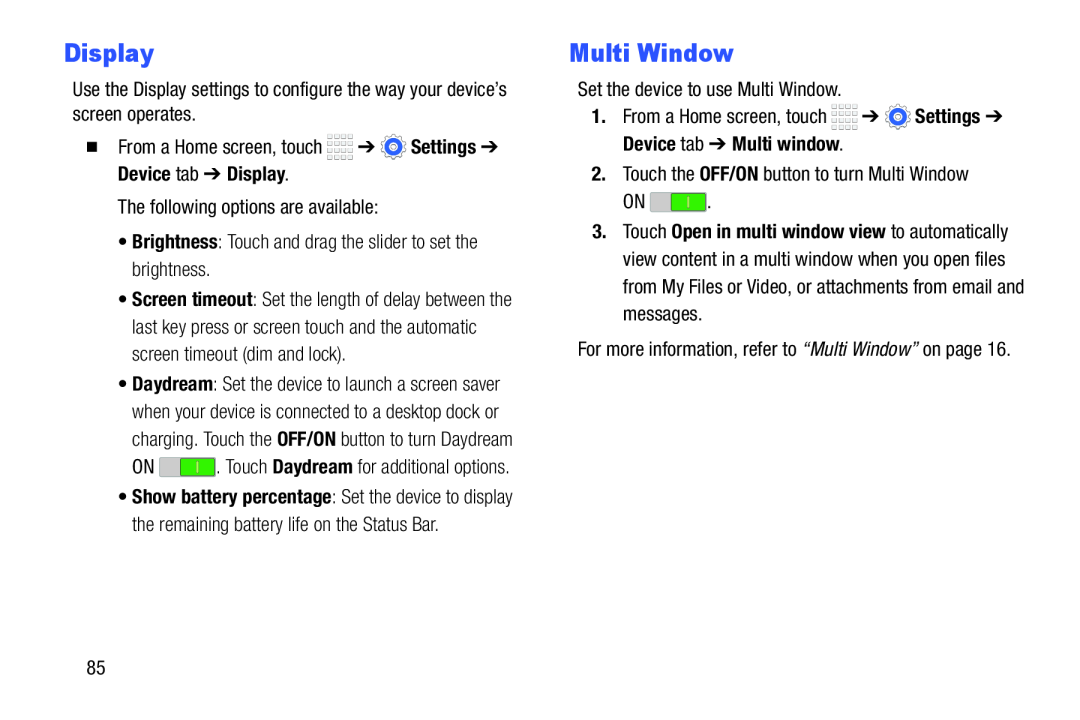Display
Use the Display settings to configure the way your device’s screen operates.
�From a Home screen, touch ![]()
![]()
![]()
![]() ➔
➔ ![]() Settings ➔ Device tab ➔ Display.
Settings ➔ Device tab ➔ Display.
The following options are available:
•Brightness: Touch and drag the slider to set the brightness.
•Screen timeout: Set the length of delay between the last key press or screen touch and the automatic screen timeout (dim and lock).
•Daydream: Set the device to launch a screen saver when your device is connected to a desktop dock or charging. Touch the OFF/ON button to turn Daydream
ON ![]() . Touch Daydream for additional options.
. Touch Daydream for additional options.
•Show battery percentage: Set the device to display the remaining battery life on the Status Bar.
Multi Window
Set the device to use Multi Window.
1.From a Home screen, touch ![]()
![]()
![]()
![]() ➔
➔ ![]() Settings ➔ Device tab ➔ Multi window.
Settings ➔ Device tab ➔ Multi window.
2.Touch the OFF/ON button to turn Multi Window
ON ![]() .
.
3.Touch Open in multi window view to automatically view content in a multi window when you open files from My Files or Video, or attachments from email and messages.
For more information, refer to “Multi Window” on page 16.
85