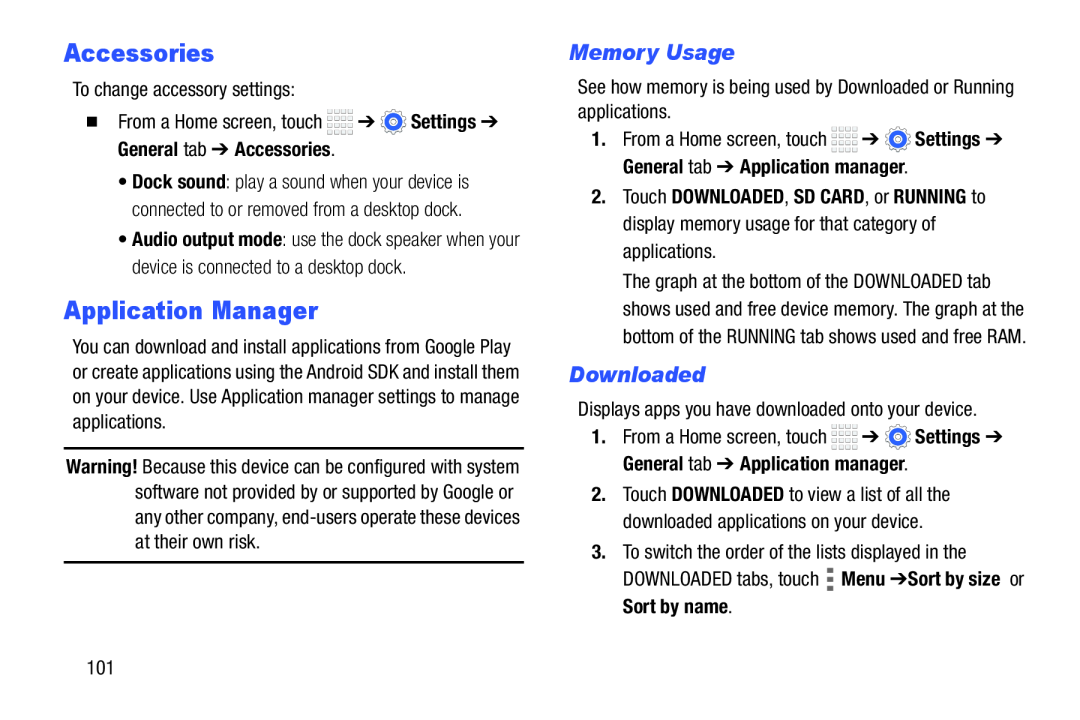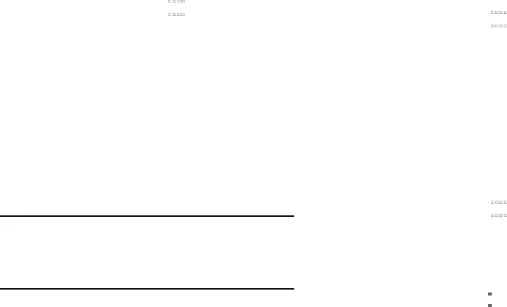
Accessories
To change accessory settings:
�From a Home screen, touch ![]()
![]()
![]()
![]() ➔
➔ ![]() Settings ➔ General tab ➔ Accessories.
Settings ➔ General tab ➔ Accessories.
•Dock sound: play a sound when your device is connected to or removed from a desktop dock.
•Audio output mode: use the dock speaker when your device is connected to a desktop dock.
Application Manager
You can download and install applications from Google Play or create applications using the Android SDK and install them on your device. Use Application manager settings to manage applications.
Warning! Because this device can be configured with system software not provided by or supported by Google or any other company,
Memory Usage
See how memory is being used by Downloaded or Running applications.
1.From a Home screen, touch ![]()
![]()
![]()
![]() ➔
➔ ![]() Settings ➔ General tab ➔ Application manager.
Settings ➔ General tab ➔ Application manager.
2.Touch DOWNLOADED, SD CARD, or RUNNING to display memory usage for that category of applications.
The graph at the bottom of the DOWNLOADED tab shows used and free device memory. The graph at the bottom of the RUNNING tab shows used and free RAM.
Downloaded
Displays apps you have downloaded onto your device.
1.From a Home screen, touch ![]()
![]()
![]()
![]() ➔
➔ ![]() Settings ➔ General tab ➔ Application manager.
Settings ➔ General tab ➔ Application manager.
2.Touch DOWNLOADED to view a list of all the downloaded applications on your device.
3.To switch the order of the lists displayed in the DOWNLOADED tabs, touch ![]() Menu ➔ Sort by size or Sort by name.
Menu ➔ Sort by size or Sort by name.
101