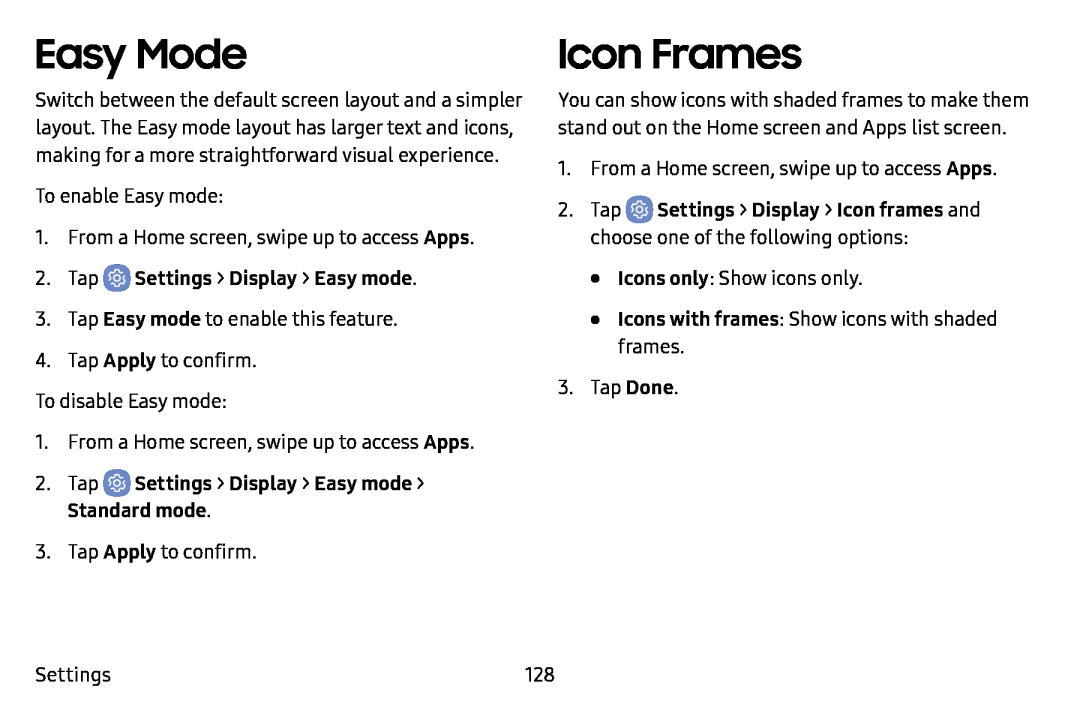Easy Mode
Switch between the default screen layout and a simpler layout. The Easy mode layout has larger text and icons, making for a more straightforward visual experience.
To enable Easy mode:
1.From a Home screen, swipe up to access Apps.
2.Tap3.Tap Easy mode to enable this feature.
4.Tap Apply to confirm.
To disable Easy mode:
1.From a Home screen, swipe up to access Apps.
2.Tap3.Tap Apply to confirm.
Icon Frames
You can show icons with shaded frames to make them stand out on the Home screen and Apps list screen.
1.From a Home screen, swipe up to access Apps.
2.Tap•Icons only: Show icons only.
•Icons with frames: Show icons with shaded frames.
3.Tap Done.
Settings | 128 |