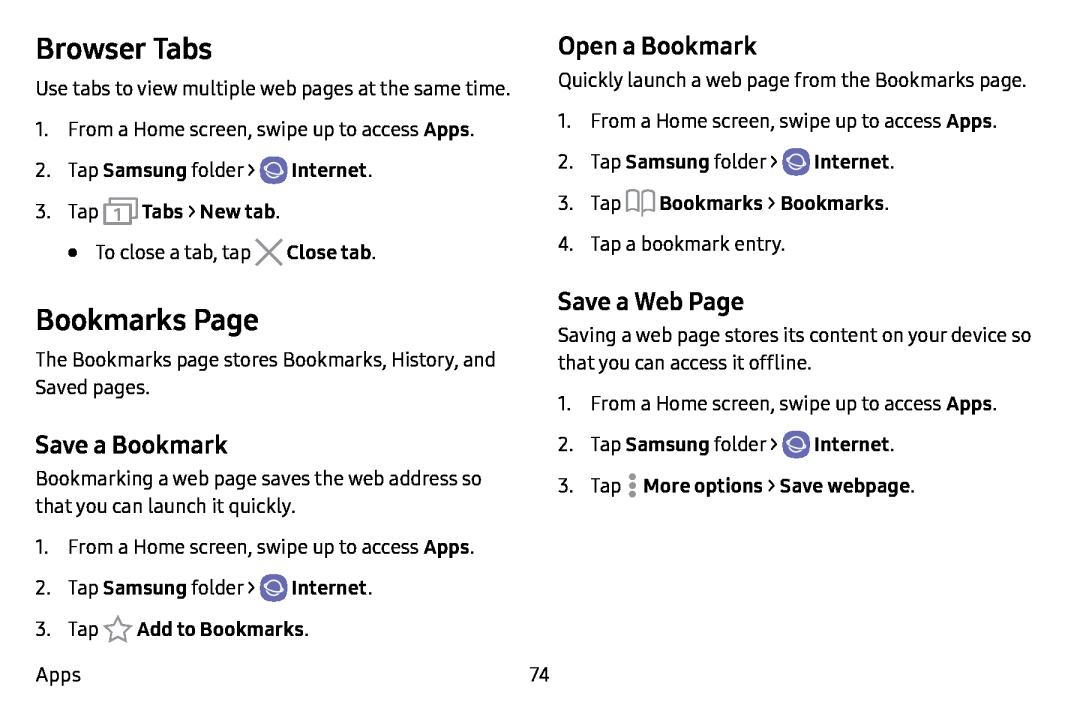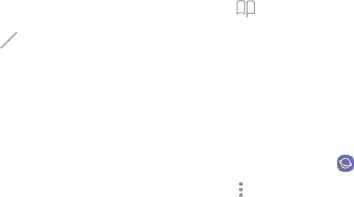
Browser Tabs
Use tabs to view multiple web pages at the same time.
1.From a Home screen, swipe up to access Apps.
2.Tap Samsung folder > ![]() Internet.
Internet.
3.Tap  Tabs > New tab.
Tabs > New tab.
•To close a tab, tap X Close tab.
Open a Bookmark
Quickly launch a web page from the Bookmarks page.
1.From a Home screen, swipe up to access Apps.
2.Tap Samsung folder > ![]() Internet.
Internet.
3.Tap op Bookmarks > Bookmarks.
4.Tap a bookmark entry.
Bookmarks Page
The Bookmarks page stores Bookmarks, History, and Saved pages.
Save a Bookmark
Bookmarking a web page saves the web address so that you can launch it quickly.
1.From a Home screen, swipe up to access Apps.
2.Tap Samsung folder > ![]() Internet.
Internet.
3.Tap  Add to Bookmarks.
Add to Bookmarks.
Apps
Save a Web Page
Saving a web page stores its content on your device so that you can access it offline.
1. From a Home screen, swipe up to access Apps.
2. | Tap Samsung folder > Internet. | |
3. | Tap | . |
.More options > Save webpage. | ||
|
| • |
74