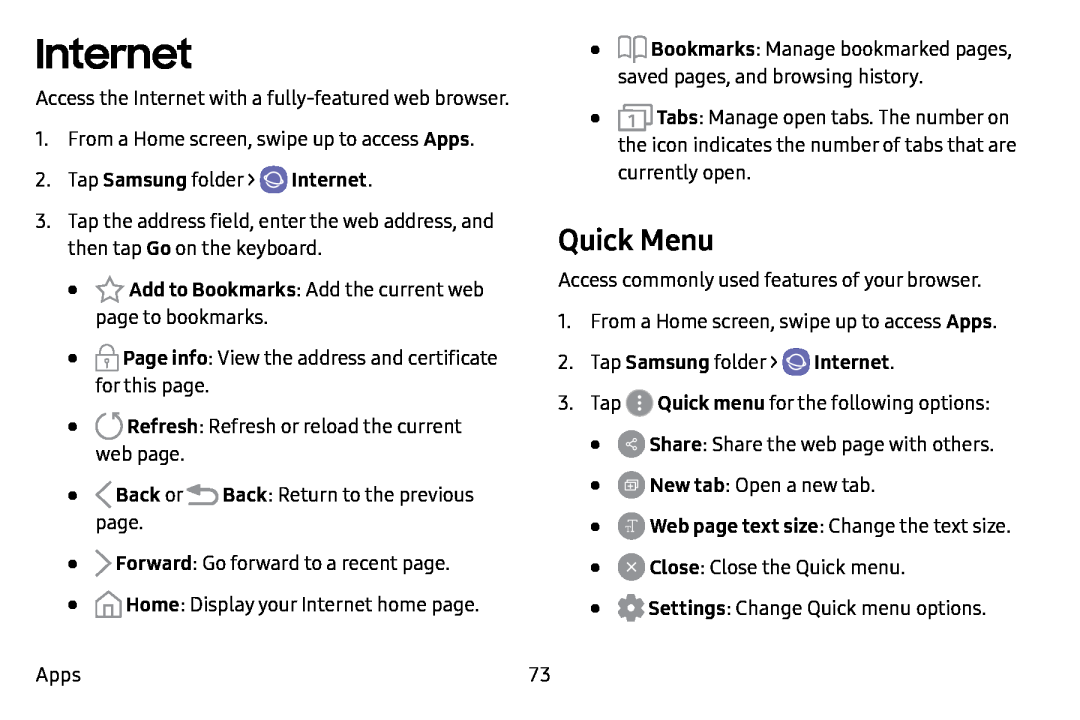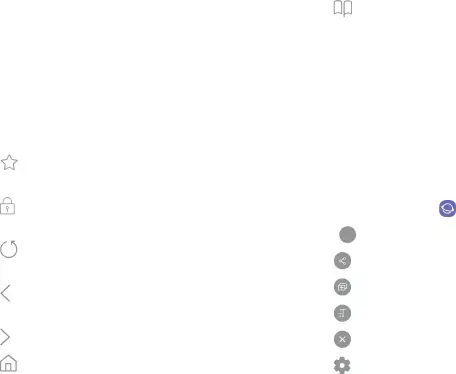
Internet
Access the Internet with a
1.From a Home screen, swipe up to access Apps.
2.Tap Samsung folder >3.Tap the address field, enter the web address, and then tap Go on the keyboard.
•'Cl Add to Bookmarks: Add the current web page to bookmarks.
•[[) Page info: View the address and certificate for this page.
•0 Refresh: Refresh or reload the current web page.
•<Back or ![]() Back: Return to the previous page.
Back: Return to the previous page.
•>Forward: Go forward to a recent page.
•(n) Home: Display your Internet home page.
Apps
•op Bookmarks: Manage bookmarked pages, saved pages, and browsing history.
•![]() Tabs: Manage open tabs. The number on the icon indicates the number of tabs that are currently open.
Tabs: Manage open tabs. The number on the icon indicates the number of tabs that are currently open.
Quick Menu
Access commonly used features of your browser.
1.From a Home screen, swipe up to access Apps.
2.Tap Samsung folder > e Internet.3.Tap •![]() Quick menu for the following options:
Quick menu for the following options:
••Share: Share the web page with others.
•eNew tab: Open a new tab.
•G Web page text size: Change the text size.
•0 Close: Close the Quick menu.
•0 Settings: Change Quick menu options.
73