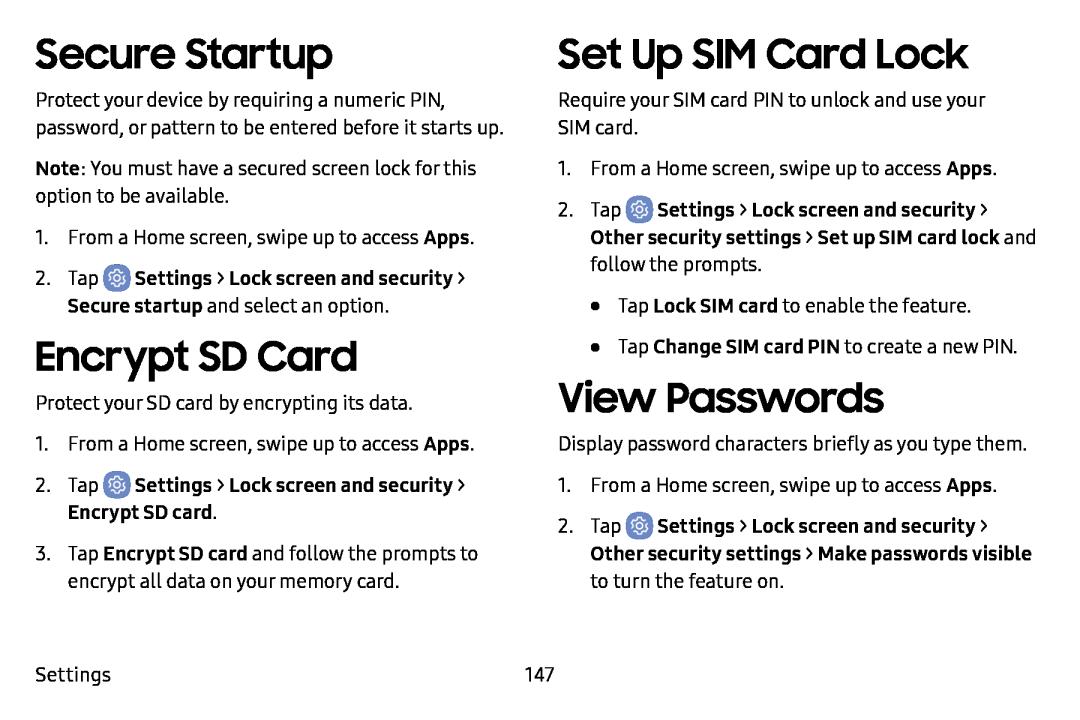Secure Startup
Protect your device by requiring a numeric PIN, password, or pattern to be entered before it starts up.
Note: You must have a secured screen lock for this option to be available.
1.From a Home screen, swipe up to access Apps.
2.Tap ![]() Settings > Lock screen and security > Secure startup and select an option.
Settings > Lock screen and security > Secure startup and select an option.
Encrypt SD Card
Protect your SD card by encrypting its data.
1.From a Home screen, swipe up to access Apps.
2.Tap ![]() Settings > Lock screen and security >
Settings > Lock screen and security >
3.Tap Encrypt SD card and follow the prompts to encrypt all data on your memory card.
Set Up SIM Card Lock
Require your SIM card PIN to unlock and use your SIM card.
1.From a Home screen, swipe up to access Apps.
2.Tap ![]() Settings > Lock screen and security > Other security settings > Set up SIM card lock and follow the prompts.
Settings > Lock screen and security > Other security settings > Set up SIM card lock and follow the prompts.
•Tap Lock SIM card to enable the feature.
•Tap Change SIM card PIN to create a new PIN.
View Passwords
Display password characters briefly as you type them.
1.From a Home screen, swipe up to access Apps.
2.Tap ![]() Settings > Lock screen and security > Other security settings > Make passwords visible to turn the feature on.
Settings > Lock screen and security > Other security settings > Make passwords visible to turn the feature on.
Settings | 147 |