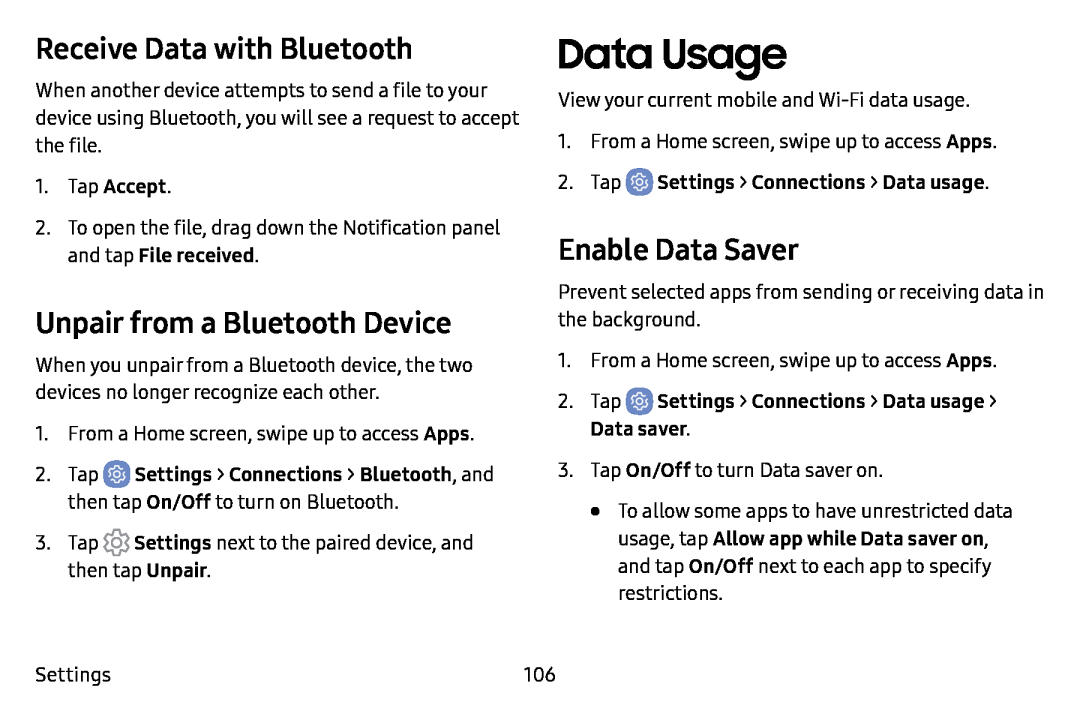Receive Data with Bluetooth
When another device attempts to send a file to your device using Bluetooth, you will see a request to accept the file.
1.Tap Accept.
2.To open the file, drag down the Notification panel and tap File received.
Unpair from a Bluetooth Device
When you unpair from a Bluetooth device, the two devices no longer recognize each other.
1.From a Home screen, swipe up to access Apps.
2.Tap ![]() Settings > Connections > Bluetooth, and then tap On/Off to turn on Bluetooth.
Settings > Connections > Bluetooth, and then tap On/Off to turn on Bluetooth.
3.Tap ![]() Settings next to the paired device, and then tap Unpair.
Settings next to the paired device, and then tap Unpair.
Data Usage
View your current mobile and
1.From a Home screen, swipe up to access Apps.
2.TapEnable Data Saver
Prevent selected apps from sending or receiving data in the background.
1.From a Home screen, swipe up to access Apps.
2.Tap3.Tap On/Off to turn Data saver on.
•To allow some apps to have unrestricted data usage, tap Allow app while Data saver on, and tap On/Off next to each app to specify restrictions.
Settings | 106 |