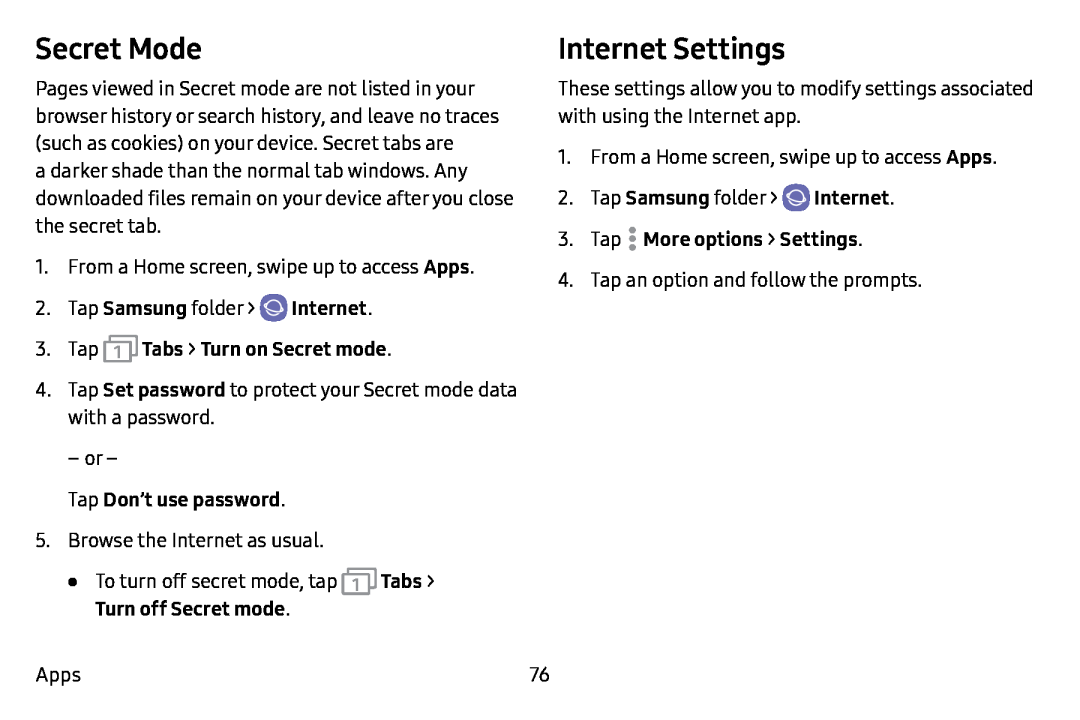Secret Mode
Pages viewed in Secret mode are not listed in your browser history or search history, and leave no traces (such as cookies) on your device. Secret tabs are
a darker shade than the normal tab windows. Any downloaded files remain on your device after you close the secret tab.
1.From a Home screen, swipe up to access Apps.
2.Tap Samsung folder > ![]() Internet.
Internet.
4.Tap Set password to protect your Secret mode data with a password.
– or –
Tap Don’t use password.5.Browse the Internet as usual.
•To turn off secret mode, tap ![]() Tabs >
Tabs >
Apps
Internet Settings
These settings allow you to modify settings associated with using the Internet app.
1.From a Home screen, swipe up to access Apps.
2.Tap Samsung folder > ![]() Internet.
Internet.
4.Tap an option and follow the prompts.
76