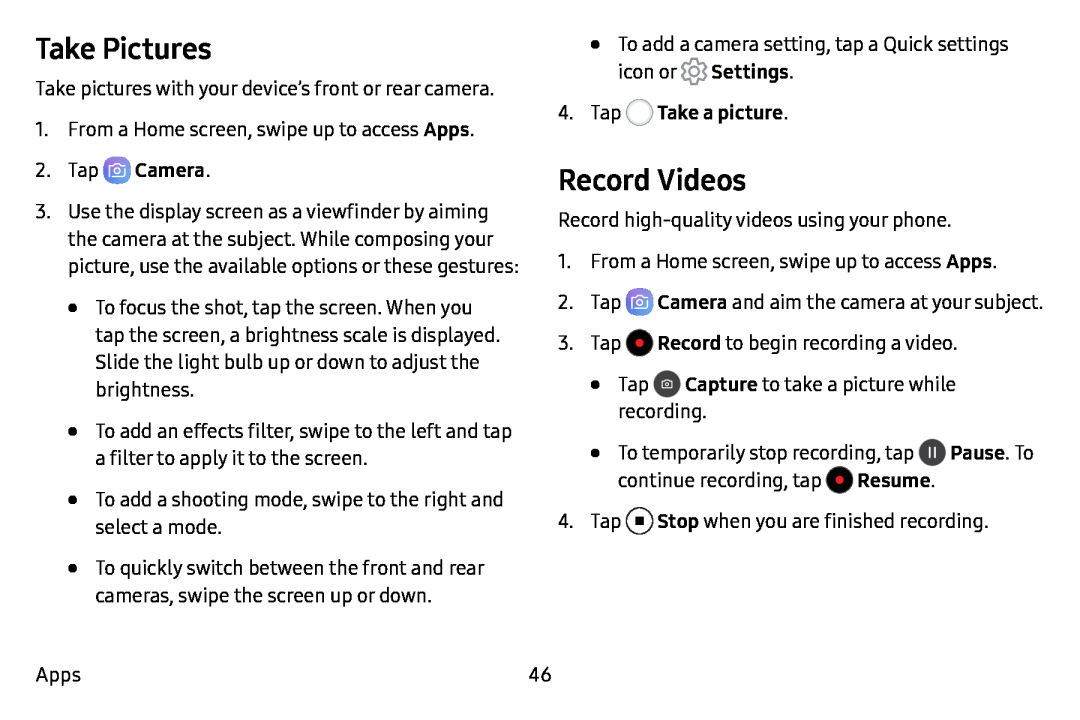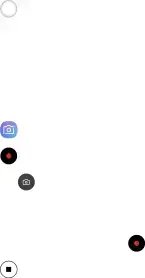
Take Pictures
Take pictures with your device’s front or rear camera.
1.From a Home screen, swipe up to access Apps.
2.Tap3.Use the display screen as a viewfinder by aiming the camera at the subject. While composing your picture, use the available options or these gestures:
•To focus the shot, tap the screen. When you tap the screen, a brightness scale is displayed. Slide the light bulb up or down to adjust the brightness.
•To add an effects filter, swipe to the left and tap a filter to apply it to the screen.
•To add a shooting mode, swipe to the right and select a mode.
•To quickly switch between the front and rear cameras, swipe the screen up or down.
•To add a camera setting, tap a Quick settings icon or ![]() Settings.
Settings.
Record Videos
Record
1.From a Home screen, swipe up to access Apps.
2.Tap ®Camera and aim the camera at your subject.
3.Tap •Record to begin recording a video.
•Tap e Capture to take a picture while recording.
•To temporarily stop recording, tap ![]() Pause. To continue recording, tap •Resume.
Pause. To continue recording, tap •Resume.
4.Tap 0 Stop when you are finished recording.
Apps46