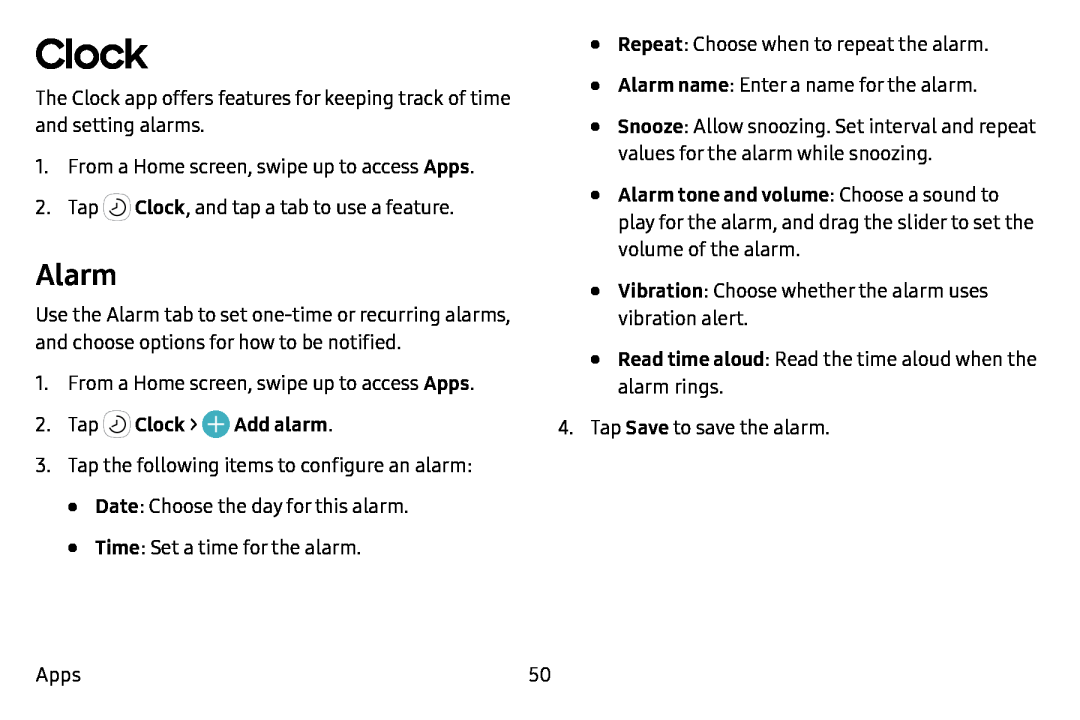Clock
The Clock app offers features for keeping track of time and setting alarms.
1.From a Home screen, swipe up to access Apps.
2.Tap ![]() Clock, and tap a tab to use a feature.
Clock, and tap a tab to use a feature.
Alarm
Use the Alarm tab to set
1.From a Home screen, swipe up to access Apps.
2.Tap3.Tap the following items to configure an alarm:
•Date: Choose the day for this alarm.
•Time: Set a time for the alarm.
•Repeat: Choose when to repeat the alarm.
•Alarm name: Enter a name for the alarm.
•Snooze: Allow snoozing. Set interval and repeat values for the alarm while snoozing.
•Alarm tone and volume: Choose a sound to play for the alarm, and drag the slider to set the volume of the alarm.
•Vibration: Choose whether the alarm uses vibration alert.
•Read time aloud: Read the time aloud when the alarm rings.
4.Tap Save to save the alarm.
Apps | 50 |