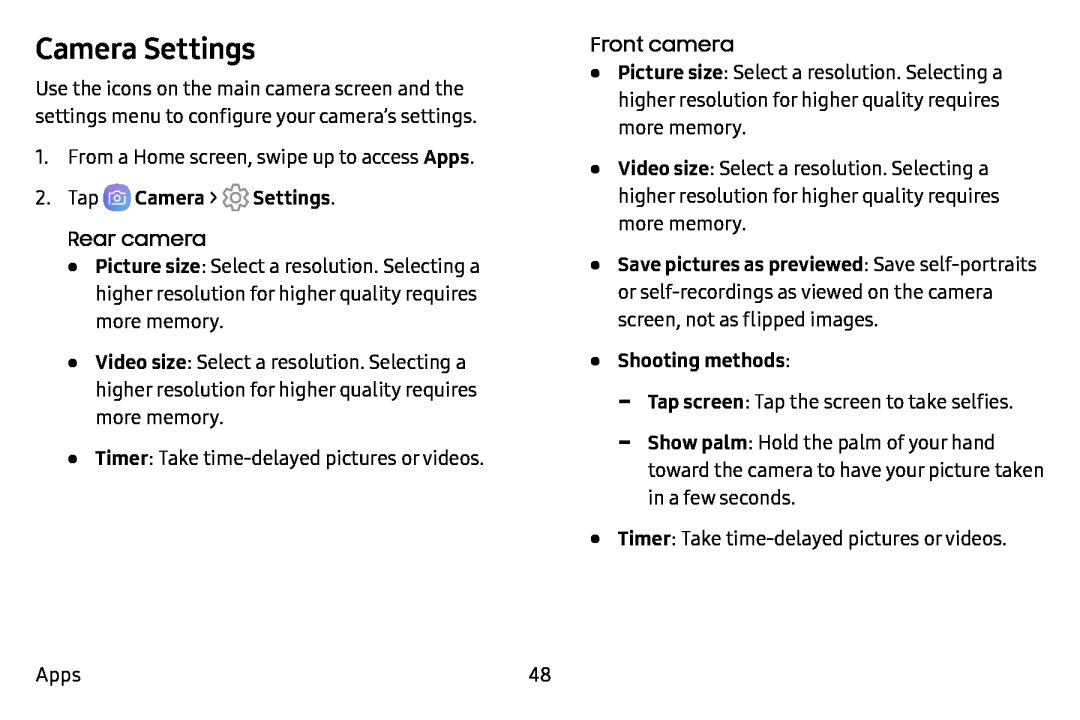Camera Settings
Use the icons on the main camera screen and the settings menu to configure your camera’s settings.
1.From a Home screen, swipe up to access Apps.
2.TapRear camera
•Picture size: Select a resolution. Selecting a higher resolution for higher quality requires more memory.
•Video size: Select a resolution. Selecting a higher resolution for higher quality requires more memory.
•Timer: Take
Front camera
•Picture size: Select a resolution. Selecting a higher resolution for higher quality requires more memory.
•Video size: Select a resolution. Selecting a higher resolution for higher quality requires more memory.
•Save pictures as previewed: Save
-Tap screen: Tap the screen to take selfies.
-Show palm: Hold the palm of your hand toward the camera to have your picture taken in a few seconds.
•Timer: Take
Apps48