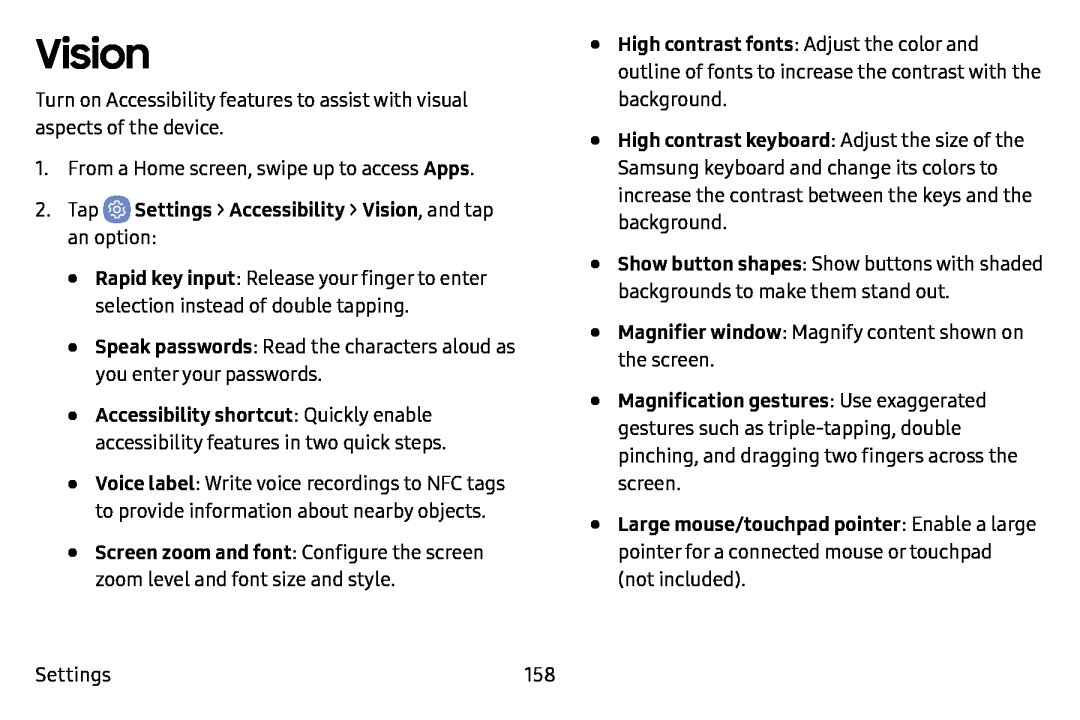Vision
Turn on Accessibility features to assist with visual aspects of the device.
1.From a Home screen, swipe up to access Apps.
2.Tap•Rapid key input: Release your finger to enter selection instead of double tapping.
•Speak passwords: Read the characters aloud as you enter your passwords.
•Accessibility shortcut: Quickly enable accessibility features in two quick steps.
•Voice label: Write voice recordings to NFC tags to provide information about nearby objects.
•Screen zoom and font: Configure the screen zoom level and font size and style.•
•
•
•
•
•
High contrast fonts: Adjust the color and outline of fonts to increase the contrast with the background.
High contrast keyboard: Adjust the size of the Samsung keyboard and change its colors to increase the contrast between the keys and the background.
Show button shapes: Show buttons with shaded backgrounds to make them stand out.
Magnifier window: Magnify content shown on the screen.
Magnification gestures: Use exaggerated gestures such as
Large mouse/touchpad pointer: Enable a large pointer for a connected mouse or touchpad (not included).
Settings | 158 |