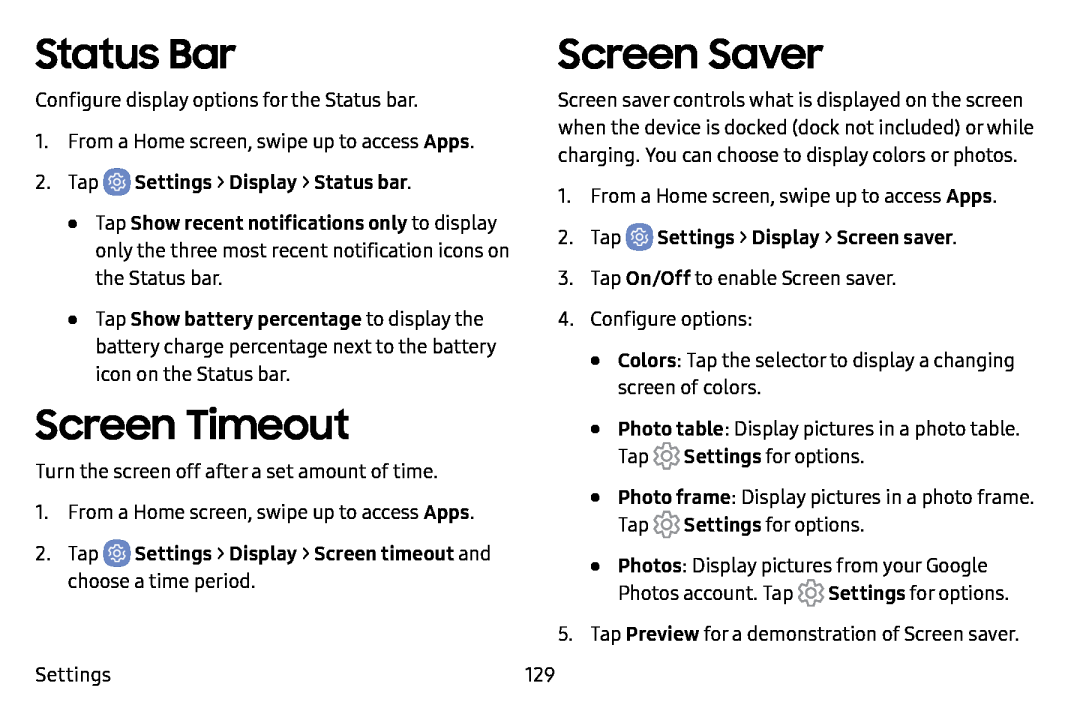Status Bar
Configure display options for the Status bar.
1.From a Home screen, swipe up to access Apps.
2.Tap•Tap Show recent notifications only to display only the three most recent notification icons on the Status bar.
•Tap Show battery percentage to display the battery charge percentage next to the battery icon on the Status bar.
Screen Timeout
Turn the screen off after a set amount of time.
1.From a Home screen, swipe up to access Apps.
2.TapSettings
Screen Saver
Screen saver controls what is displayed on the screen when the device is docked (dock not included) or while charging. You can choose to display colors or photos.
1.From a Home screen, swipe up to access Apps.
2.Tap3.Tap On/Off to enable Screen saver.
4.Configure options:
•Colors: Tap the selector to display a changing screen of colors.
•Photo table: Display pictures in a photo table. Tap ![]() Settings for options.
Settings for options.
•Photo frame: Display pictures in a photo frame. Tap ![]() Settings for options.
Settings for options.
•Photos: Display pictures from your Google Photos account. Tap ![]() Settings for options.
Settings for options.
5.Tap Preview for a demonstration of Screen saver.
129