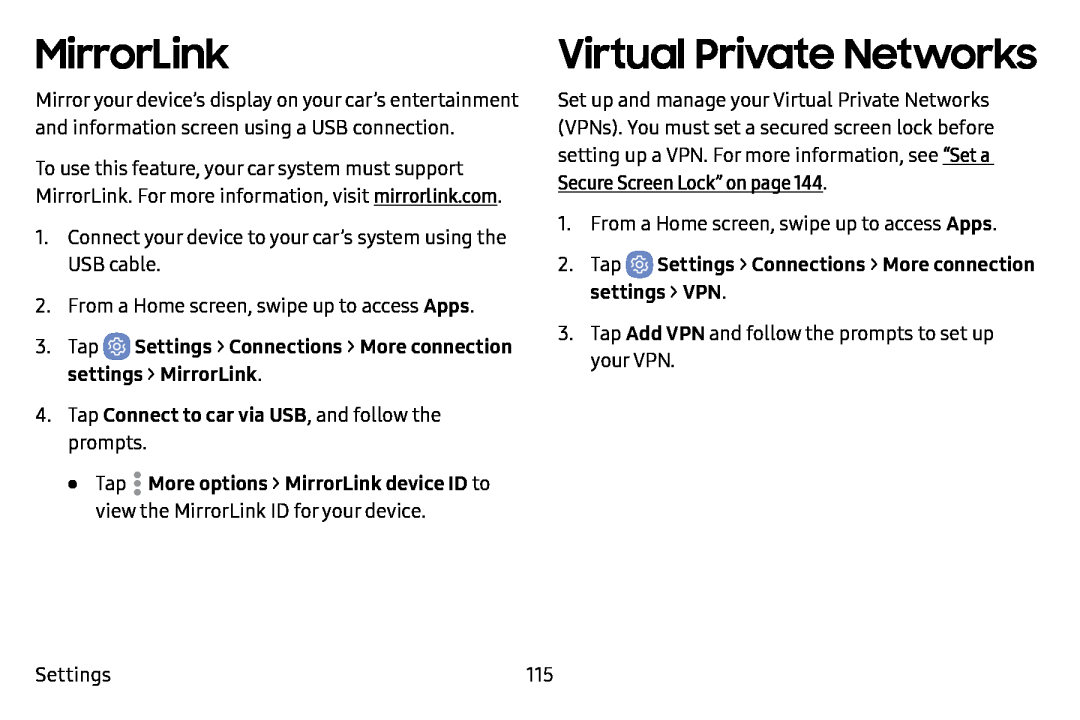MirrorLink
Mirror your device’s display on your car’s entertainment and information screen using a USB connection.
To use this feature, your car system must support MirrorLink. For more information, visit mirrorlink.com.
1.Connect your device to your car’s system using the USB cable.
2.From a Home screen, swipe up to access Apps.
3.Tap•Tap .![]() More options > MirrorLink device ID to view the MirrorLink ID for your device.
More options > MirrorLink device ID to view the MirrorLink ID for your device.
Virtual Private Networks
Set up and manage your Virtual Private Networks (VPNs). You must set a secured screen lock before setting up a VPN. For more information, see “Set a Secure Screen Lock” on page 144.
1.From a Home screen, swipe up to access Apps.
2.Tap3.Tap Add VPN and follow the prompts to set up your VPN.
Settings | 115 |