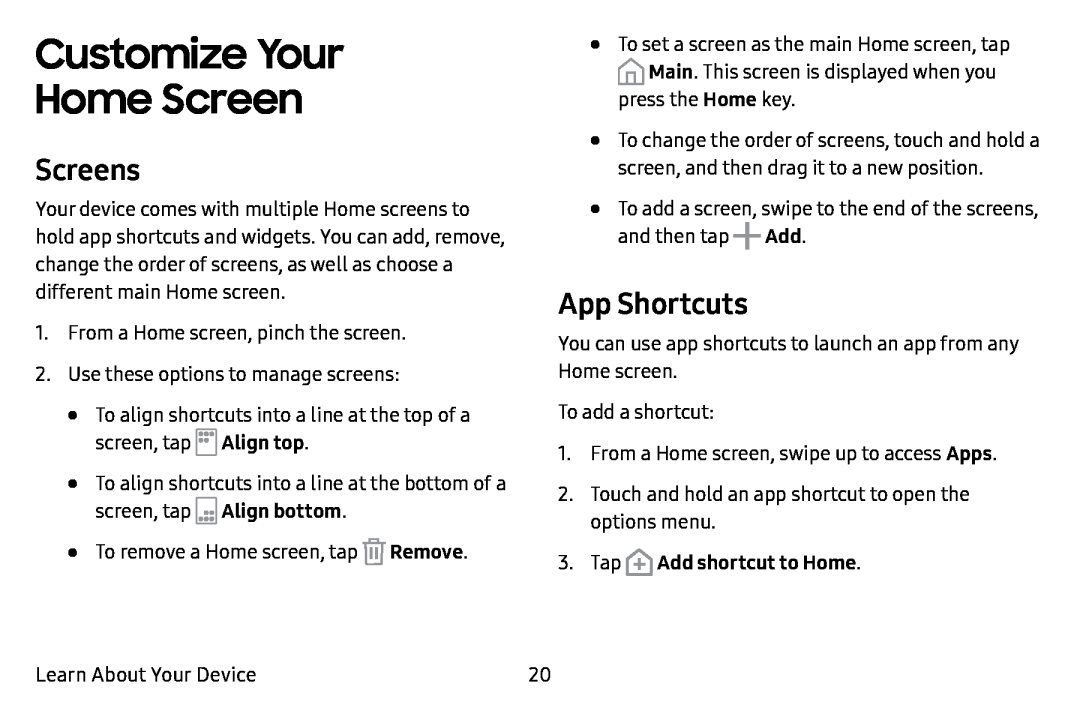
Customize Your
Home Screen
Screens
Your device comes with multiple Home screens to hold app shortcuts and widgets. You can add, remove, change the order of screens, as well as choose a different main Home screen.
1.From a Home screen, pinch the screen.
2.Use these options to manage screens:
•To align shortcuts into a line at the top of a screen, tap
•To align shortcuts into a line at the bottom of a screen, tap ![]() Align bottom.
Align bottom.
•To remove a Home screen, tap ![]() Remove.
Remove.
•To set a screen as the main Home screen, tap
![]() Main. This screen is displayed when you press the Home key.
Main. This screen is displayed when you press the Home key.
•To change the order of screens, touch and hold a screen, and then drag it to a new position.
•To add a screen, swipe to the end of the screens, and then tap +Add.
App Shortcuts
You can use app shortcuts to launch an app from any Home screen.
To add a shortcut:
1.From a Home screen, swipe up to access Apps.
2.Touch and hold an app shortcut to open the options menu.
3.TapLearn About Your Device | 20 |