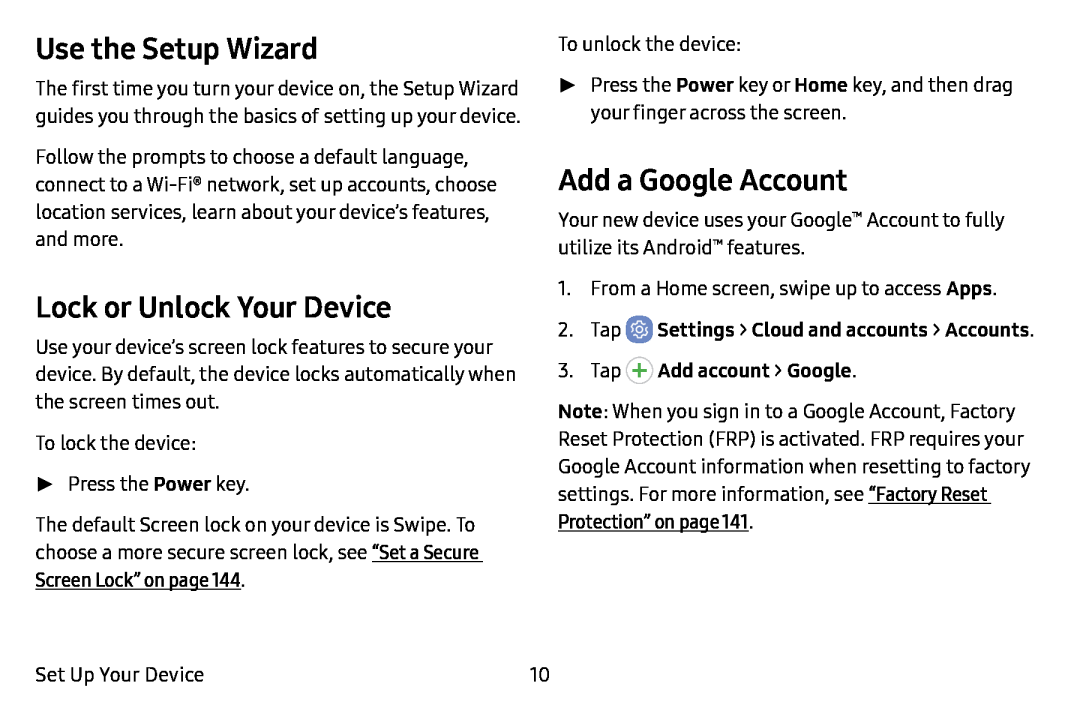Use the Setup Wizard
The first time you turn your device on, the Setup Wizard guides you through the basics of setting up your device.
Follow the prompts to choose a default language, connect to a
Lock or Unlock Your Device
Use your device’s screen lock features to secure your device. By default, the device locks automatically when the screen times out.
To lock the device:
►Press the Power key.
The default Screen lock on your device is Swipe. To choose a more secure screen lock, see “Set a Secure Screen Lock” on page 144.
To unlock the device:
►Press the Power key or Home key, and then drag your finger across the screen.
Add a Google Account
Your new device uses your Google™ Account to fully utilize its Android™ features.
1.From a Home screen, swipe up to access Apps.
2.Tap ![]() Settings > Cloud and accounts > Accounts.
Settings > Cloud and accounts > Accounts.
Note: When you sign in to a Google Account, Factory Reset Protection (FRP) is activated. FRP requires your Google Account information when resetting to factory settings. For more information, see “Factory Reset Protection” on page 141.
Set Up Your Device | 10 |