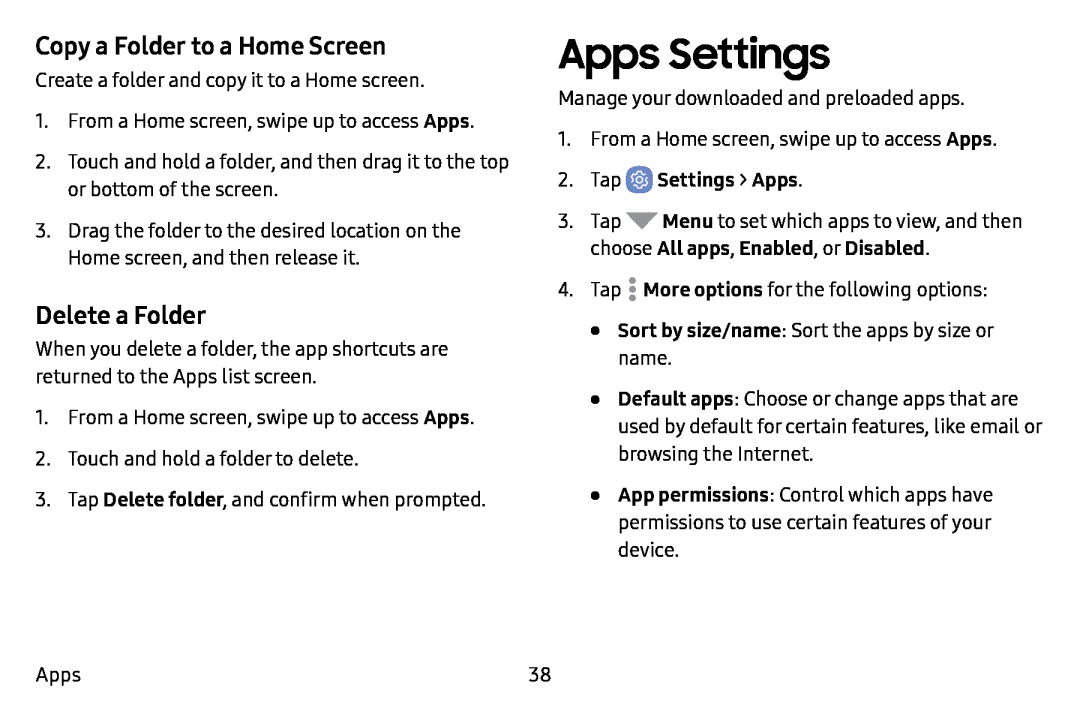Copy a Folder to a Home Screen
Create a folder and copy it to a Home screen.
1.From a Home screen, swipe up to access Apps.
2.Touch and hold a folder, and then drag it to the top or bottom of the screen.
3.Drag the folder to the desired location on the
Home screen, and then release it.
Delete a Folder
When you delete a folder, the app shortcuts are returned to the Apps list screen.
1.From a Home screen, swipe up to access Apps.
2.Touch and hold a folder to delete.
3.Tap Delete folder, and confirm when prompted.
Apps Settings
Manage your downloaded and preloaded apps.
1.From a Home screen, swipe up to access Apps.
2.Tap  Settings > Apps.
Settings > Apps.
3.Tap ![]() Menu to set which apps to view, and then choose All apps, Enabled, or Disabled.
Menu to set which apps to view, and then choose All apps, Enabled, or Disabled.
4.Tap ![]() More options for the following options:
More options for the following options:
•Sort by size/name: Sort the apps by size or name.
•Default apps: Choose or change apps that are used by default for certain features, like email or browsing the Internet.
•App permissions: Control which apps have permissions to use certain features of your device.
Apps | 38 |