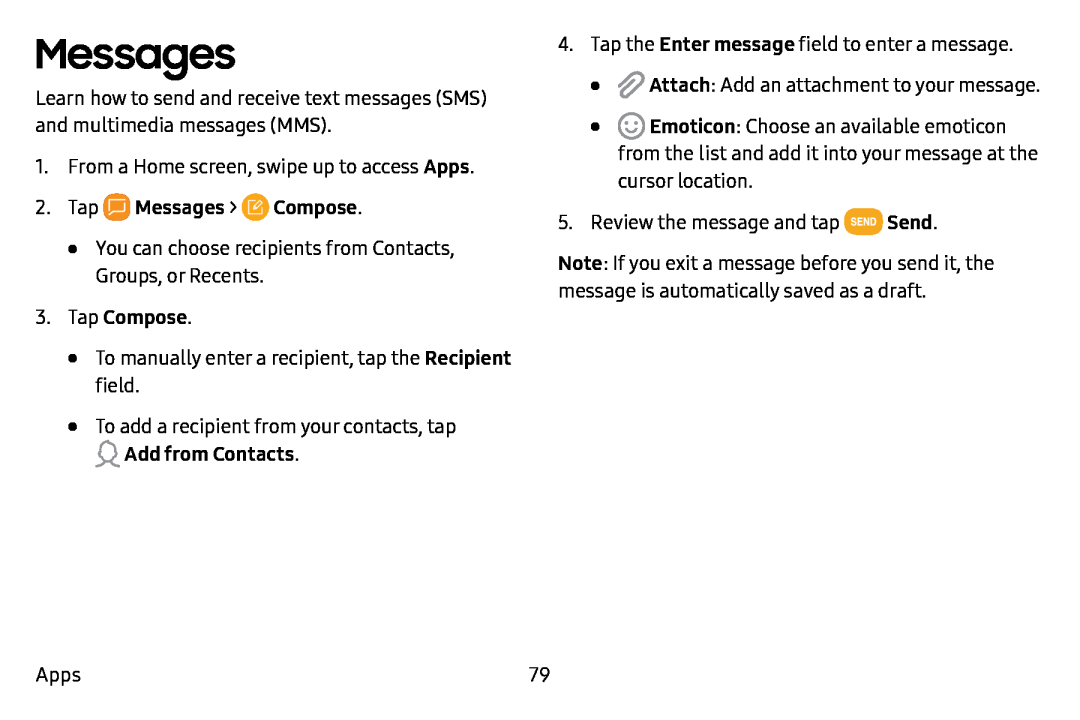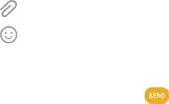
Messages
Learn how to send and receive text messages (SMS) and multimedia messages (MMS).
1.From a Home screen, swipe up to access Apps.
2.Tap•You can choose recipients from Contacts, Groups, or Recents.
3.Tap Compose.•To manually enter a recipient, tap the Recipient field.
•To add a recipient from your contacts, tap ![]() Add from Contacts.
Add from Contacts.
4. Tap the Enter message field to enter a message.
• | f) Attach: Add an attachment to your message. |
• | Q Emoticon: Choose an available emoticon |
| from the list and add it into your message at the |
| cursor location. |
5. Review the message and tap | • | Send. |
|
|
Note: If you exit a message before you send it, the message is automatically saved as a draft.
Apps | 79 |