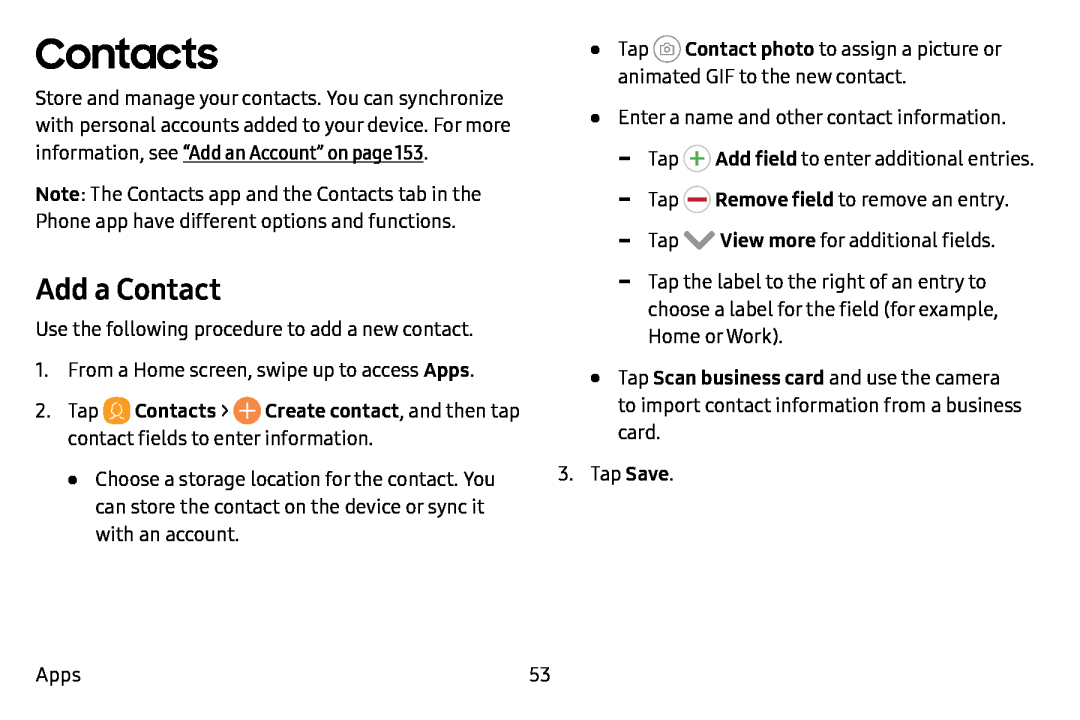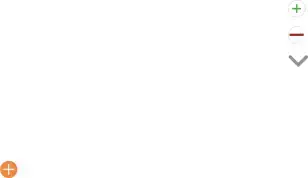
Contacts
Store and manage your contacts. You can synchronize with personal accounts added to your device. For more information, see “Add an Account” on page 153.
Note: The Contacts app and the Contacts tab in the Phone app have different options and functions.
Add a Contact
Use the following procedure to add a new contact.
1.From a Home screen, swipe up to access Apps.
2.Tap ![]() Contacts > 0 Create contact, and then tap contact fields to enter information.
Contacts > 0 Create contact, and then tap contact fields to enter information.
•Choose a storage location for the contact. You can store the contact on the device or sync it with an account.
•Tap ![]() Contact photo to assign a picture or animated GIF to the new contact.
Contact photo to assign a picture or animated GIF to the new contact.
•Enter a name and other contact information.
-Tap (+; Add field to enter additional entries.
-
-Tap V View more for additional fields.
-Tap the label to the right of an entry to choose a label for the field (for example,
Home or Work).
•Tap Scan business card and use the camera to import contact information from a business card.
3.Tap Save.
Apps | 53 |