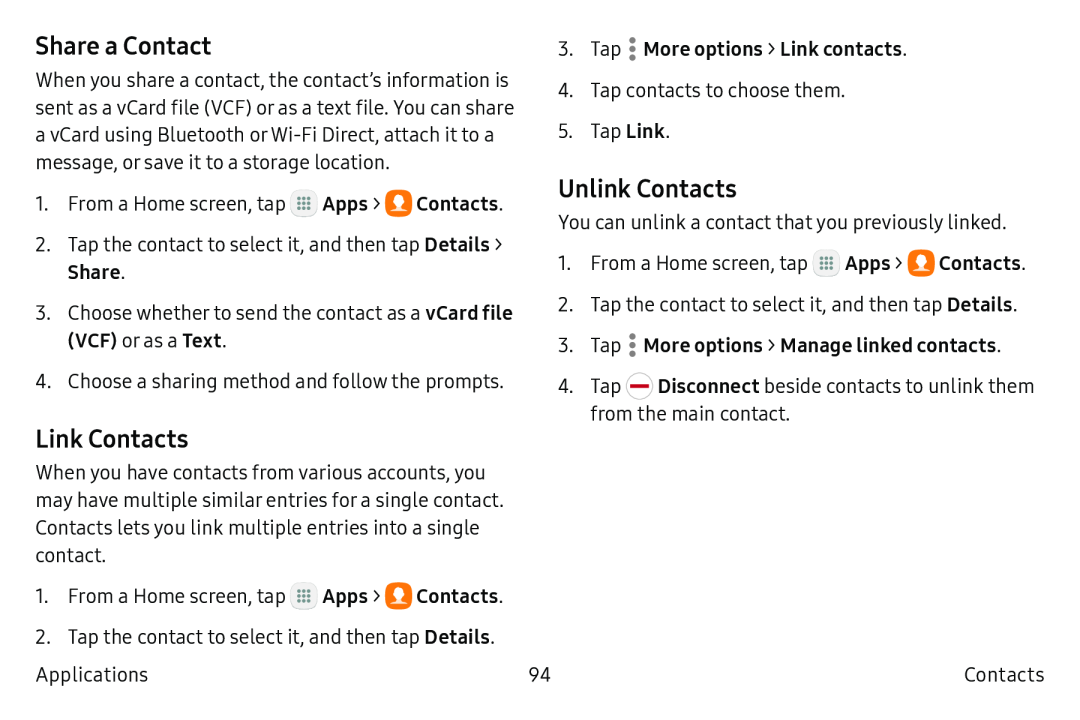Share a Contact
When you share a contact, the contact’s information is sent as a vCard file (VCF) or as a text file. You can share a vCard using Bluetooth or
1.From a Home screen, tap ![]() Apps >
Apps > ![]() Contacts.
Contacts.
2.Tap the contact to select it, and then tap Details >
Share.
3.Choose whether to send the contact as a vCard file
(VCF) or as a Text.
4.Choose a sharing method and follow the prompts.
Link Contacts
When you have contacts from various accounts, you may have multiple similar entries for a single contact. Contacts lets you link multiple entries into a single contact.
3.Tap  More options > Link contacts.
More options > Link contacts.
4.Tap contacts to choose them.
5.Tap Link.
Unlink Contacts
You can unlink a contact that you previously linked.
1.From a Home screen, tap ![]() Apps >
Apps > ![]() Contacts.
Contacts.
2.Tap the contact to select it, and then tap Details.
3.Tap  More options > Manage linked contacts.
More options > Manage linked contacts.
4.Tap ![]() Disconnect beside contacts to unlink them from the main contact.
Disconnect beside contacts to unlink them from the main contact.
1.From a Home screen, tap ![]() Apps >
Apps > ![]() Contacts.
Contacts.
2.Tap the contact to select it, and then tap Details.
Applications | 94 | Contacts |