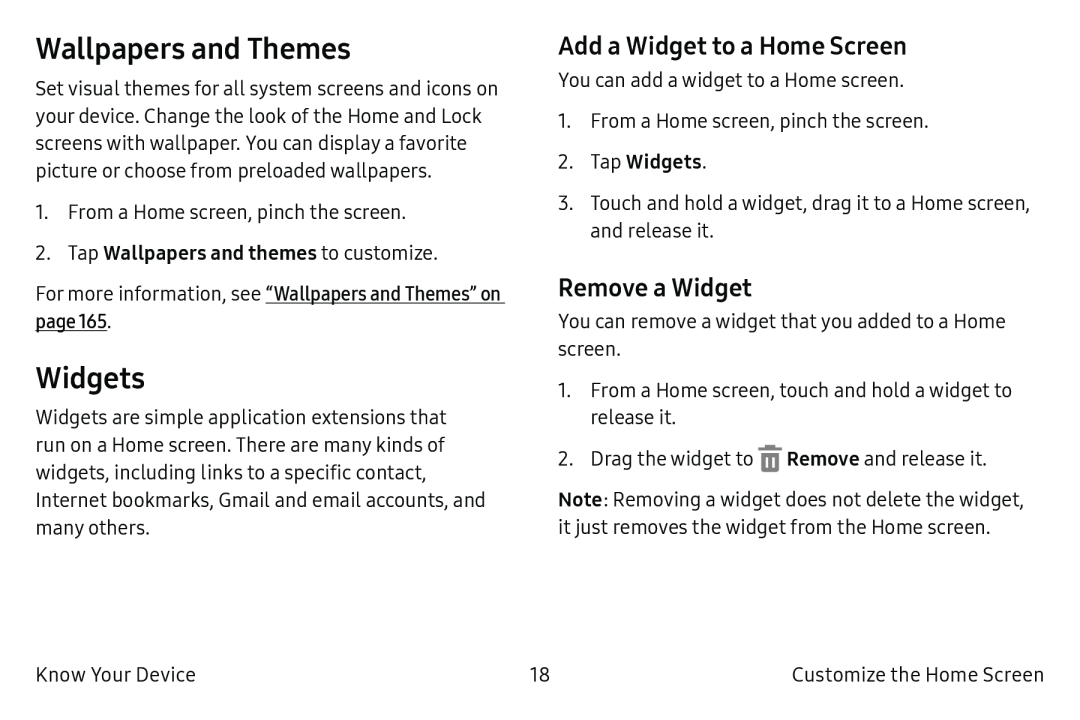Wallpapers and Themes
Set visual themes for all system screens and icons on your device. Change the look of the Home and Lock screens with wallpaper. You can display a favorite picture or choose from preloaded wallpapers.
1.From a Home screen, pinch the screen.
2.Tap Wallpapers and themes to customize.
For more information, see “Wallpapers and Themes” on page 165.
Widgets
Widgets are simple application extensions that run on a Home screen. There are many kinds of widgets, including links to a specific contact, Internet bookmarks, Gmail and email accounts, and many others.
Add a Widget to a Home Screen
You can add a widget to a Home screen.
1.From a Home screen, pinch the screen.
2.Tap Widgets.
3.Touch and hold a widget, drag it to a Home screen, and release it.
Remove a Widget
You can remove a widget that you added to a Home screen.
1.From a Home screen, touch and hold a widget to release it.
2.Drag the widget to ![]() Remove and release it.
Remove and release it.
Note: Removing a widget does not delete the widget, it just removes the widget from the Home screen.
Know Your Device | 18 | Customize the Home Screen |