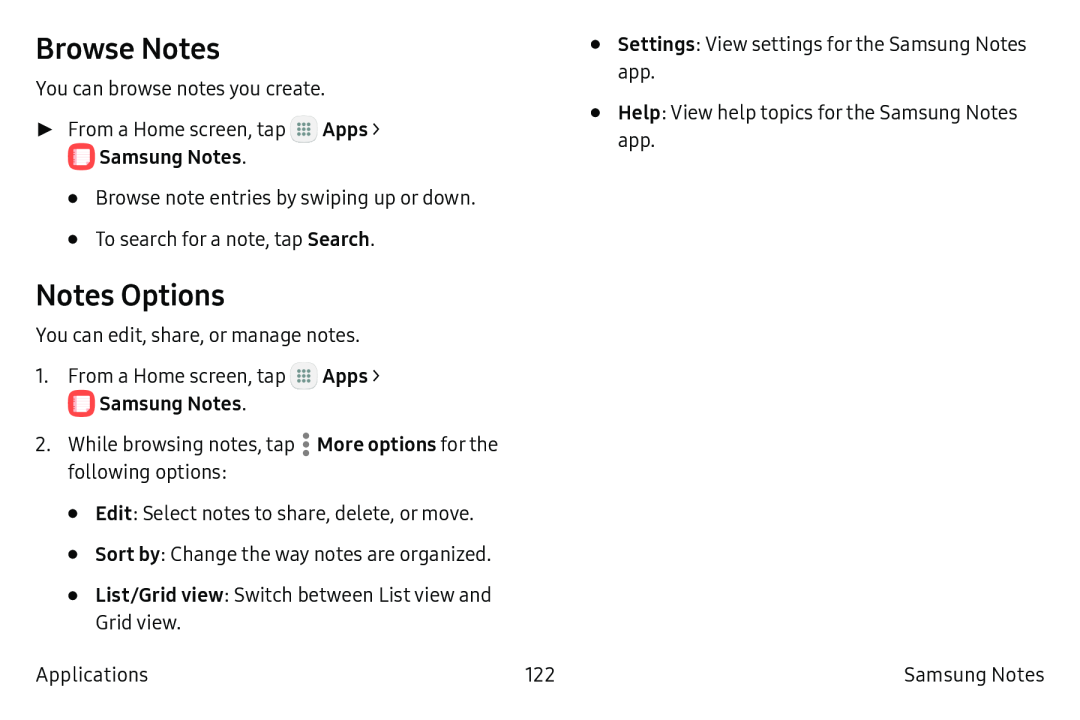
Browse Notes
You can browse notes you create.
►► From a Home screen, tap ![]() Apps >
Apps >
•Browse note entries by swiping up or down.
•To search for a note, tap Search.
Notes Options
•Settings: View settings for the Samsung Notes app.
•Help: View help topics for the Samsung Notes app.
You can edit, share, or manage notes.
1.From a Home screen, tap ![]() Apps >
Apps >
2.While browsing notes, tap ![]() More options for the following options:
More options for the following options:
•Edit: Select notes to share, delete, or move.
•Sort by: Change the way notes are organized.
•List/Grid view: Switch between List view and Grid view.
Applications | 122 | Samsung Notes |