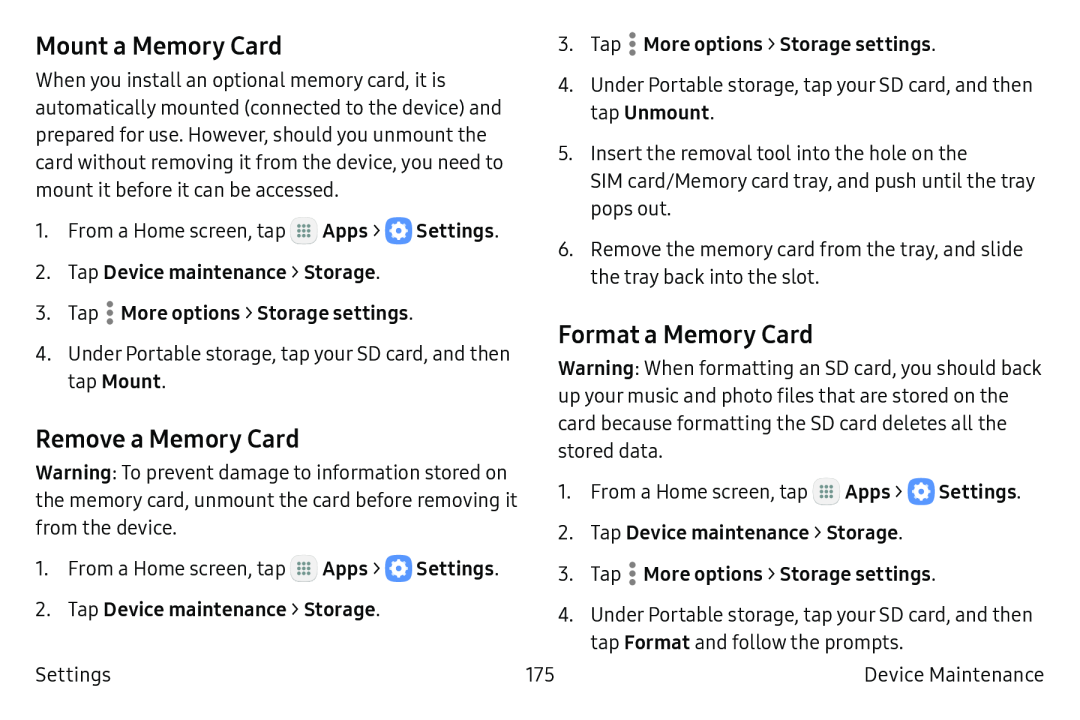
Mount a Memory Card
When you install an optional memory card, it is automatically mounted (connected to the device) and prepared for use. However, should you unmount the card without removing it from the device, you need to mount it before it can be accessed.
1.From a Home screen, tap ![]() Apps >
Apps > ![]() Settings.
Settings.
2.Tap Device maintenance > Storage.
3.Tap  More options > Storage settings.
More options > Storage settings.
4.Under Portable storage, tap your SD card, and then tap Mount.
Remove a Memory Card
Warning: To prevent damage to information stored on the memory card, unmount the card before removing it from the device.
1.From a Home screen, tap ![]() Apps >
Apps > ![]() Settings.
Settings.
2.Tap Device maintenance > Storage.
3.Tap  More options > Storage settings.
More options > Storage settings.
4.Under Portable storage, tap your SD card, and then tap Unmount.
5.Insert the removal tool into the hole on the
SIM card/Memory card tray, and push until the tray pops out.
6.Remove the memory card from the tray, and slide the tray back into the slot.
Format a Memory Card
Warning: When formatting an SD card, you should back up your music and photo files that are stored on the card because formatting the SD card deletes all the stored data.
1.From a Home screen, tap ![]() Apps >
Apps > ![]() Settings.
Settings.
2.Tap Device maintenance > Storage.
3.Tap  More options > Storage settings.
More options > Storage settings.
4.Under Portable storage, tap your SD card, and then tap Format and follow the prompts.
Settings | 175 | Device Maintenance |