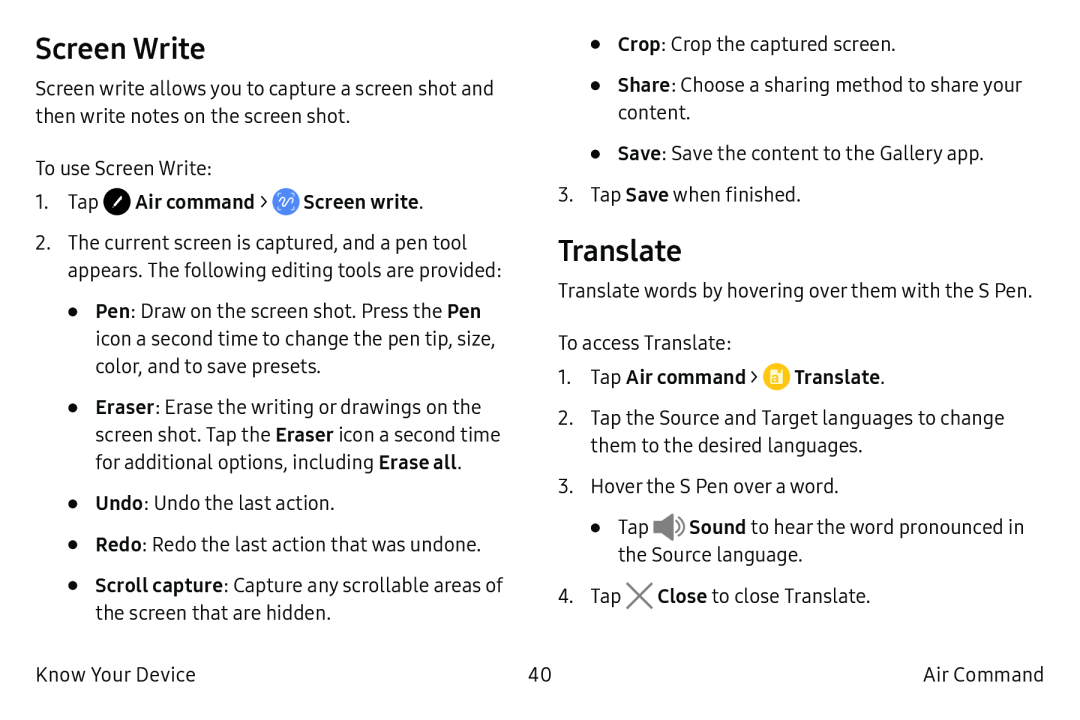Screen Write
Screen write allows you to capture a screen shot and then write notes on the screen shot.
To use Screen Write:
1.Tap2.The current screen is captured, and a pen tool appears. The following editing tools are provided:
•Pen: Draw on the screen shot. Press the Pen icon a second time to change the pen tip, size, color, and to save presets.
•Eraser: Erase the writing or drawings on the screen shot. Tap the Eraser icon a second time for additional options, including Erase all.
•Undo: Undo the last action.
•Redo: Redo the last action that was undone.
•Scroll capture: Capture any scrollable areas of the screen that are hidden.
Know Your Device
•Crop: Crop the captured screen.
•Share: Choose a sharing method to share your content.
•Save: Save the content to the Gallery app.
3.Tap Save when finished.
Translate
Translate words by hovering over them with the S Pen.
To access Translate:
1.Tap Air command >2.Tap the Source and Target languages to change them to the desired languages.
3.Hover the S Pen over a word.
•Tap ![]()
![]() Sound to hear the word pronounced in the Source language.
Sound to hear the word pronounced in the Source language.
4.Tap ![]() Close to close Translate.
Close to close Translate.
40 | Air Command |