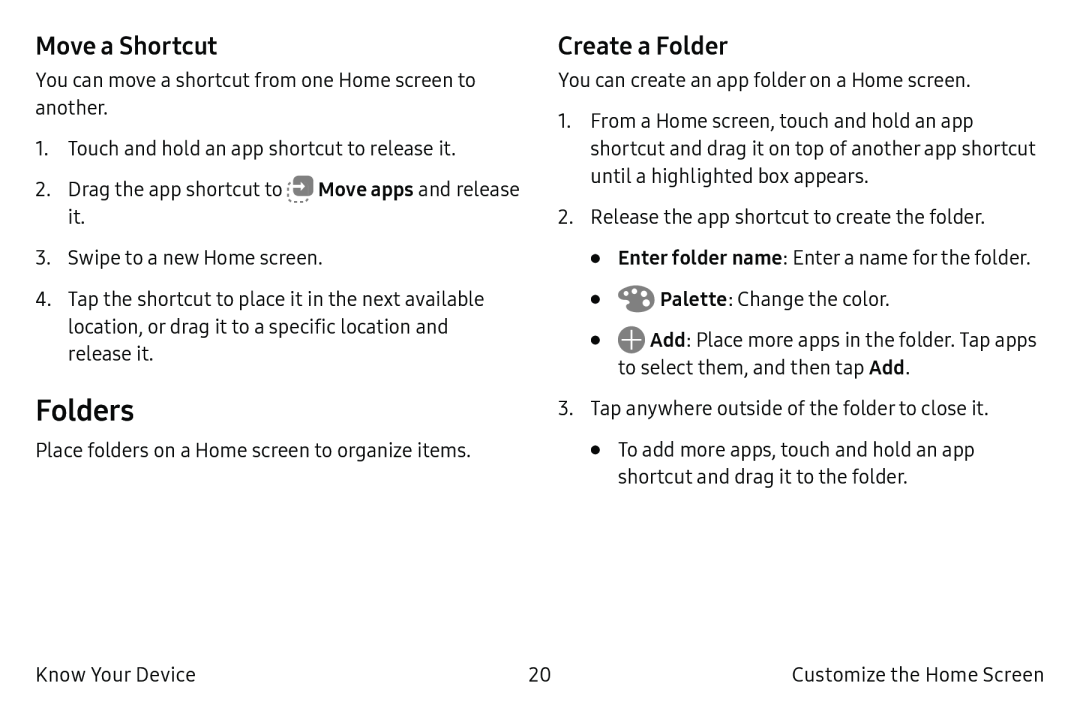Move a Shortcut
You can move a shortcut from one Home screen to another.
1.Touch and hold an app shortcut to release it.
2.Drag the app shortcut to ![]()
![]() Move apps and release it.
Move apps and release it.
3.Swipe to a new Home screen.
4.Tap the shortcut to place it in the next available location, or drag it to a specific location and release it.
Folders
Place folders on a Home screen to organize items.
Create a Folder
You can create an app folder on a Home screen.
1.From a Home screen, touch and hold an app shortcut and drag it on top of another app shortcut until a highlighted box appears.
2.Release the app shortcut to create the folder.
•Enter folder name: Enter a name for the folder.
•![]() Palette: Change the color.
Palette: Change the color.
•![]() Add: Place more apps in the folder. Tap apps to select them, and then tap Add.
Add: Place more apps in the folder. Tap apps to select them, and then tap Add.
3.Tap anywhere outside of the folder to close it.
•To add more apps, touch and hold an app shortcut and drag it to the folder.
Know Your Device | 20 | Customize the Home Screen |