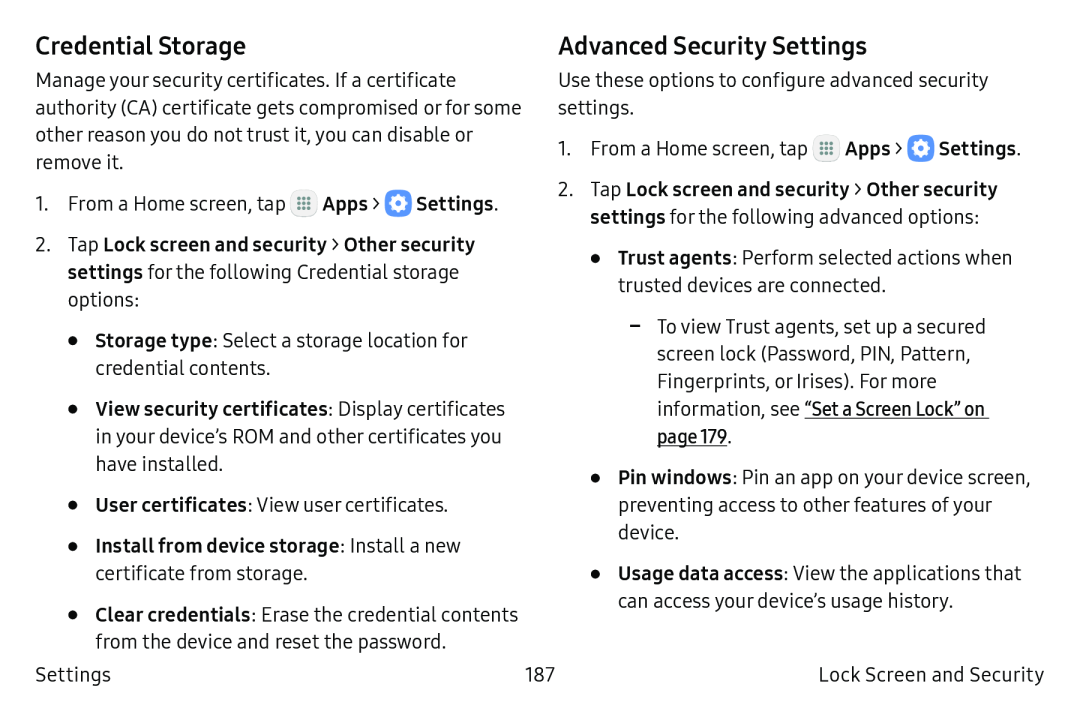Credential Storage
Manage your security certificates. If a certificate authority (CA) certificate gets compromised or for some other reason you do not trust it, you can disable or remove it.
1.From a Home screen, tap ![]() Apps >
Apps > ![]() Settings.
Settings.
2.Tap Lock screen and security > Other security settings for the following Credential storage options:
•Storage type: Select a storage location for credential contents.
•View security certificates: Display certificates in your device’s ROM and other certificates you have installed.
•User certificates: View user certificates.
•Install from device storage: Install a new certificate from storage.
•Clear credentials: Erase the credential contents from the device and reset the password.
Advanced Security Settings
Use these options to configure advanced security settings.
1.From a Home screen, tap ![]() Apps >
Apps > ![]() Settings.
Settings.
2.Tap Lock screen and security > Other security settings for the following advanced options:
•Trust agents: Perform selected actions when trusted devices are connected.
•Pin windows: Pin an app on your device screen, preventing access to other features of your device.
•Usage data access: View the applications that can access your device’s usage history.
Settings | 187 | Lock Screen and Security |