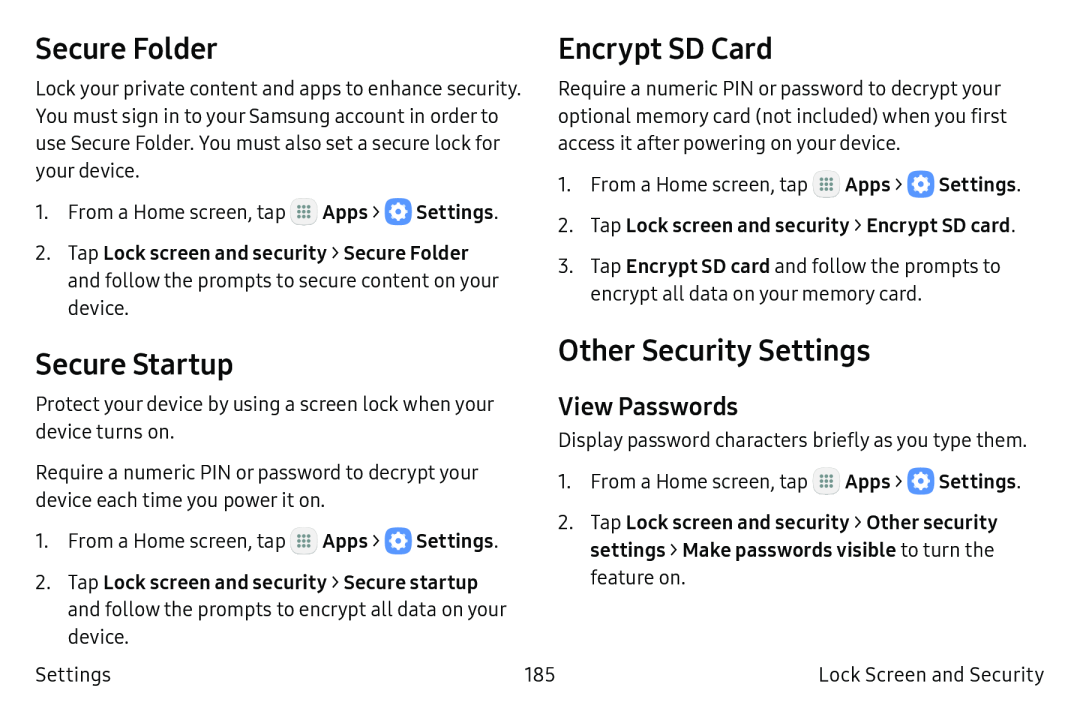Secure Folder
Lock your private content and apps to enhance security. You must sign in to your Samsung account in order to use Secure Folder. You must also set a secure lock for your device.
1.From a Home screen, tap ![]() Apps >
Apps > ![]() Settings.
Settings.
2.Tap Lock screen and security > Secure Folder and follow the prompts to secure content on your device.
Encrypt SD Card
Require a numeric PIN or password to decrypt your optional memory card (not included) when you first access it after powering on your device.
1.From a Home screen, tap ![]() Apps >
Apps > ![]() Settings.
Settings.
2.Tap Lock screen and security > Encrypt SD card.
3.Tap Encrypt SD card and follow the prompts to encrypt all data on your memory card.
Secure Startup
Protect your device by using a screen lock when your device turns on.
Require a numeric PIN or password to decrypt your device each time you power it on.
1.From a Home screen, tap ![]() Apps >
Apps > ![]() Settings.
Settings.
2.Tap Lock screen and security > Secure startup and follow the prompts to encrypt all data on your device.
Settings
Other Security Settings
View Passwords
Display password characters briefly as you type them.
1.From a Home screen, tap ![]() Apps >
Apps > ![]() Settings.
Settings.
2.Tap Lock screen and security > Other security settings > Make passwords visible to turn the feature on.
185 | Lock Screen and Security |