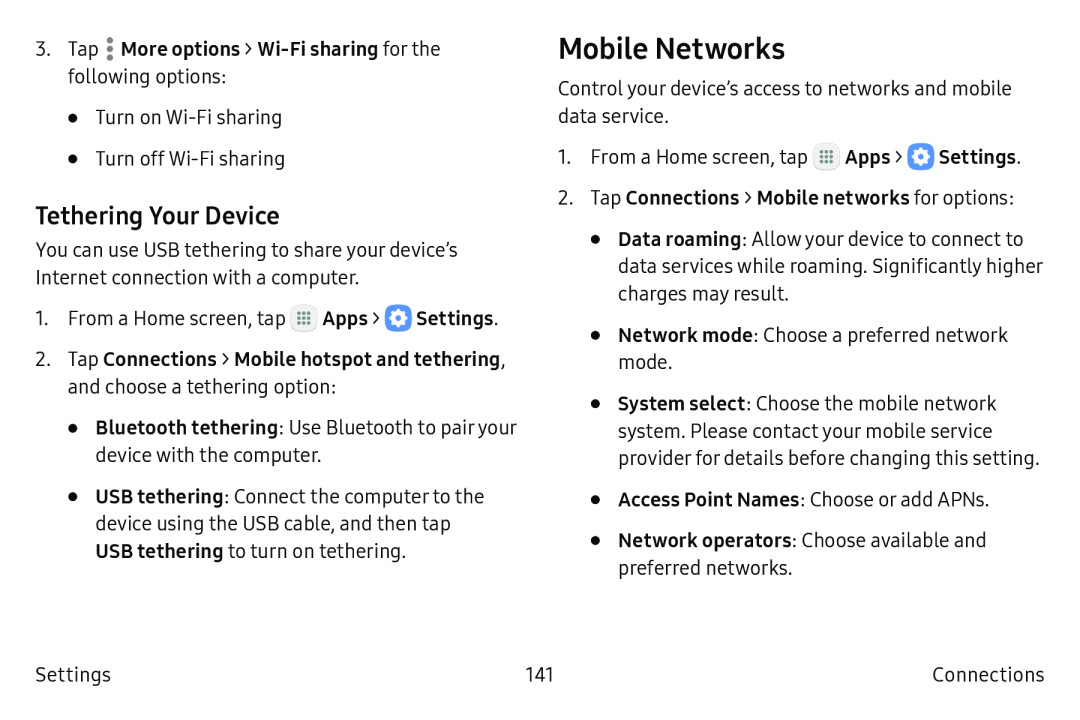3.Tap  More options >
More options > Wi-Fi sharing for the following options:
•Turn on
•Turn off
Tethering Your Device
You can use USB tethering to share your device’s Internet connection with a computer.
1.From a Home screen, tap ![]() Apps >
Apps > ![]() Settings.
Settings.
2.Tap Connections > Mobile hotspot and tethering, and choose a tethering option:
•Bluetooth tethering: Use Bluetooth to pair your device with the computer.
•USB tethering: Connect the computer to the device using the USB cable, and then tap USB tethering to turn on tethering.
Mobile Networks
Control your device’s access to networks and mobile data service.
1.From a Home screen, tap ![]() Apps >
Apps > ![]() Settings.
Settings.
2.Tap Connections > Mobile networks for options:
•Data roaming: Allow your device to connect to data services while roaming. Significantly higher charges may result.
•Network mode: Choose a preferred network mode.
•System select: Choose the mobile network system. Please contact your mobile service provider for details before changing this setting.
•Access Point Names: Choose or add APNs.
•Network operators: Choose available and preferred networks.
Settings | 141 | Connections |