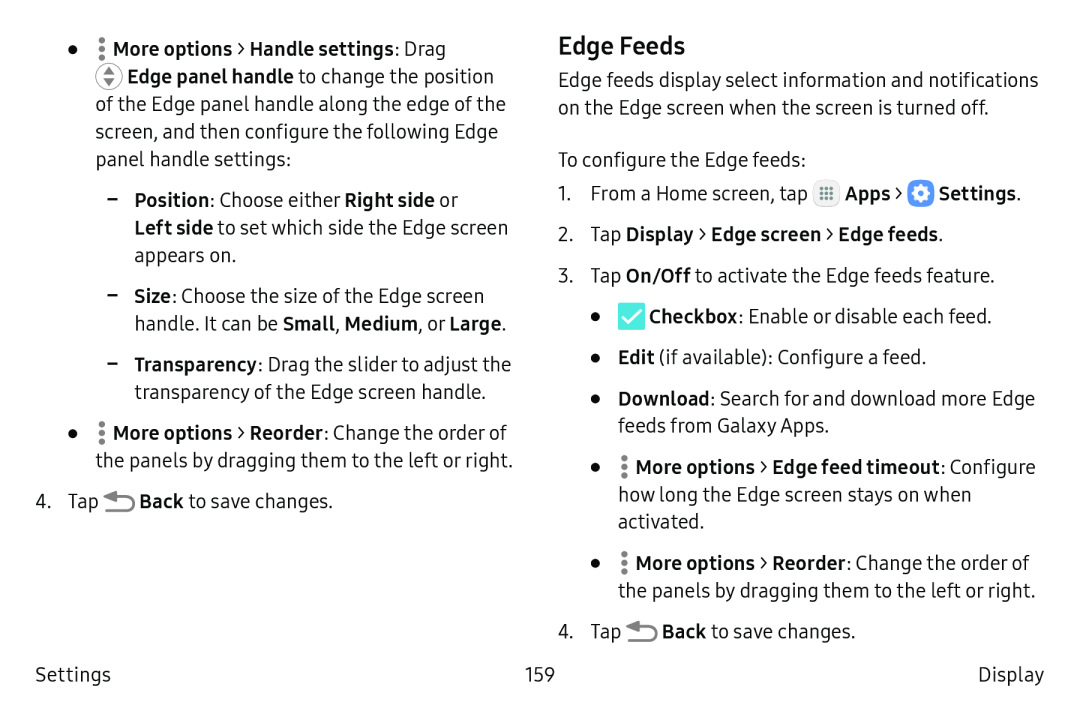
• More options > Handle settings: Drag
More options > Handle settings: Drag
![]() Edge panel handle to change the position of the Edge panel handle along the edge of the screen, and then configure the following Edge panel handle settings:
Edge panel handle to change the position of the Edge panel handle along the edge of the screen, and then configure the following Edge panel handle settings:
•![]() More options > Reorder: Change the order of the panels by dragging them to the left or right.
More options > Reorder: Change the order of the panels by dragging them to the left or right.
4.Tap ![]() Back to save changes.
Back to save changes.
Edge Feeds
Edge feeds display select information and notifications on the Edge screen when the screen is turned off.
To configure the Edge feeds:
1.From a Home screen, tap ![]() Apps >
Apps > ![]() Settings.
Settings.
2.Tap Display > Edge screen > Edge feeds.
3.Tap On/Off to activate the Edge feeds feature.
•![]() Checkbox: Enable or disable each feed.
Checkbox: Enable or disable each feed.
•Edit (if available): Configure a feed.
•Download: Search for and download more Edge feeds from Galaxy Apps.
•![]() More options > Edge feed timeout: Configure how long the Edge screen stays on when activated.
More options > Edge feed timeout: Configure how long the Edge screen stays on when activated.
•
| 4. Tap | Back to save changes. |
Settings | 159 | Display |