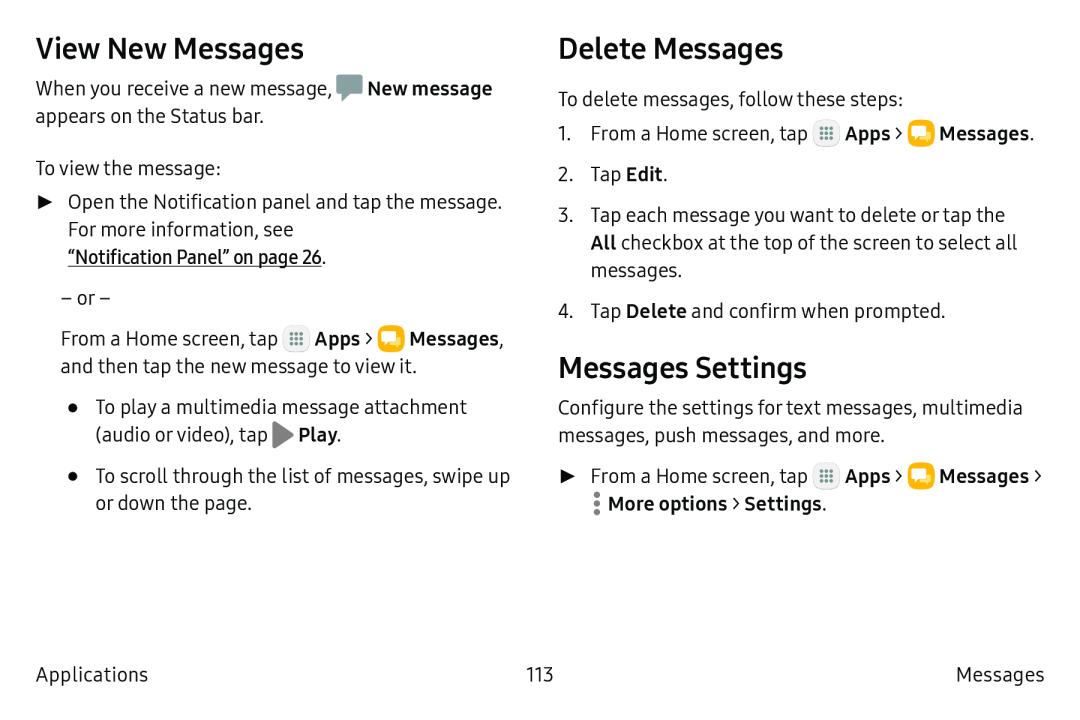View New Messages
When you receive a new message, ![]() New message appears on the Status bar.
New message appears on the Status bar.
To view the message:
►► Open the Notification panel and tap the message. For more information, see
“Notification Panel” on page 26.– or –
From a Home screen, tap ![]() Apps >
Apps > ![]() Messages, and then tap the new message to view it.
Messages, and then tap the new message to view it.
•To play a multimedia message attachment (audio or video), tap ![]() Play.
Play.
•To scroll through the list of messages, swipe up or down the page.
Delete Messages
To delete messages, follow these steps:
1.From a Home screen, tap ![]() Apps >
Apps > ![]() Messages.
Messages.
2.Tap Edit.
3.Tap each message you want to delete or tap the All checkbox at the top of the screen to select all messages.
4.Tap Delete and confirm when prompted.
Messages Settings
Configure the settings for text messages, multimedia messages, push messages, and more.
►► From a Home screen, tap ![]() Apps >
Apps > ![]() Messages >
Messages >
Applications | 113 | Messages |