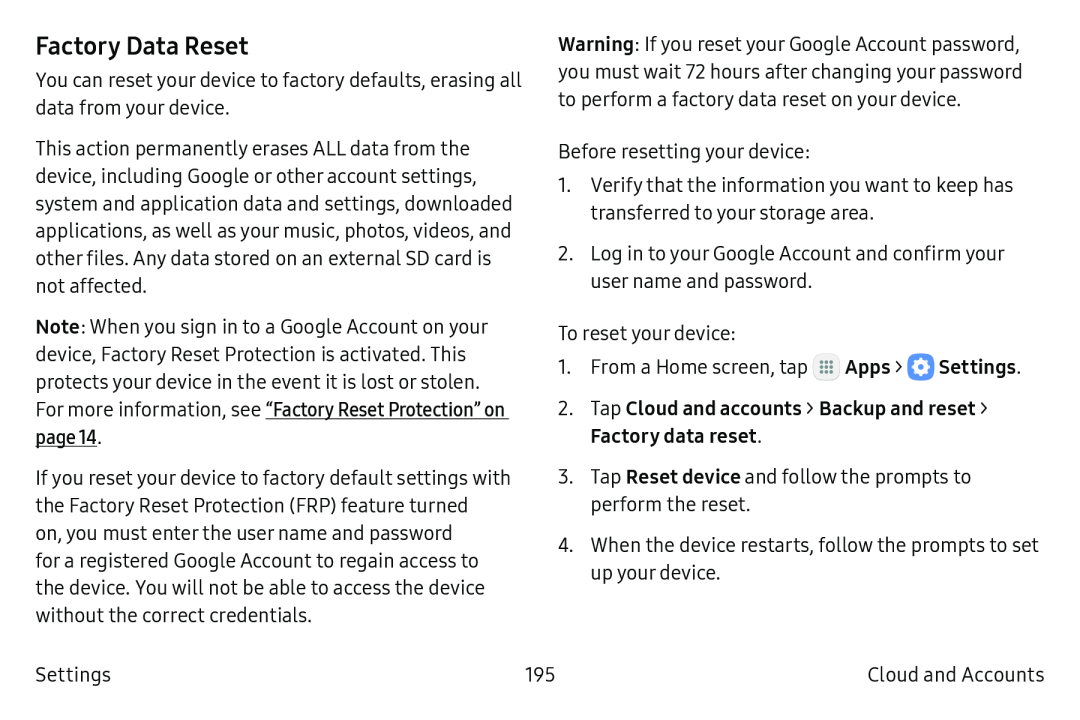Factory Data Reset
You can reset your device to factory defaults, erasing all data from your device.
This action permanently erases ALL data from the device, including Google or other account settings, system and application data and settings, downloaded applications, as well as your music, photos, videos, and other files. Any data stored on an external SD card is not affected.
Note: When you sign in to a Google Account on your device, Factory Reset Protection is activated. This protects your device in the event it is lost or stolen. For more information, see “Factory Reset Protection” on page 14.
If you reset your device to factory default settings with the Factory Reset Protection (FRP) feature turned on, you must enter the user name and password
for a registered Google Account to regain access to the device. You will not be able to access the device without the correct credentials.
Warning: If you reset your Google Account password, you must wait 72 hours after changing your password to perform a factory data reset on your device.
Before resetting your device:
1.Verify that the information you want to keep has transferred to your storage area.
2.Log in to your Google Account and confirm your user name and password.
To reset your device:
1.From a Home screen, tap ![]() Apps >
Apps > ![]() Settings.
Settings.
2.Tap Cloud and accounts > Backup and reset > Factory data reset.
3.Tap Reset device and follow the prompts to perform the reset.
4.When the device restarts, follow the prompts to set up your device.
Settings | 195 | Cloud and Accounts |