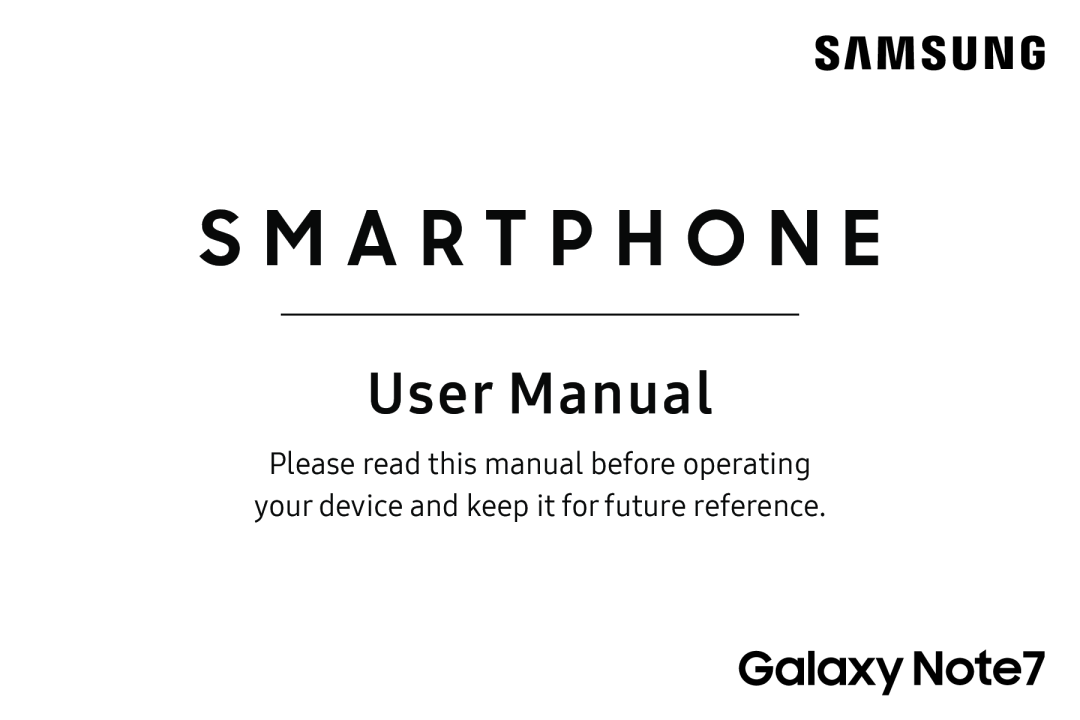 S M A R T P H O N E
S M A R T P H O N E
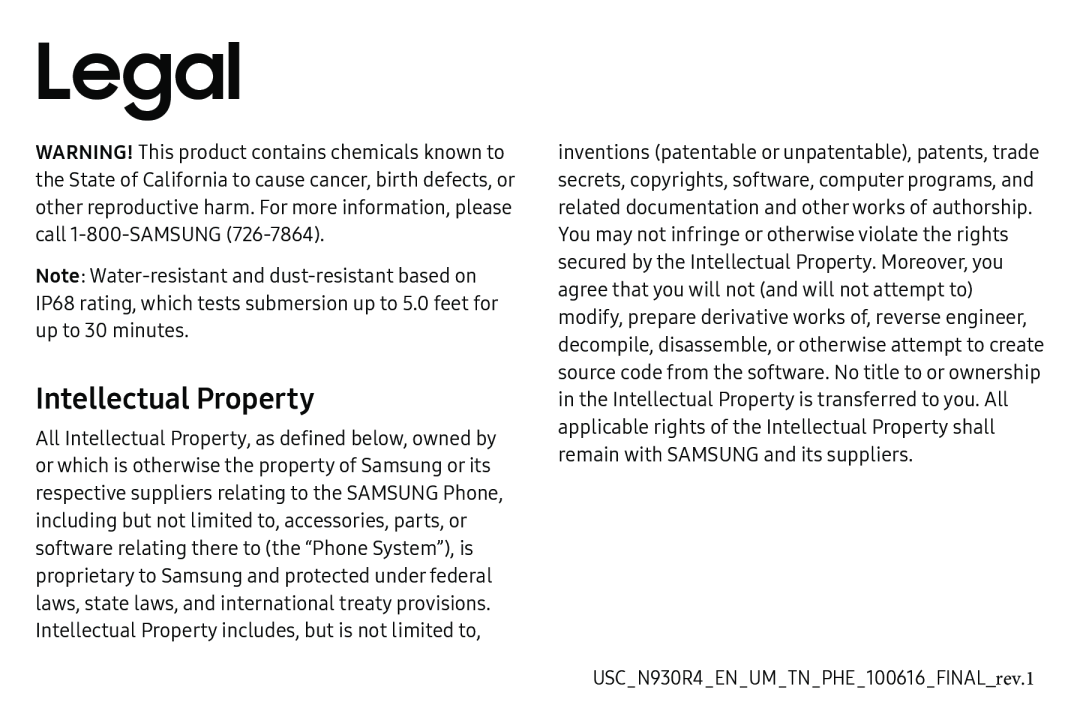 Legal
LegalIntellectual Property
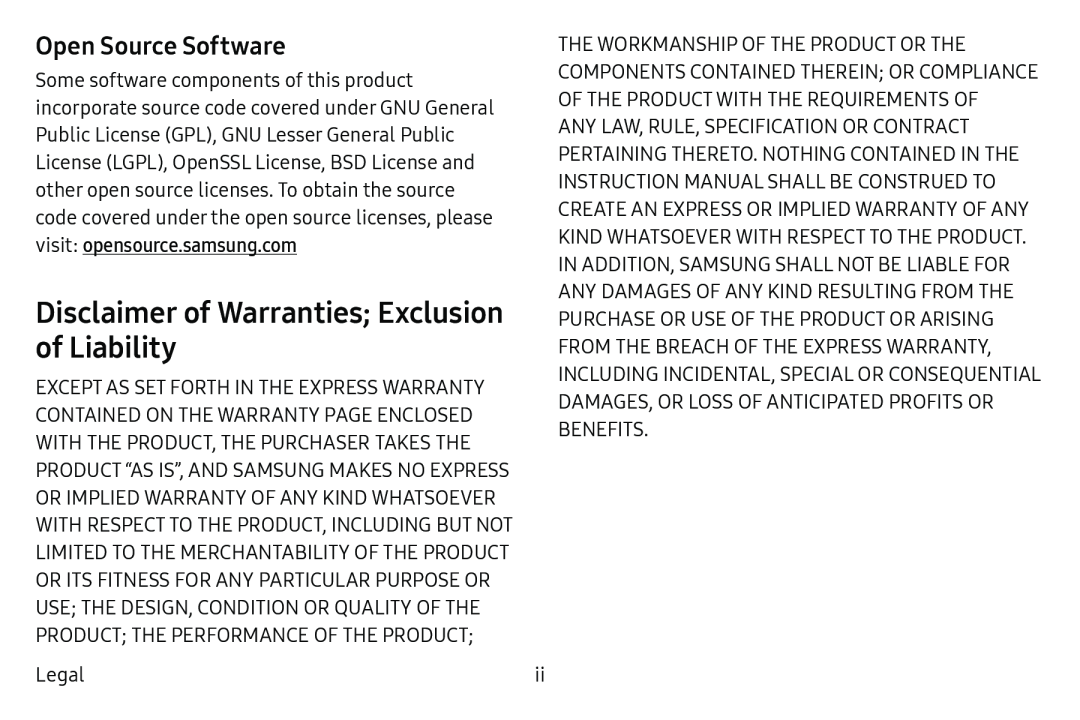 Open Source Software
Open Source SoftwareDisclaimer of Warranties; Exclusion of Liability
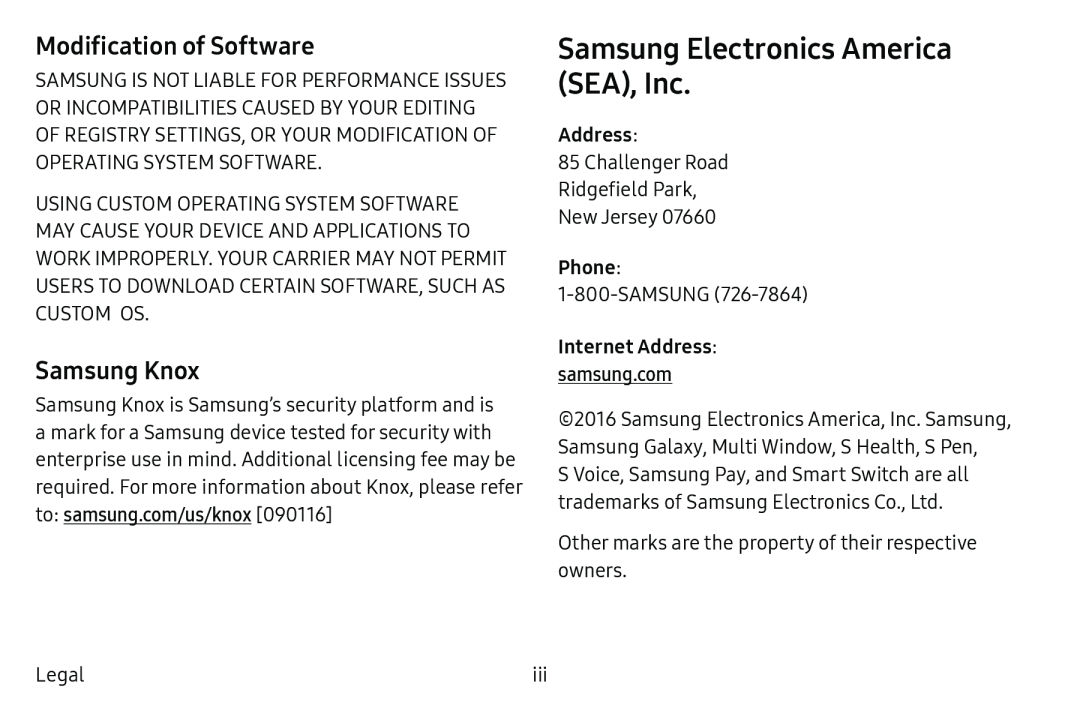 Modification of Software
Modification of SoftwareSamsung Knox
Samsung Electronics America (SEA), Inc
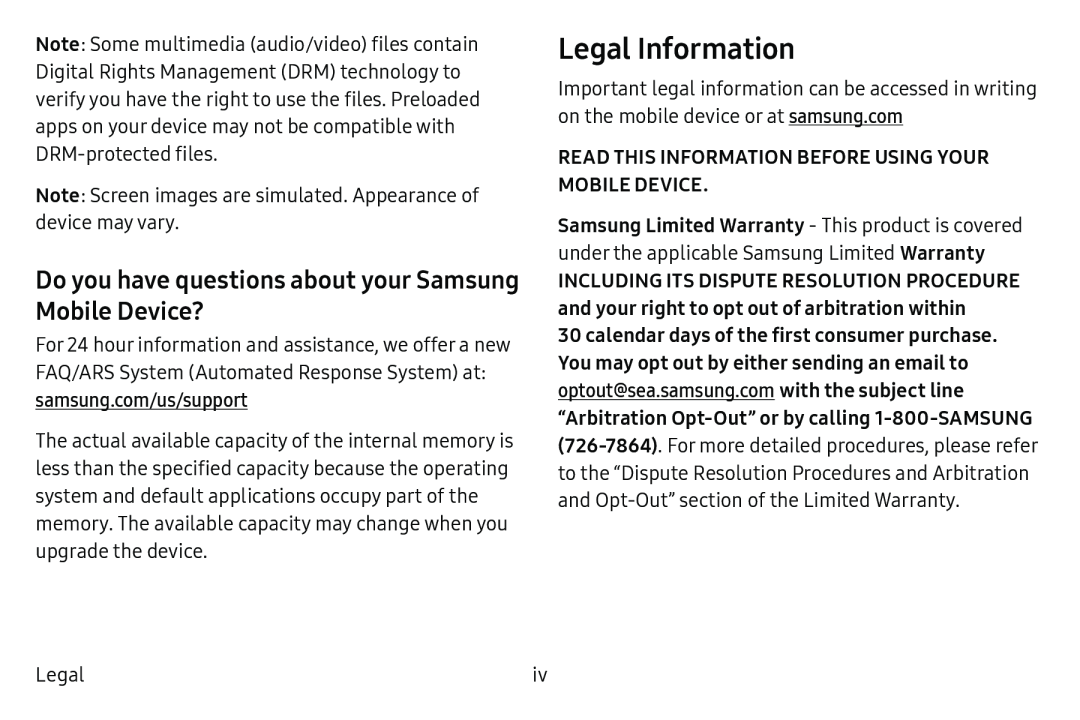 Do you have questions about your Samsung Mobile Device
Do you have questions about your Samsung Mobile DeviceLegal Information
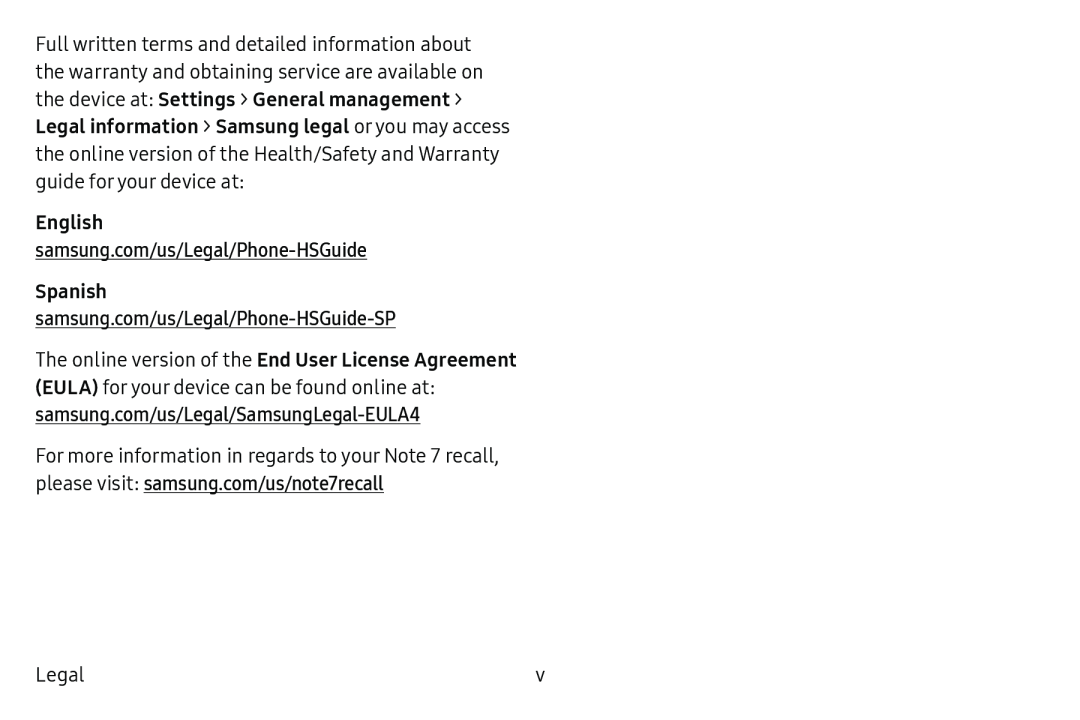 Settings
SettingsGeneral management
Legal information
Samsung legal
samsung.com/us/note7recall
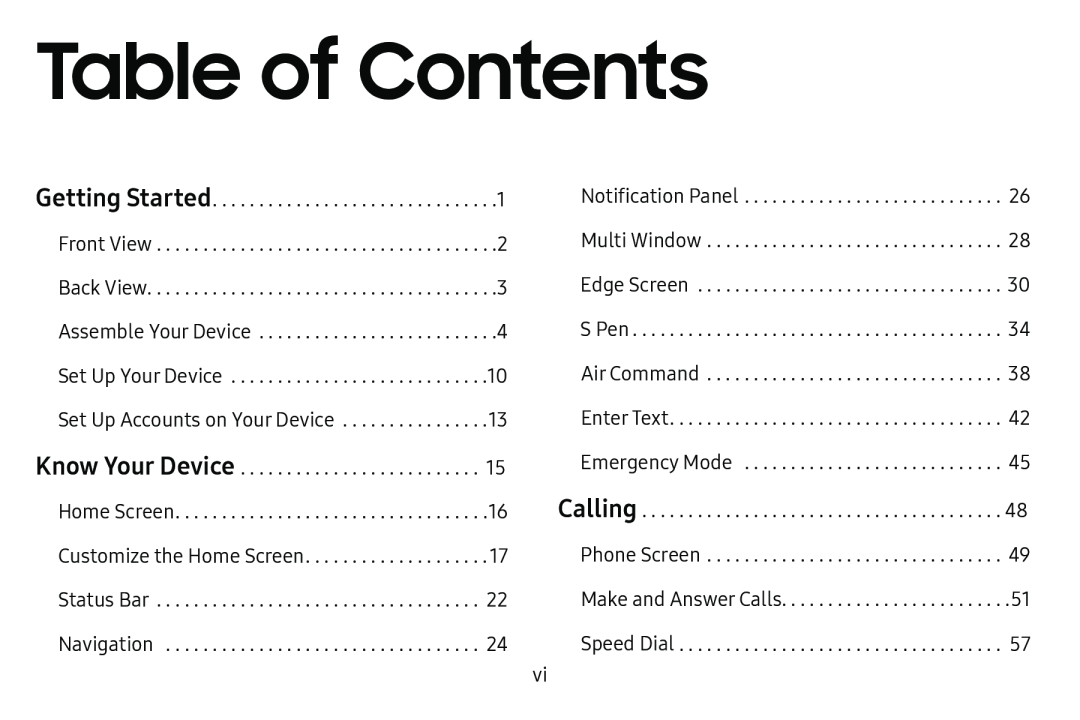 Table of Contents
Table of ContentsKnow Your Device
Calling
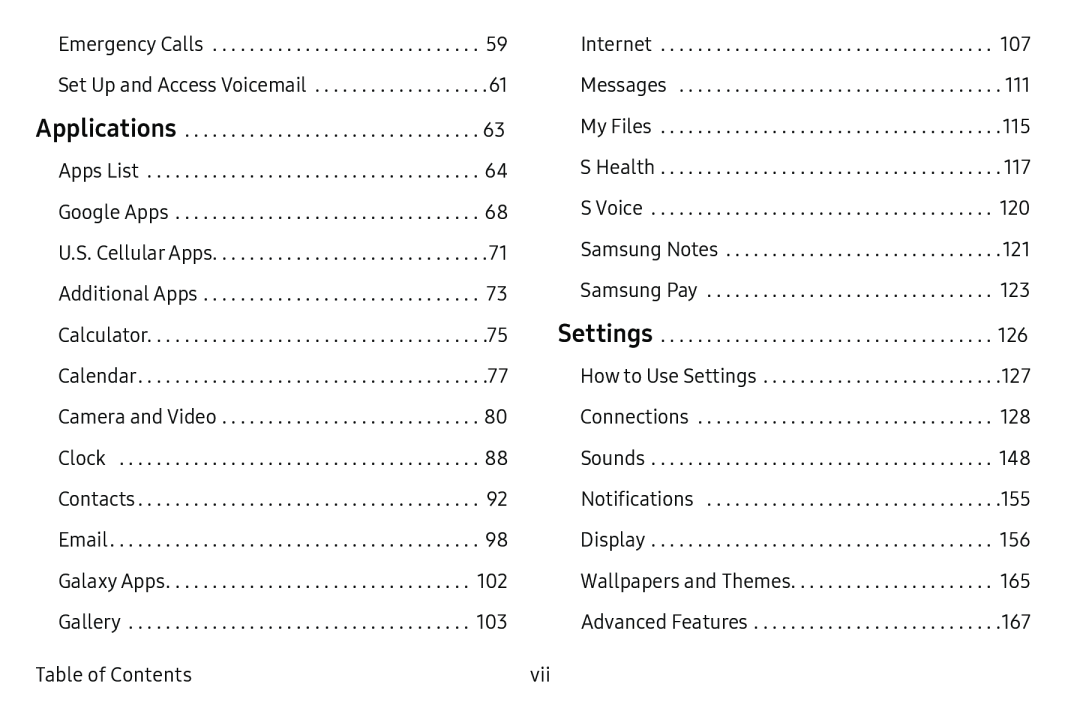 Applications
ApplicationsSettings
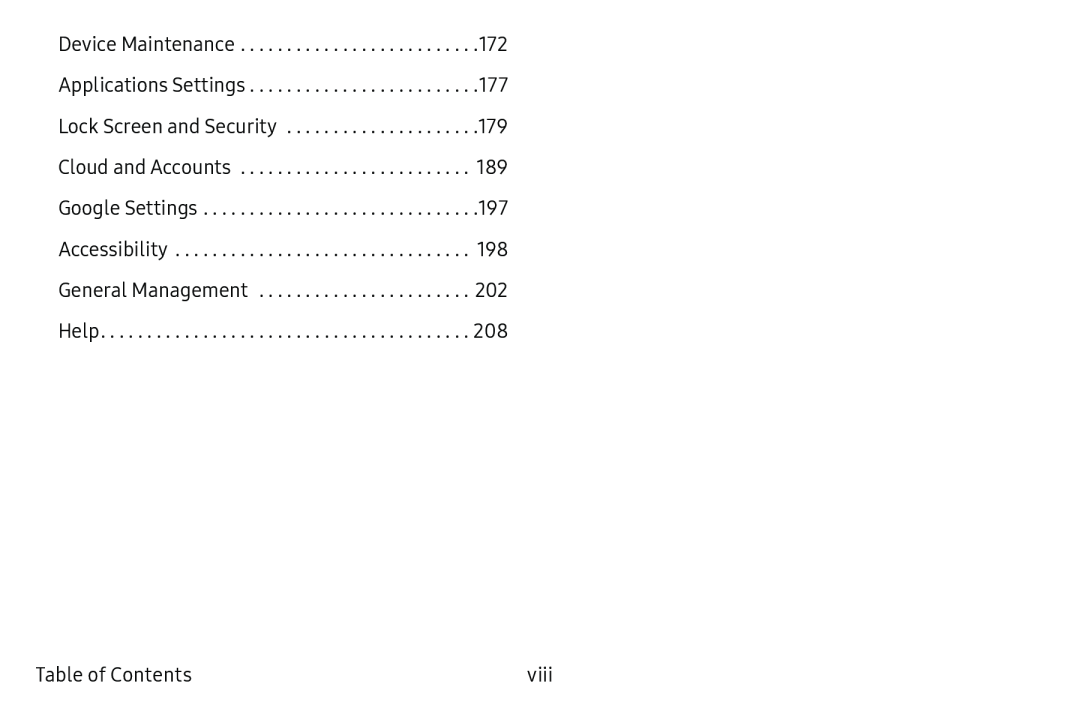
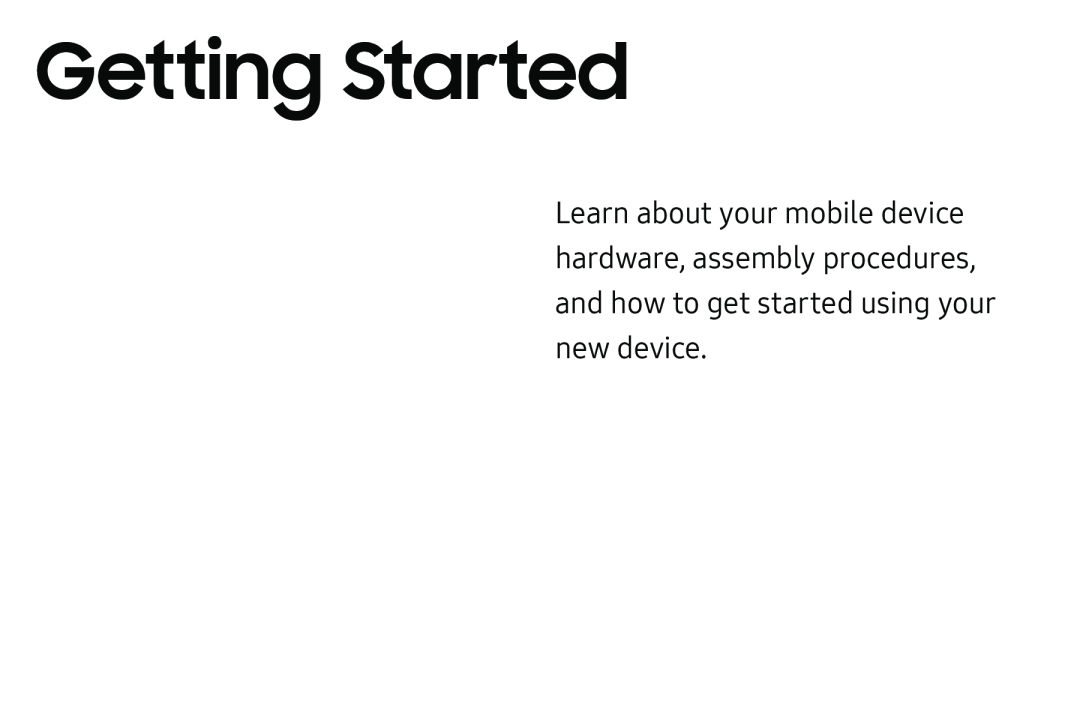 Getting Started
Getting Started
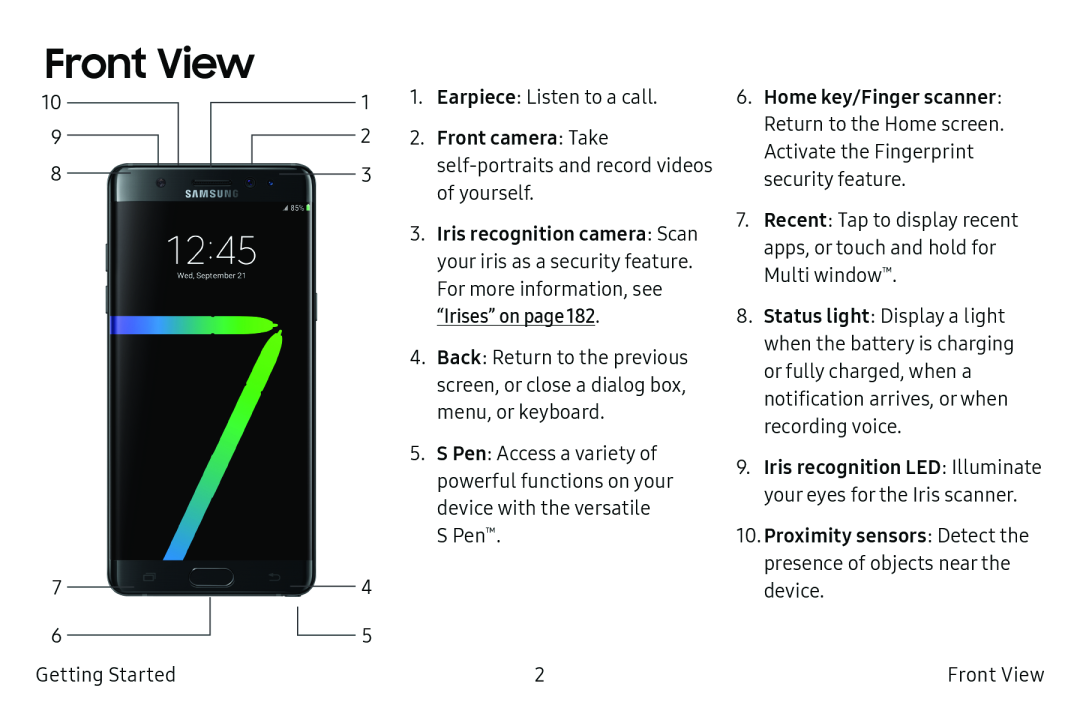 Front View
Front View
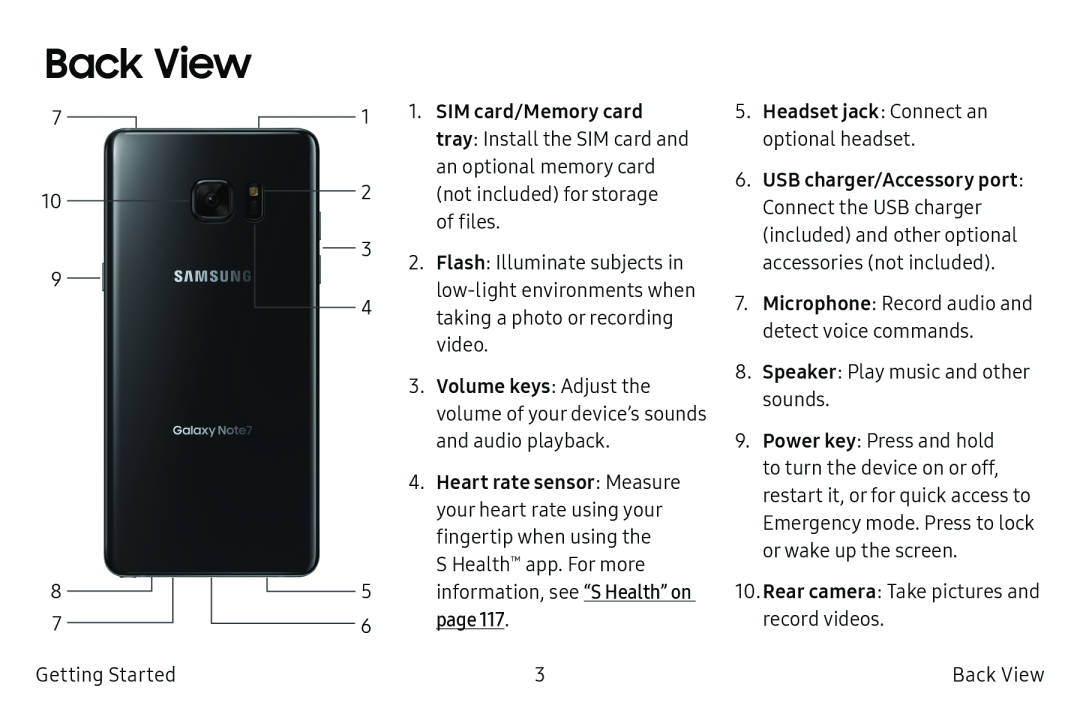 Back View
Back View
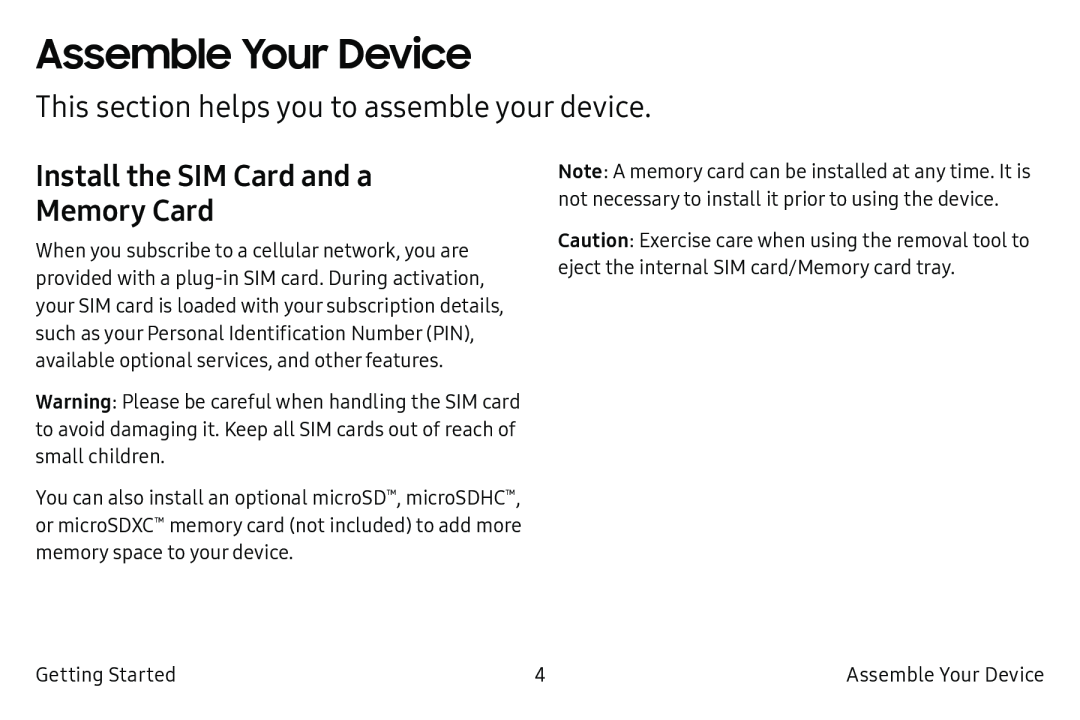 Assemble Your Device
Assemble Your DeviceThis section helps you to assemble your device
Install the SIM Card and a
Memory Card
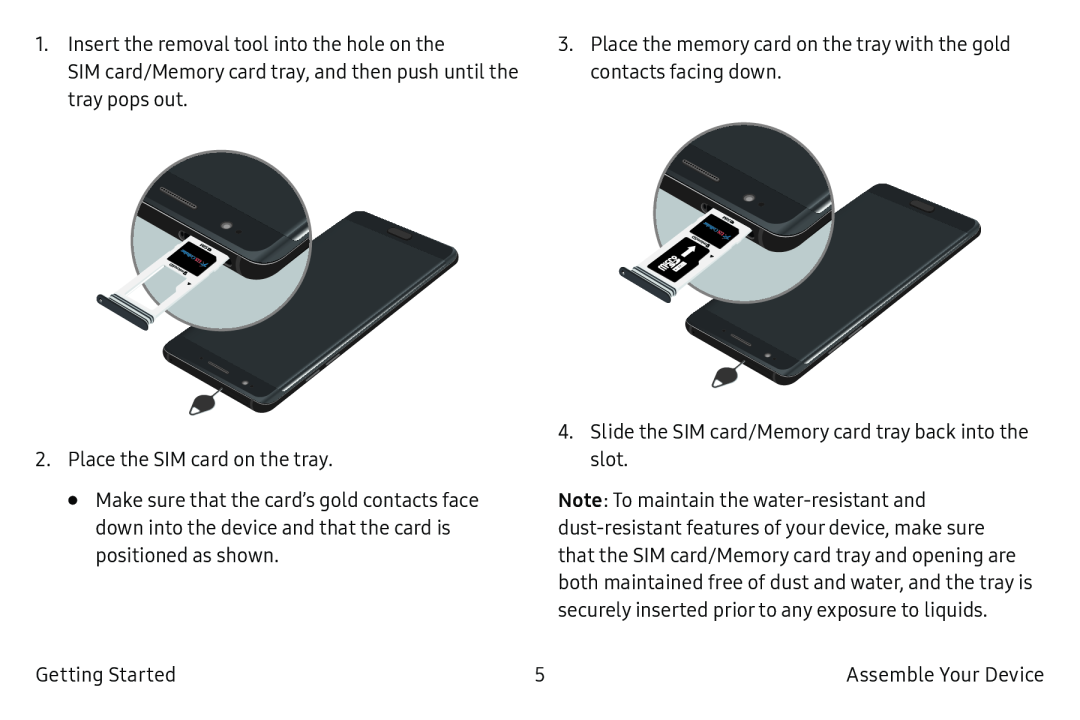
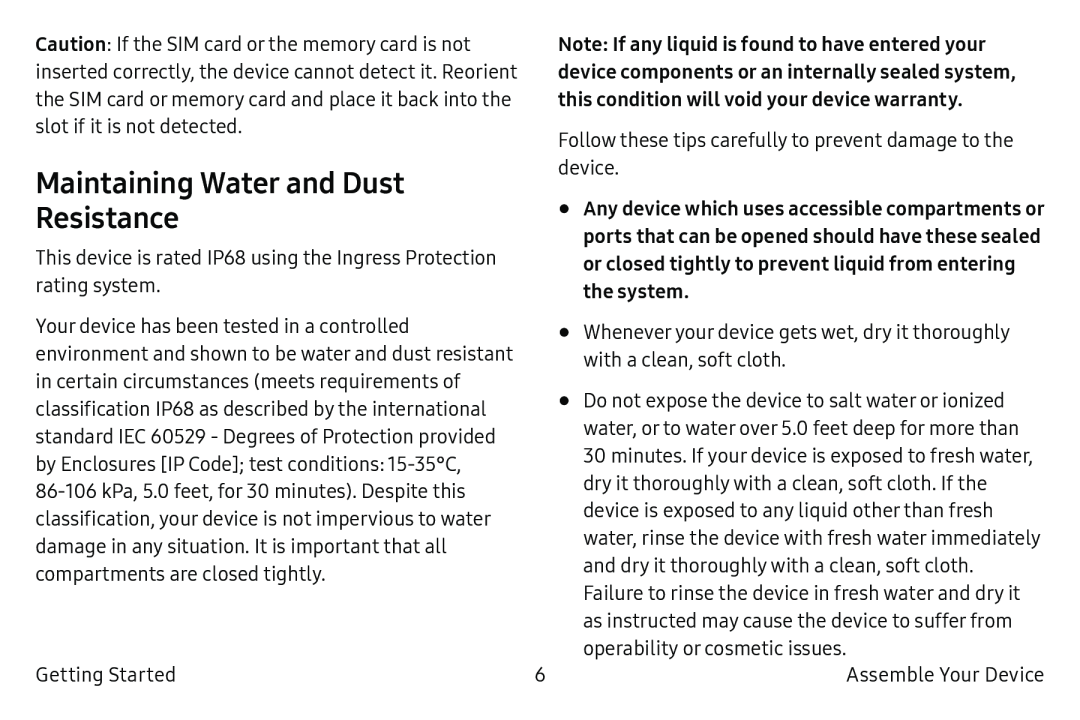 Maintaining Water and Dust
Maintaining Water and DustResistance
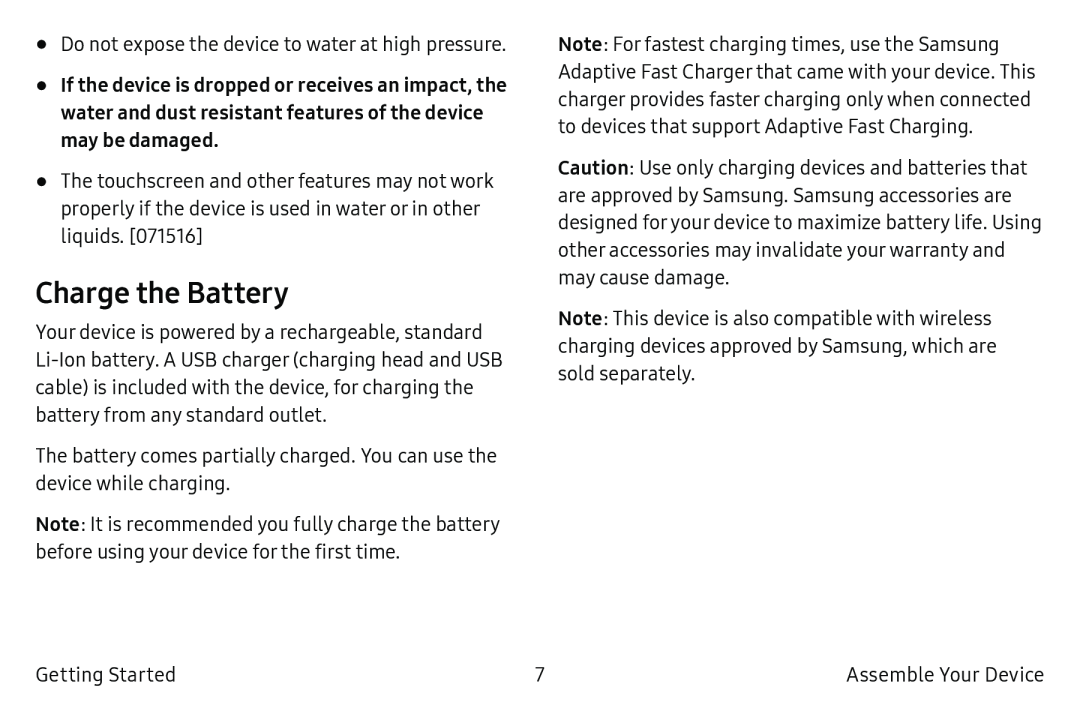 Charge the Battery
Charge the Battery
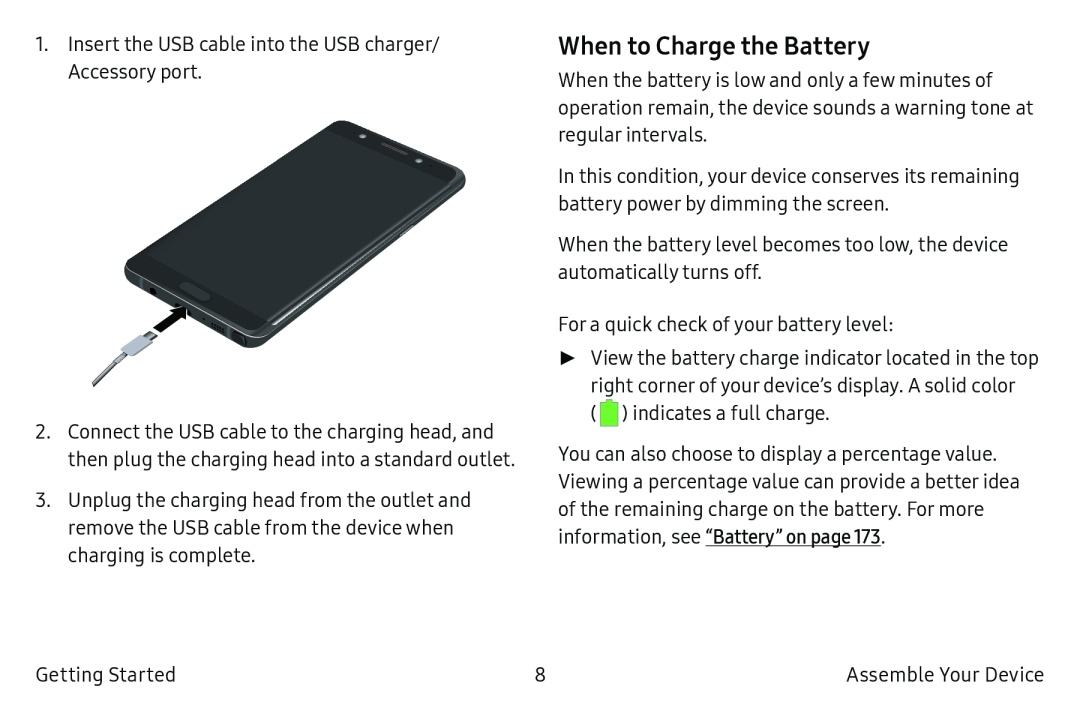 When to Charge the Battery
When to Charge the Battery
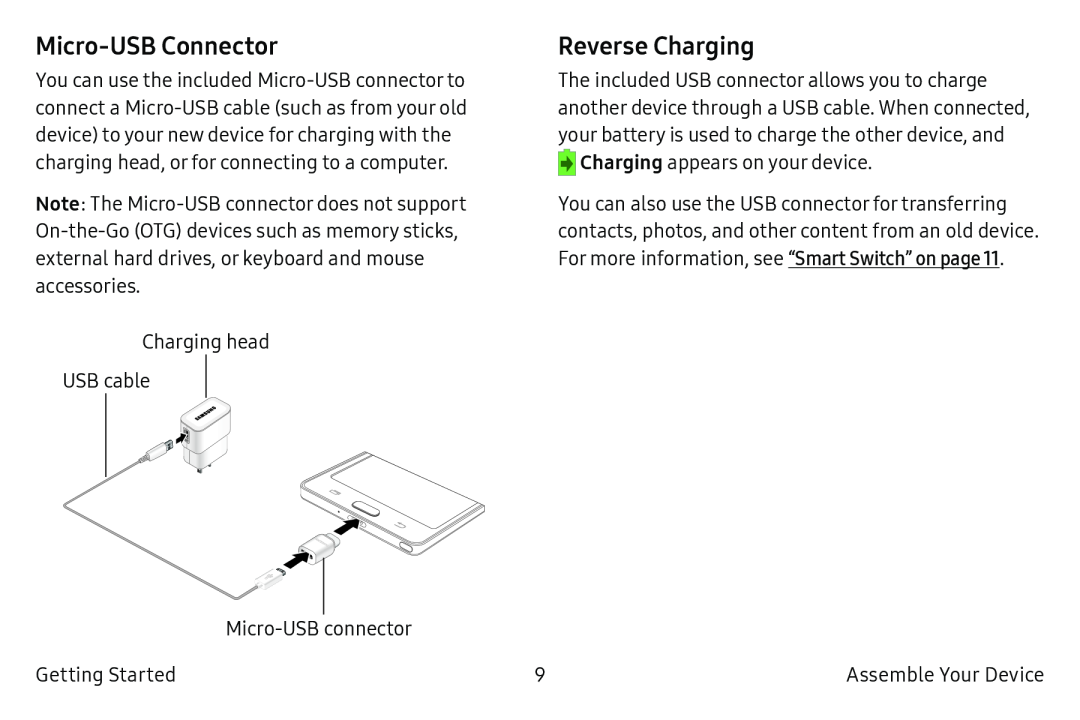 Micro‑USB Connector
Micro‑USB ConnectorReverse Charging
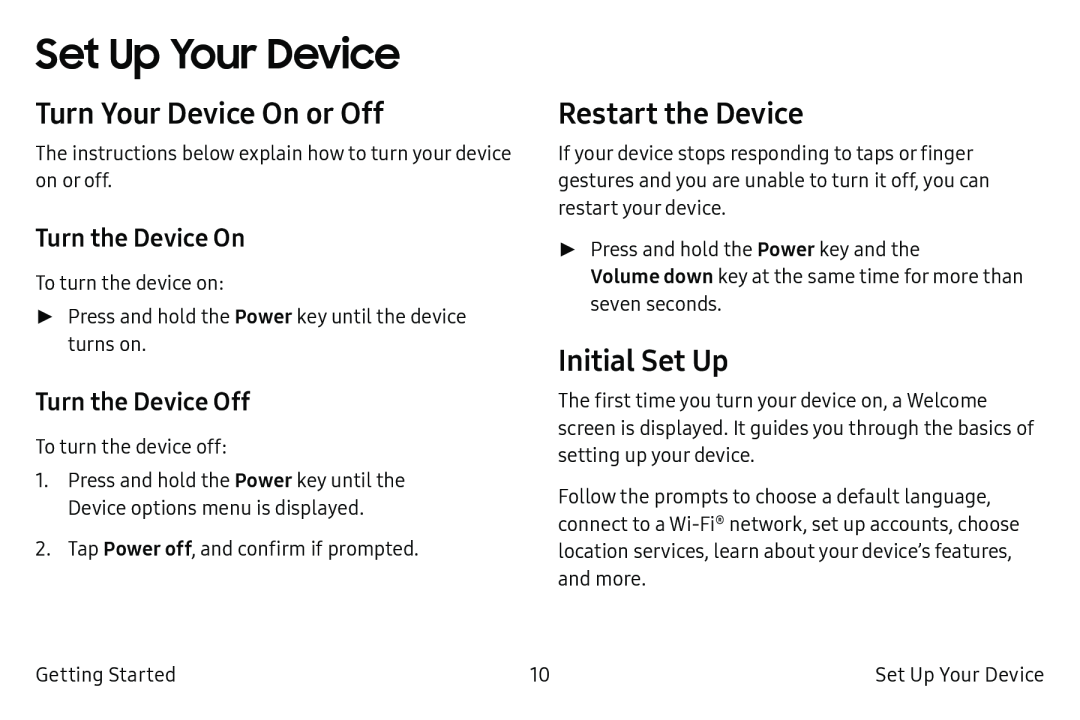 Set Up Your Device
Set Up Your DeviceTurn Your Device On or Off
Turn the Device On
Turn the Device Off
Restart the Device
Initial Set Up
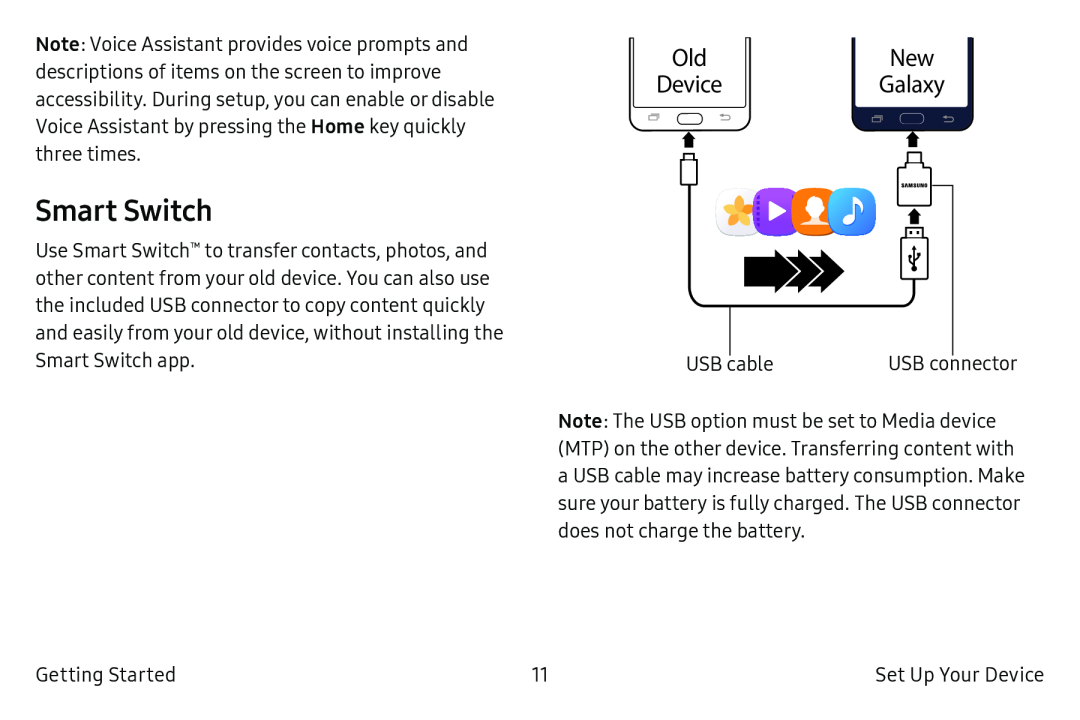 Smart Switch
Smart Switch
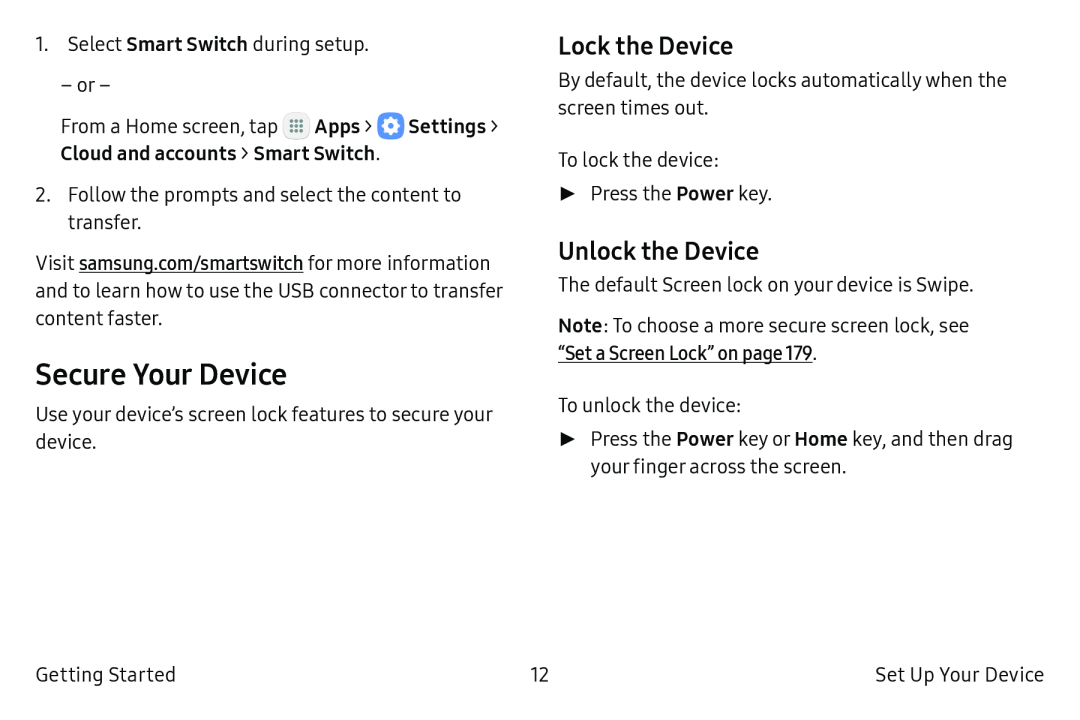 Secure Your Device
Secure Your DeviceLock the Device
Unlock the Device
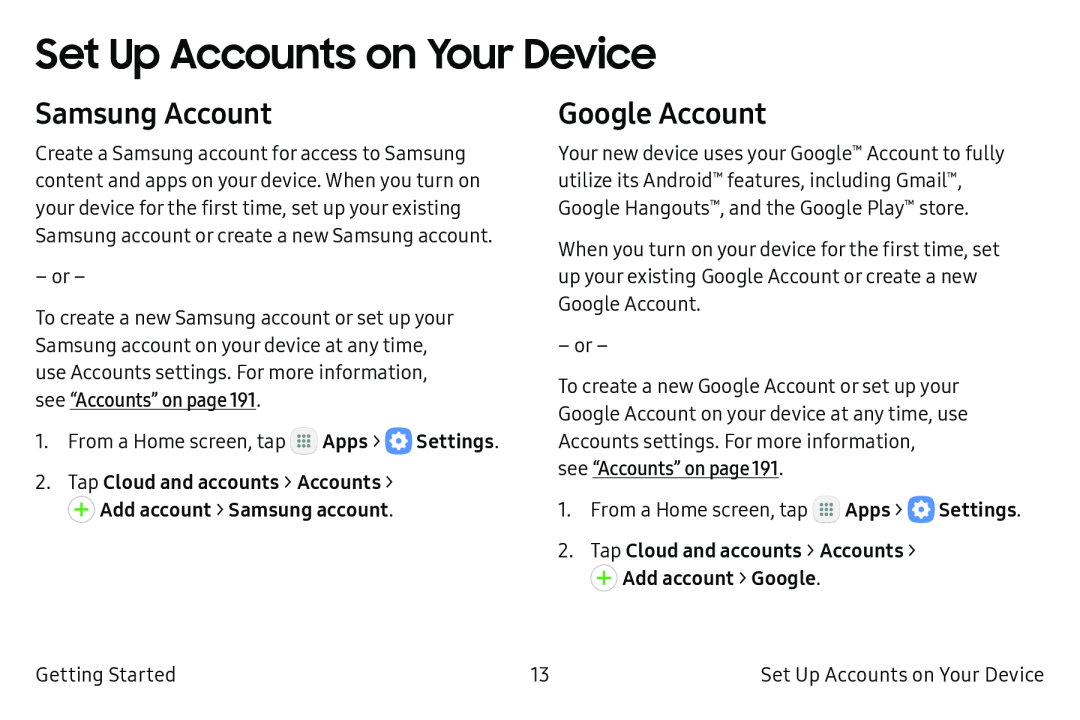 Set Up Accounts on Your Device
Set Up Accounts on Your DeviceSamsung Account
Google Account
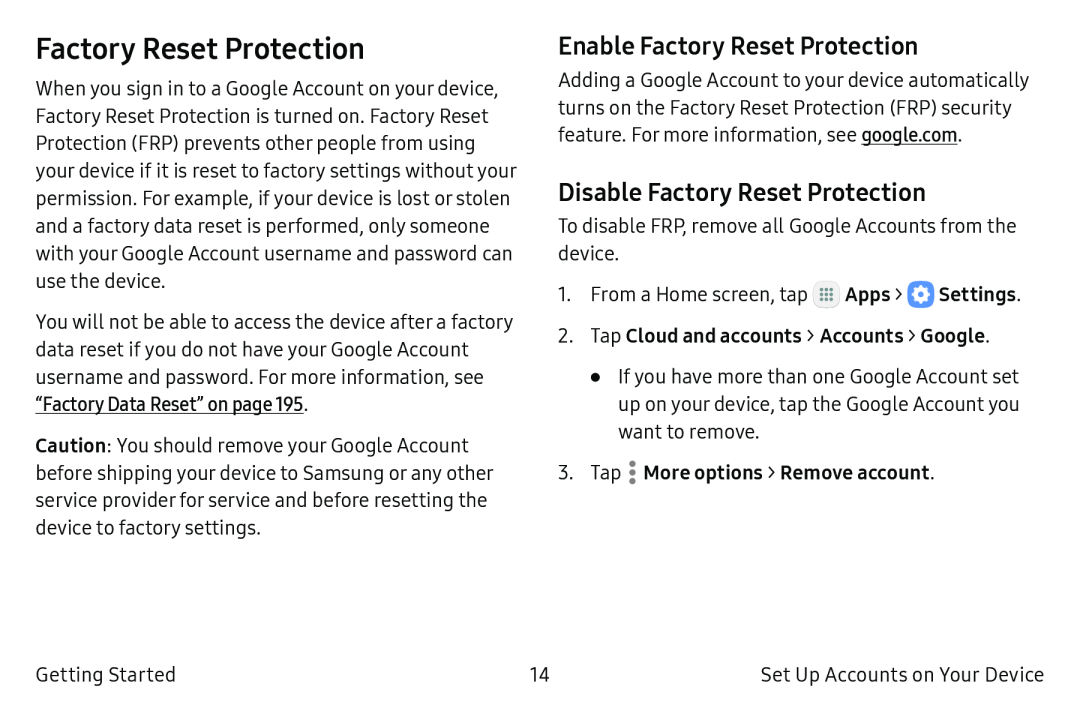 Factory Reset Protection
Factory Reset ProtectionEnable Factory Reset Protection
Disable Factory Reset Protection
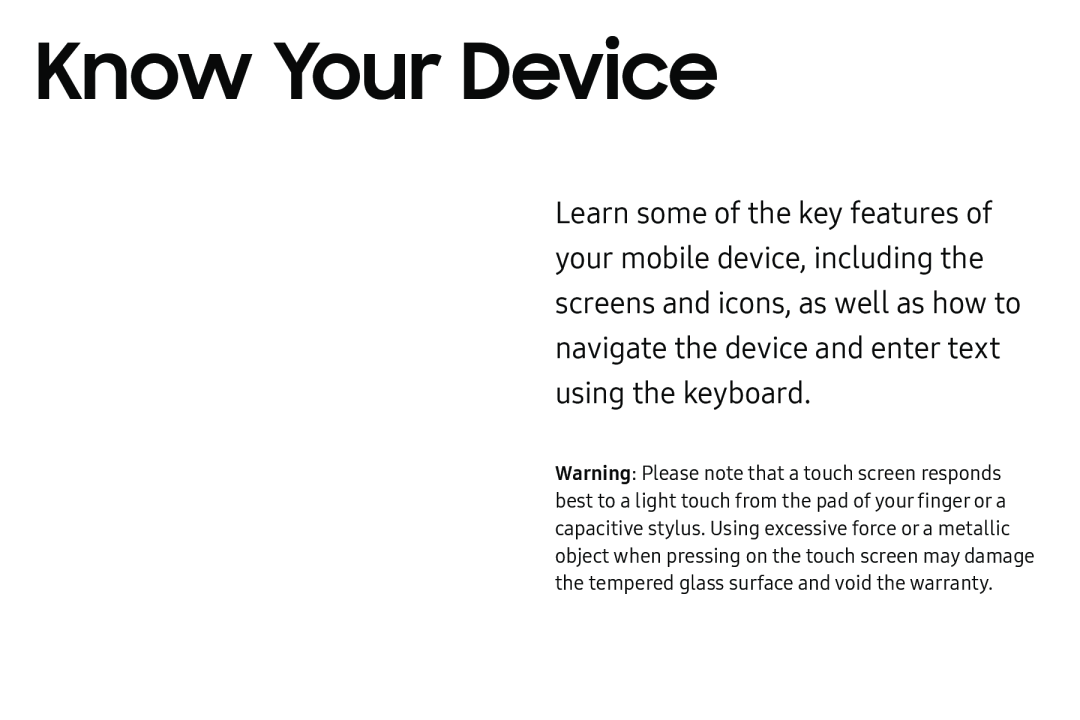 Know Your Device
Know Your Device
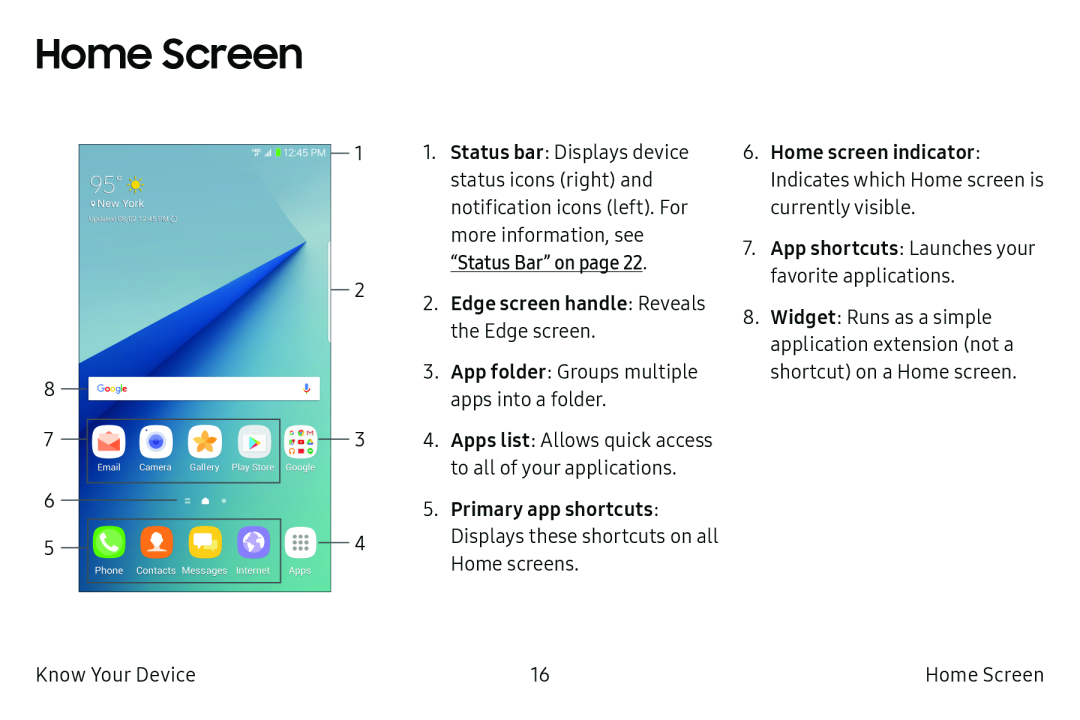 Home Screen
Home Screen
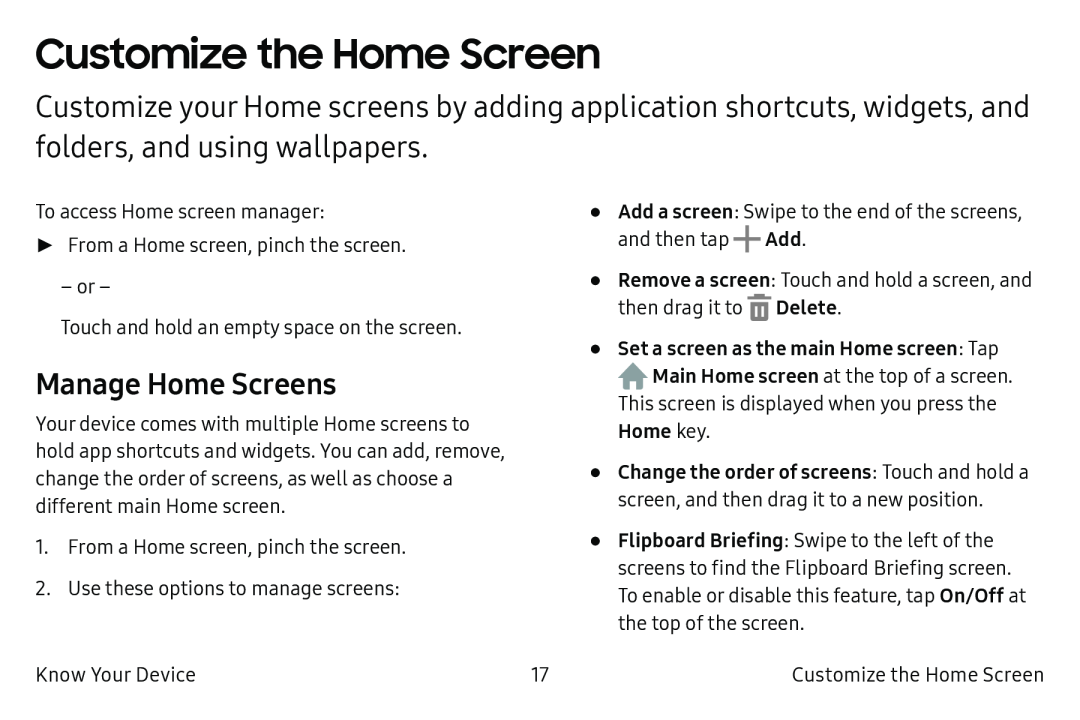 Customize the Home Screen
Customize the Home ScreenManage Home Screens
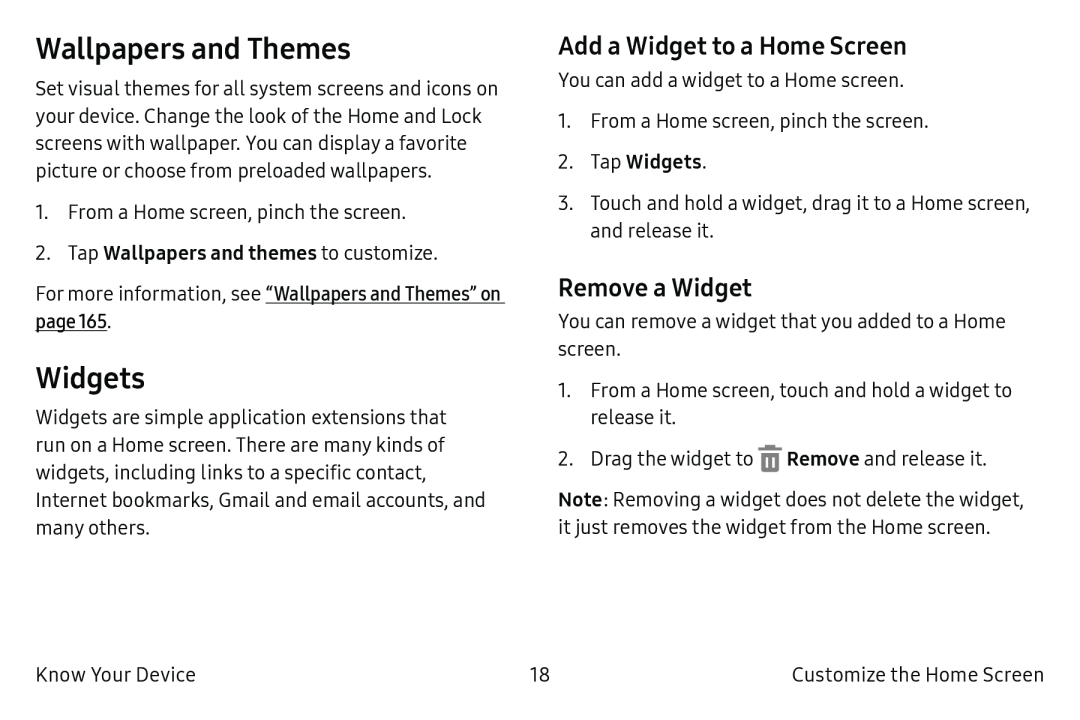 Wallpapers and Themes
Wallpapers and ThemesWidgets
Add a Widget to a Home Screen
Remove a Widget
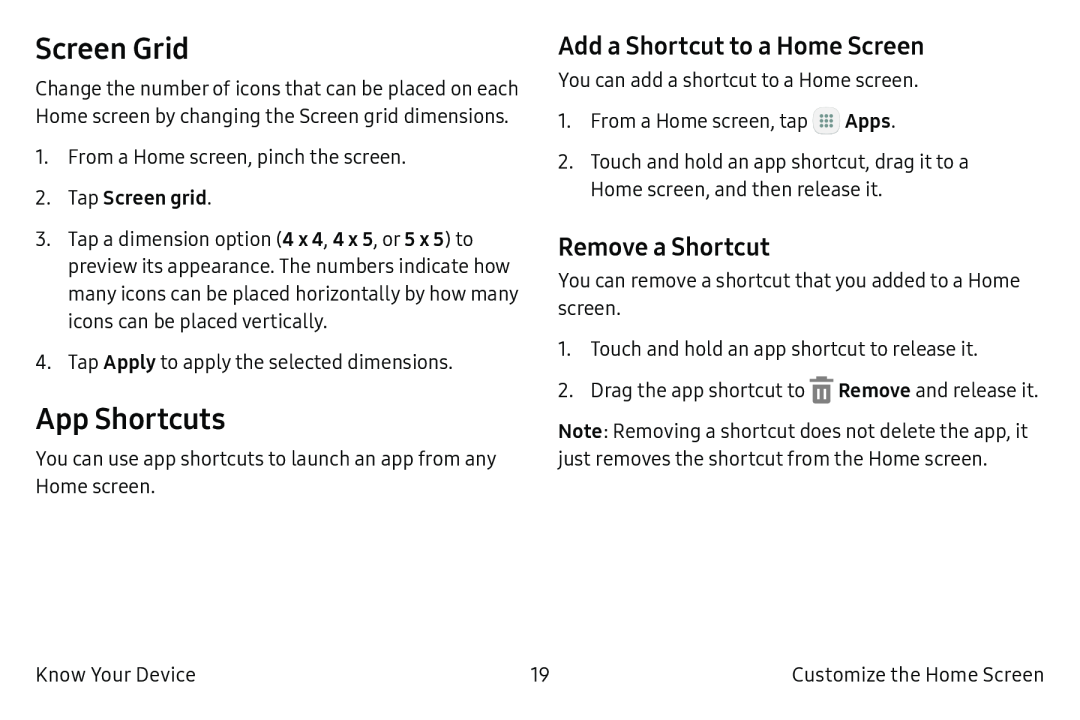 Screen Grid
Screen GridApp Shortcuts
Add a Shortcut to a Home Screen
Remove a Shortcut
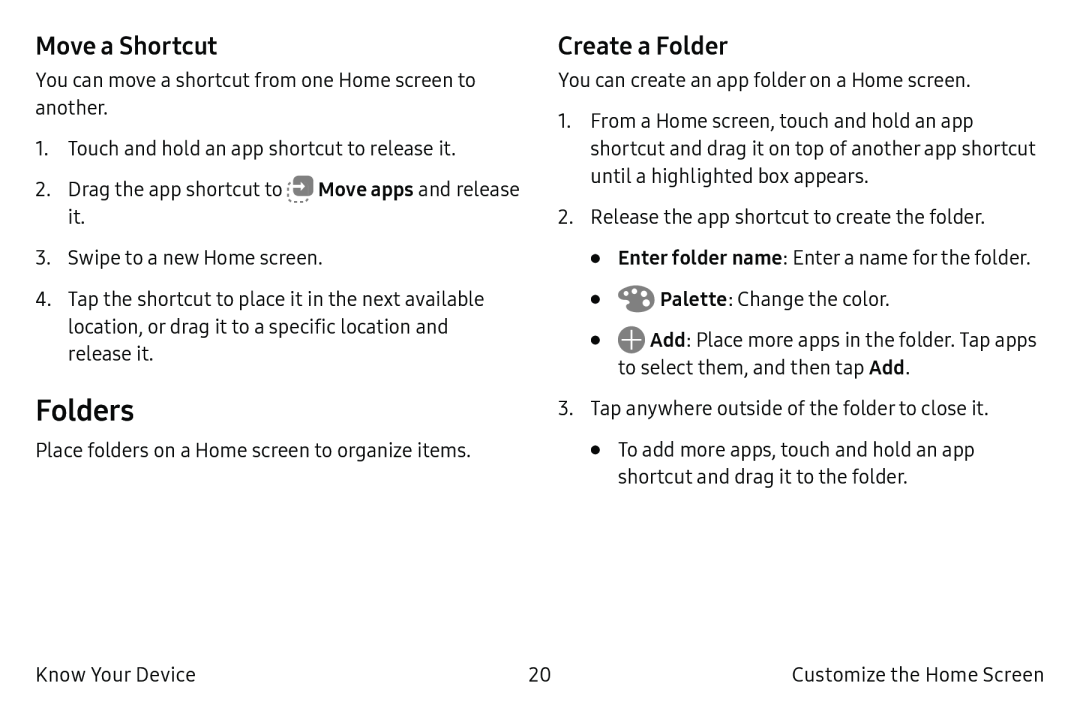 Move a Shortcut
Move a ShortcutFolders
Create a Folder
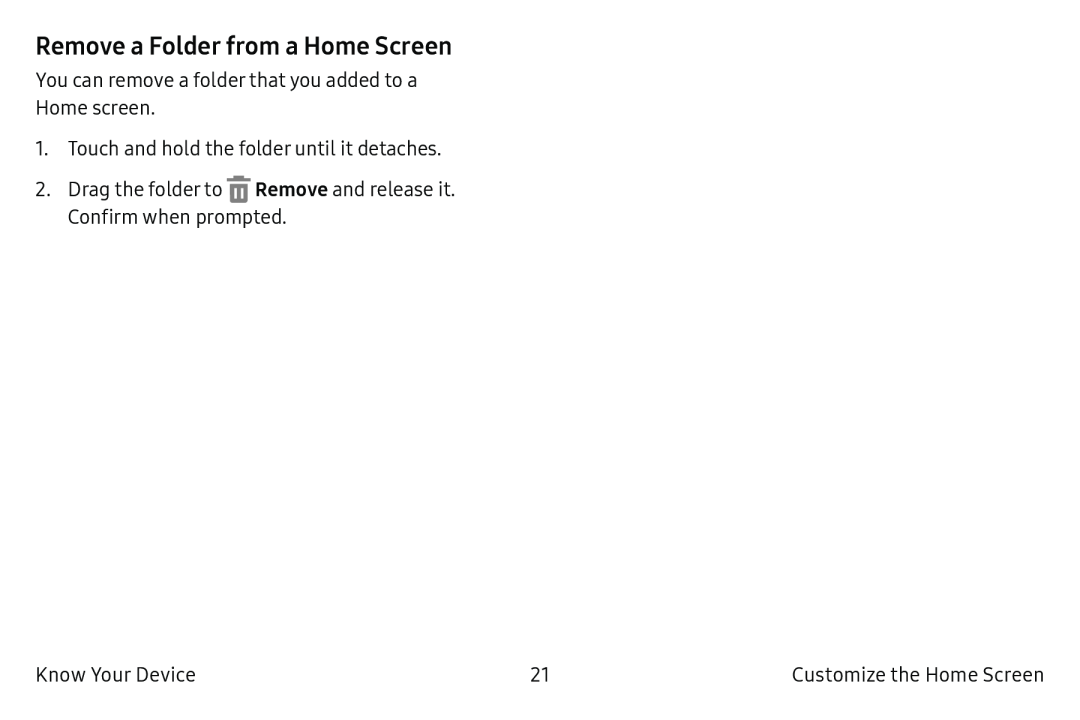 Remove a Folder from a Home Screen
Remove a Folder from a Home Screen
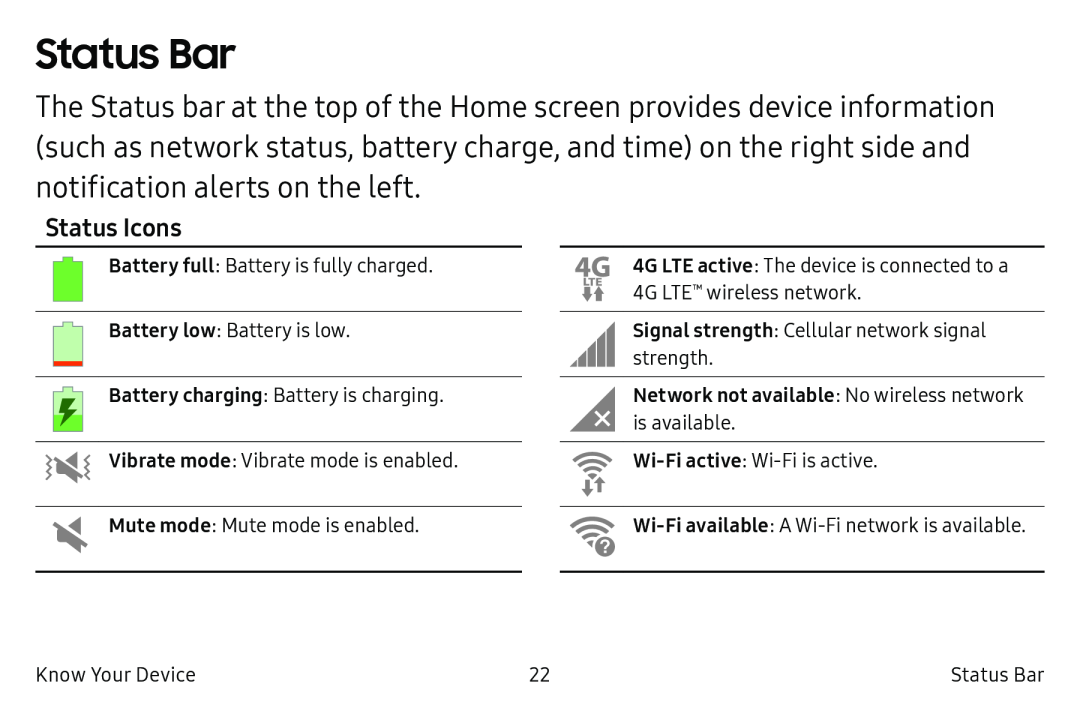 Status Bar
Status BarStatus Icons
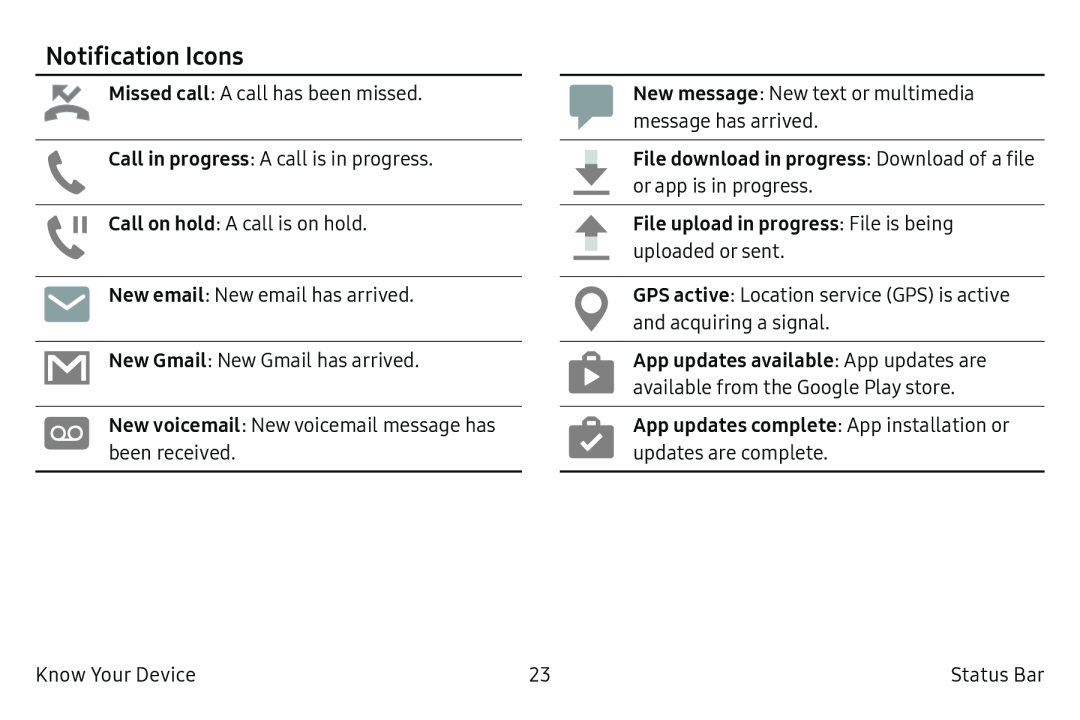 Notification Icons
Notification Icons
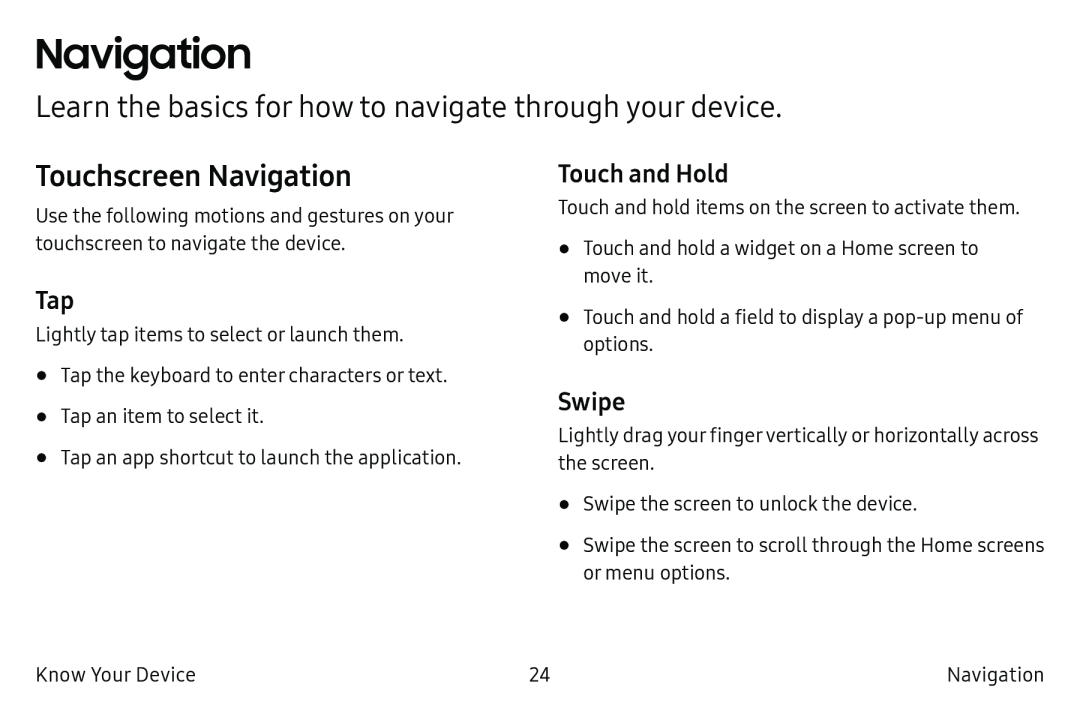 Navigation
NavigationLearn the basics for how to navigate through your device
Touchscreen Navigation
Tap
Touch and Hold
Swipe
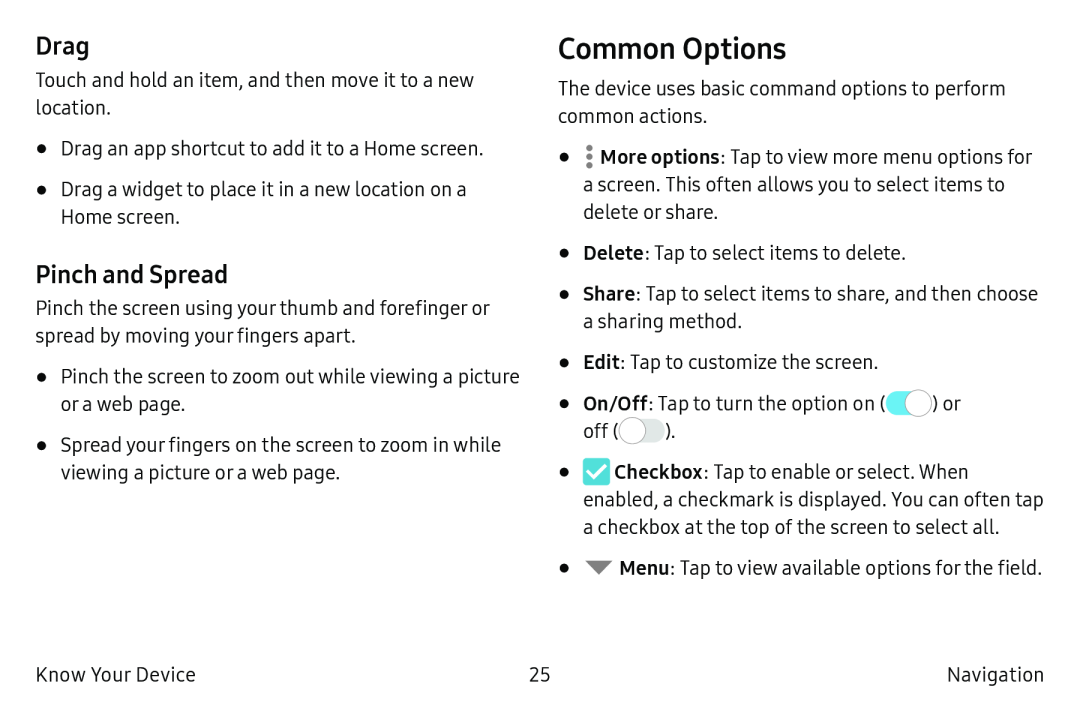 Drag
DragPinch and Spread
Common Options
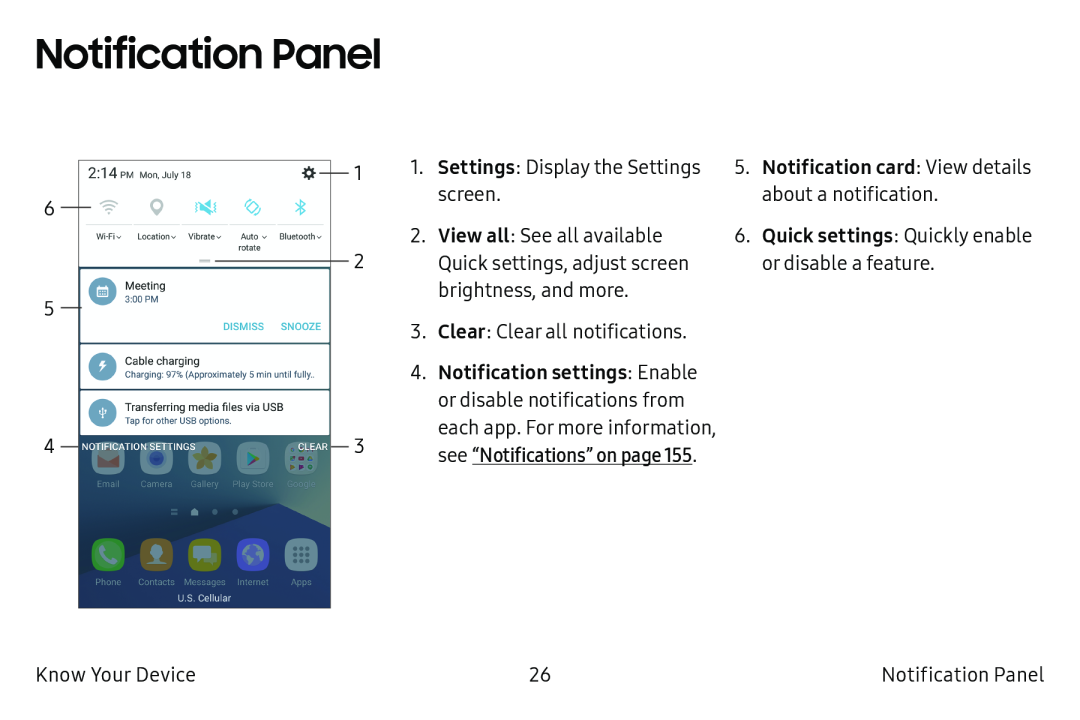 Notification Panel
Notification Panel
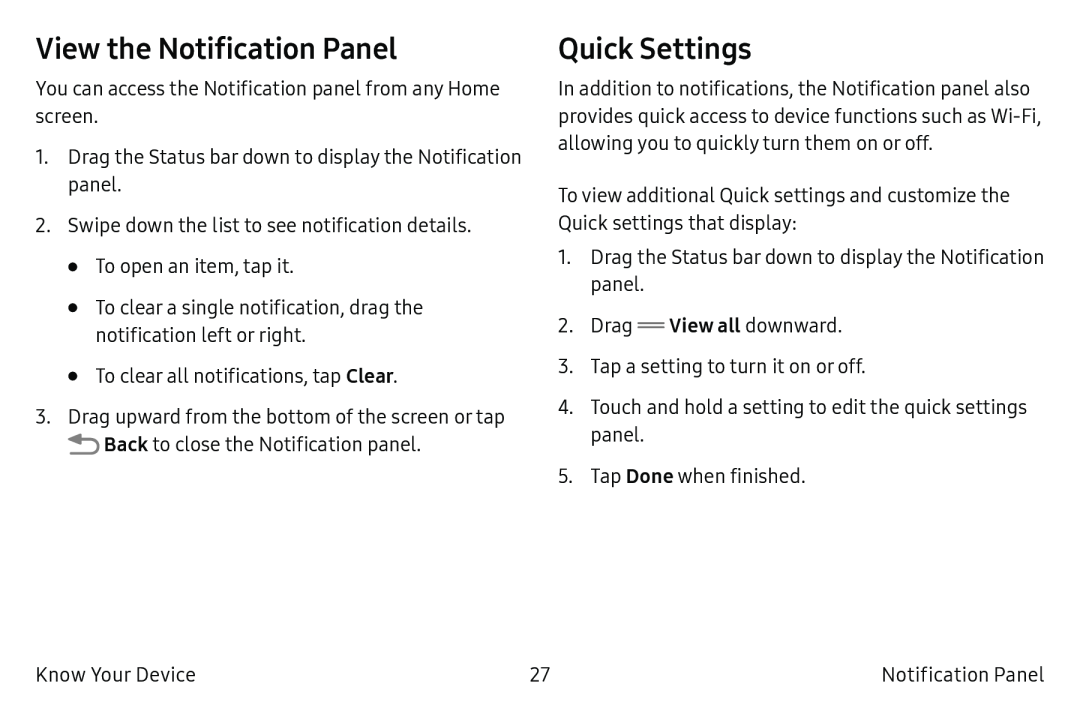 View the Notification Panel
View the Notification PanelQuick Settings
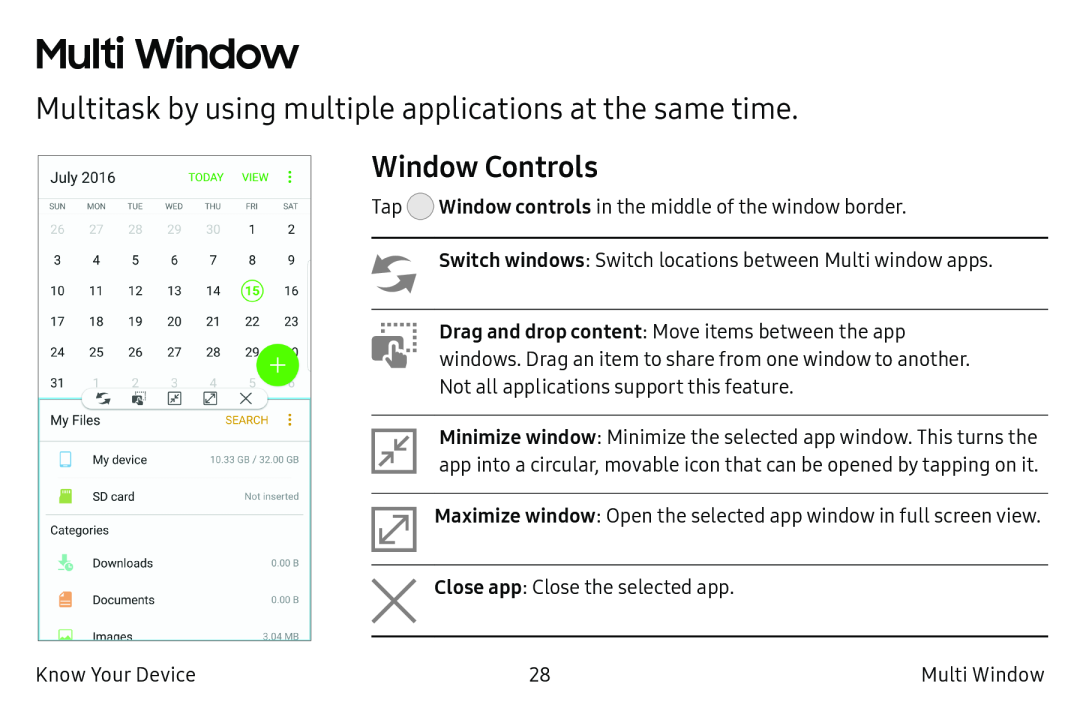 Multi Window
Multi WindowMultitask by using multiple applications at the same time
Window Controls
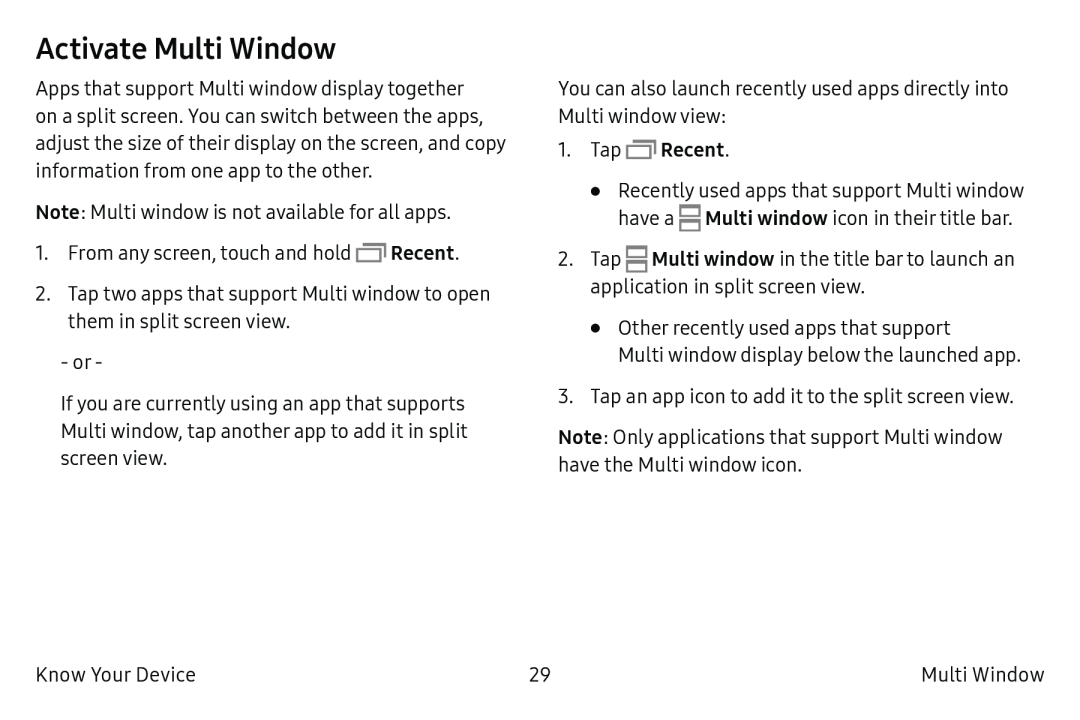 Activate Multi Window
Activate Multi Window
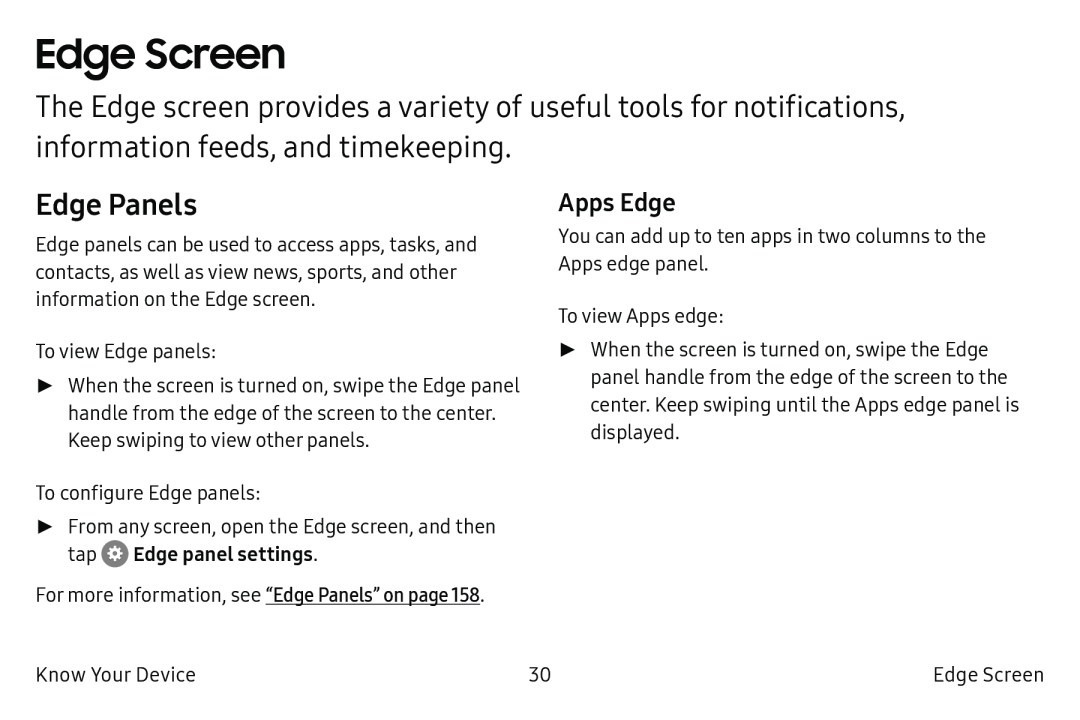 Edge Screen
Edge ScreenEdge Panels
Apps Edge
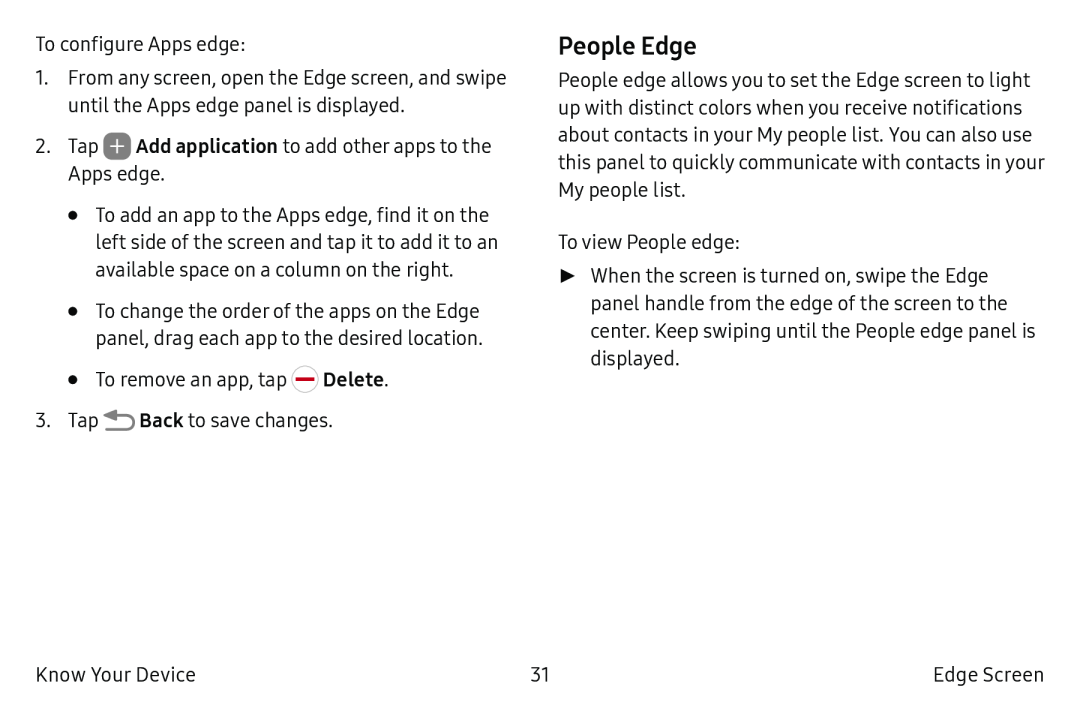 People Edge
People Edge
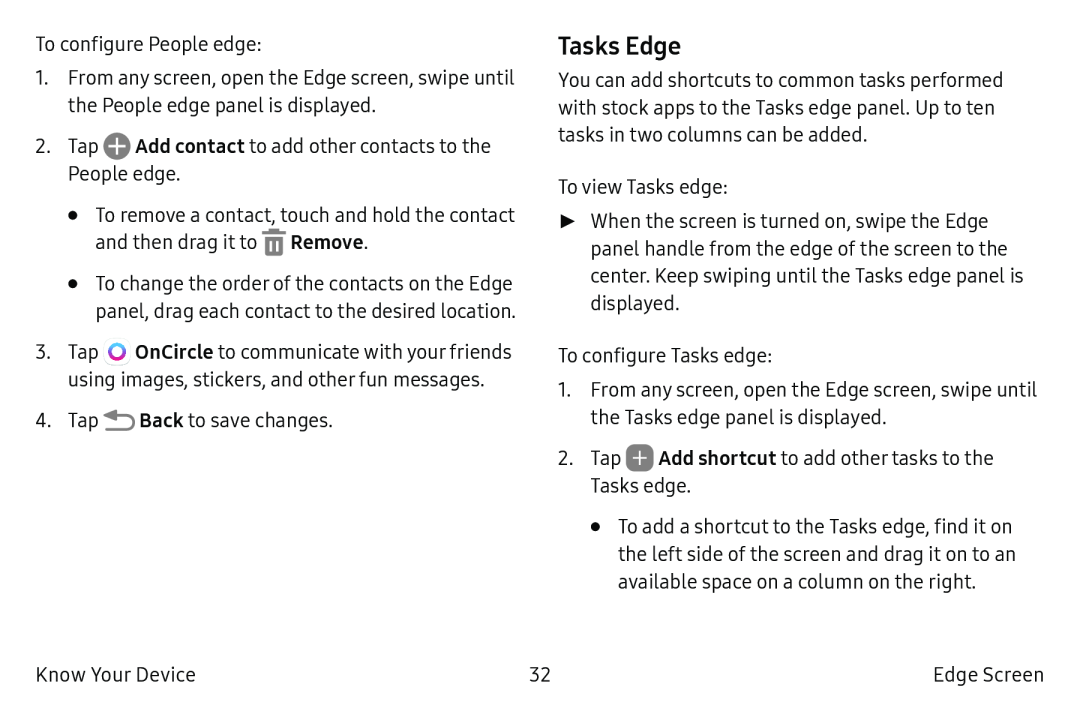 Tasks Edge
Tasks Edge
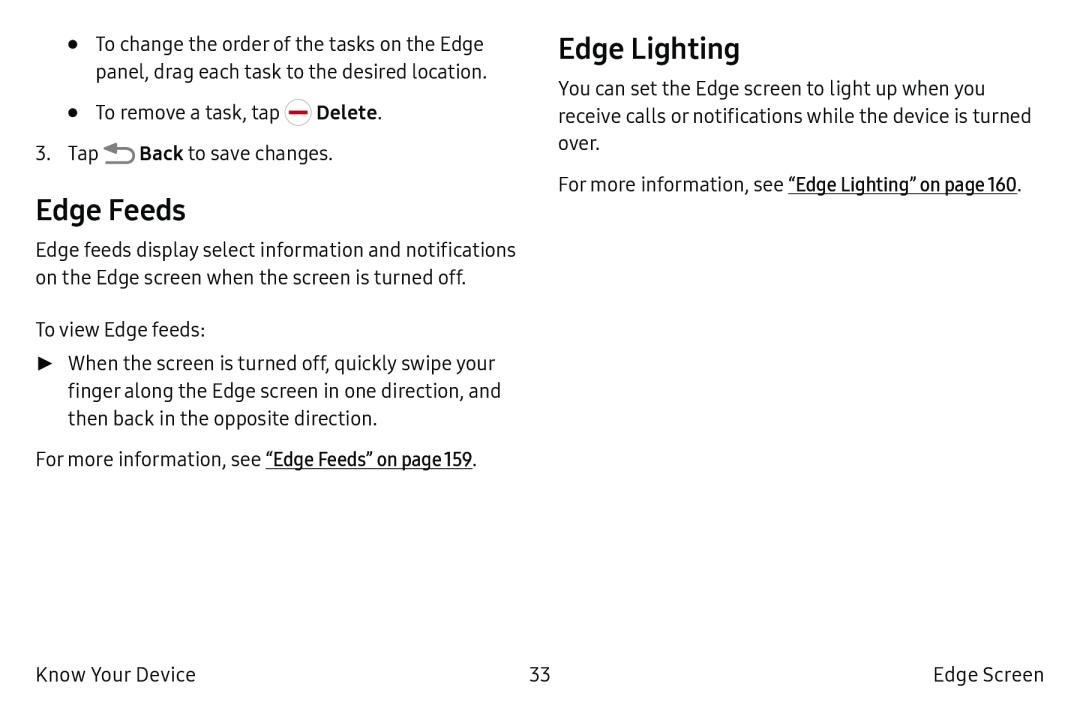 Edge Feeds
Edge FeedsEdge Lighting
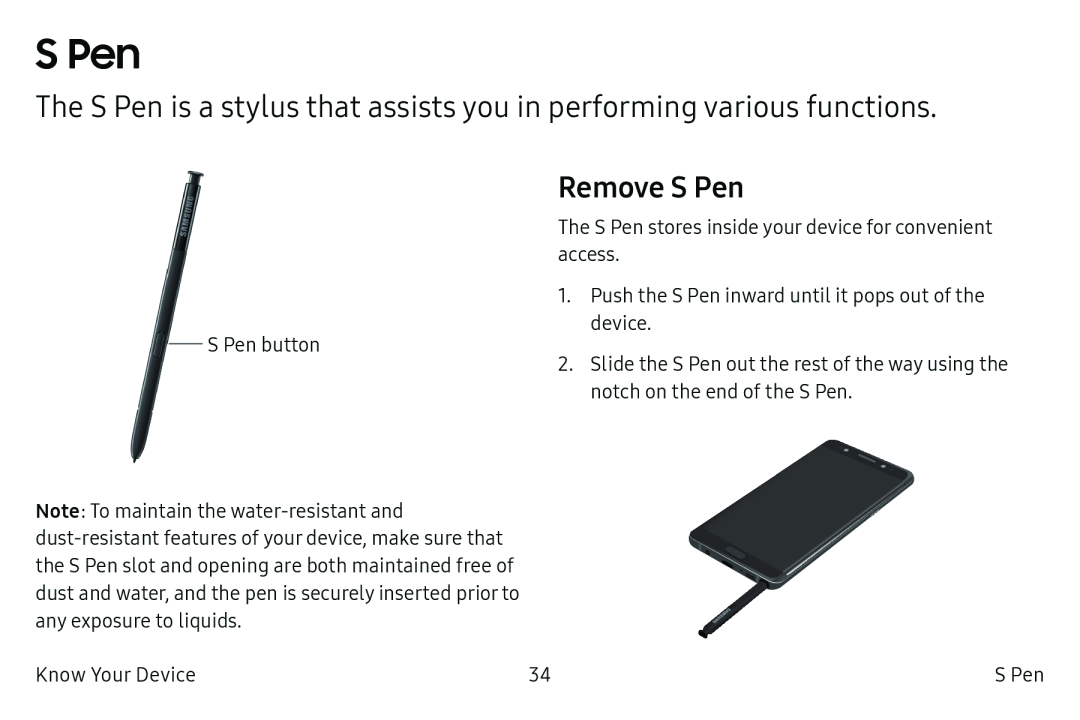 S Pen
S PenThe S Pen is a stylus that assists you in performing various functions
Remove S Pen
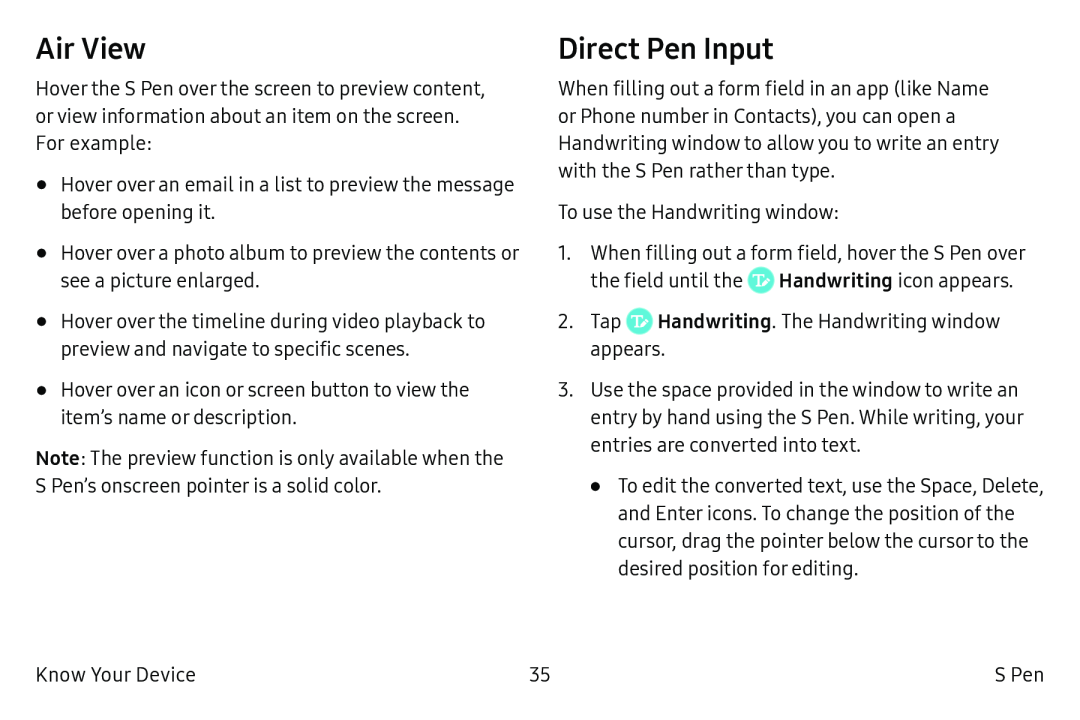 Air View
Air ViewDirect Pen Input
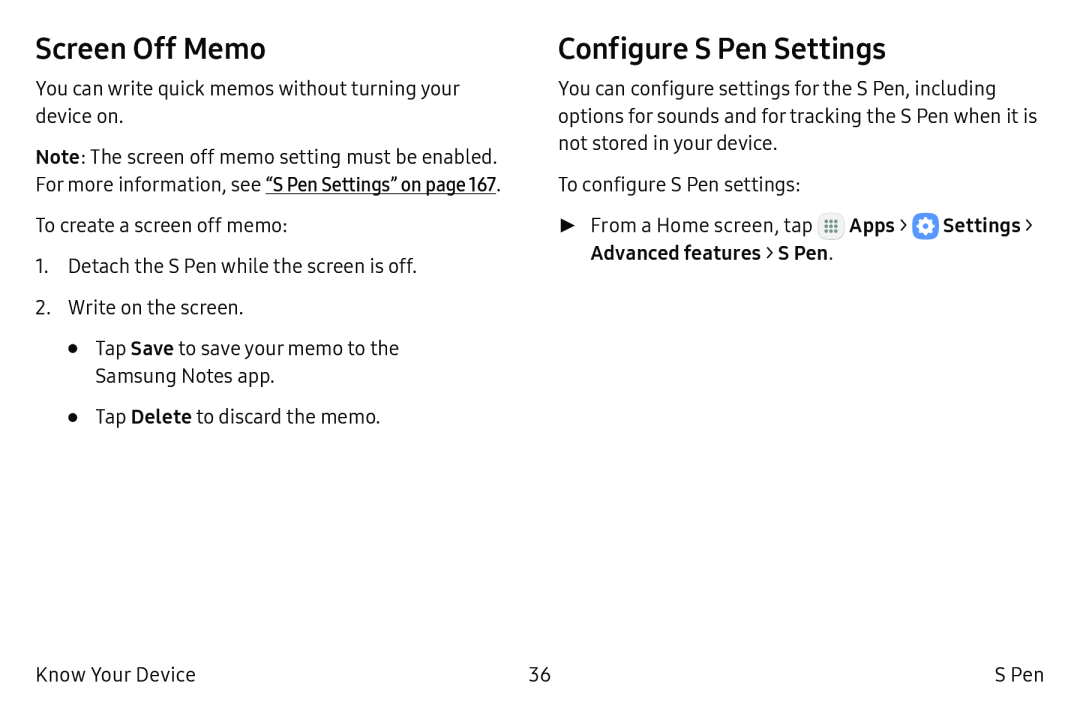 Screen Off Memo
Screen Off MemoConfigure S Pen Settings
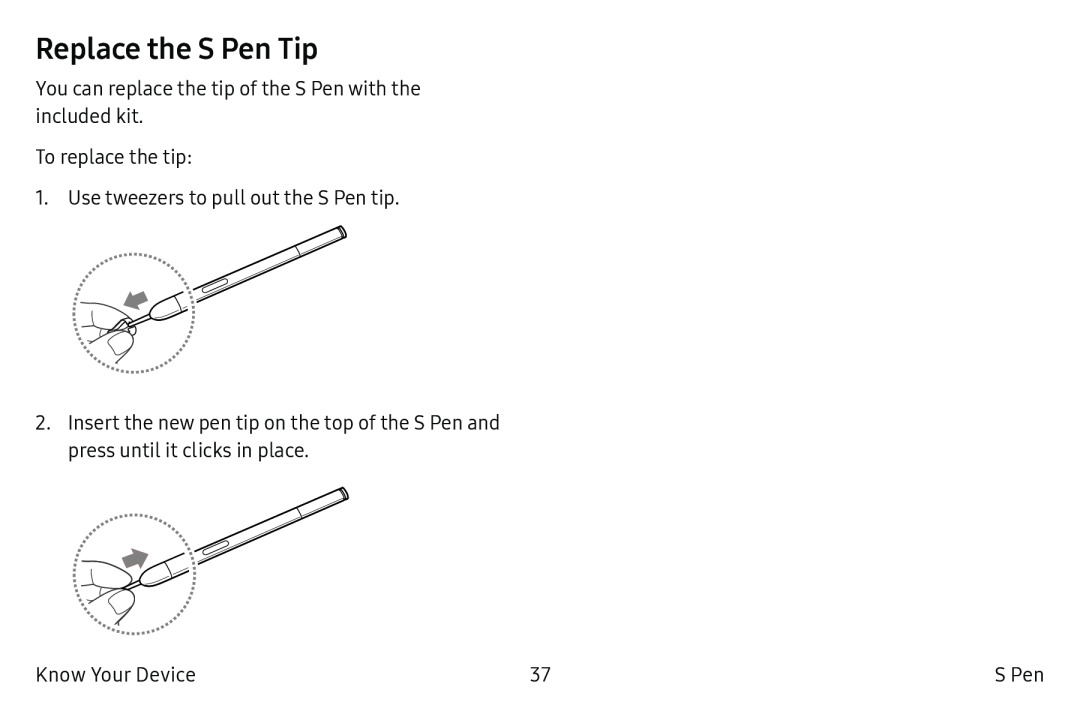 Replace the S Pen Tip
Replace the S Pen Tip
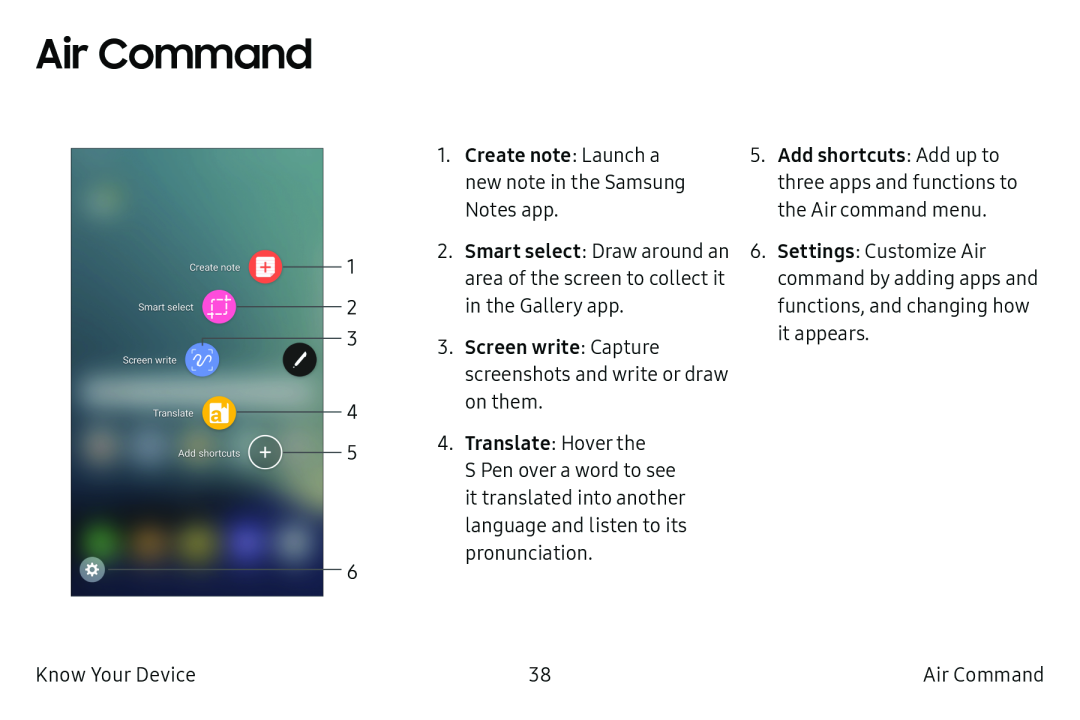 Air Command
Air Command
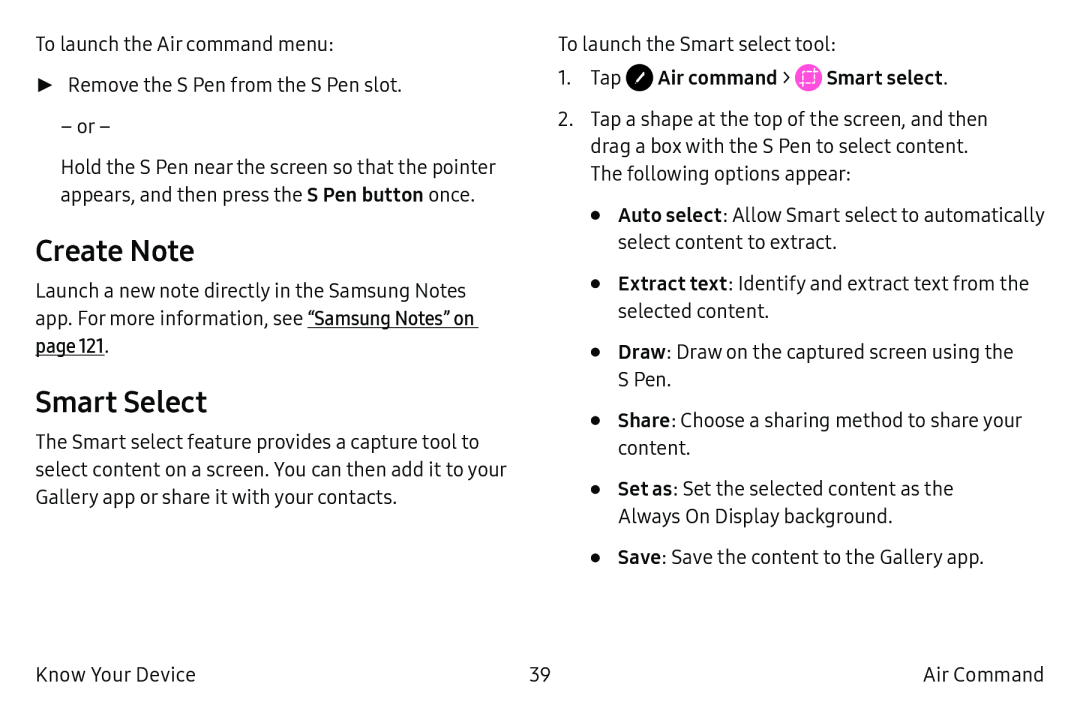 Create Note
Create NoteSmart Select
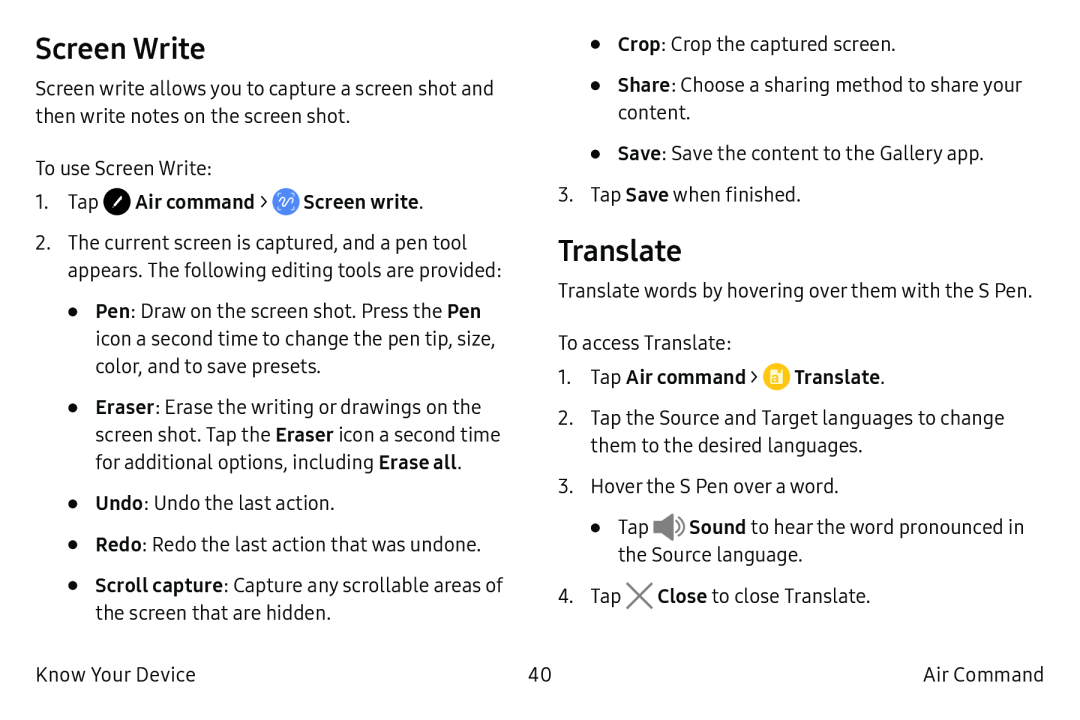 Screen Write
Screen WriteTranslate
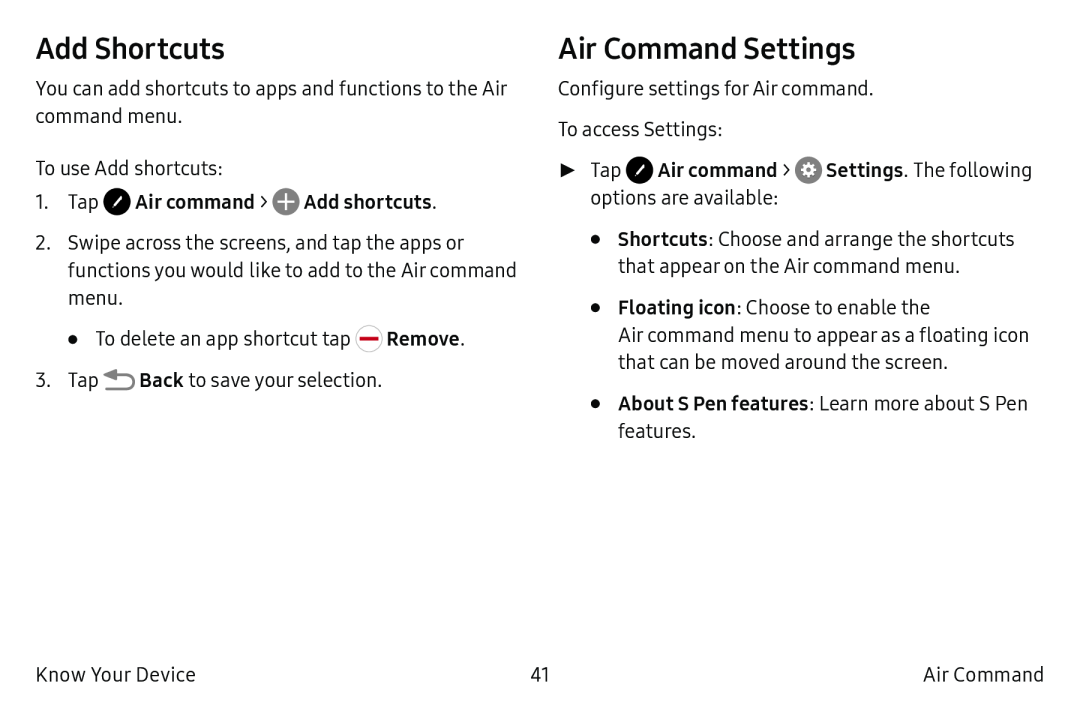 Add Shortcuts
Add ShortcutsAir Command Settings
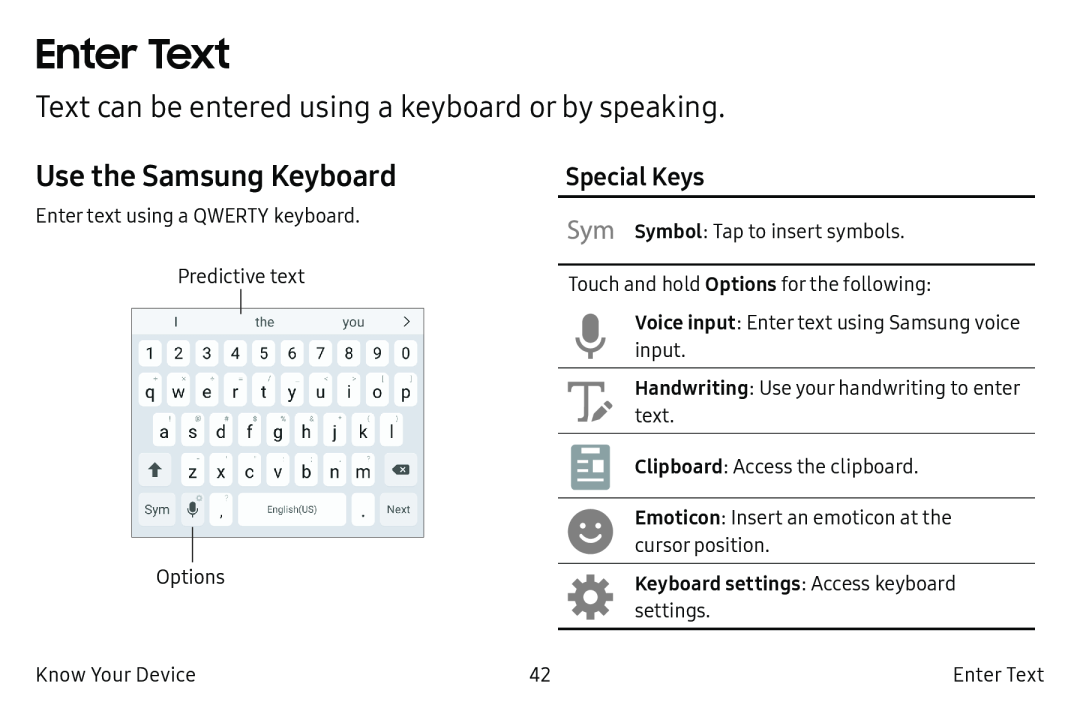 Enter Text
Enter TextText can be entered using a keyboard or by speaking
Use the Samsung Keyboard
Special Keys
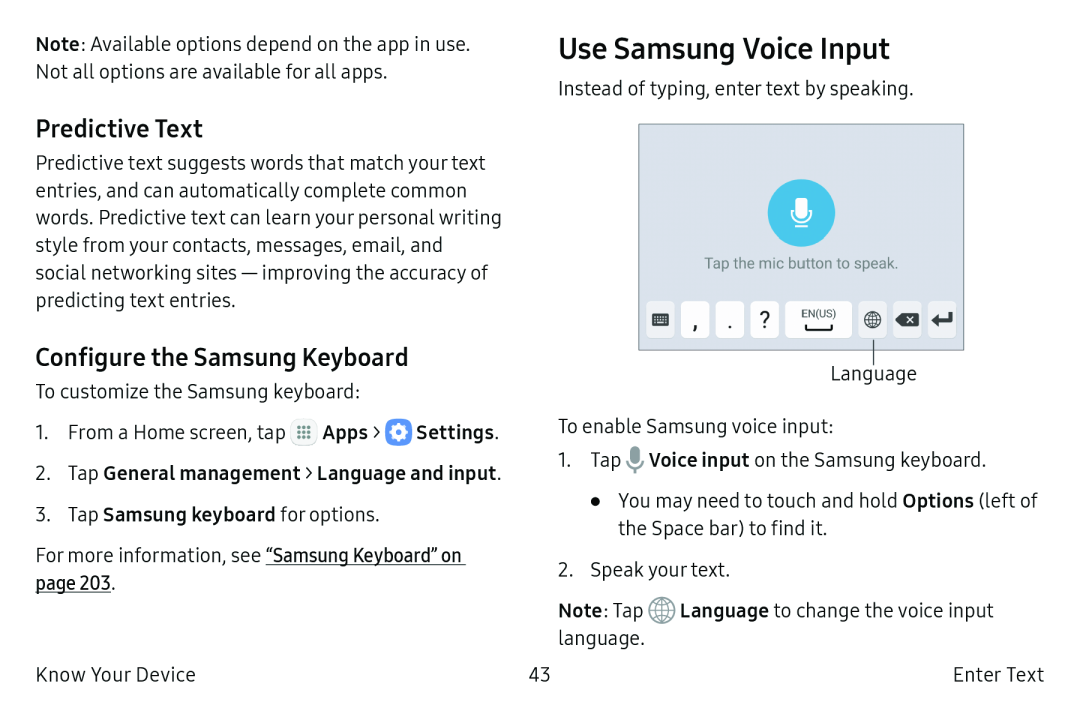 Predictive Text
Predictive TextConfigure the Samsung Keyboard
Use Samsung Voice Input
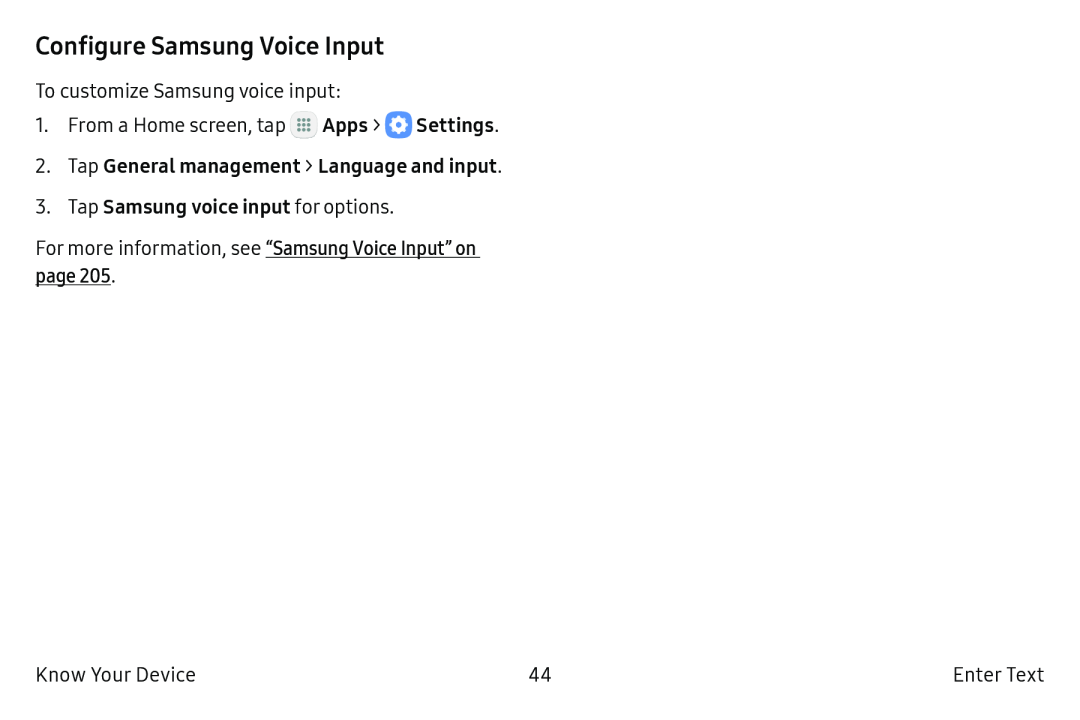 Configure Samsung Voice Input
Configure Samsung Voice Input
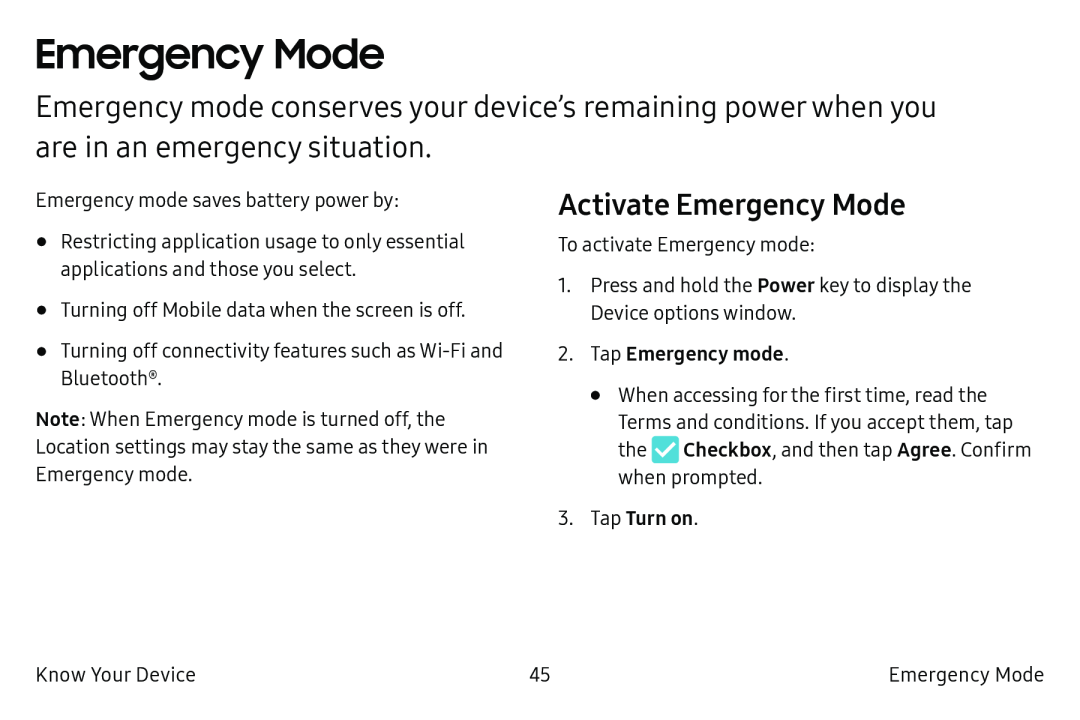 Emergency Mode
Emergency ModeActivate Emergency Mode
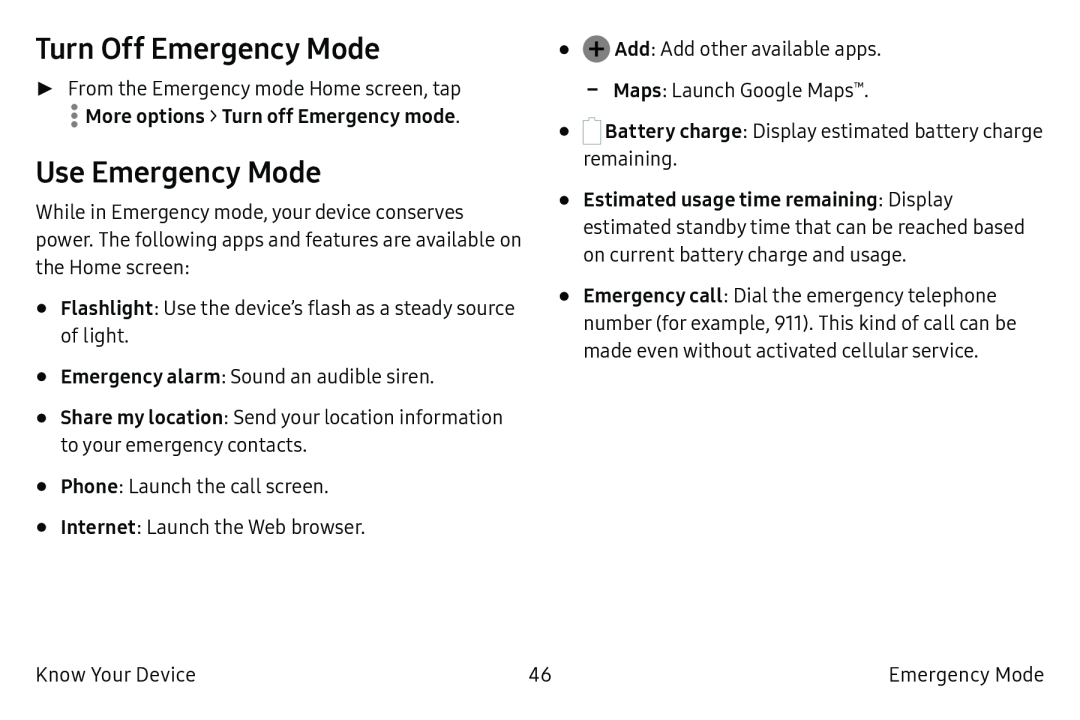 Turn Off Emergency Mode
Turn Off Emergency ModeUse Emergency Mode
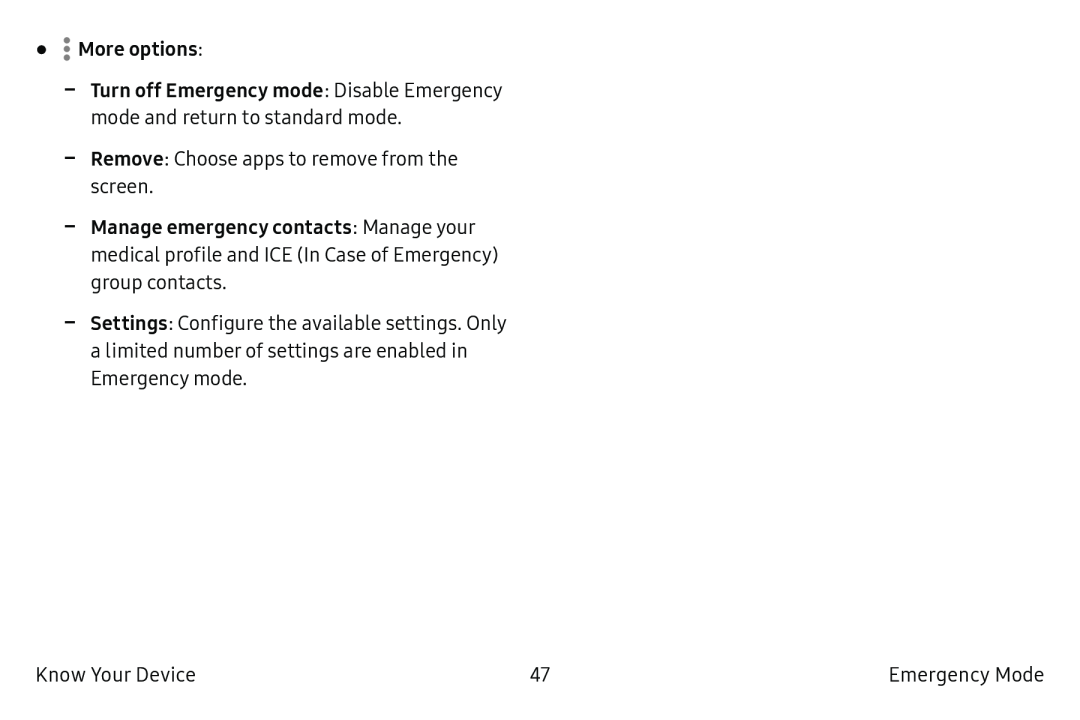 •More options:
•More options:Remove
Settings
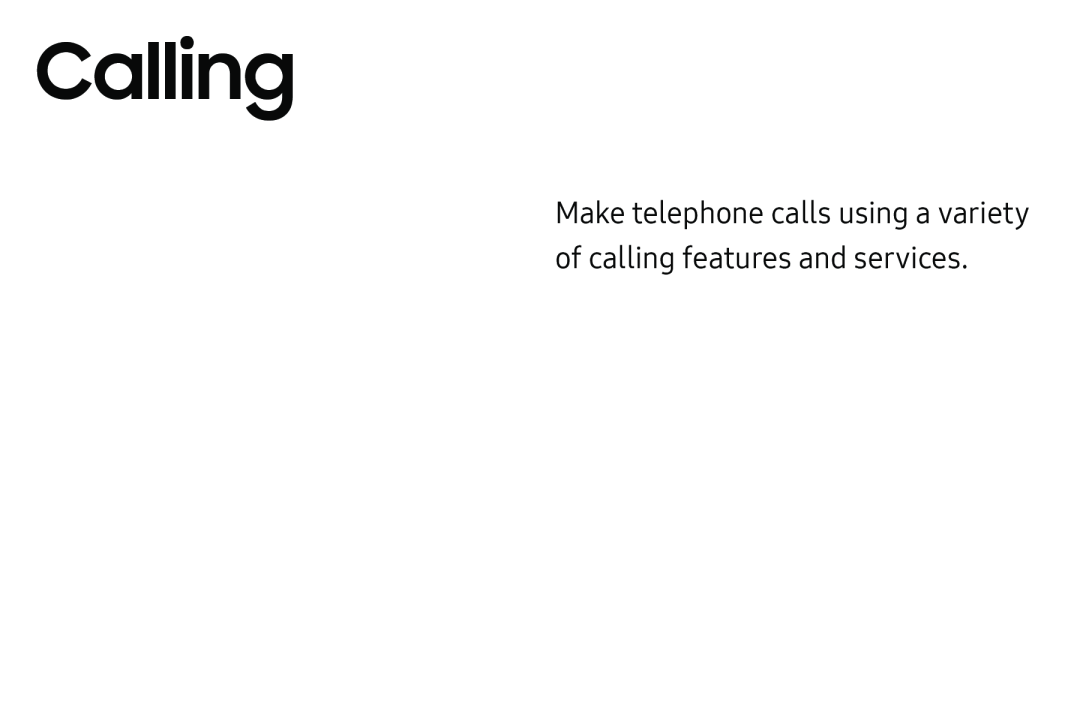 Calling
CallingMake telephone calls using a variety of calling features and services
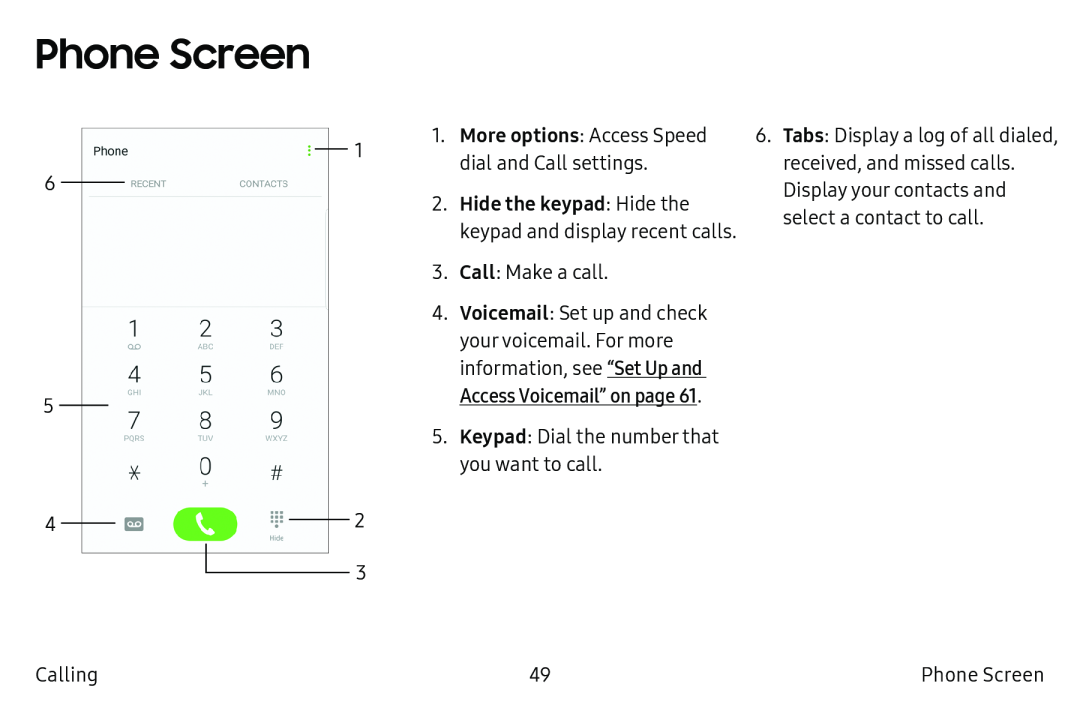 Phone Screen
Phone Screen
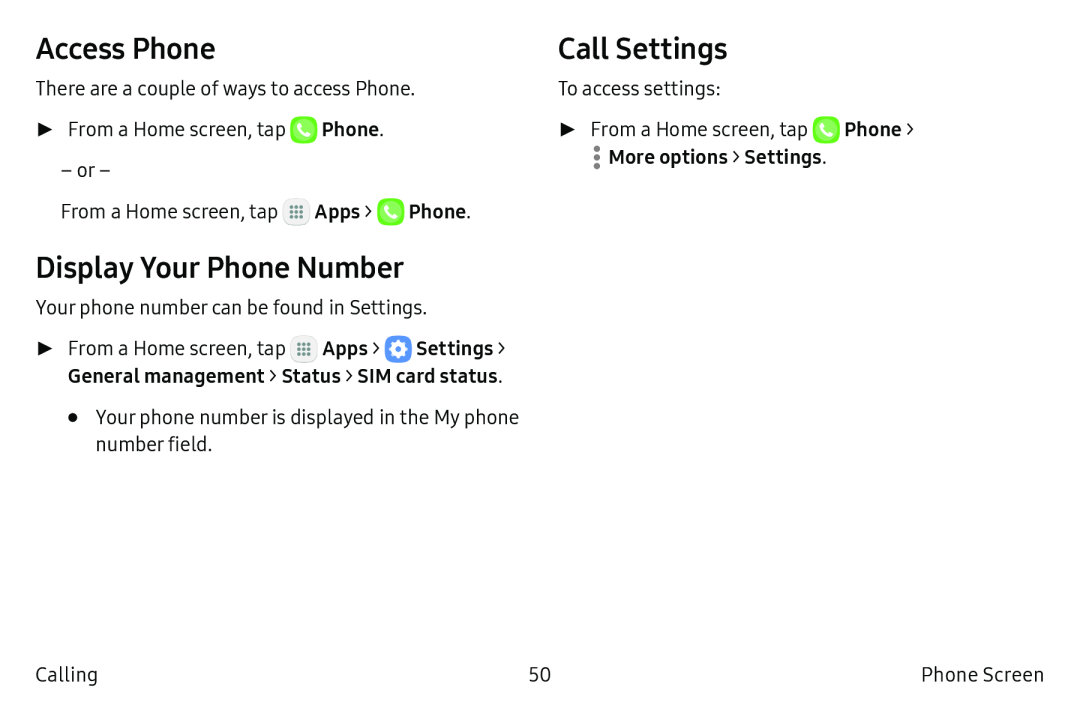 Access Phone
Access PhoneDisplay Your Phone Number
Call Settings
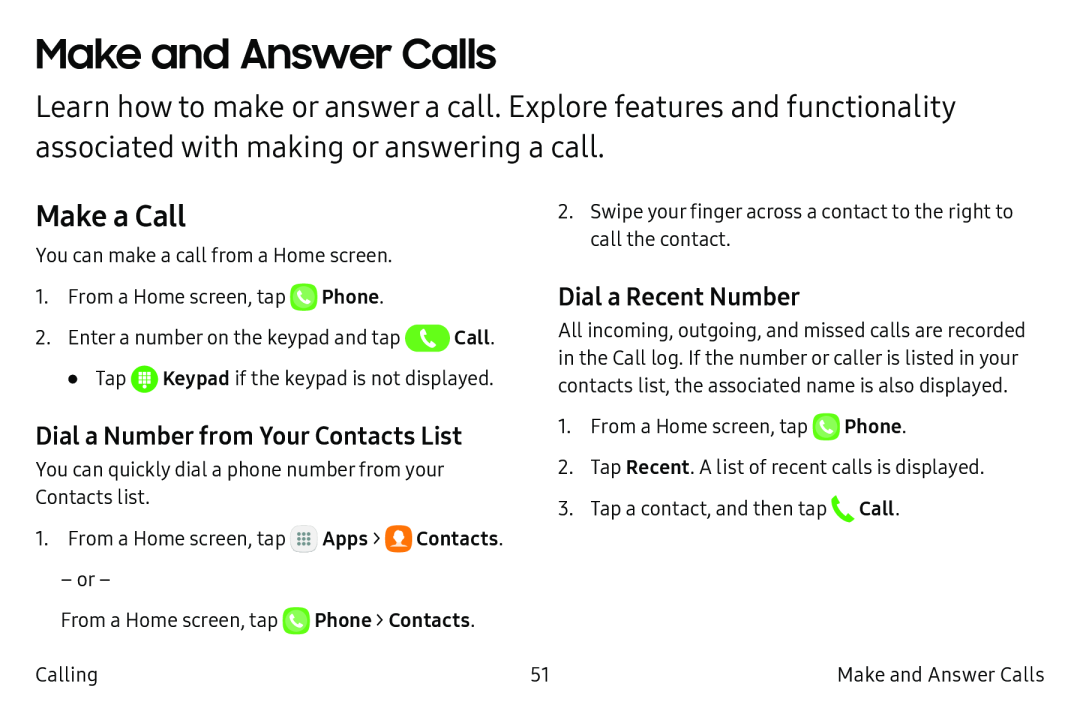 Make and Answer Calls
Make and Answer CallsMake a Call
Dial a Number from Your Contacts List
Dial a Recent Number
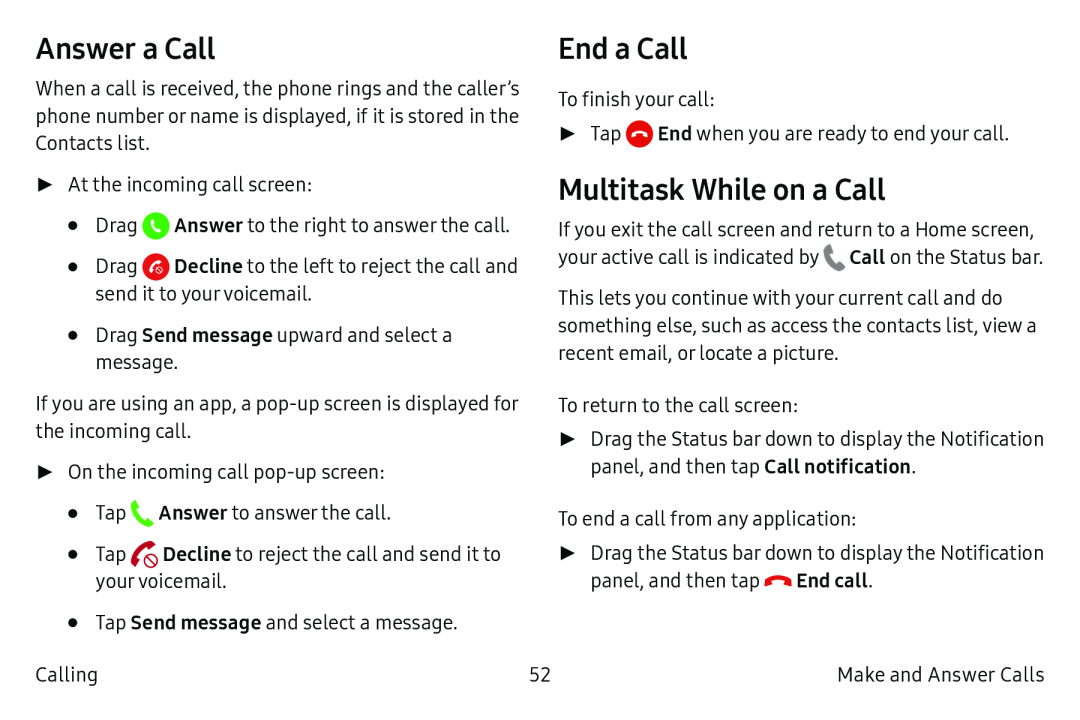 Answer a Call
Answer a CallEnd a Call
Multitask While on a Call
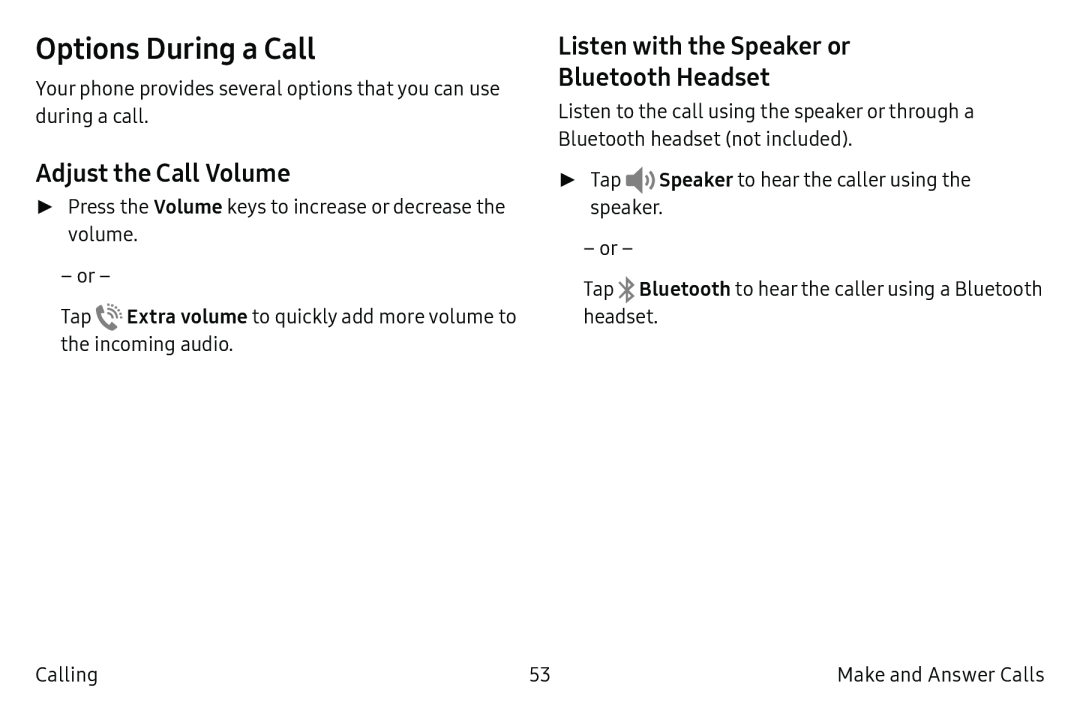 Options During a Call
Options During a CallAdjust the Call Volume
Listen with the Speaker or
Bluetooth Headset
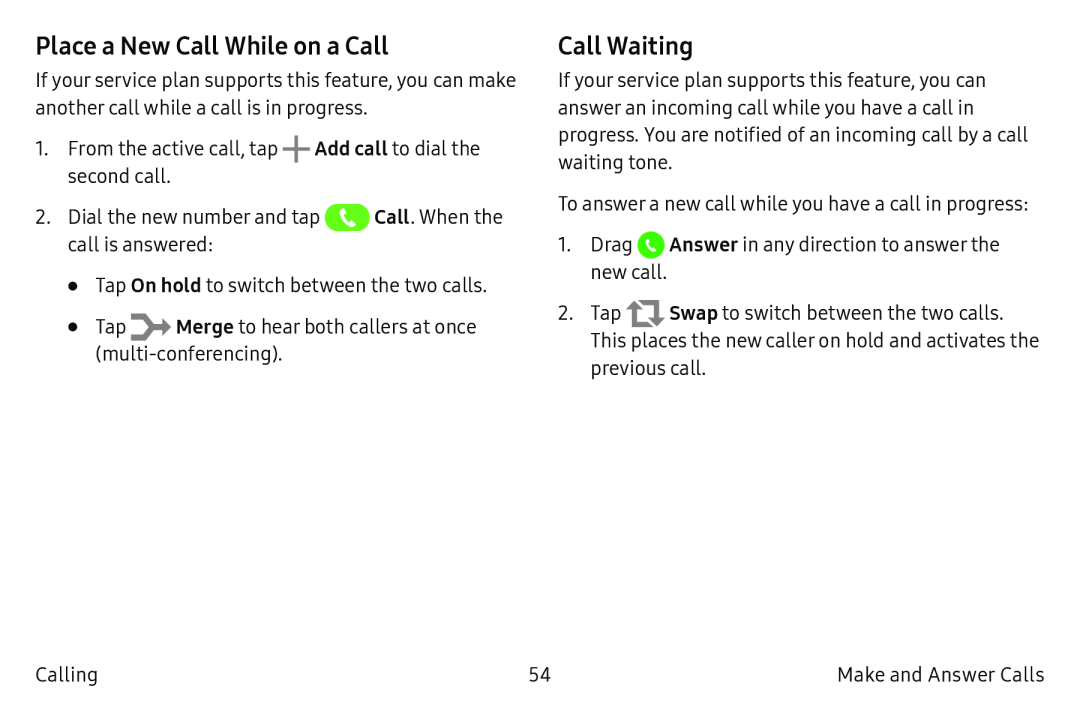 Place a New Call While on a Call
Place a New Call While on a CallCall Waiting
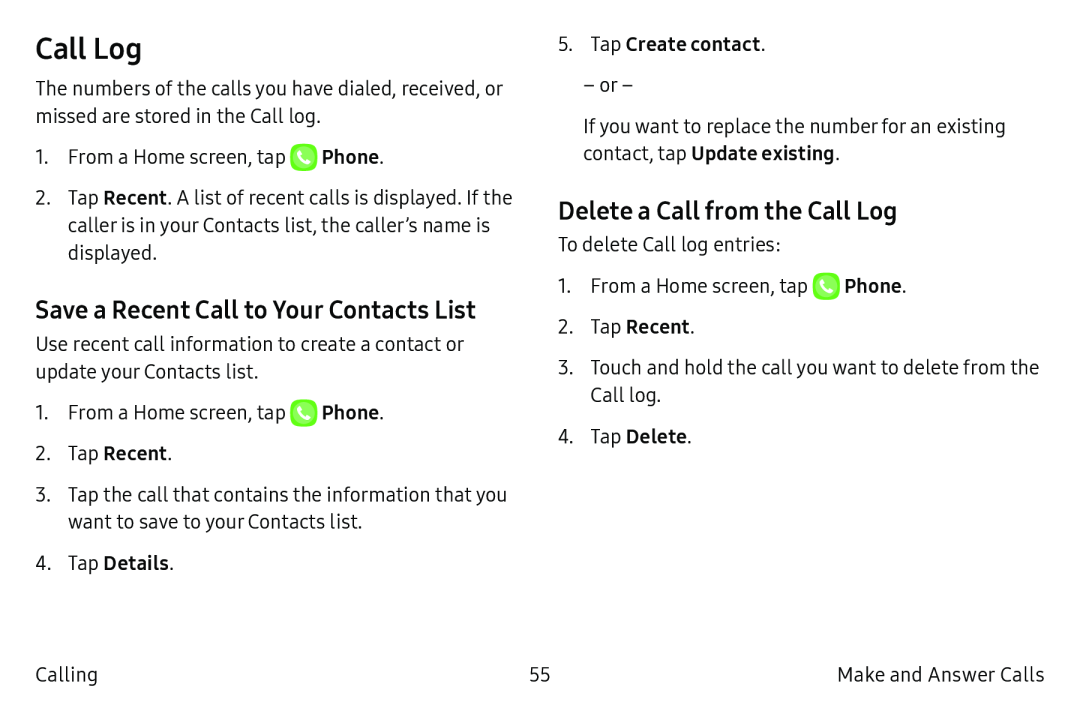 Call Log
Call LogSave a Recent Call to Your Contacts List
Delete a Call from the Call Log
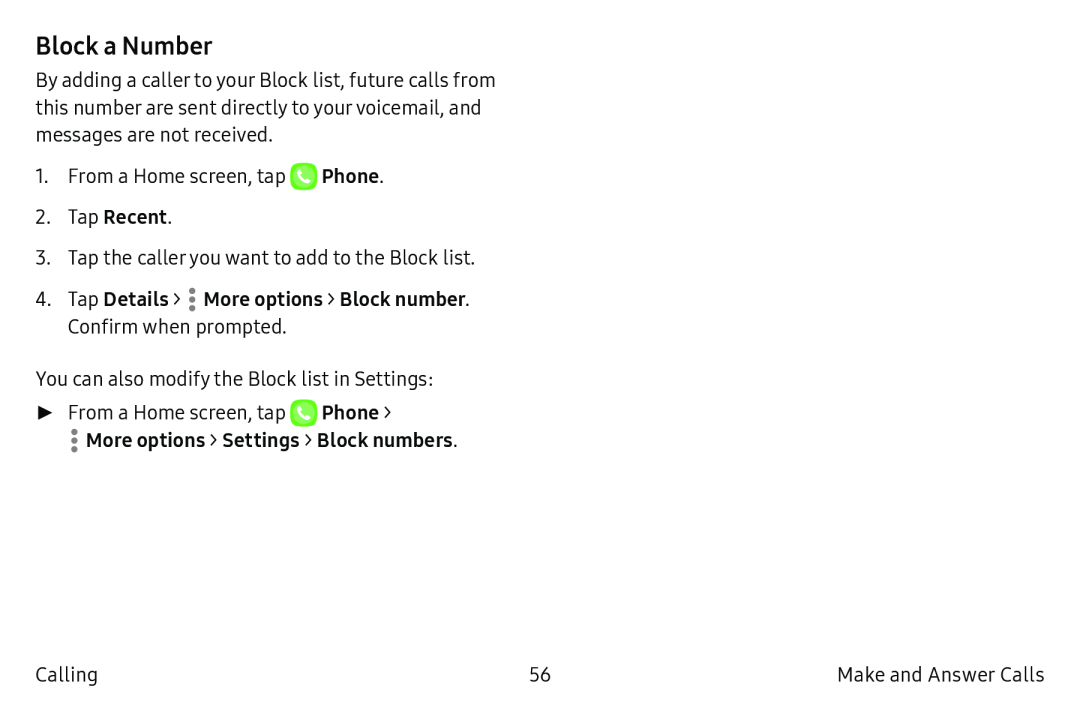 Block a Number
Block a Number
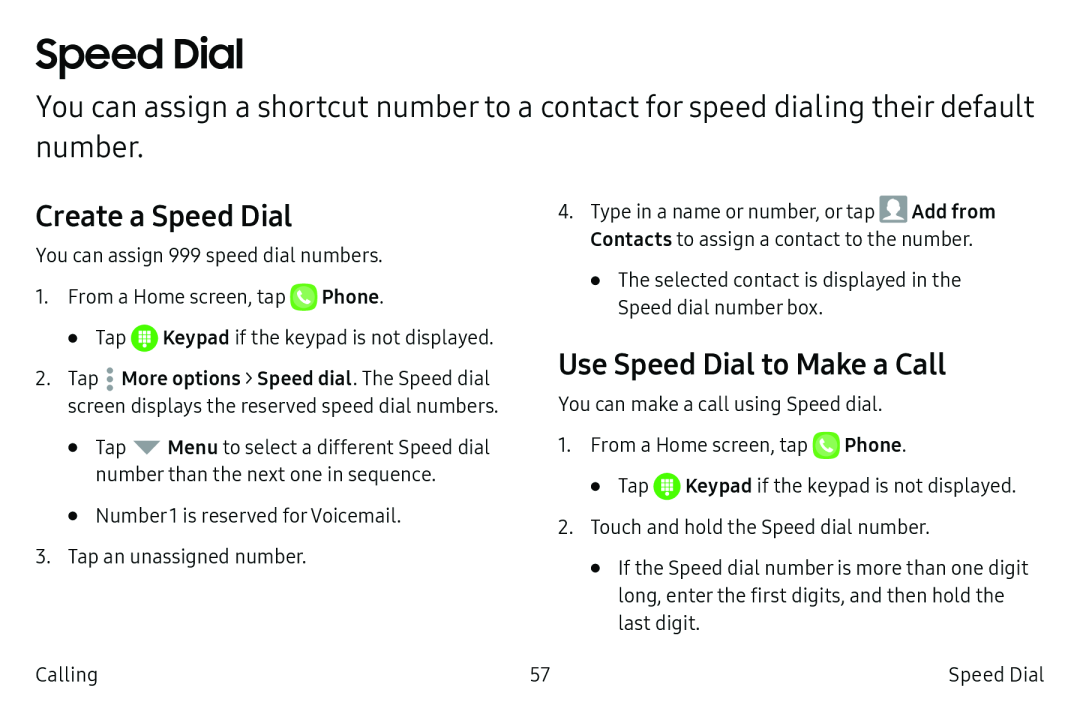 Speed Dial
Speed DialCreate a Speed Dial
Use Speed Dial to Make a Call
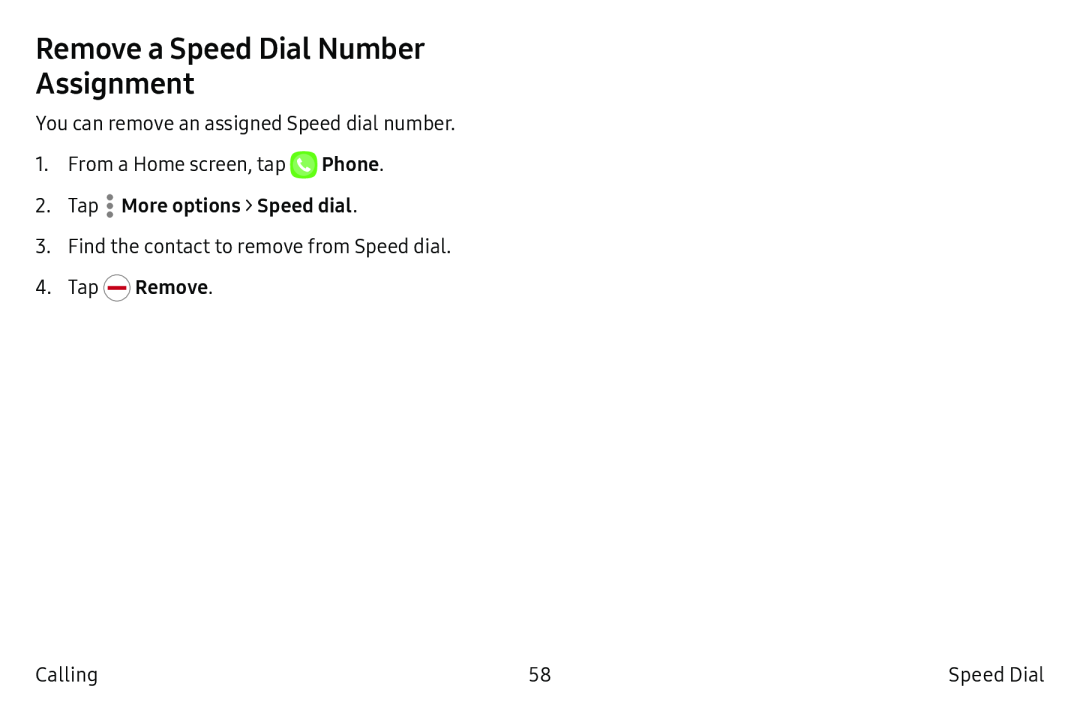 Remove a Speed Dial Number Assignment
Remove a Speed Dial Number Assignment
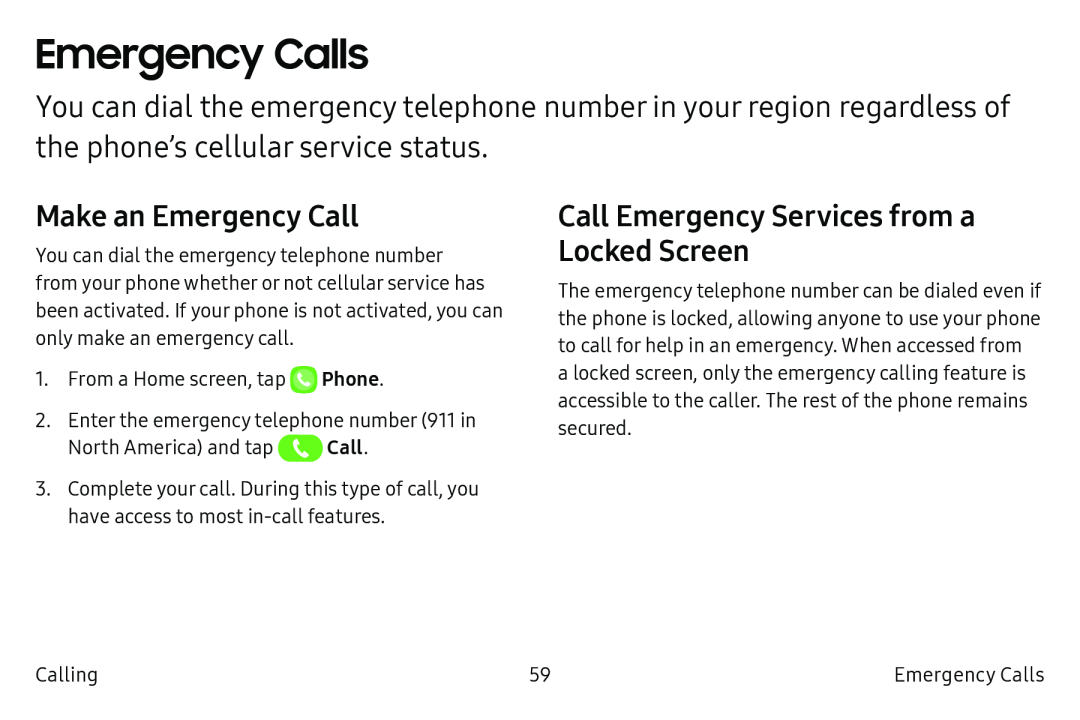 Emergency Calls
Emergency CallsMake an Emergency Call
Call Emergency Services from a Locked Screen
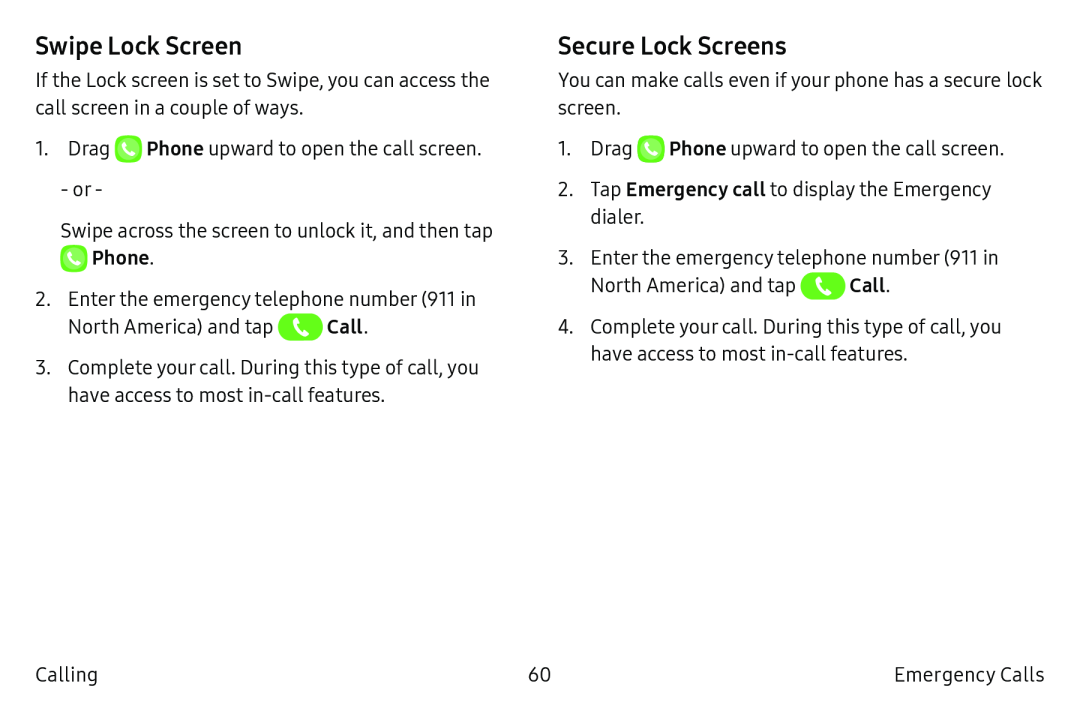 Swipe Lock Screen
Swipe Lock ScreenSecure Lock Screens
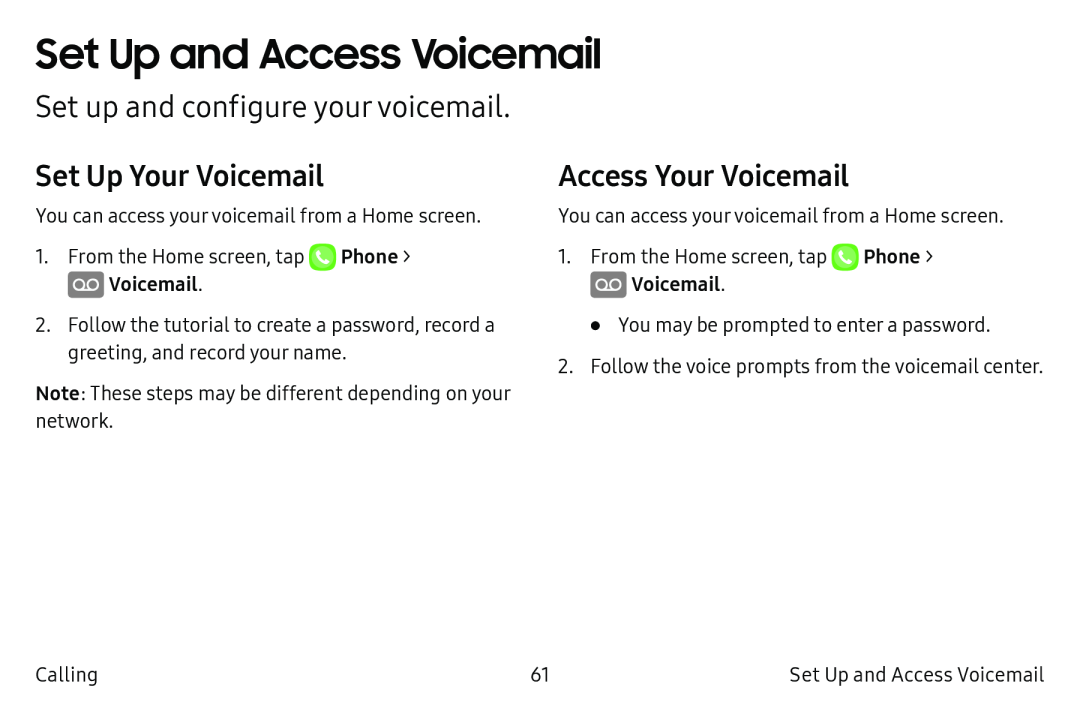 Set Up and Access Voicemail
Set Up and Access VoicemailSet up and configure your voicemail
Set Up Your Voicemail
Access Your Voicemail
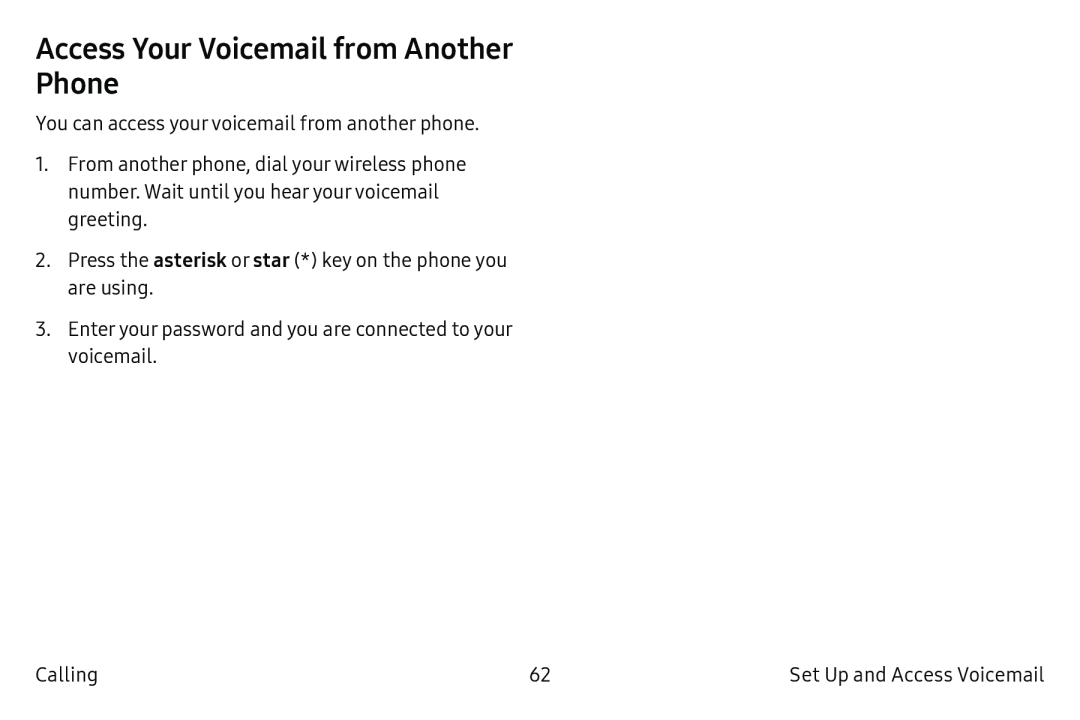 Access Your Voicemail from Another Phone
Access Your Voicemail from Another Phone
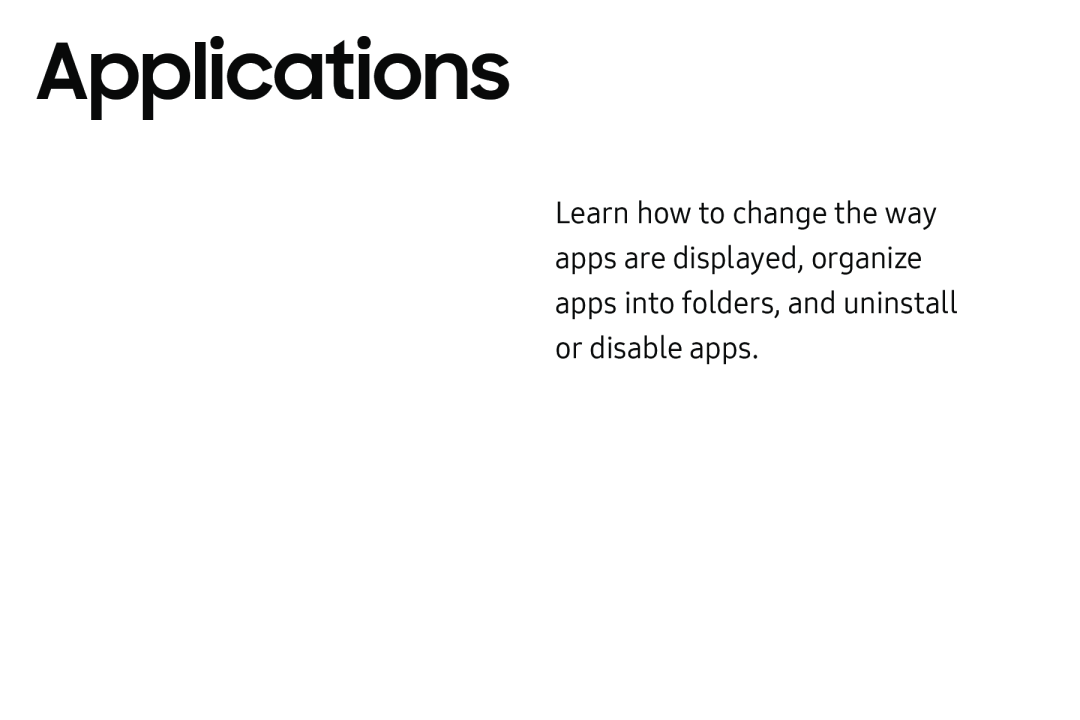 Applications
Applications
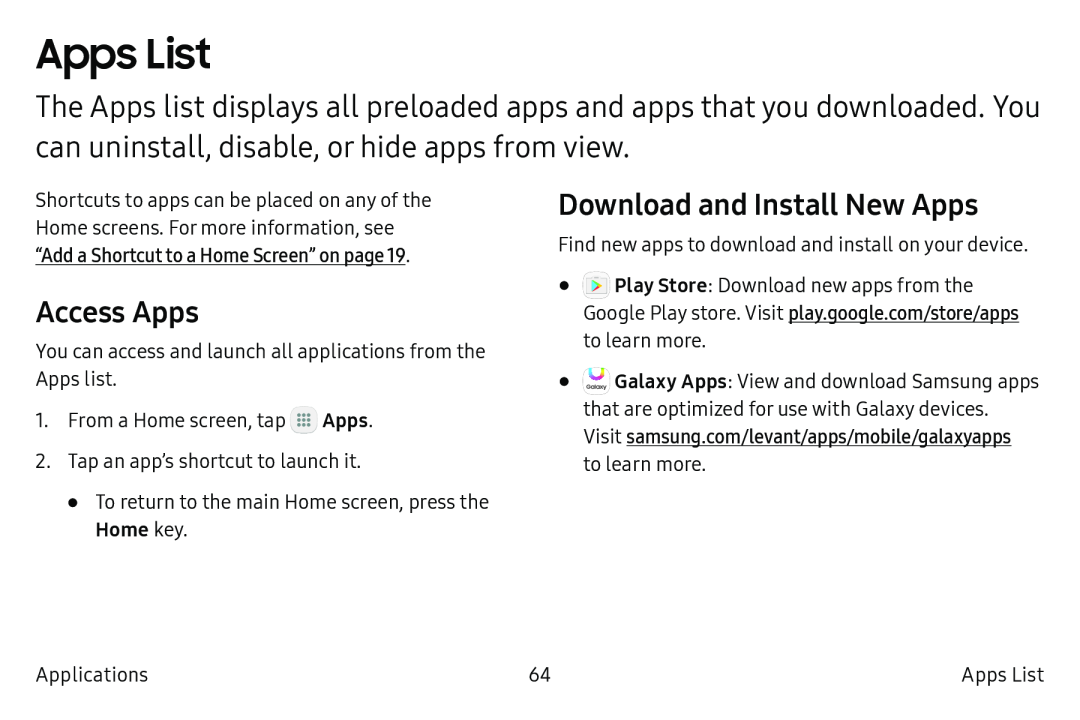 Apps List
Apps ListAccess Apps
Download and Install New Apps
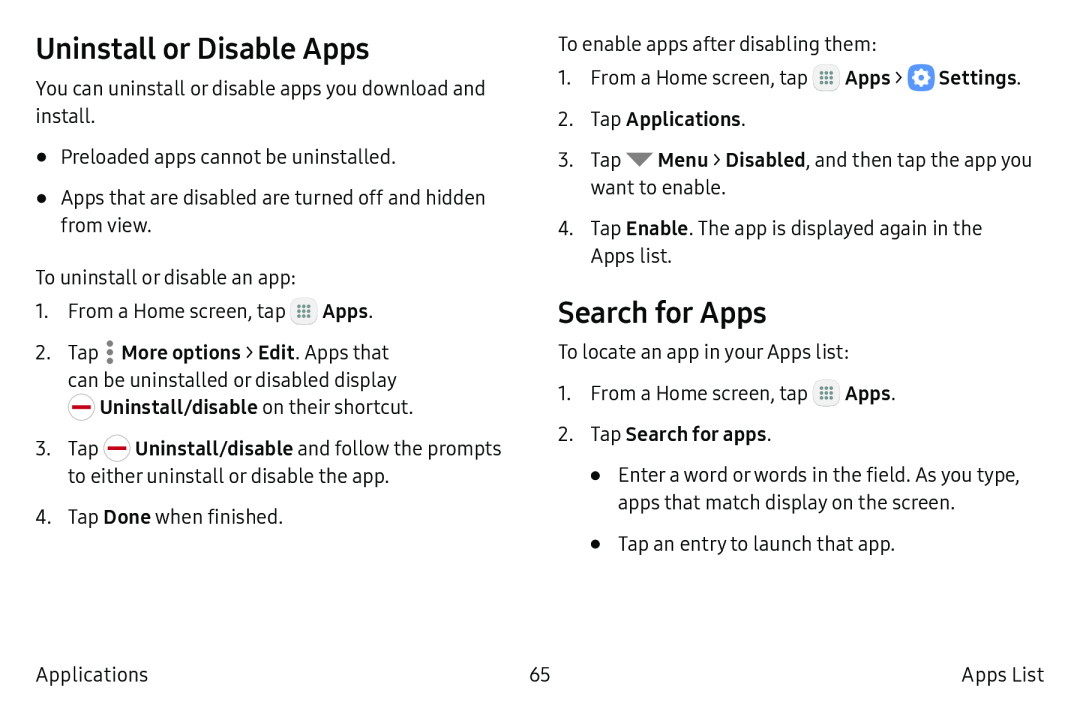 Uninstall or Disable Apps
Uninstall or Disable AppsSearch for Apps
 Organize Your Apps
Organize Your AppsUse Folders to Organize Apps
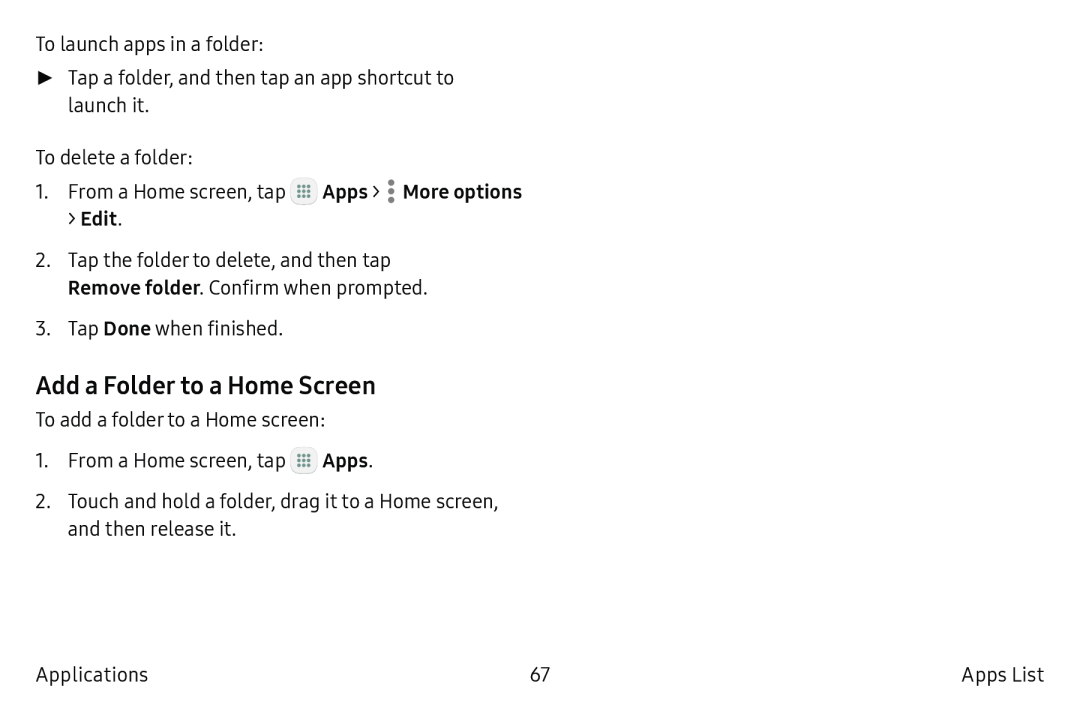 Add a Folder to a Home Screen
Add a Folder to a Home Screen
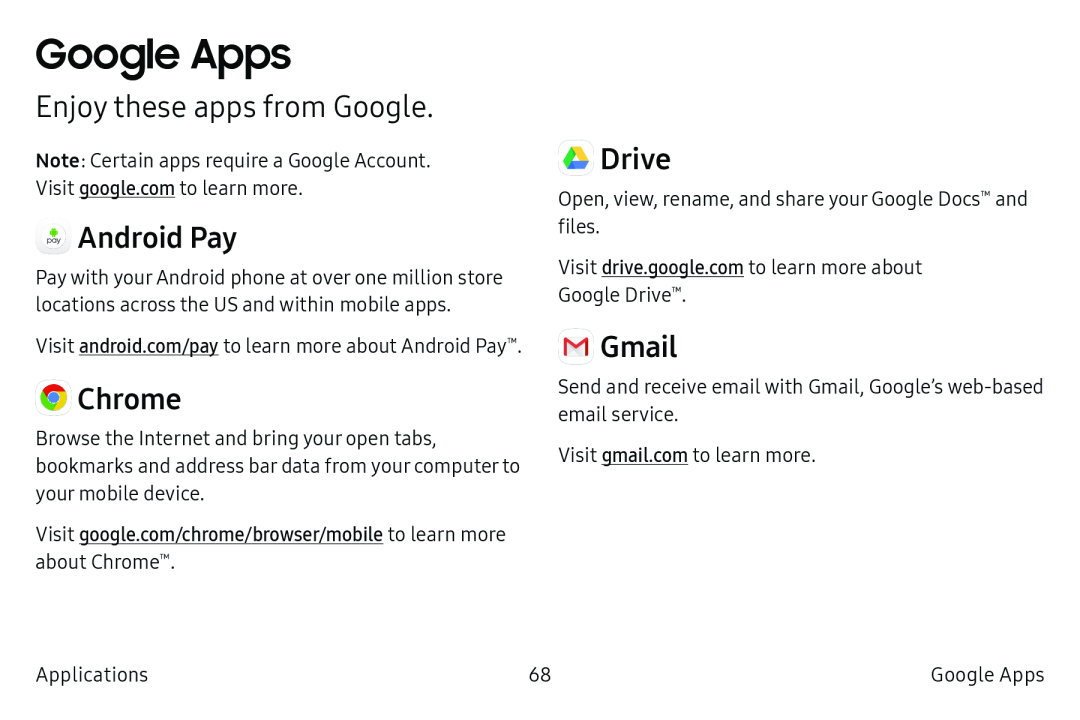 Google Apps
Google AppsEnjoy these apps from Google
Android Pay
Chrome
Drive
Gmail
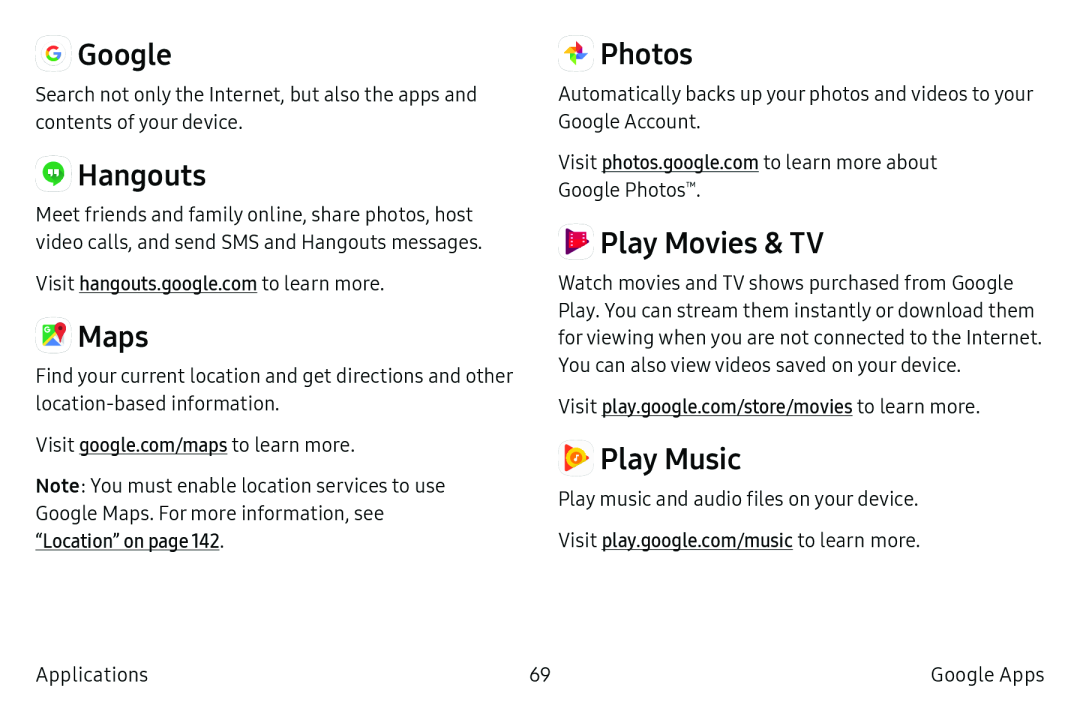 Google
GoogleHangouts
Maps
Photos
Play Movies & TV
Play Music
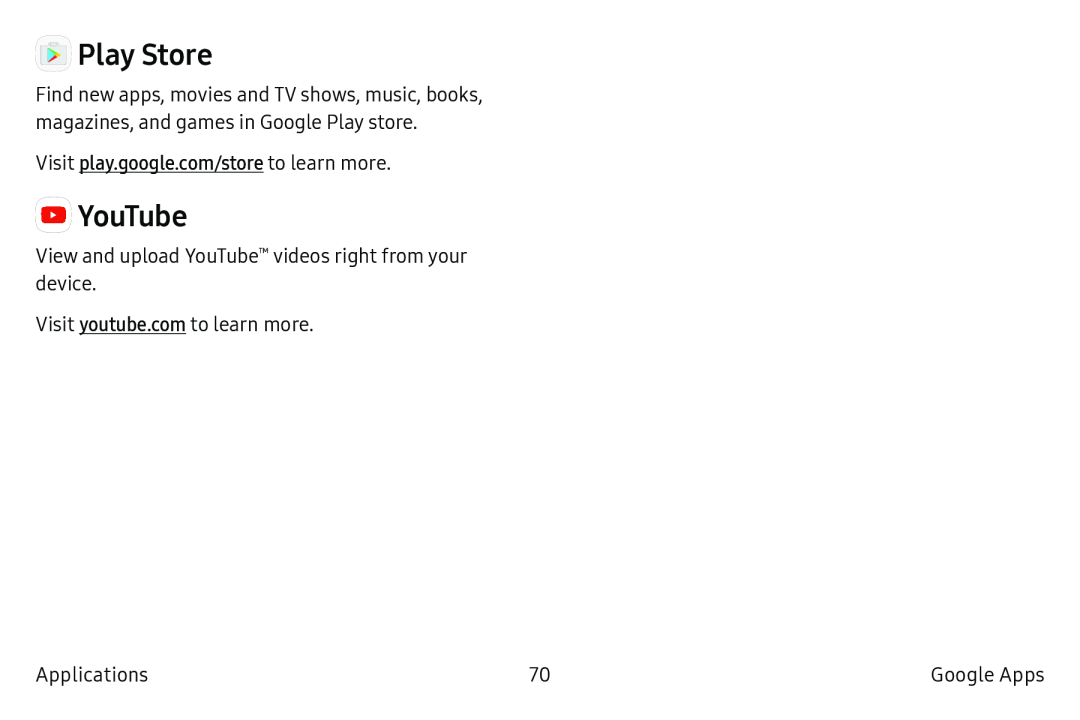 Play Store
Play StoreYouTube
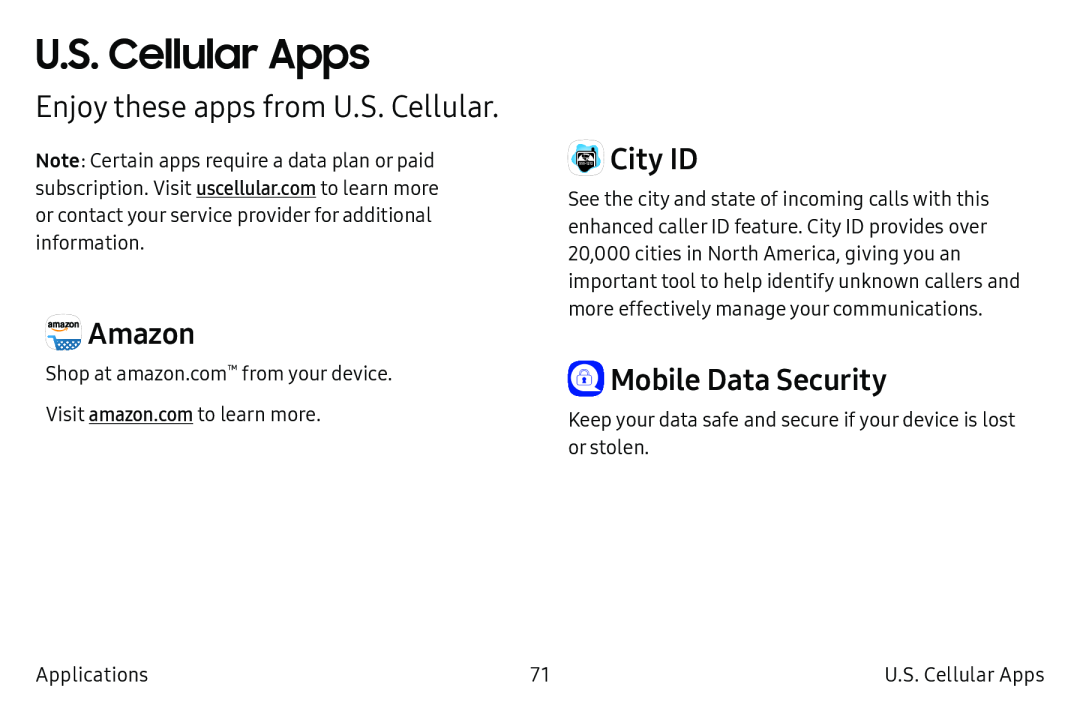 U.S. Cellular Apps
U.S. Cellular AppsEnjoy these apps from U.S. Cellular
Amazon
City ID
Mobile Data Security
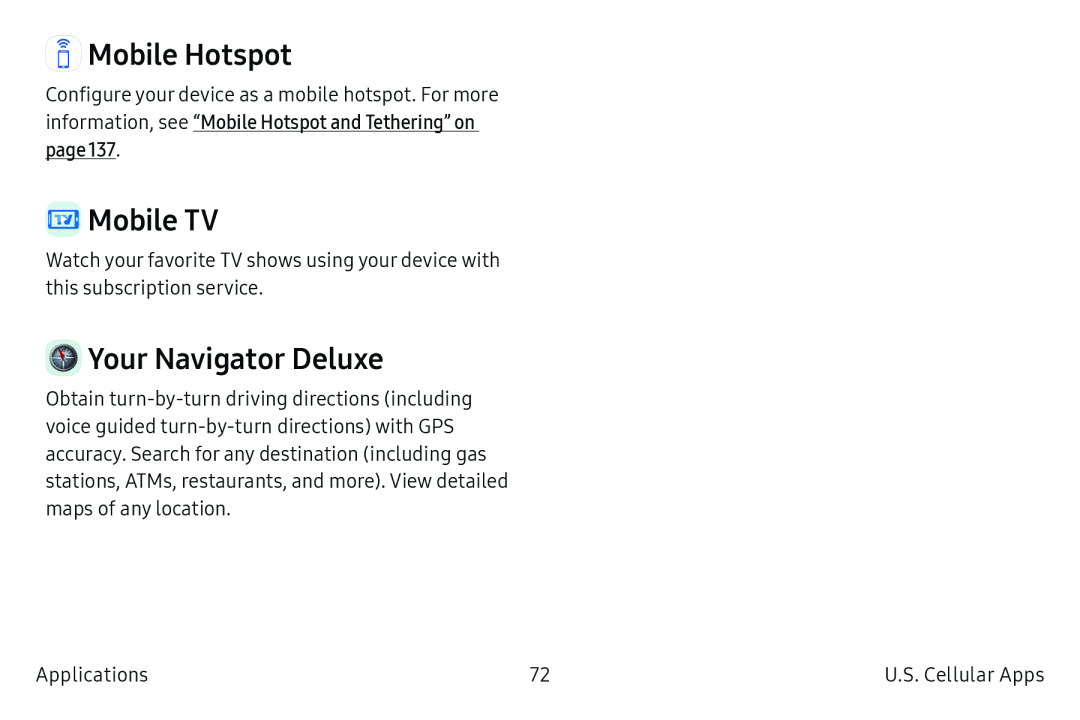 Mobile Hotspot
Mobile HotspotMobile TV
Your Navigator Deluxe
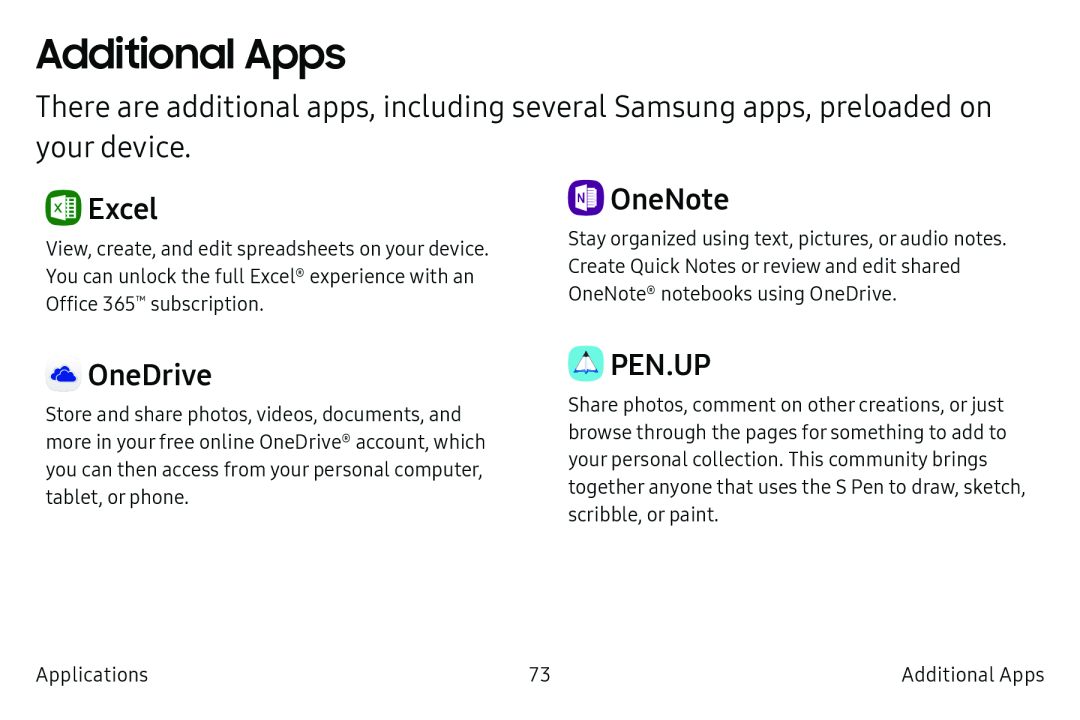 Additional Apps
Additional AppsExcel
OneNote
OneDrive
PEN.UP
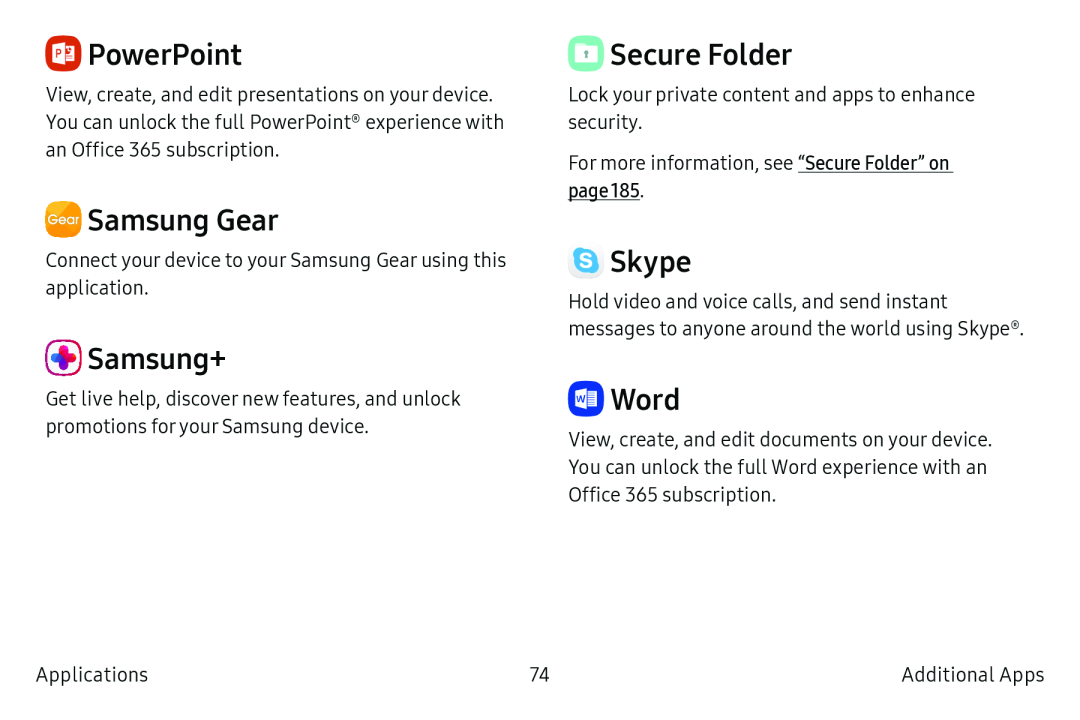 PowerPoint
PowerPointSamsung Gear
Samsung+
Secure Folder
Skype
Word
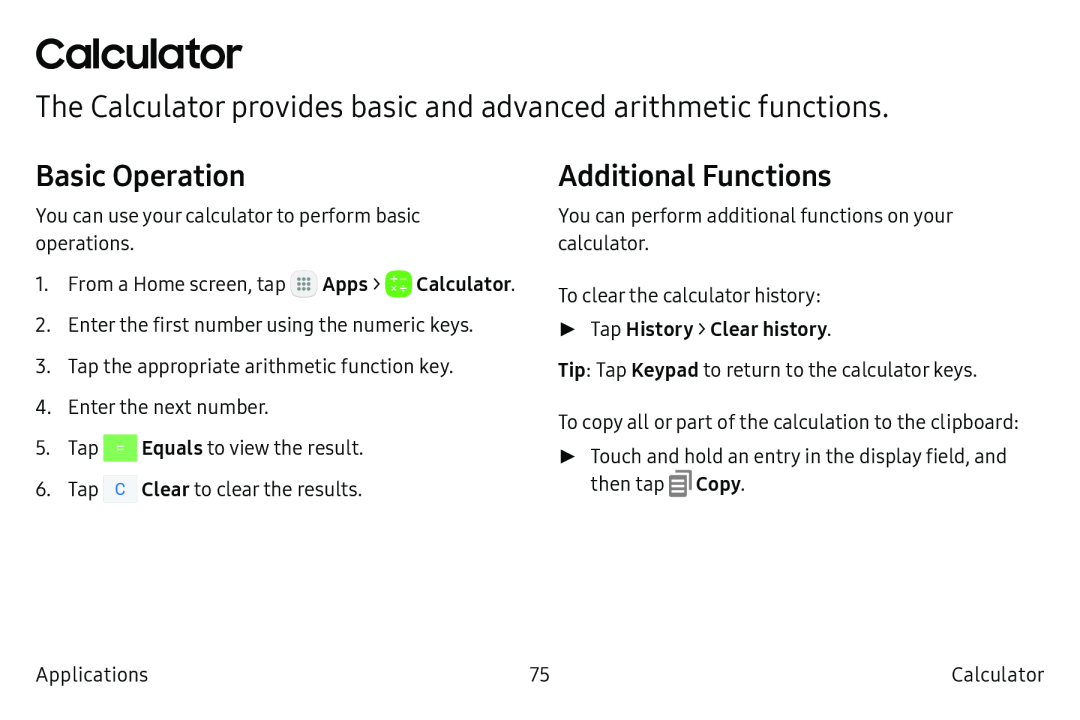 Calculator
CalculatorThe Calculator provides basic and advanced arithmetic functions
Basic Operation
Additional Functions
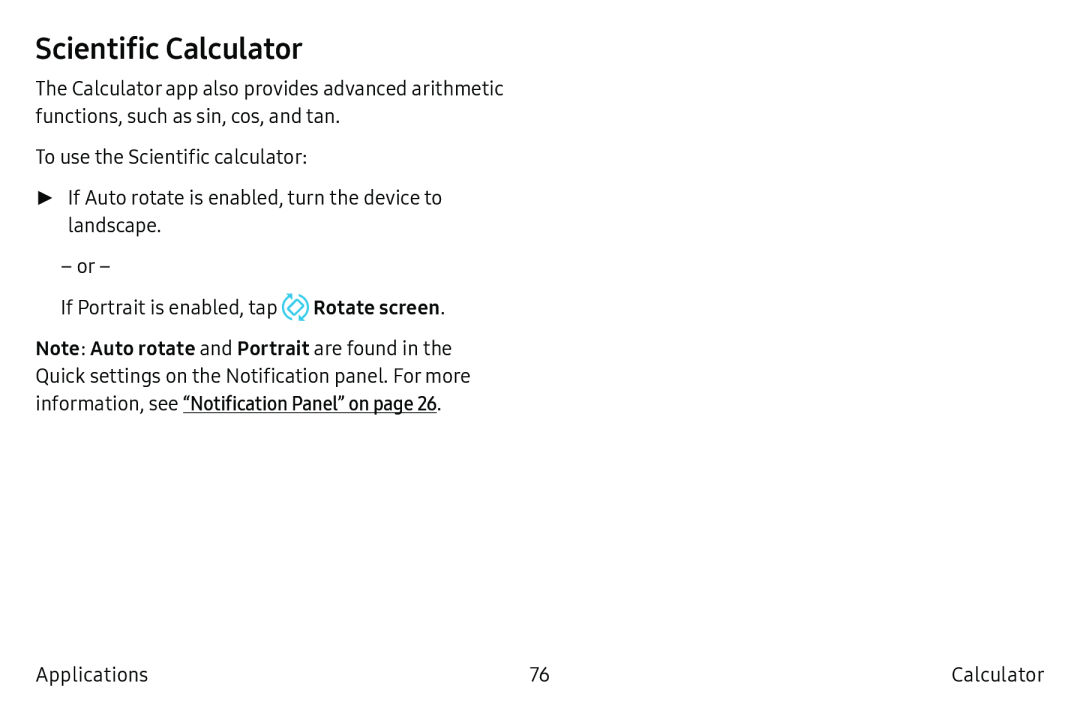 Scientific Calculator
Scientific Calculator
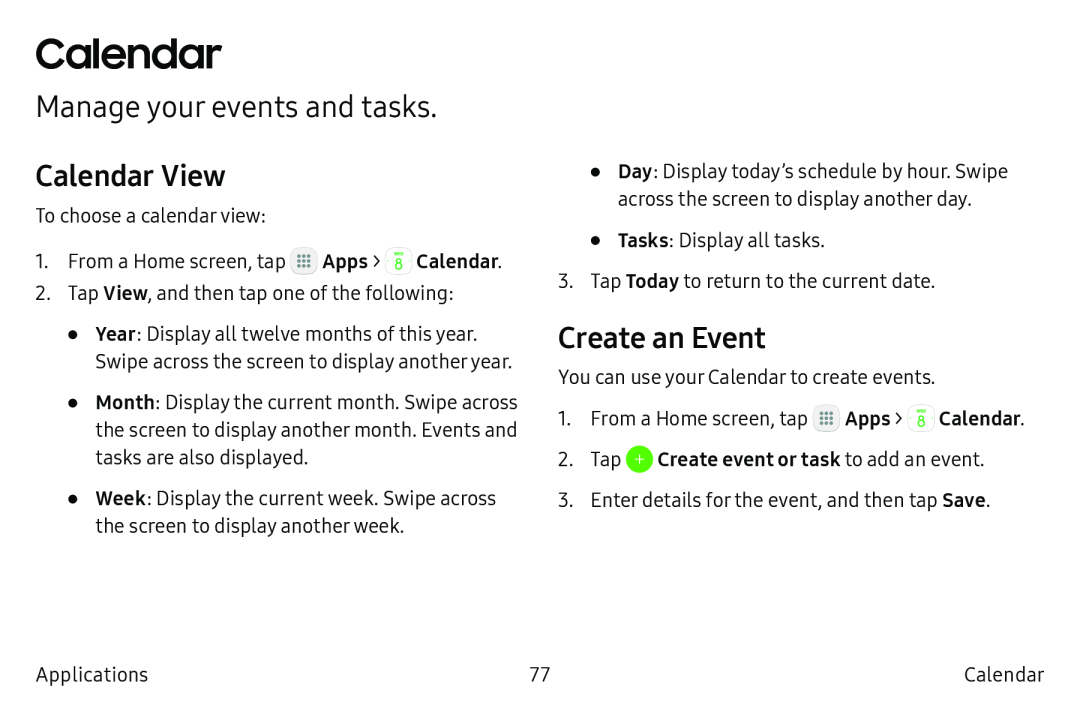 Calendar
CalendarManage your events and tasks
Calendar View
Create an Event
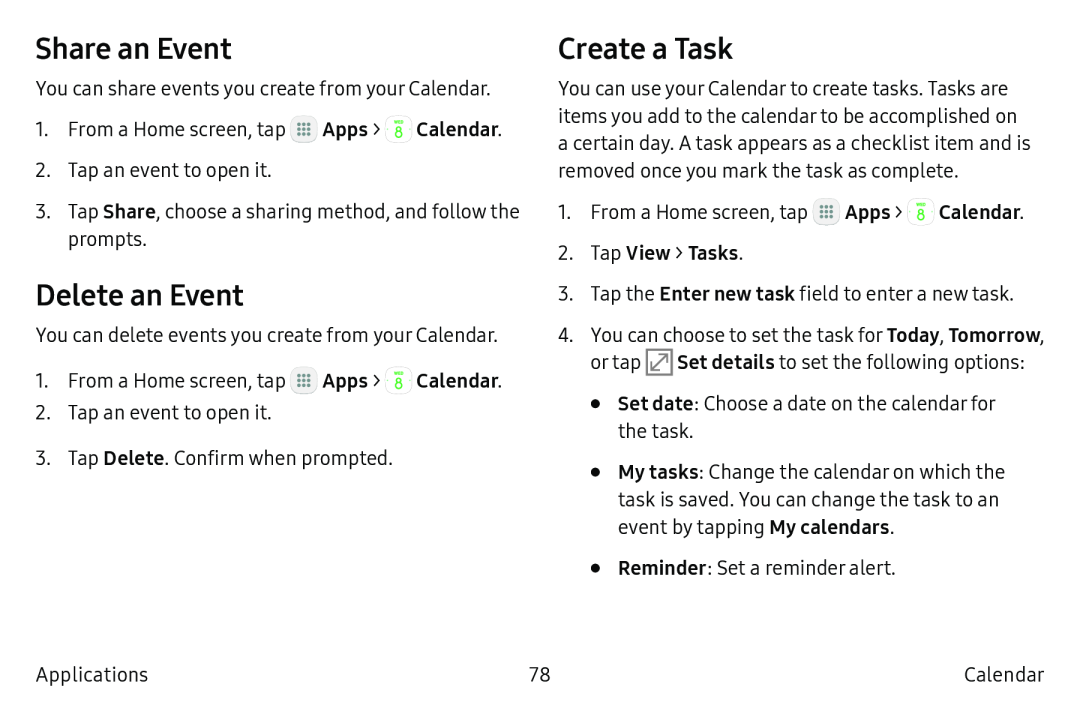 Share an Event
Share an EventDelete an Event
Create a Task
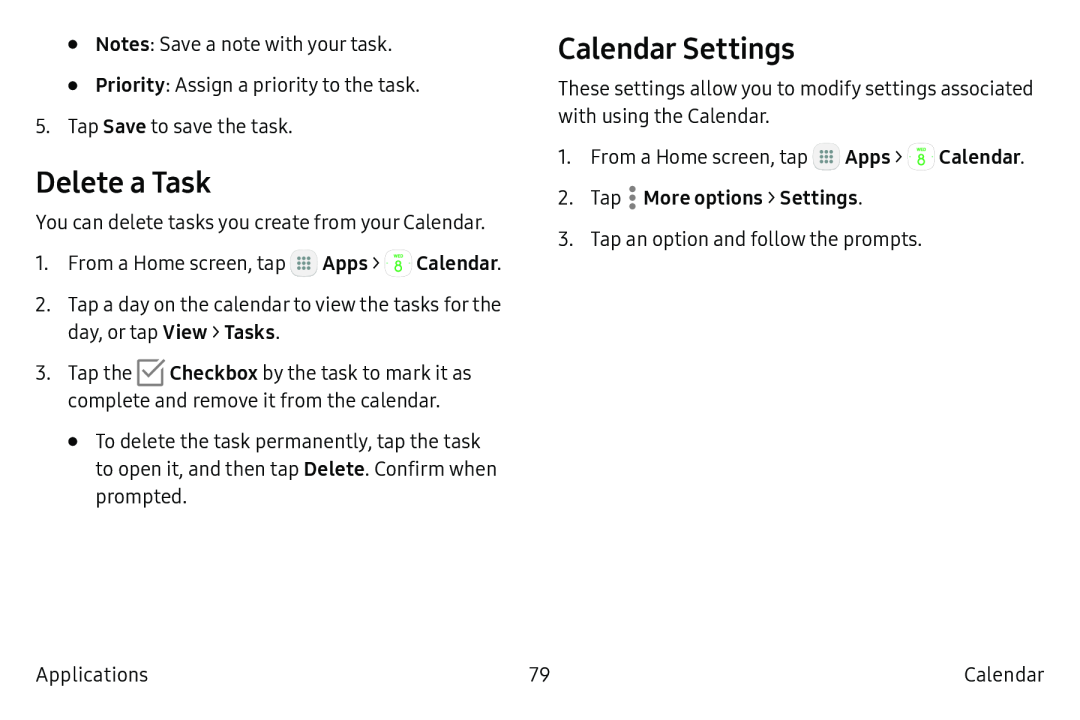 Delete a Task
Delete a TaskCalendar Settings
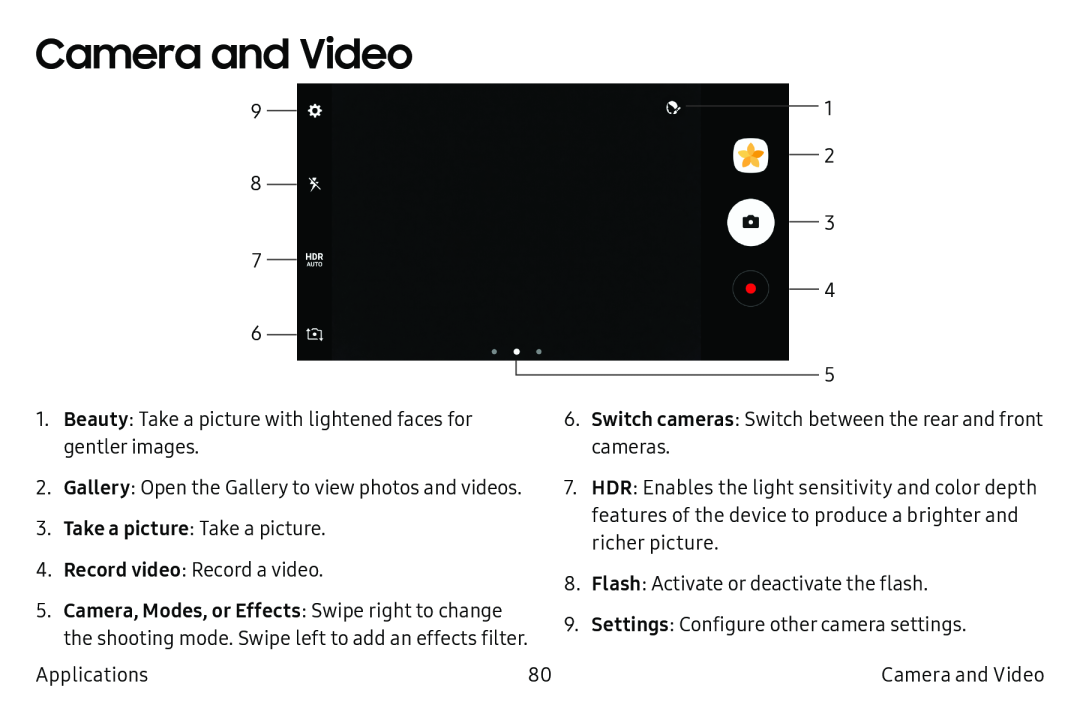 Camera and Video
Camera and Video
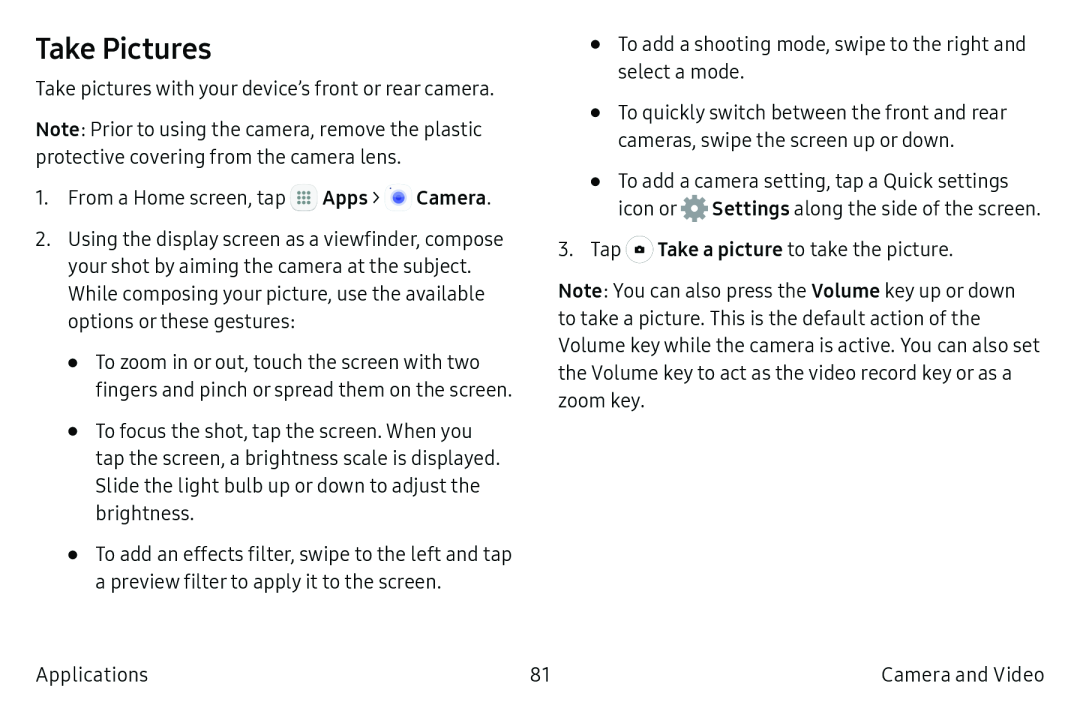 Take Pictures
Take Pictures
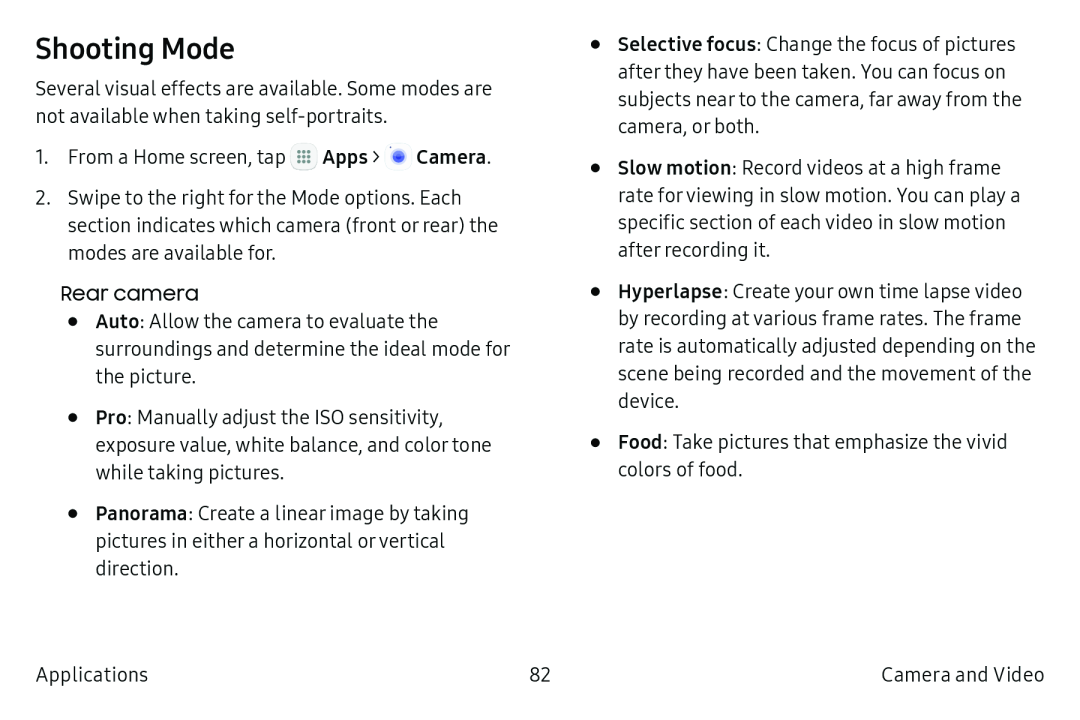 Shooting Mode
Shooting Mode
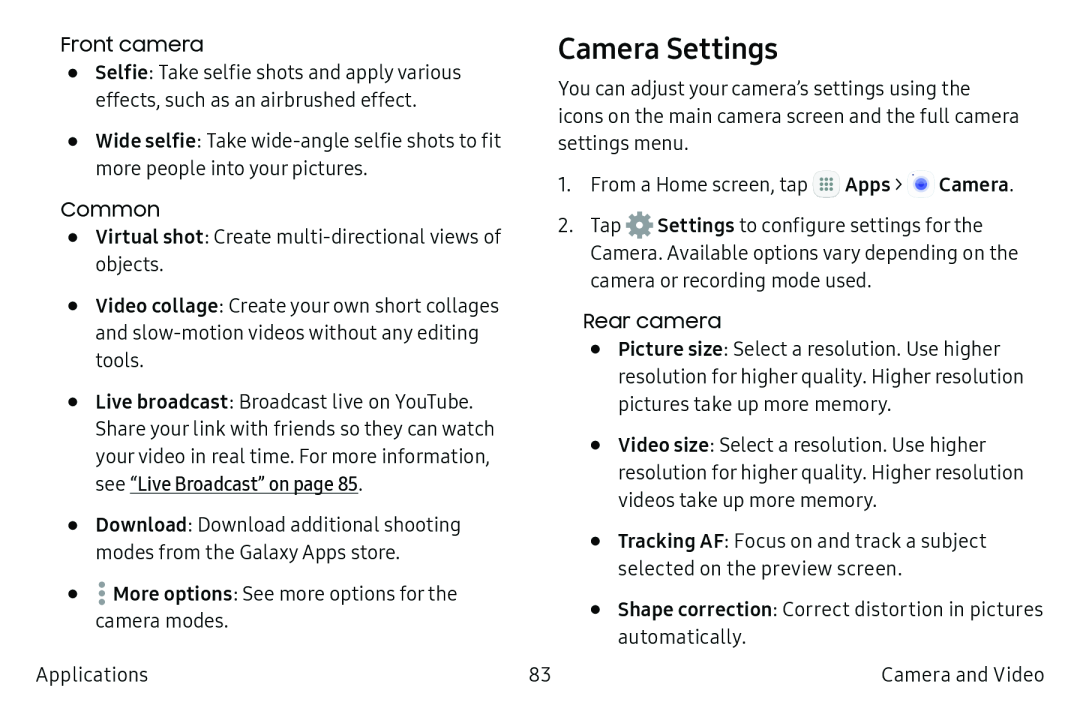 Camera Settings
Camera Settings
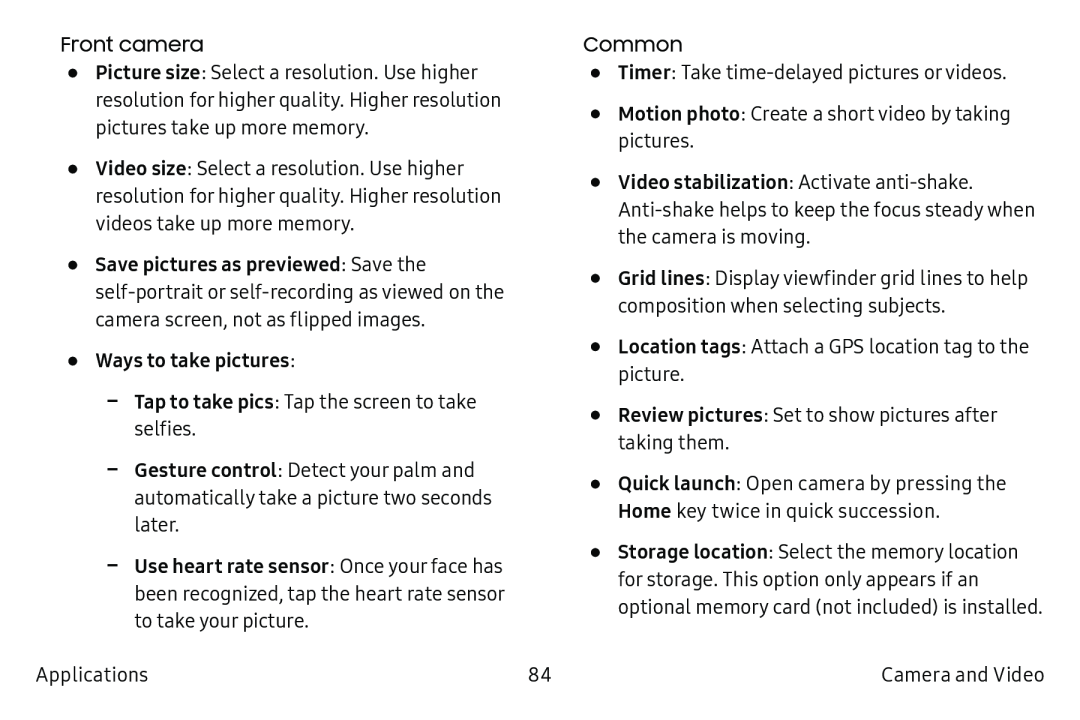 Quick launch
Quick launchHome
Review pictures
Location tags
Grid lines
Common
Motion photo
Front camera
Picture size
Video size
•Save pictures as previewed: Save the
•Ways to take pictures:
Tap to take pics
Gesture control
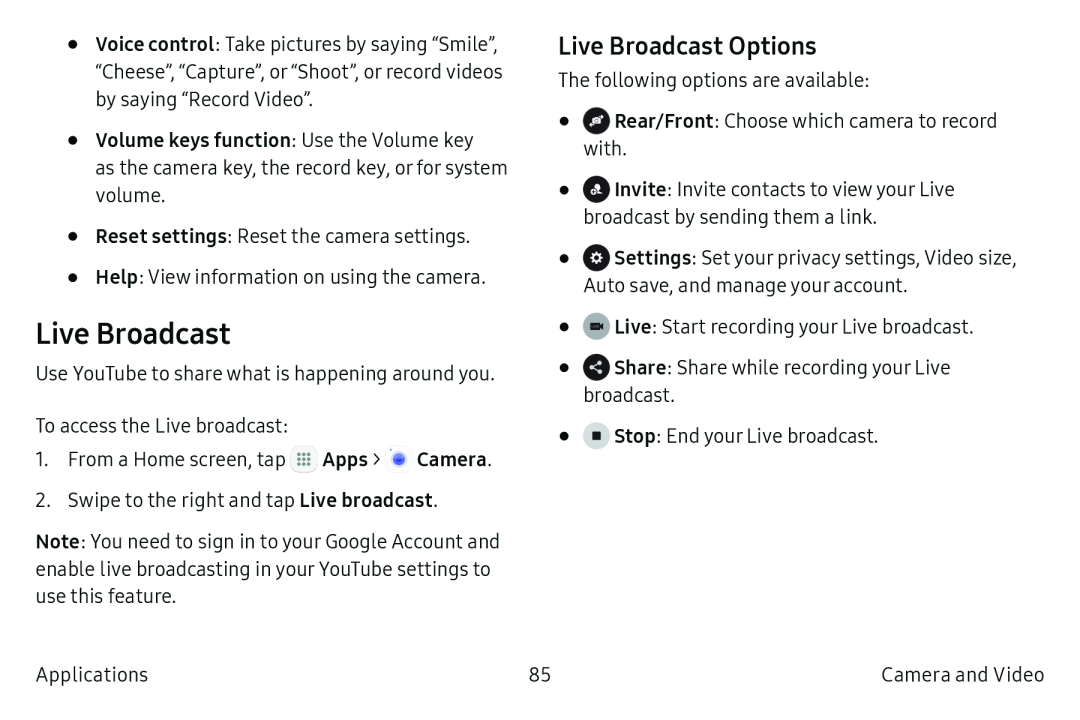 Live Broadcast
Live BroadcastLive Broadcast Options
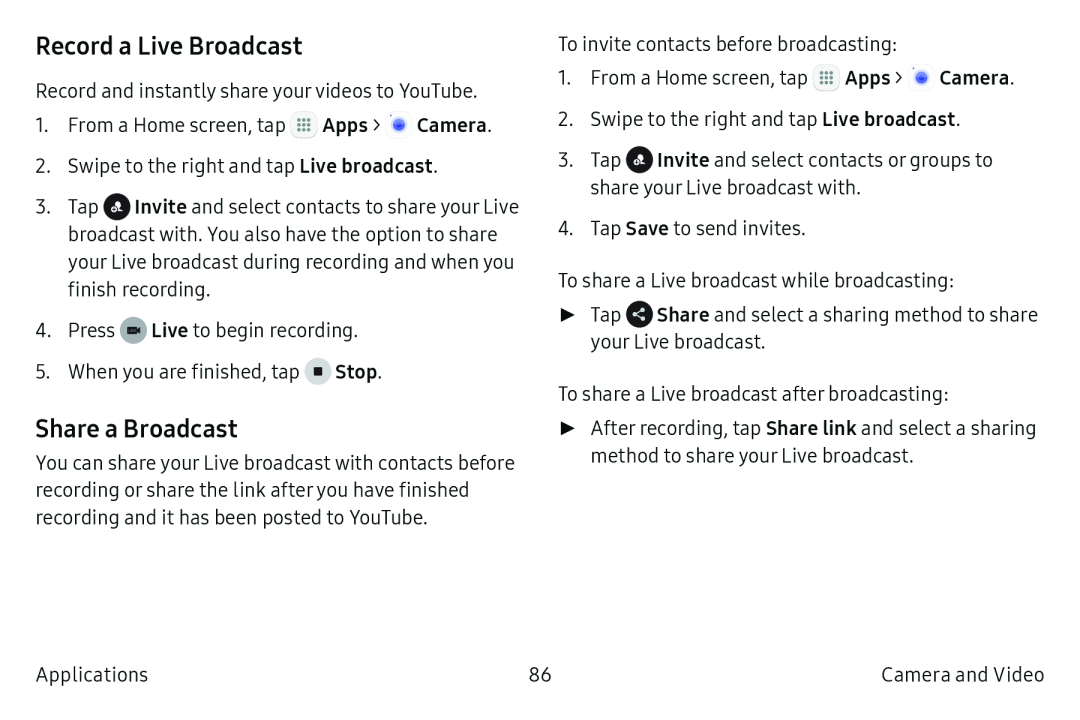 Record a Live Broadcast
Record a Live BroadcastShare a Broadcast
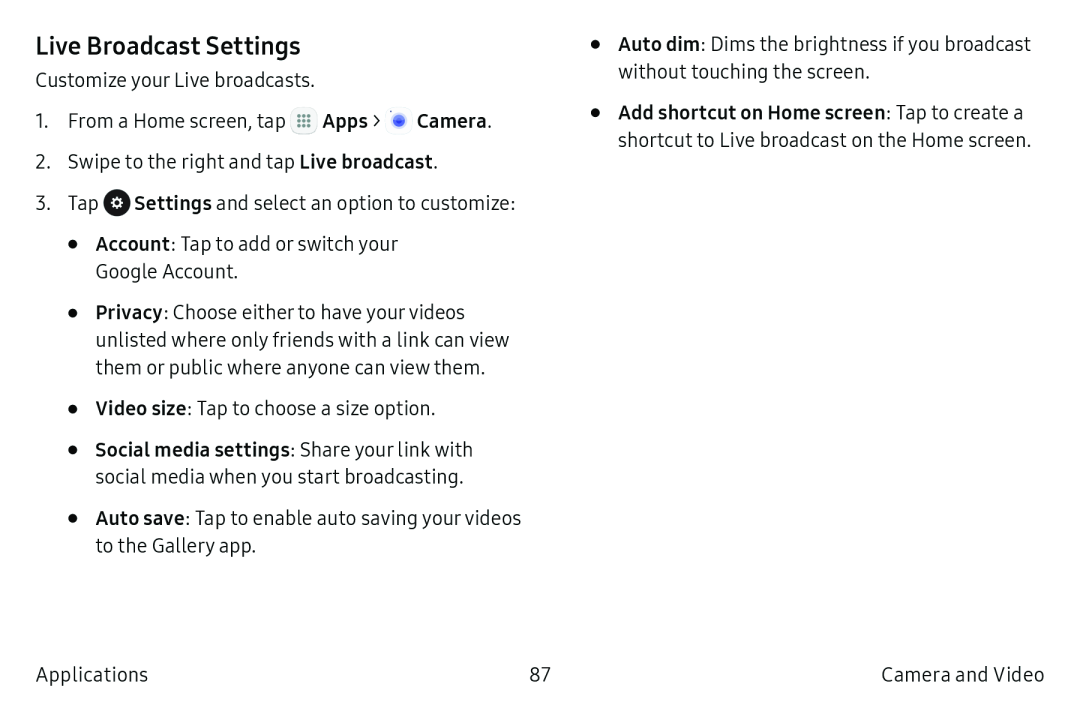 Live Broadcast Settings
Live Broadcast Settings
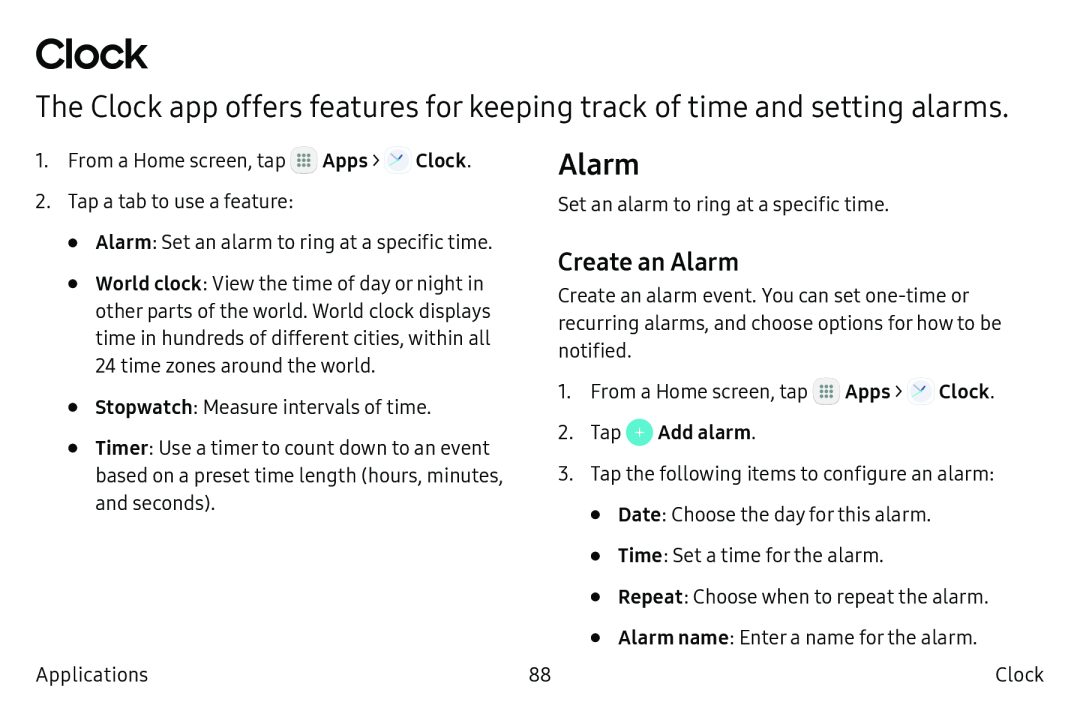 Clock
ClockThe Clock app offers features for keeping track of time and setting alarms
Alarm
Create an Alarm
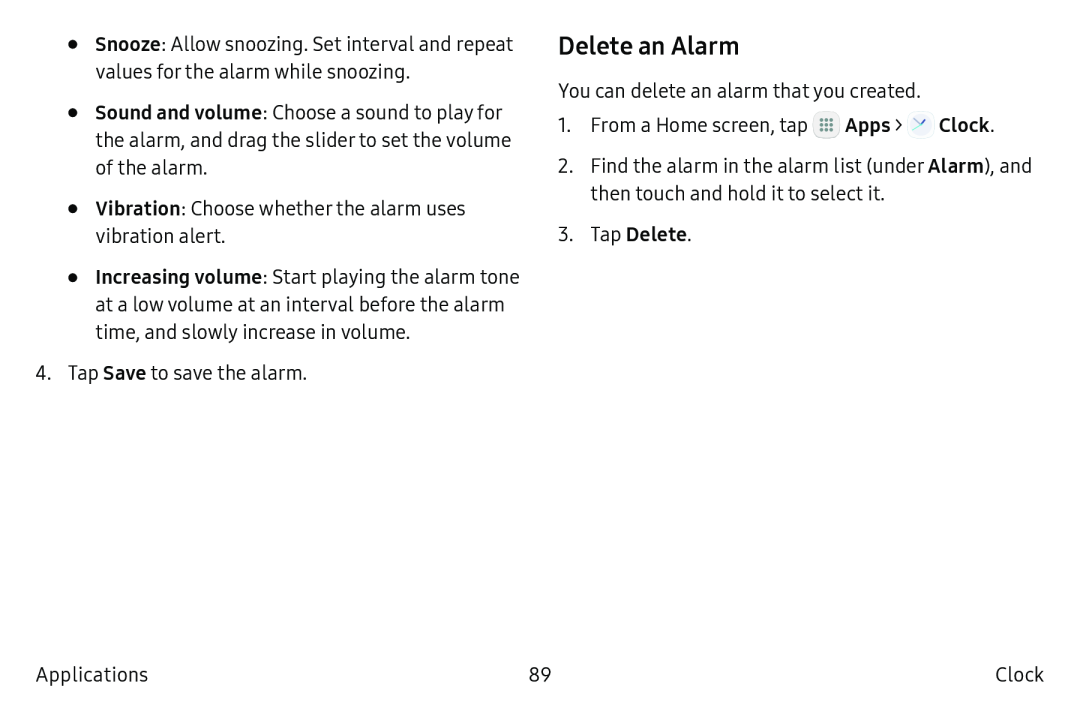 Delete an Alarm
Delete an Alarm
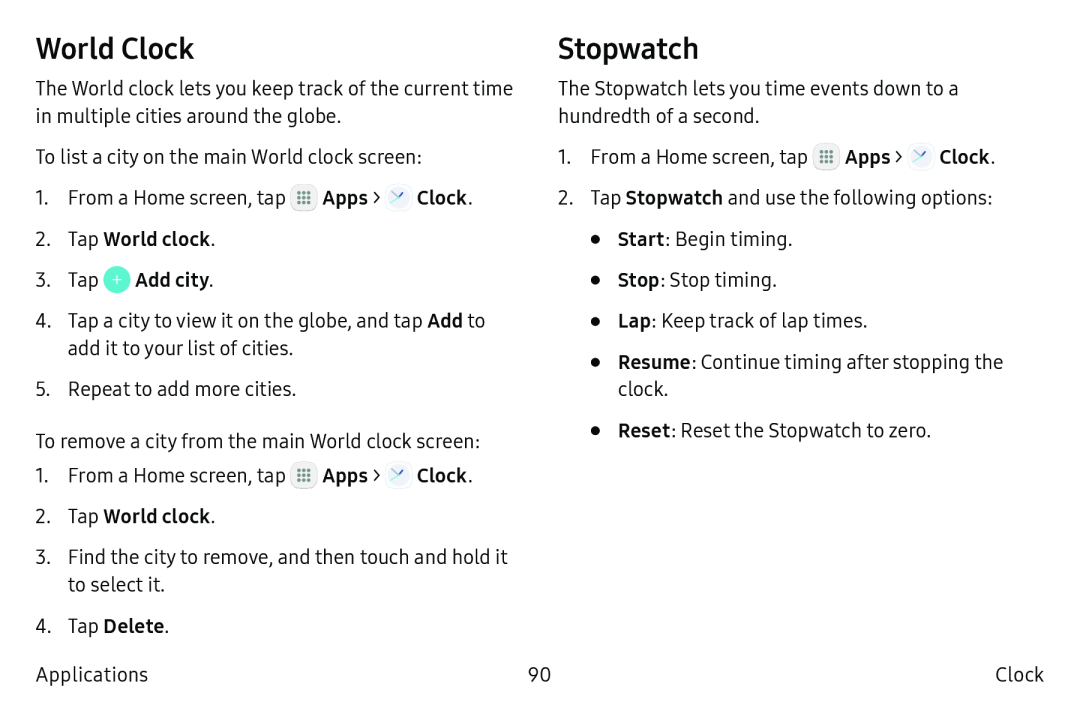 World Clock
World ClockStopwatch
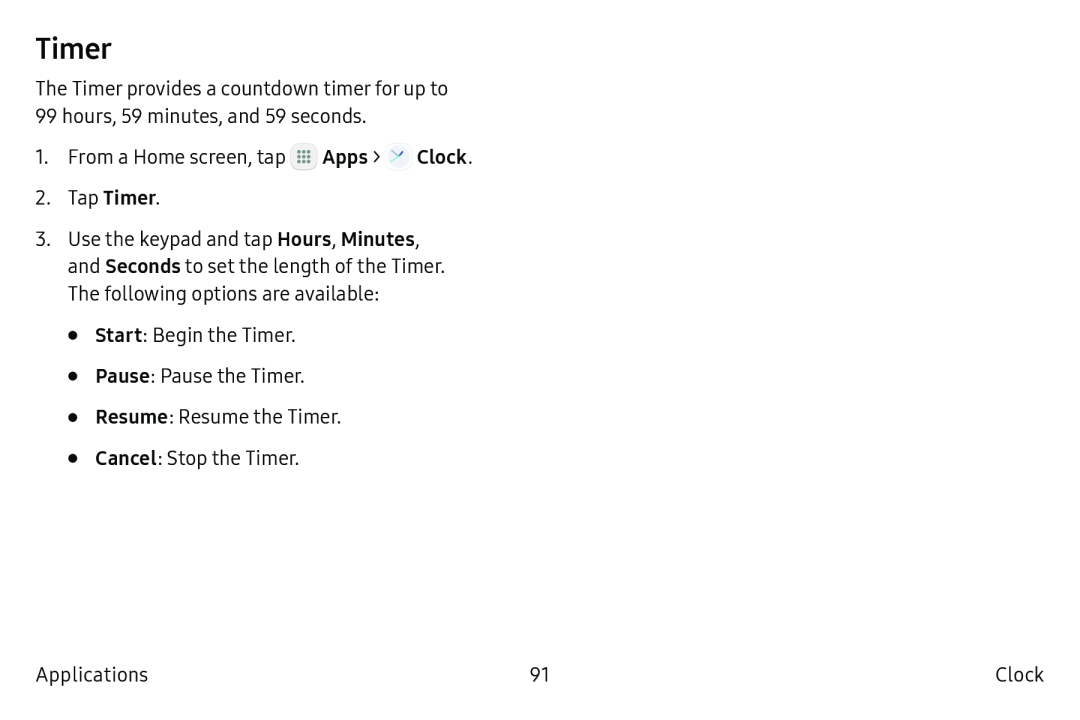 Timer
Timer
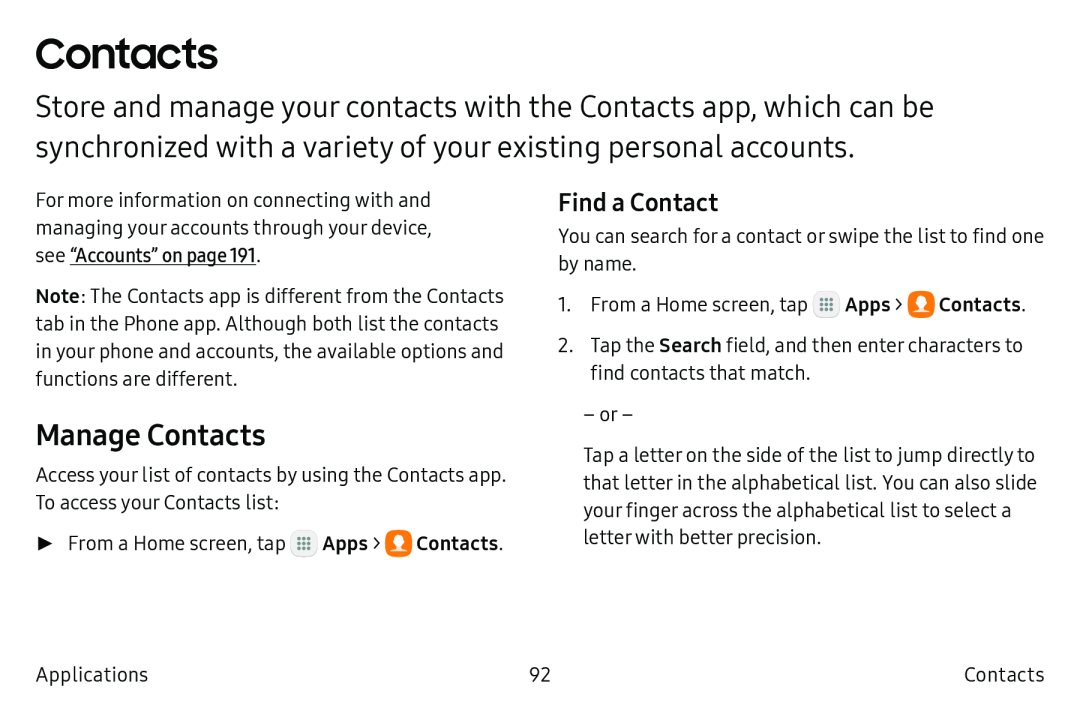 Contacts
ContactsManage Contacts
Find a Contact
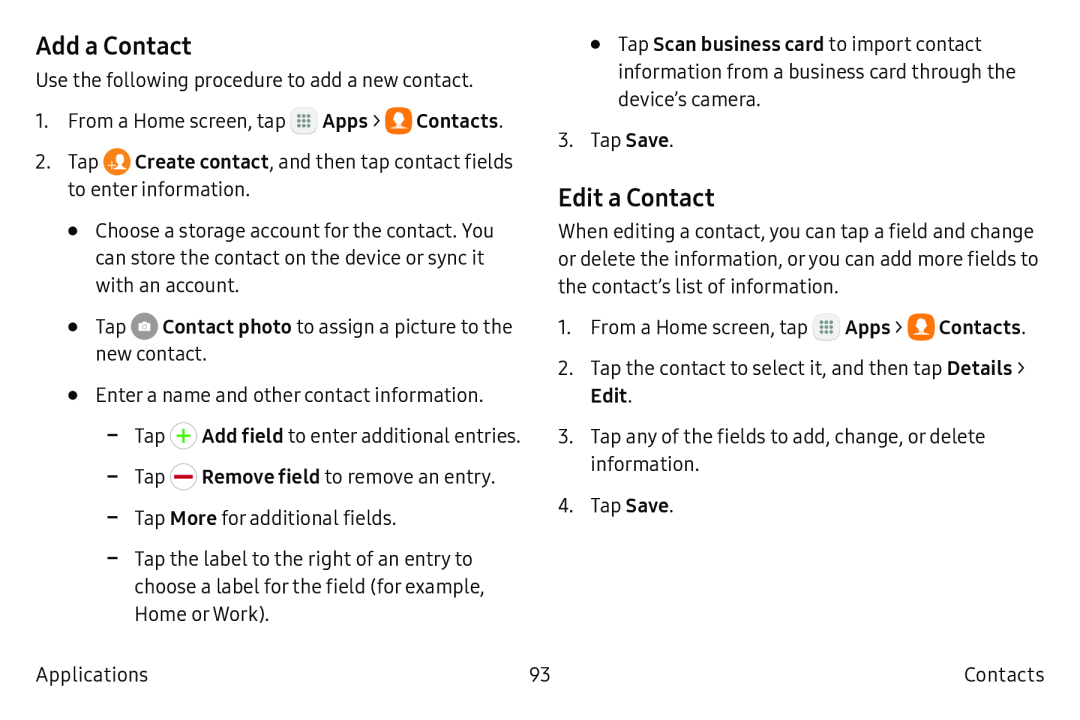 Add a Contact
Add a ContactEdit a Contact
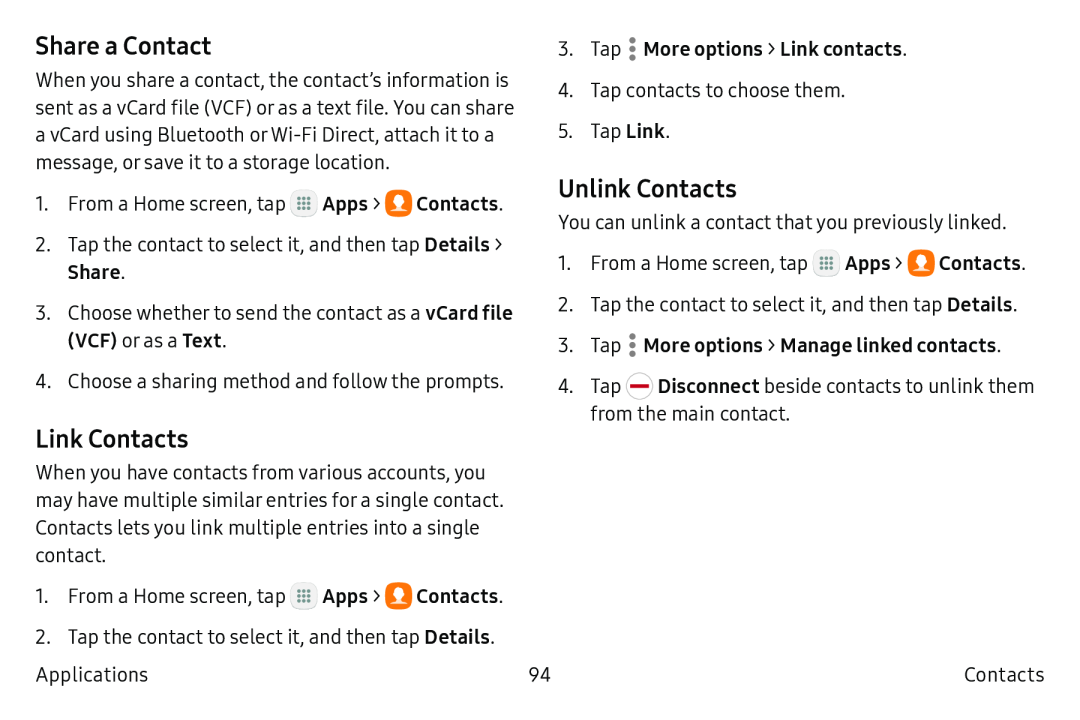 Share a Contact
Share a ContactLink Contacts
Unlink Contacts
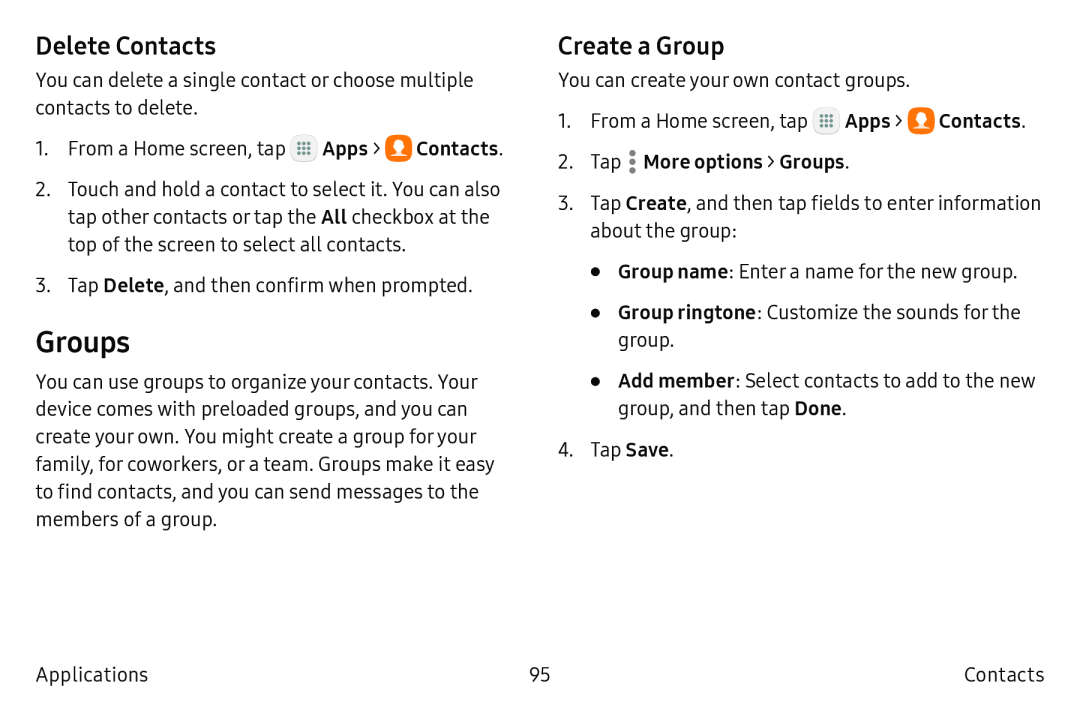 Delete Contacts
Delete ContactsGroups
Create a Group
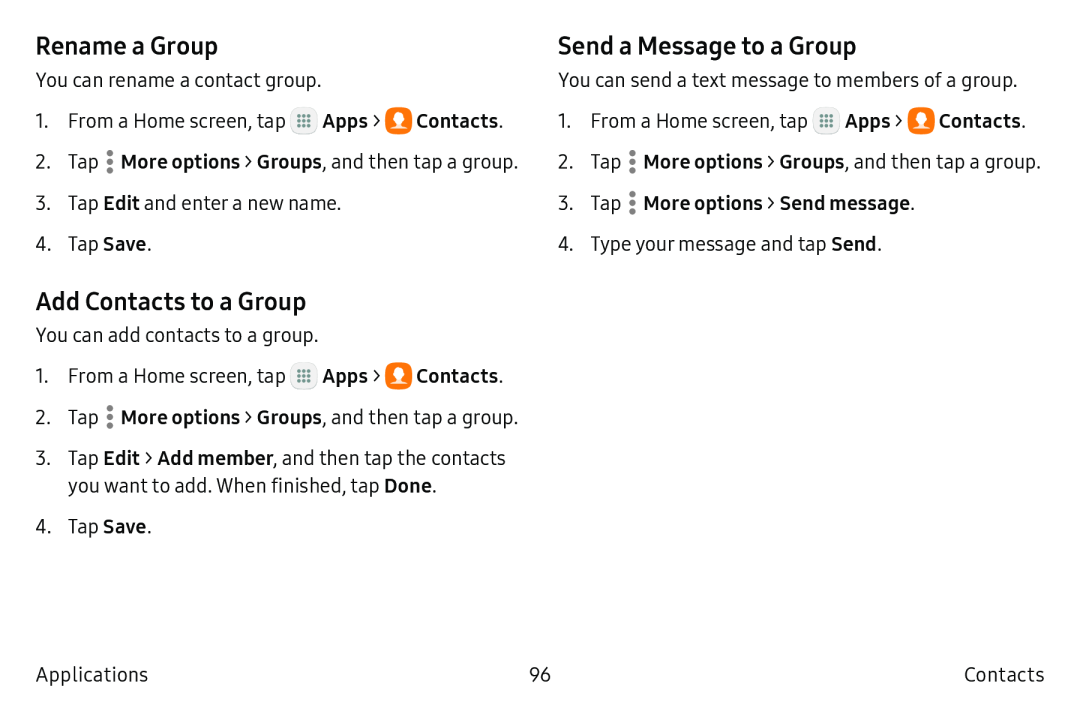 Rename a Group
Rename a GroupAdd Contacts to a Group
Send a Message to a Group
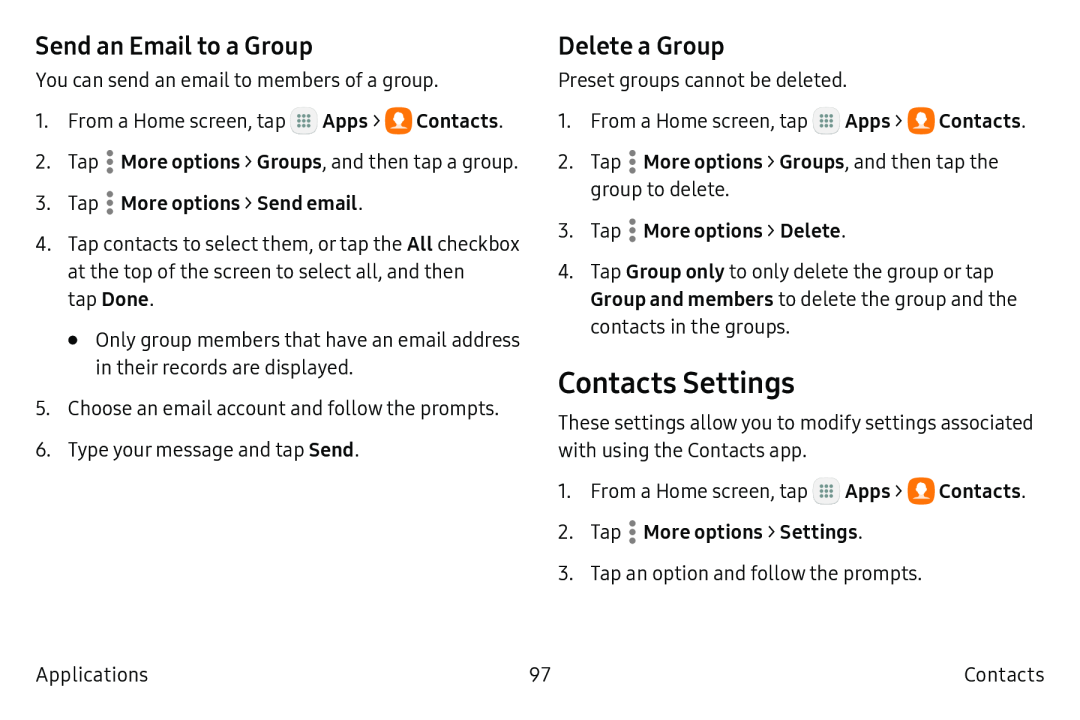 Send an Email to a Group
Send an Email to a GroupDelete a Group
Contacts Settings
 Email
EmailUse the Email app to view and manage all your email accounts in one app
Configure Email Accounts
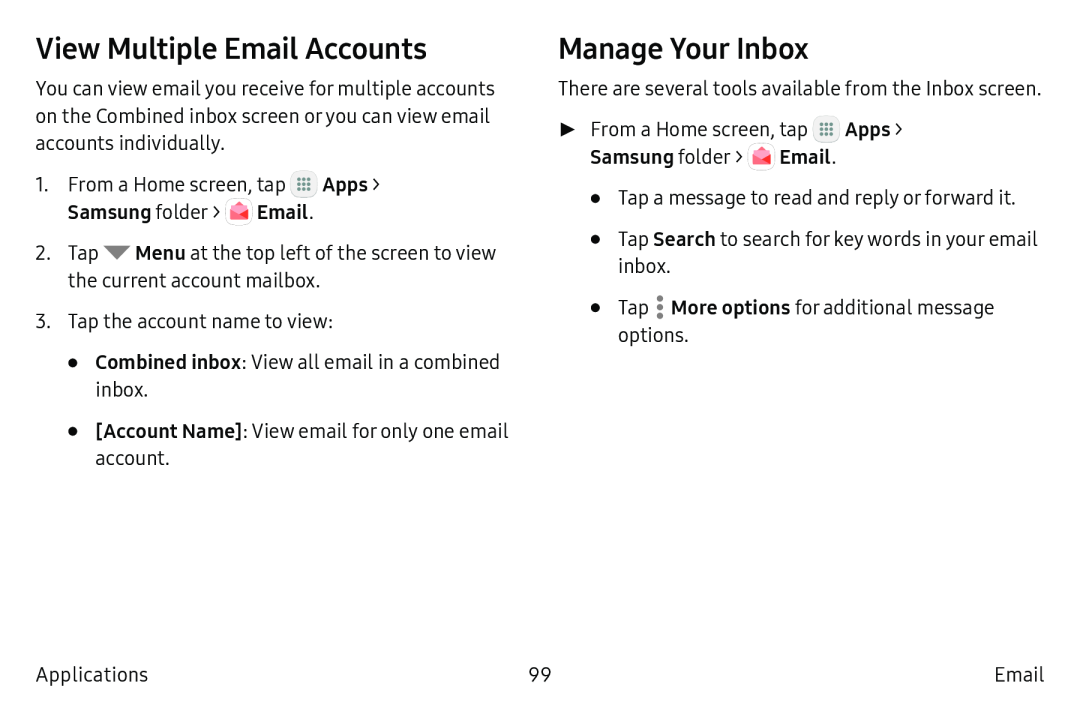 View Multiple Email Accounts
View Multiple Email AccountsManage Your Inbox
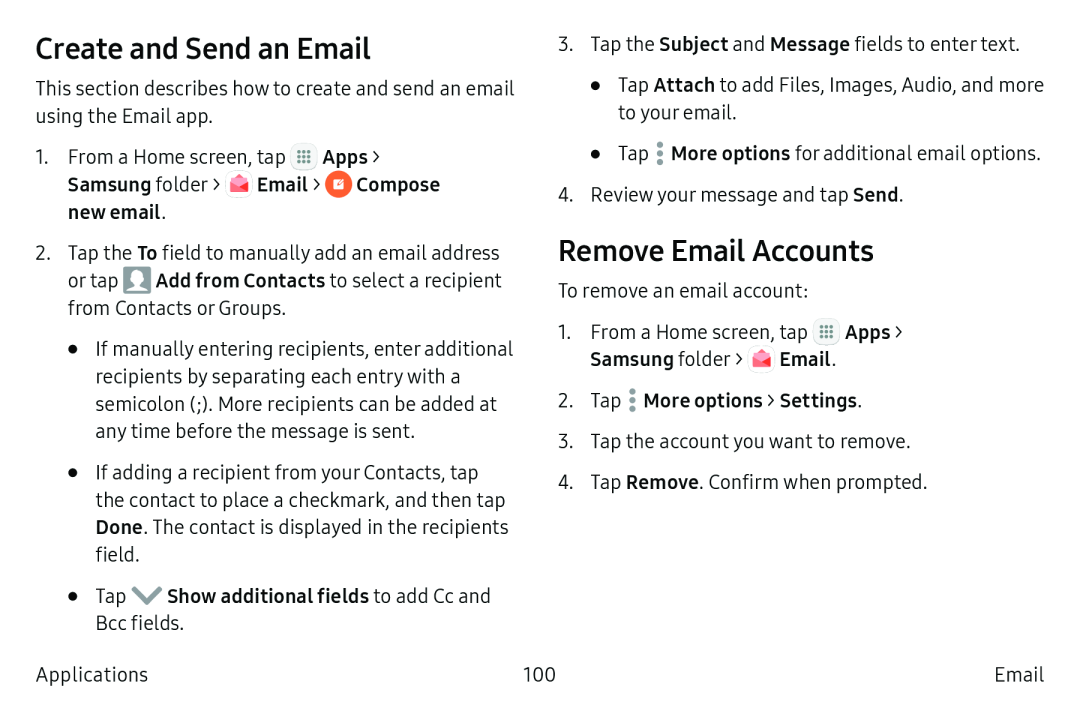 Create and Send an Email
Create and Send an EmailRemove Email Accounts
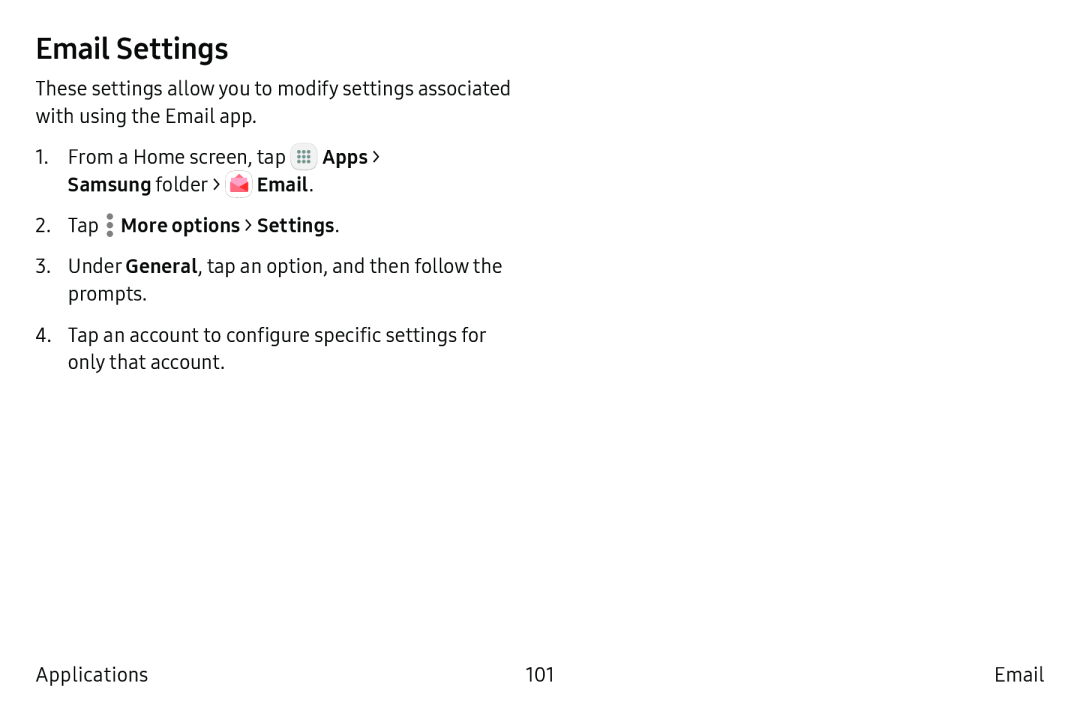 Email Settings
Email Settings
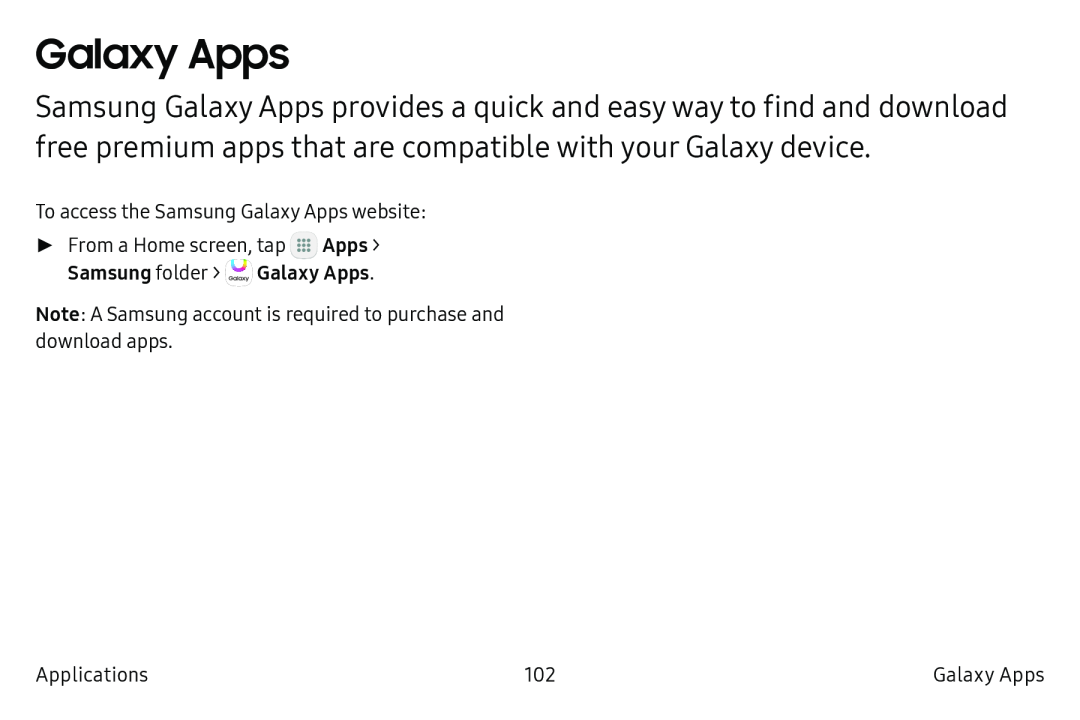 Galaxy Apps
Galaxy Apps
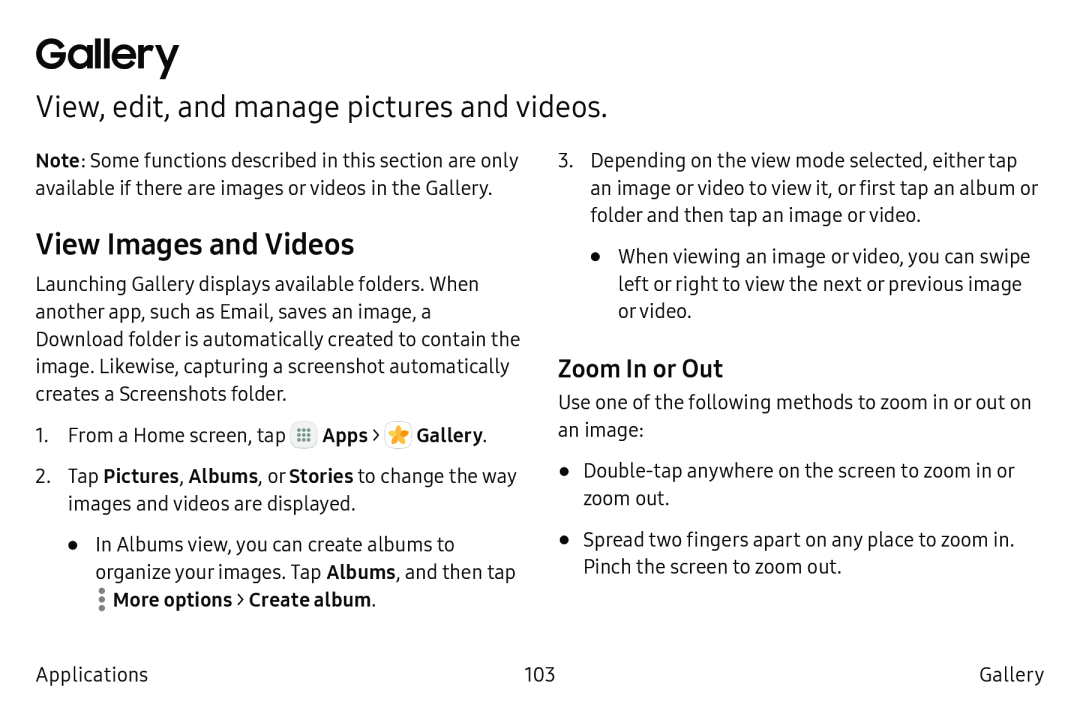 Gallery
GalleryView, edit, and manage pictures and videos
View Images and Videos
Zoom In or Out
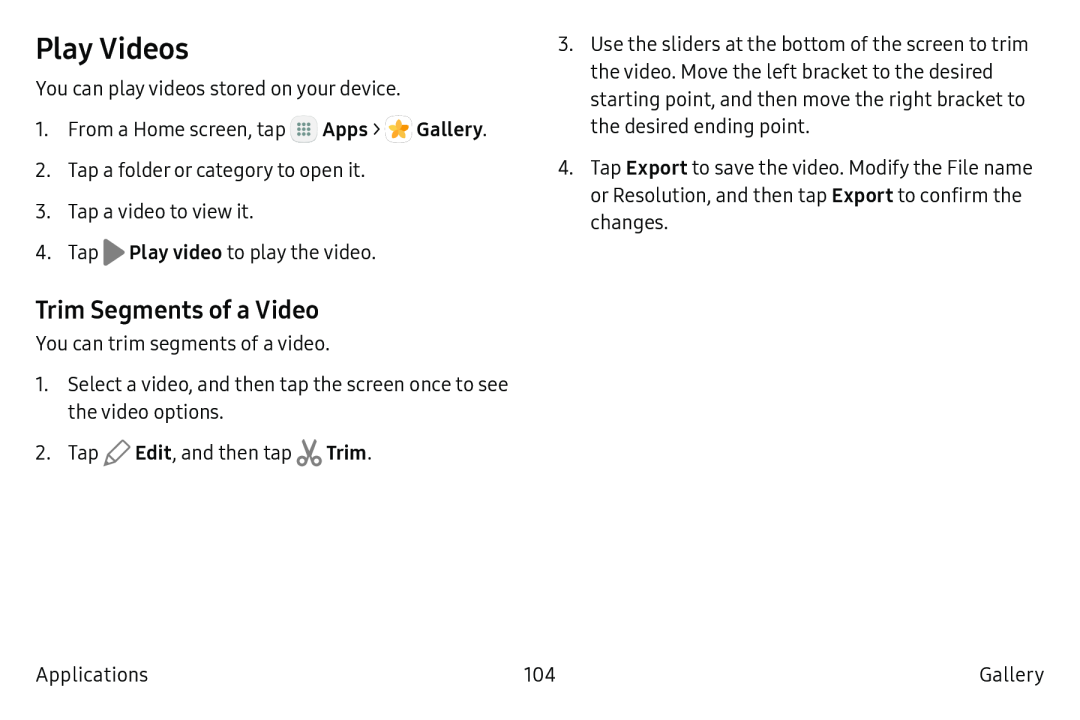 Play Videos
Play VideosTrim Segments of a Video
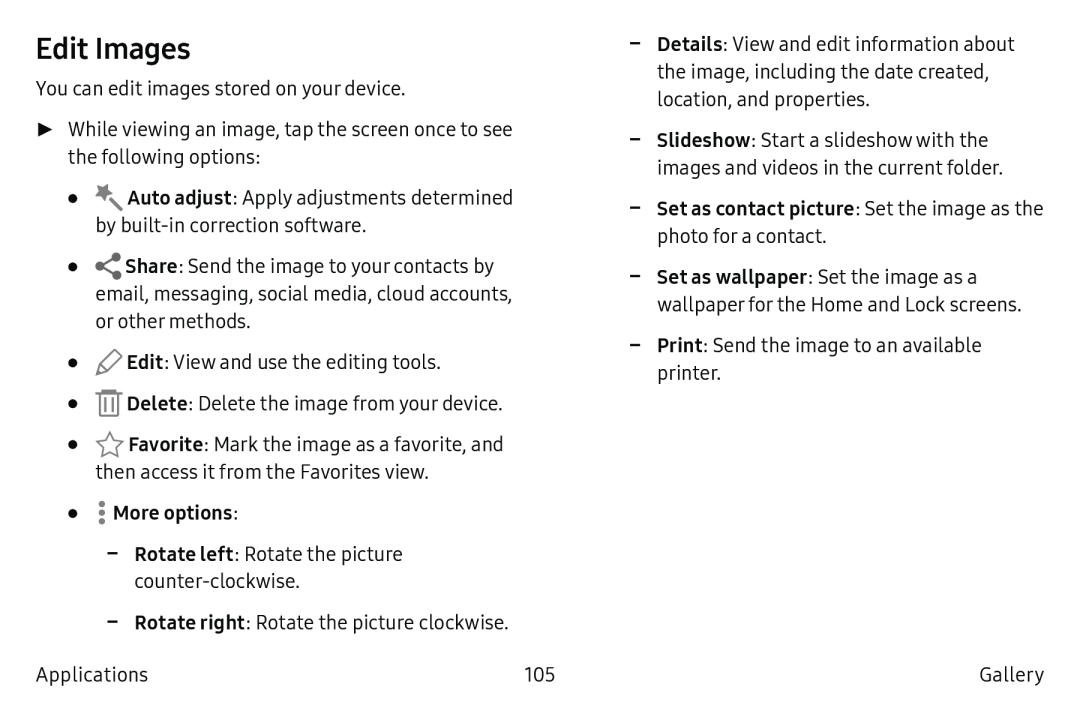 Edit Images
Edit Images
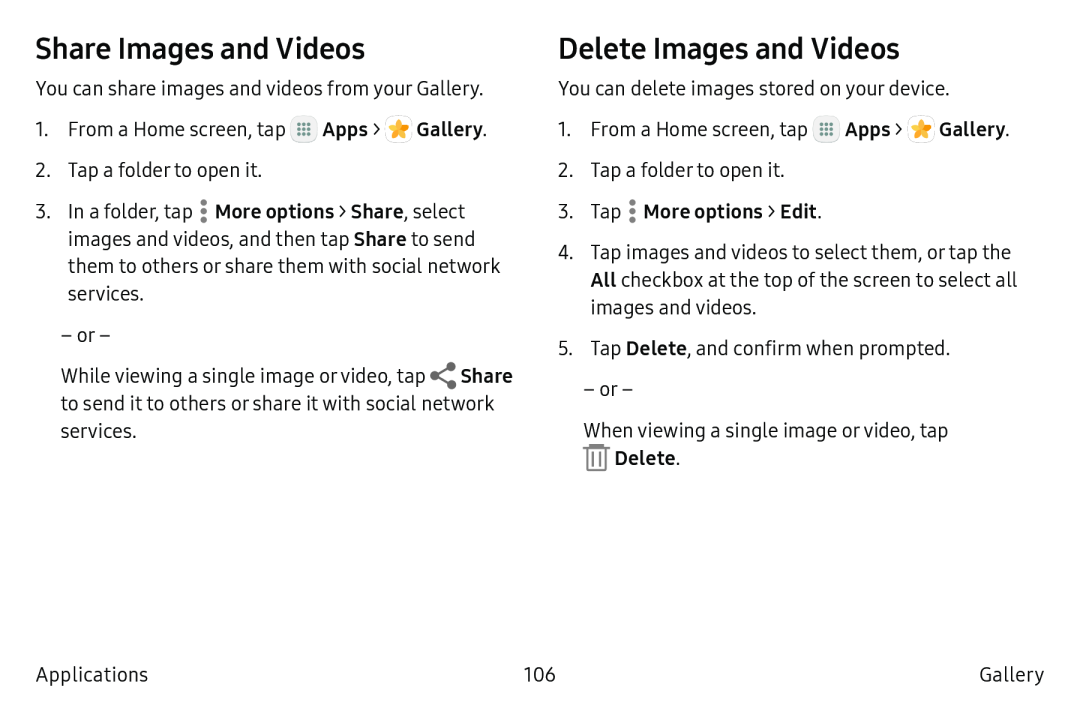 Share Images and Videos
Share Images and VideosDelete Images and Videos
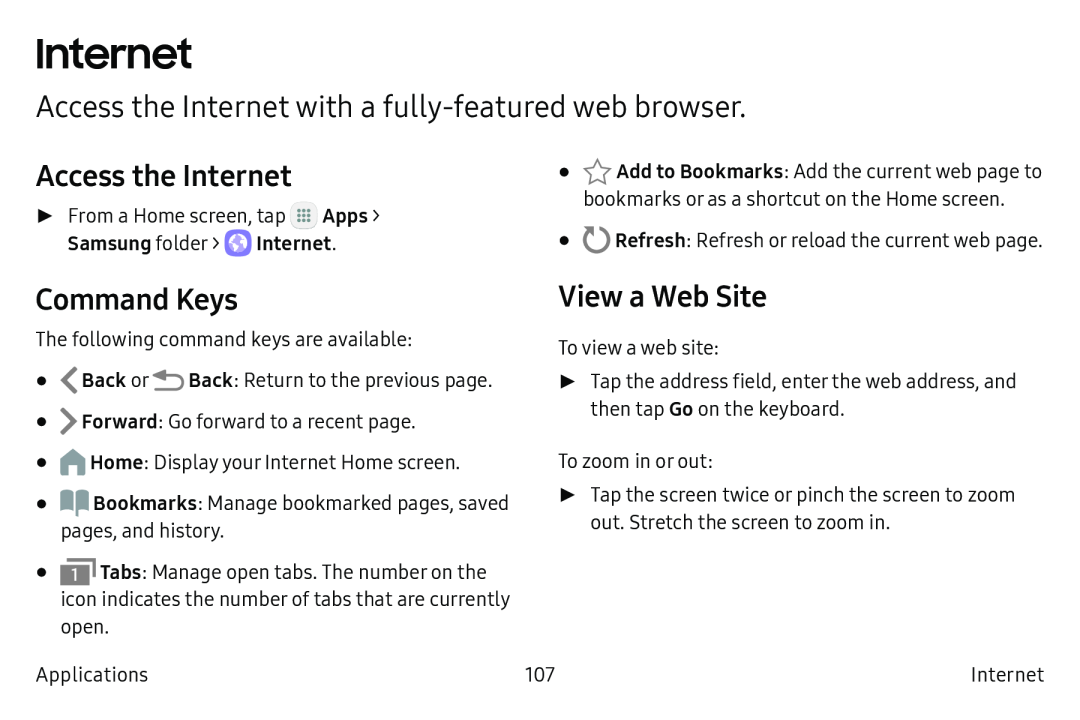 Internet
InternetAccess the Internet with a fully‑featured web browser
Access the Internet
Command Keys
View a Web Site
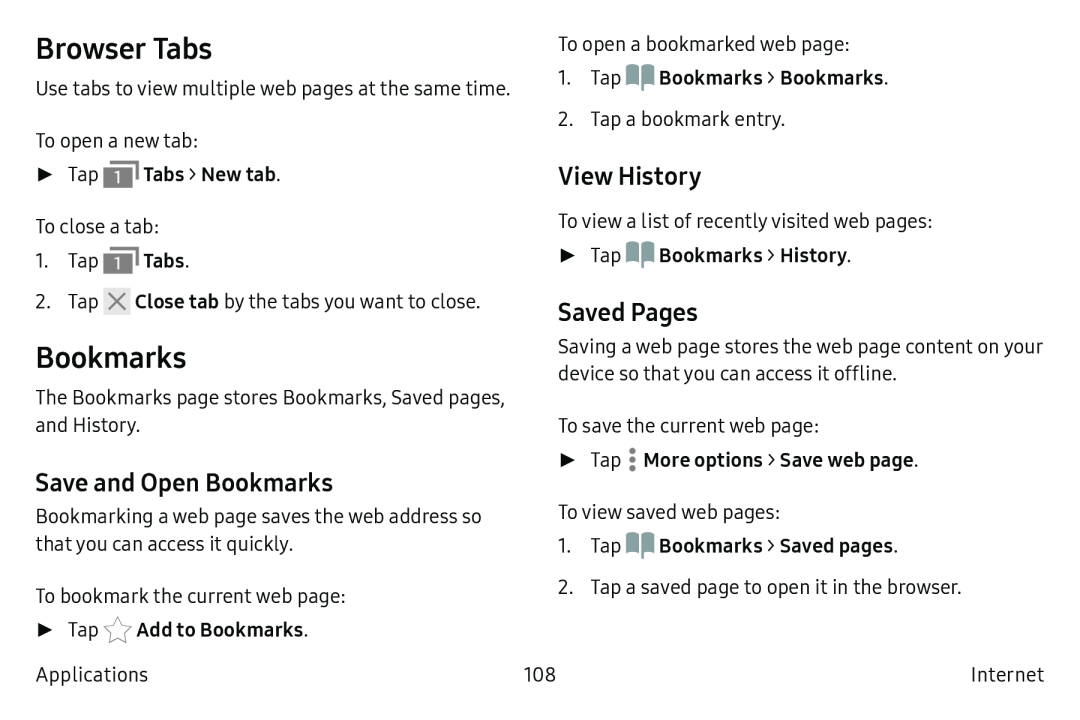 Browser Tabs
Browser TabsBookmarks
Save and Open Bookmarks
View History
Saved Pages
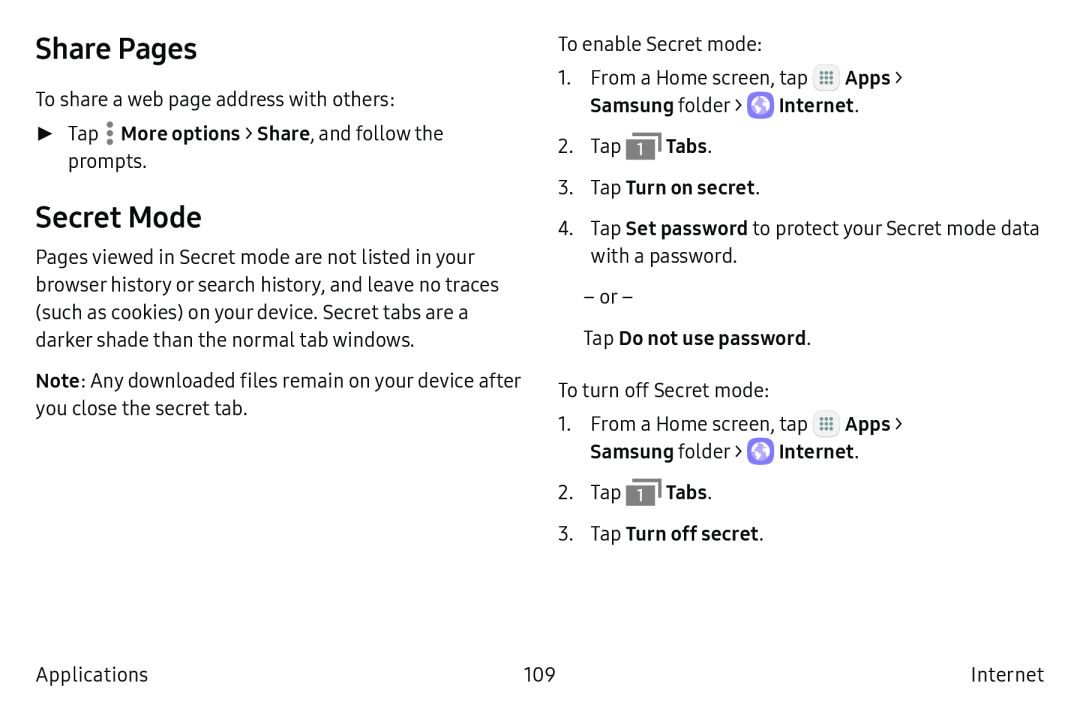 Share Pages
Share PagesSecret Mode
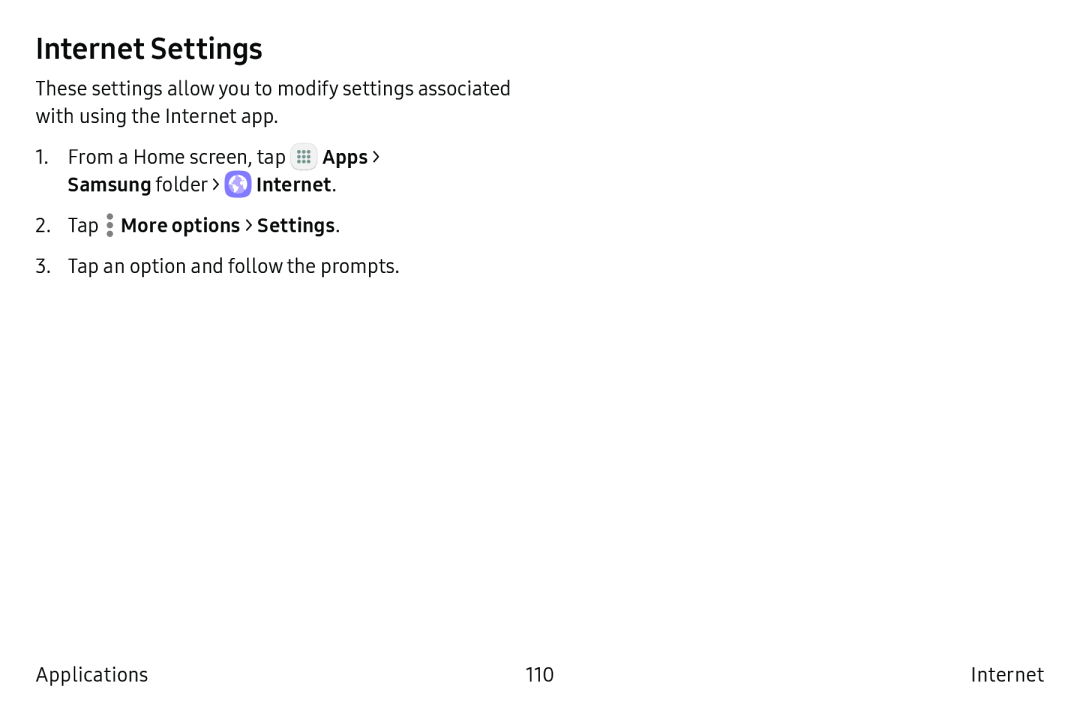 Internet Settings
Internet Settings
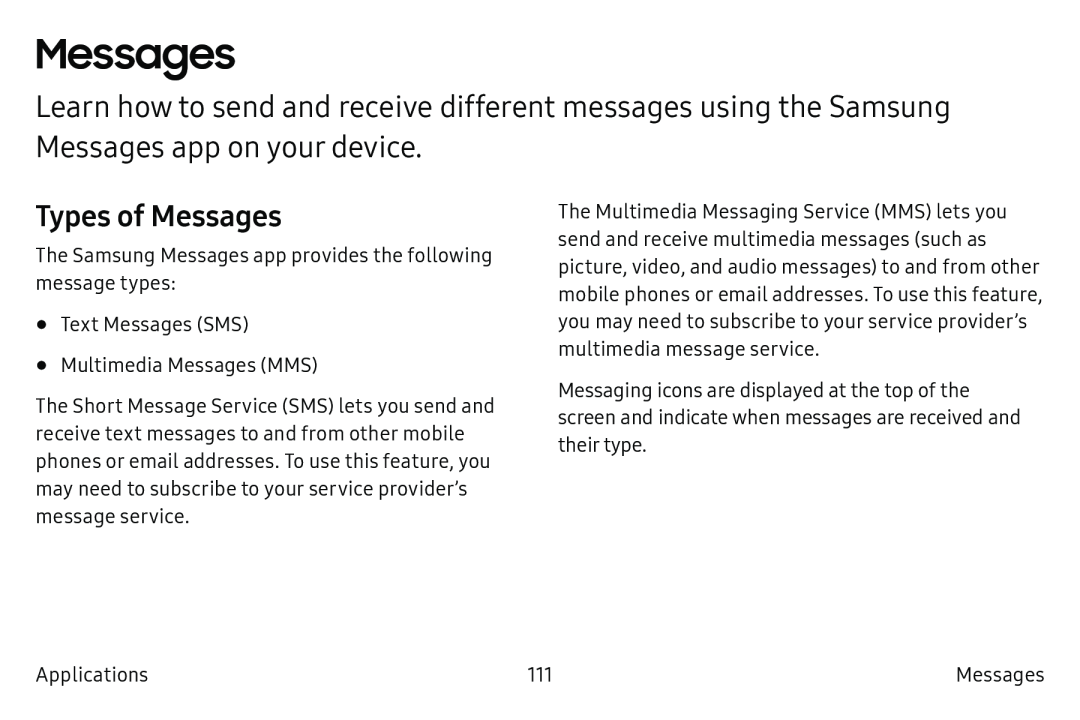 Messages
MessagesTypes of Messages
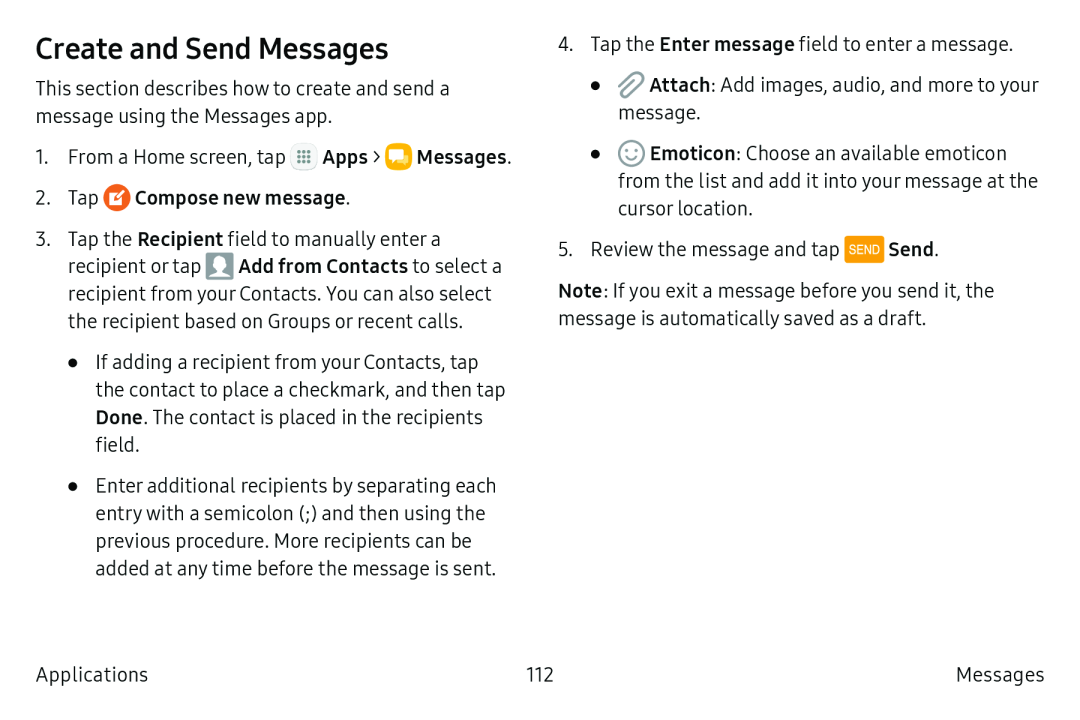 Create and Send Messages
Create and Send Messages
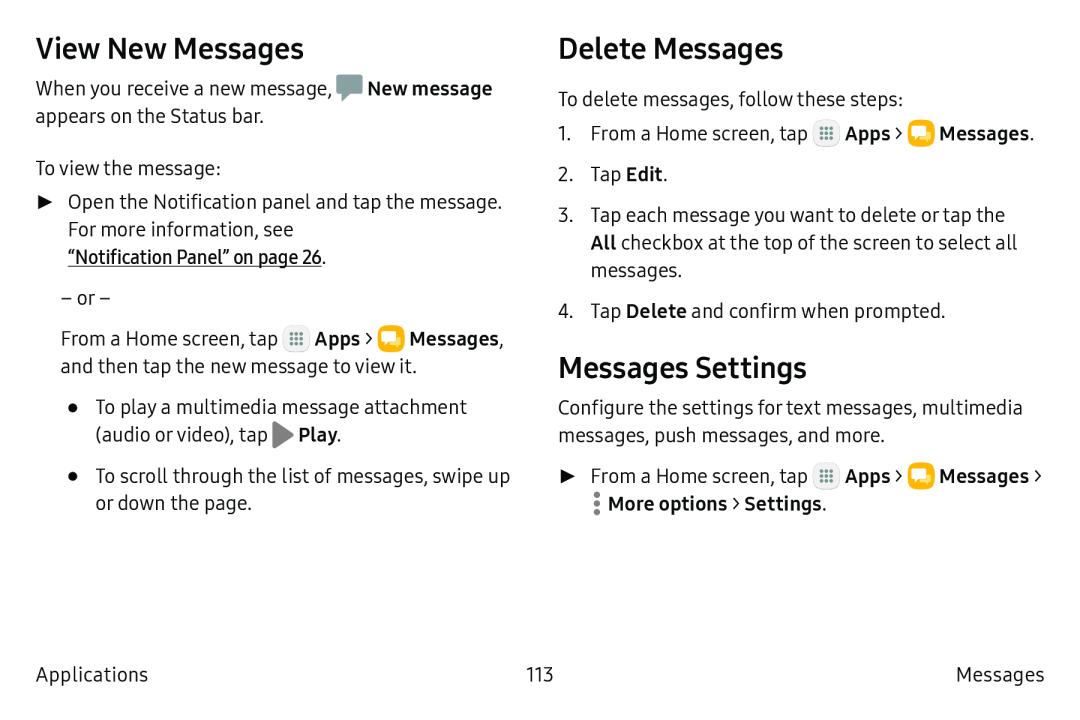 View New Messages
View New MessagesDelete Messages
Messages Settings
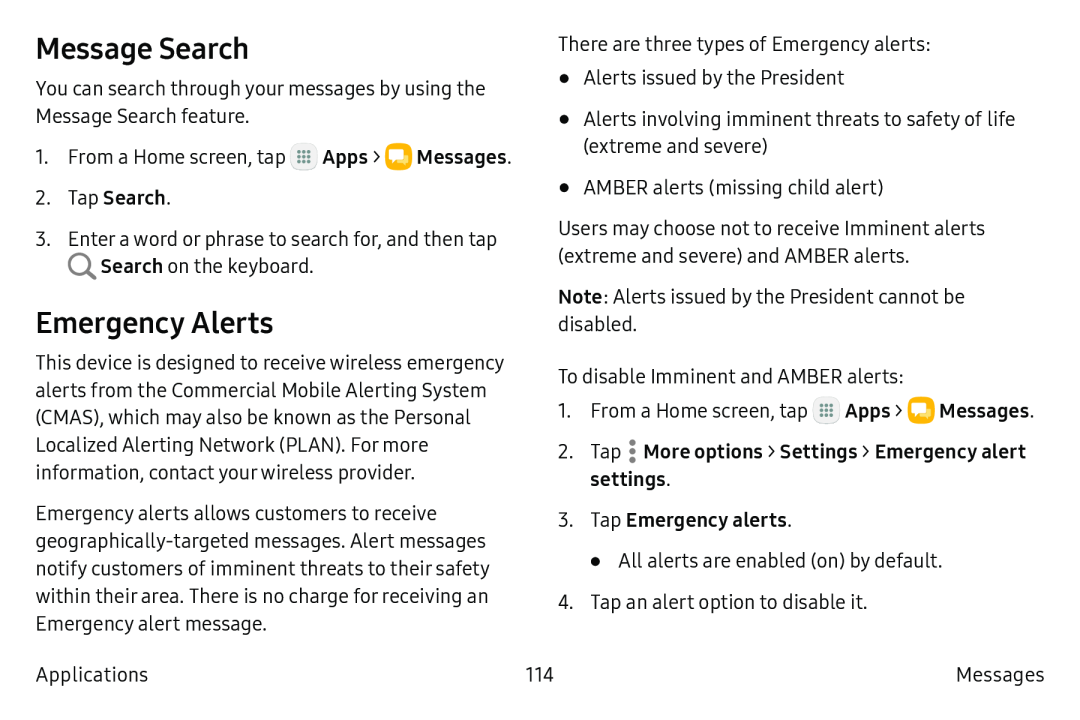 Message Search
Message SearchEmergency Alerts
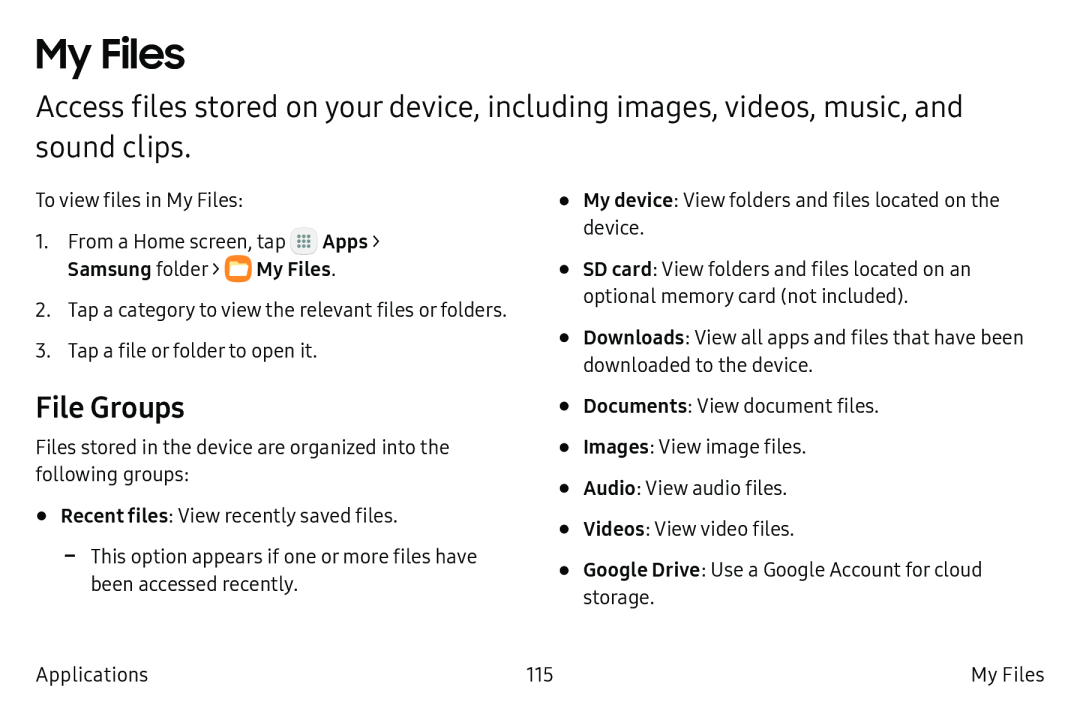 My Files
My FilesFile Groups
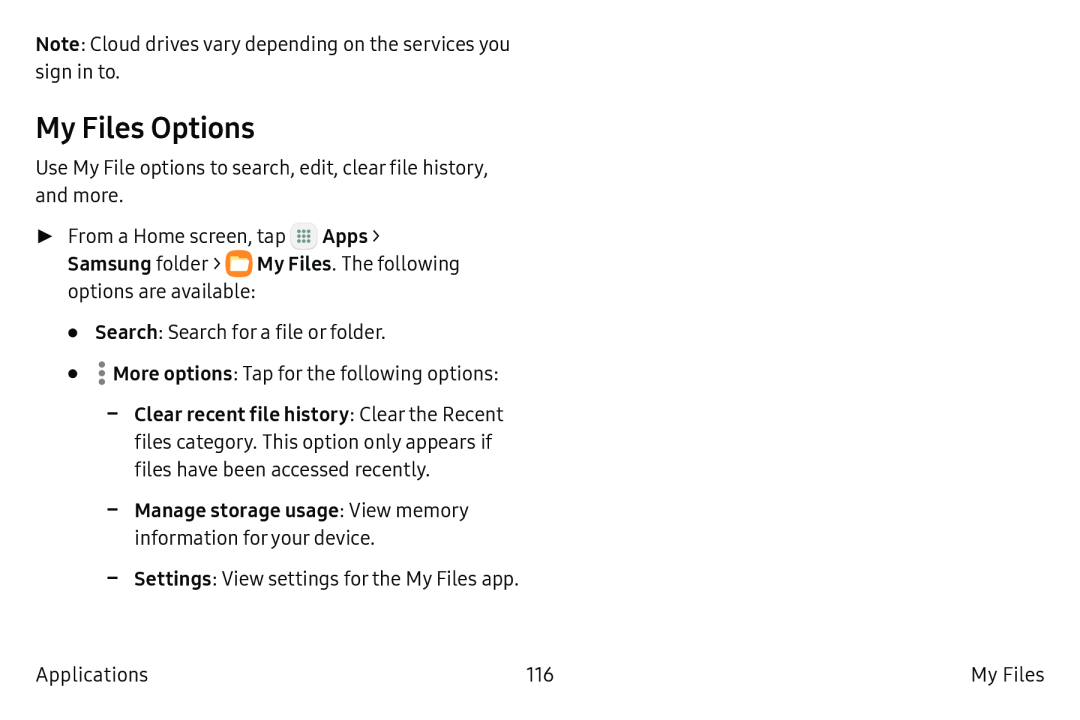 My Files Options
My Files Options
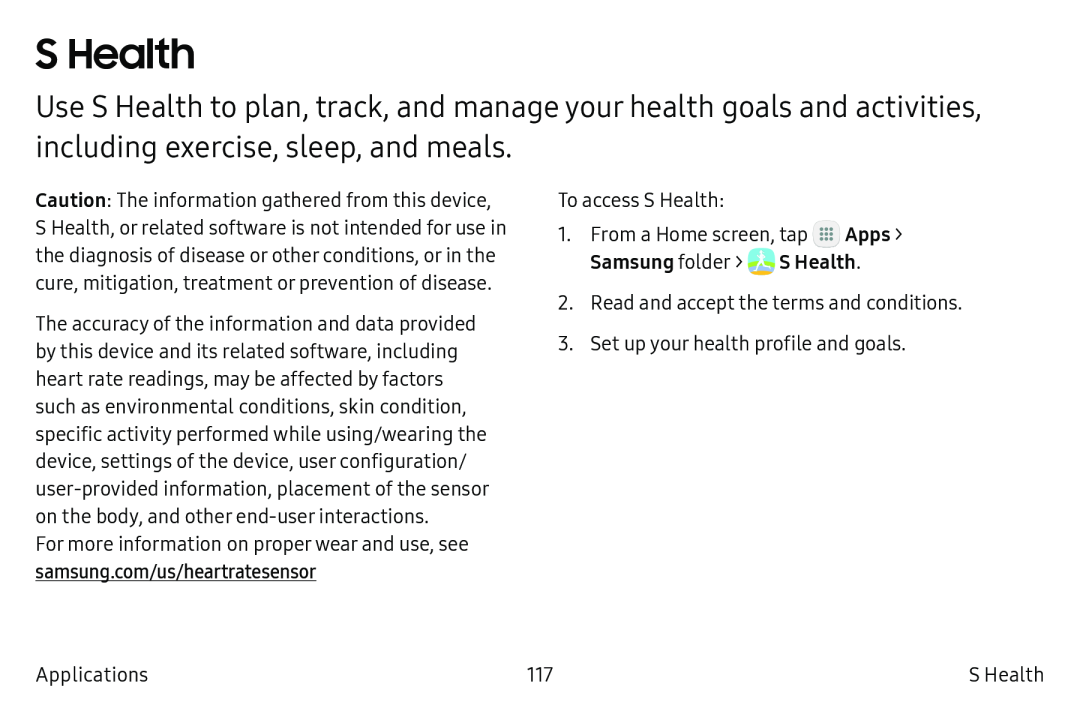 S Health
S Health
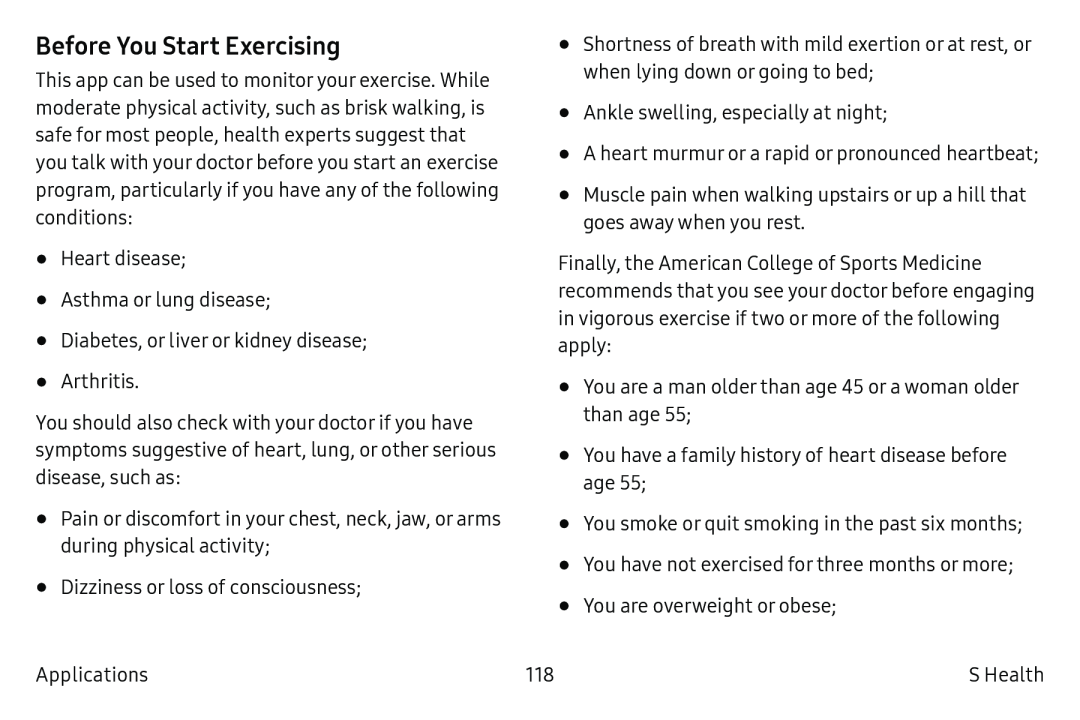 Before You Start Exercising
Before You Start Exercising
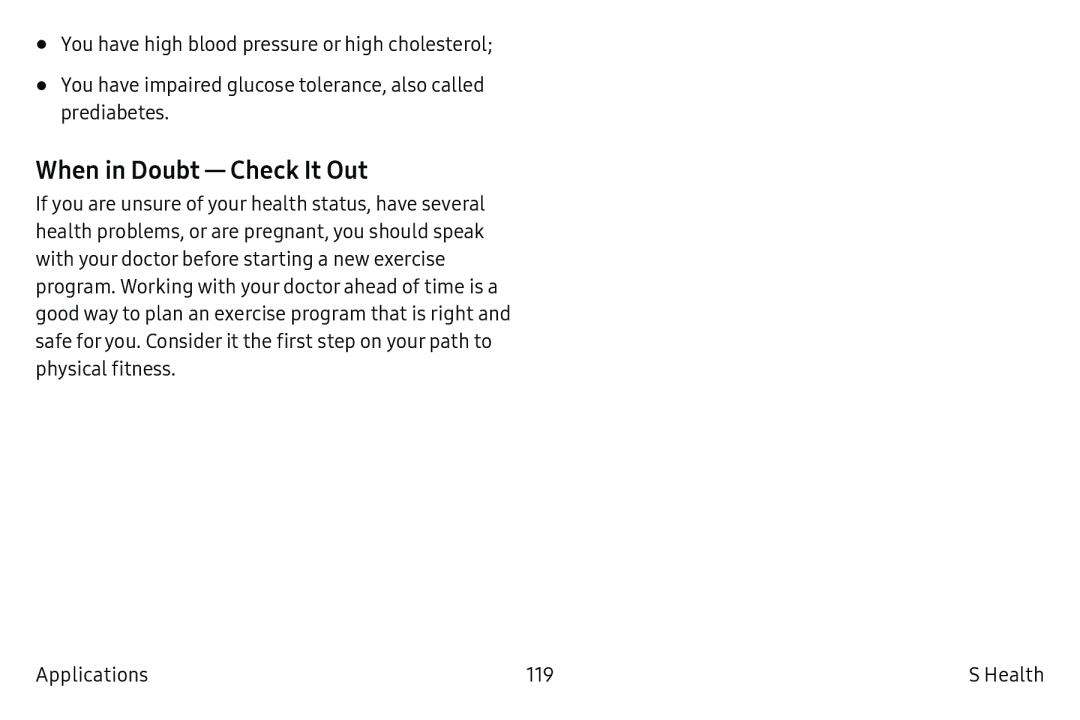 When in Doubt — CheckIt Out
When in Doubt — CheckIt Out
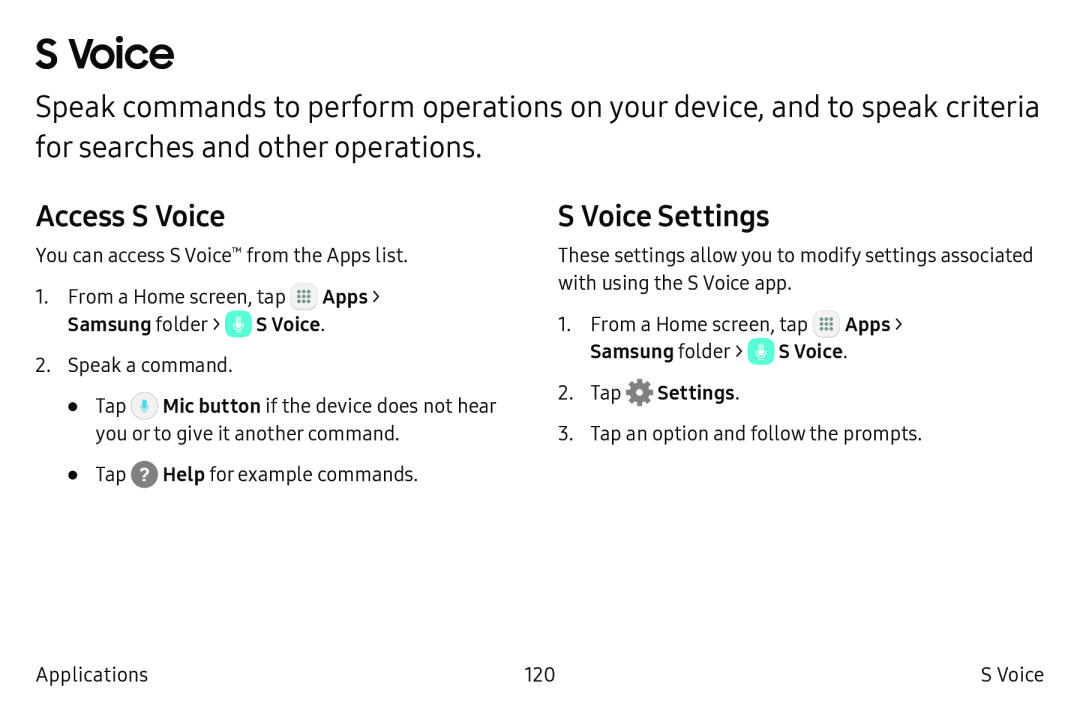 S Voice
S VoiceAccess S Voice
S Voice Settings
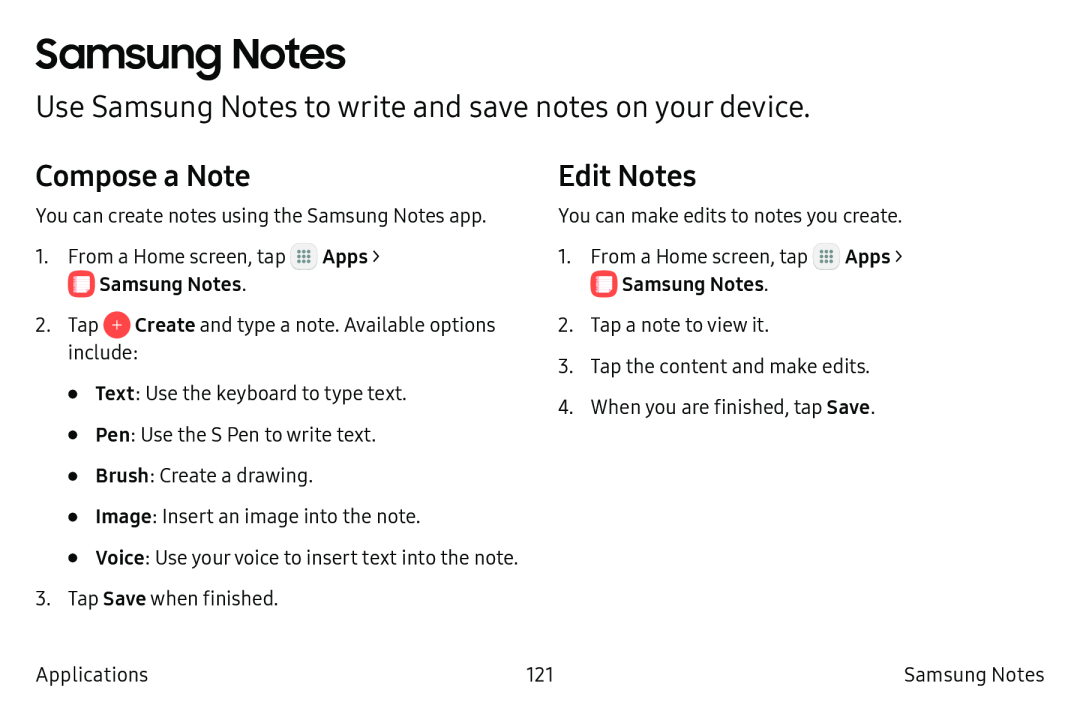 Samsung Notes
Samsung NotesUse Samsung Notes to write and save notes on your device
Compose a Note
Edit Notes
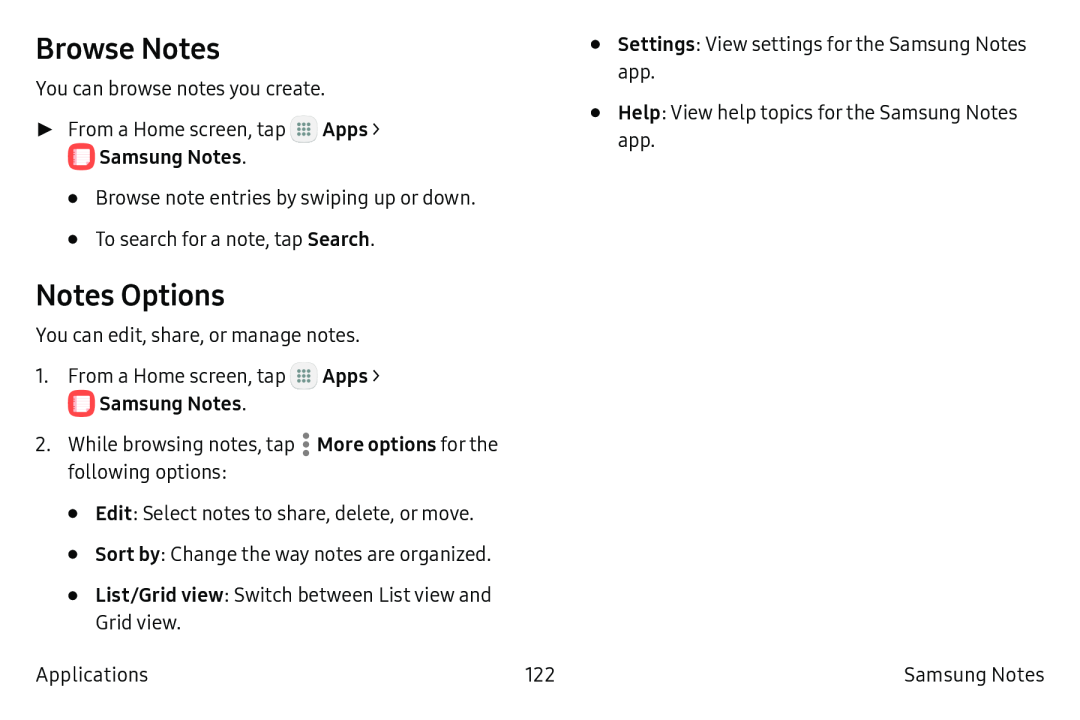 Browse Notes
Browse NotesNotes Options
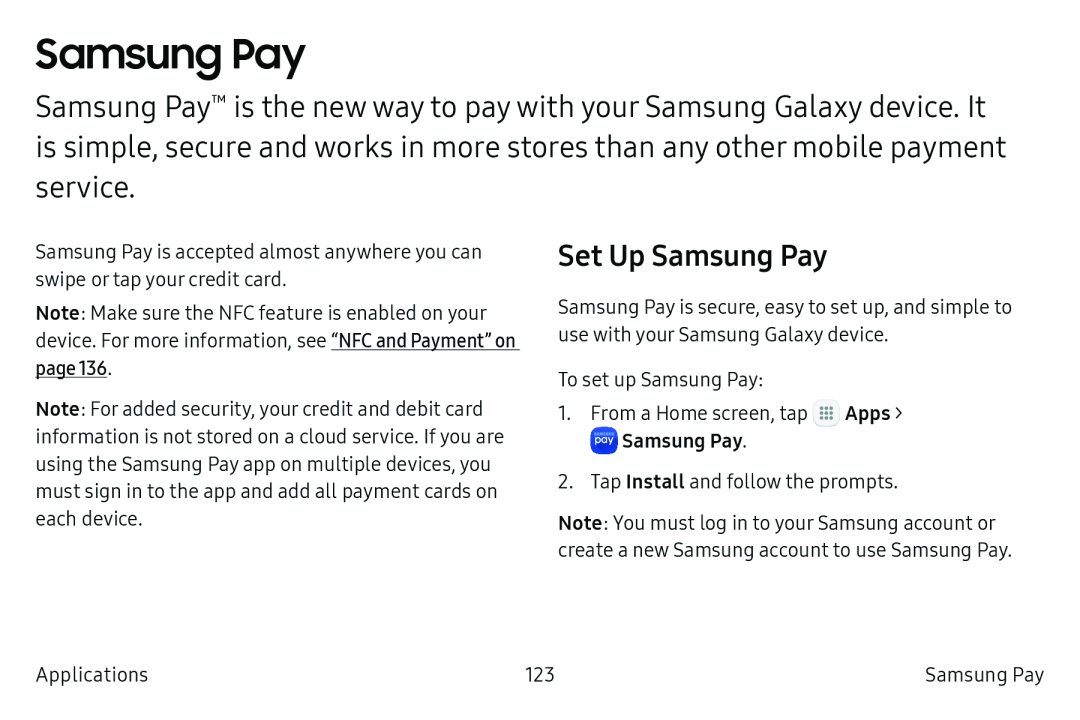 Samsung Pay
Samsung PaySet Up Samsung Pay
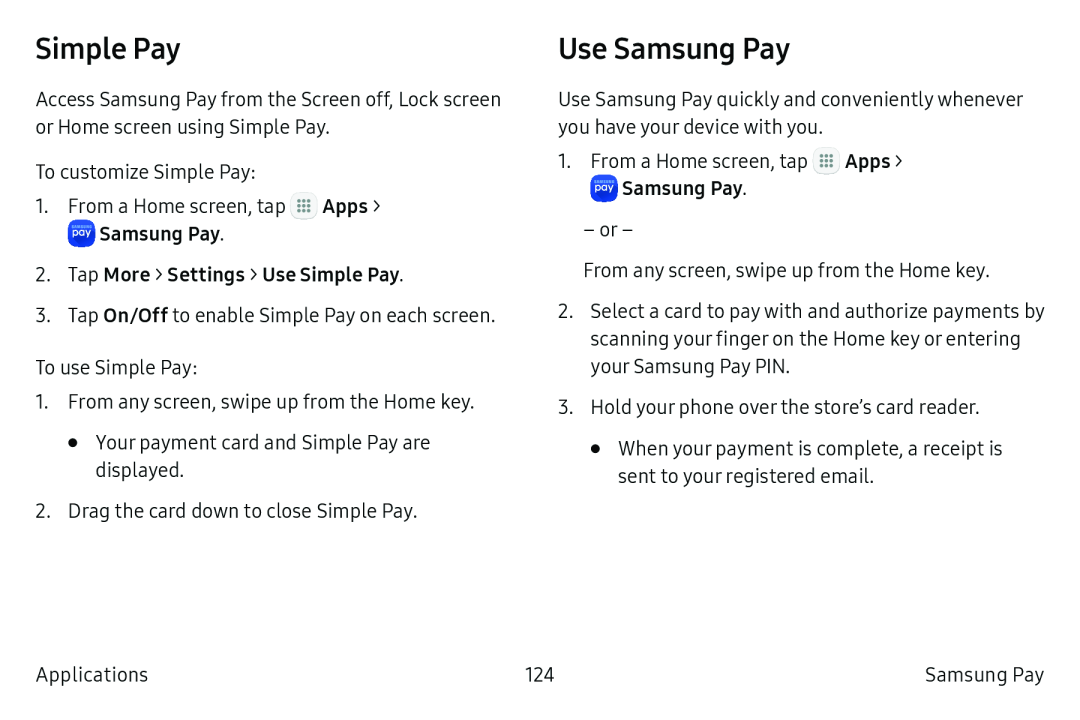 Simple Pay
Simple PayUse Samsung Pay
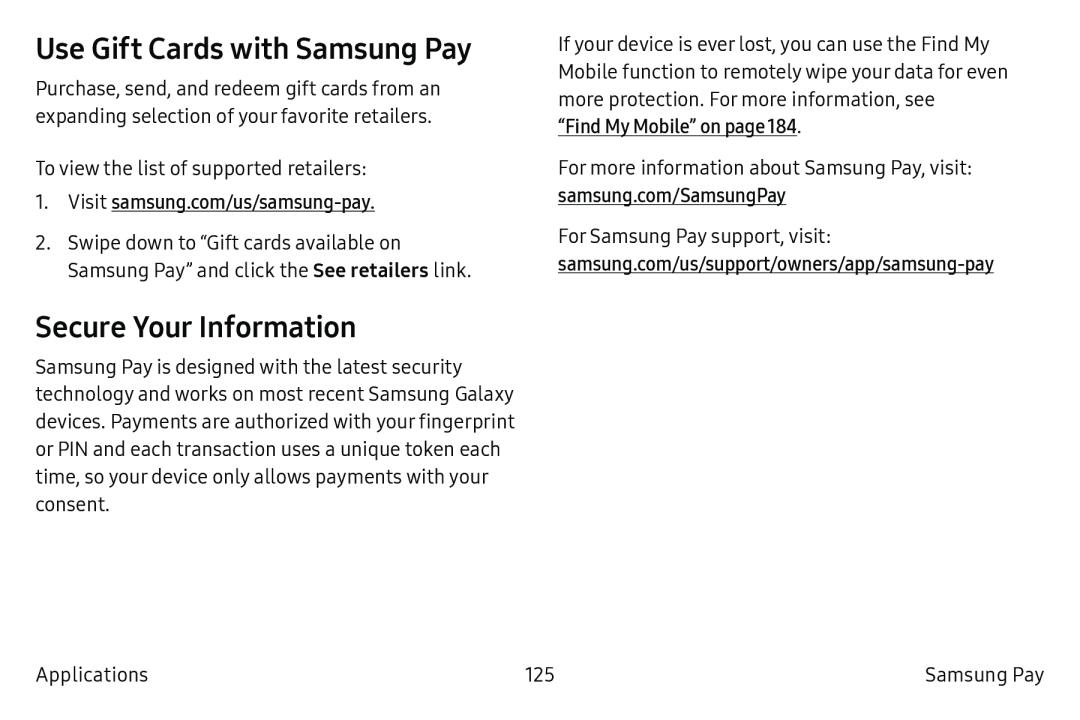 Use Gift Cards with Samsung Pay
Use Gift Cards with Samsung PaySecure Your Information
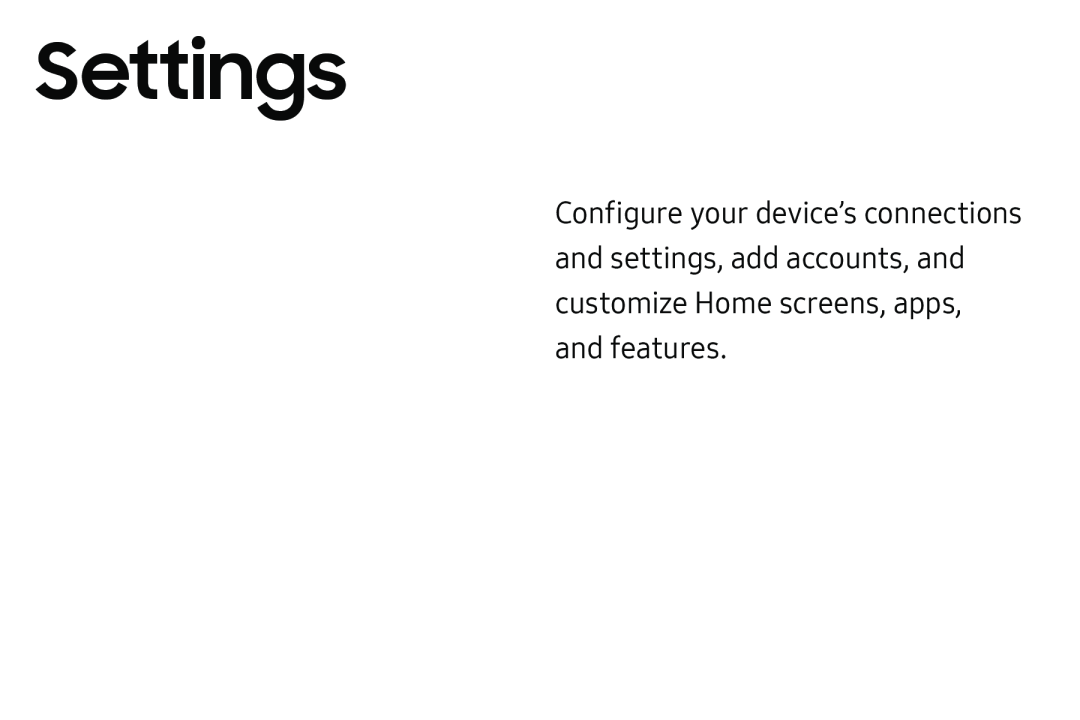 Settings
Settings
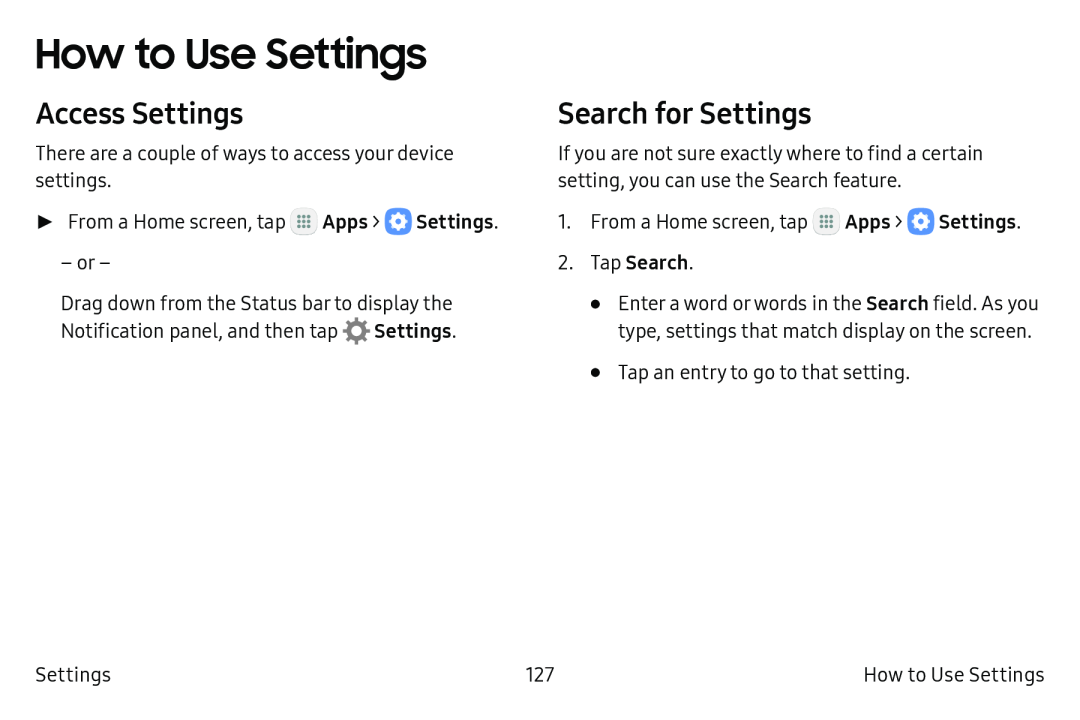 How to Use Settings
How to Use SettingsAccess Settings
Search for Settings
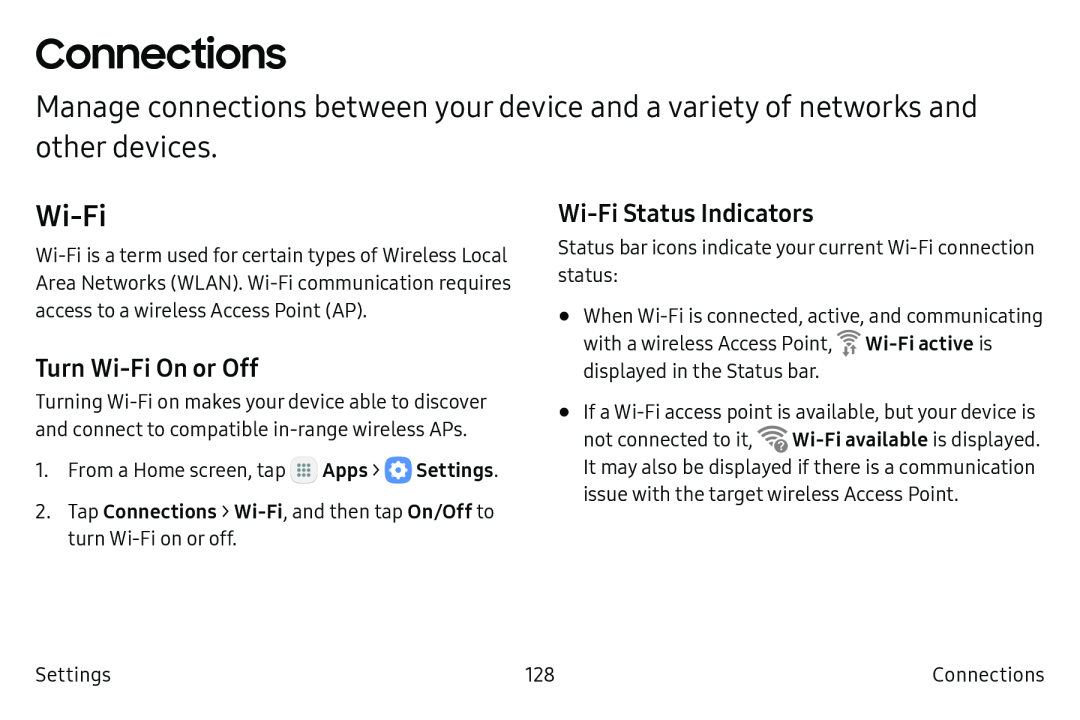 Connections
ConnectionsWi-Fi
Turn Wi‑Fi On or Off
Wi-FiStatus Indicators
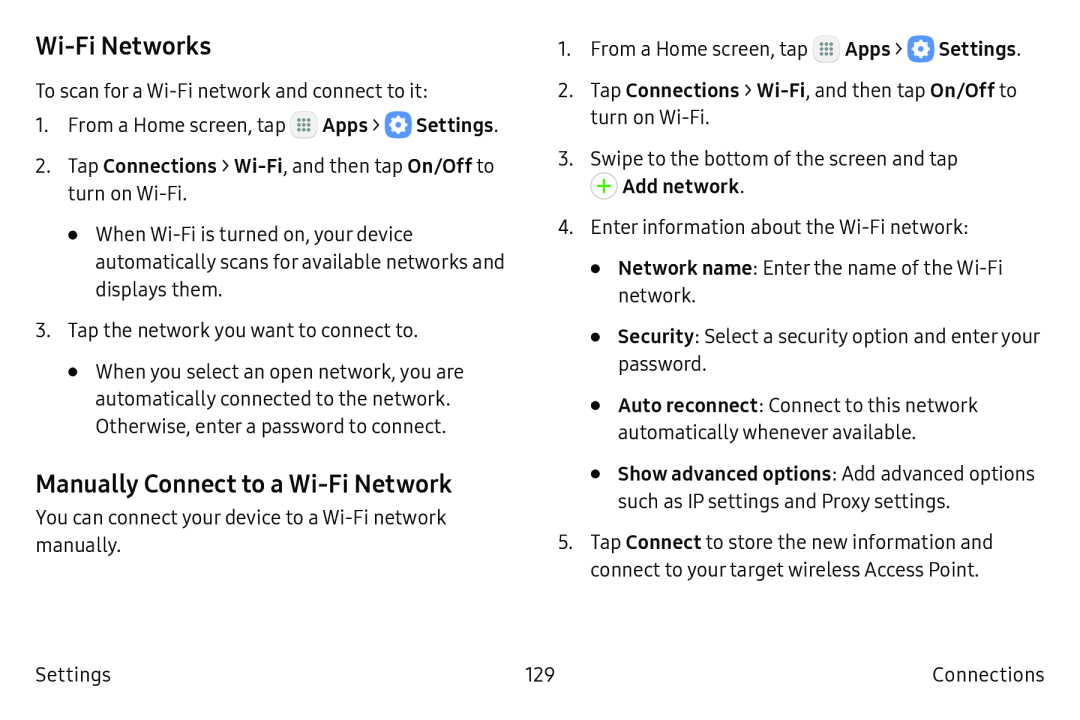 Wi‑Fi Networks
Wi‑Fi NetworksManually Connect to a Wi‑Fi Network
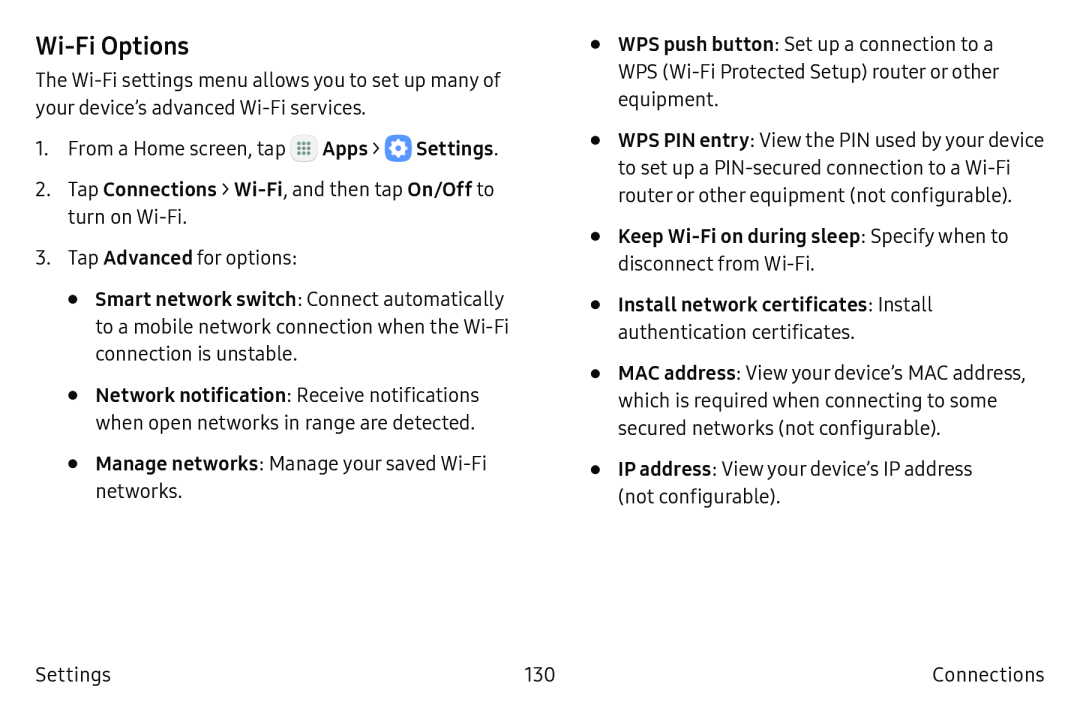 Wi-FiOptions
Wi-FiOptions
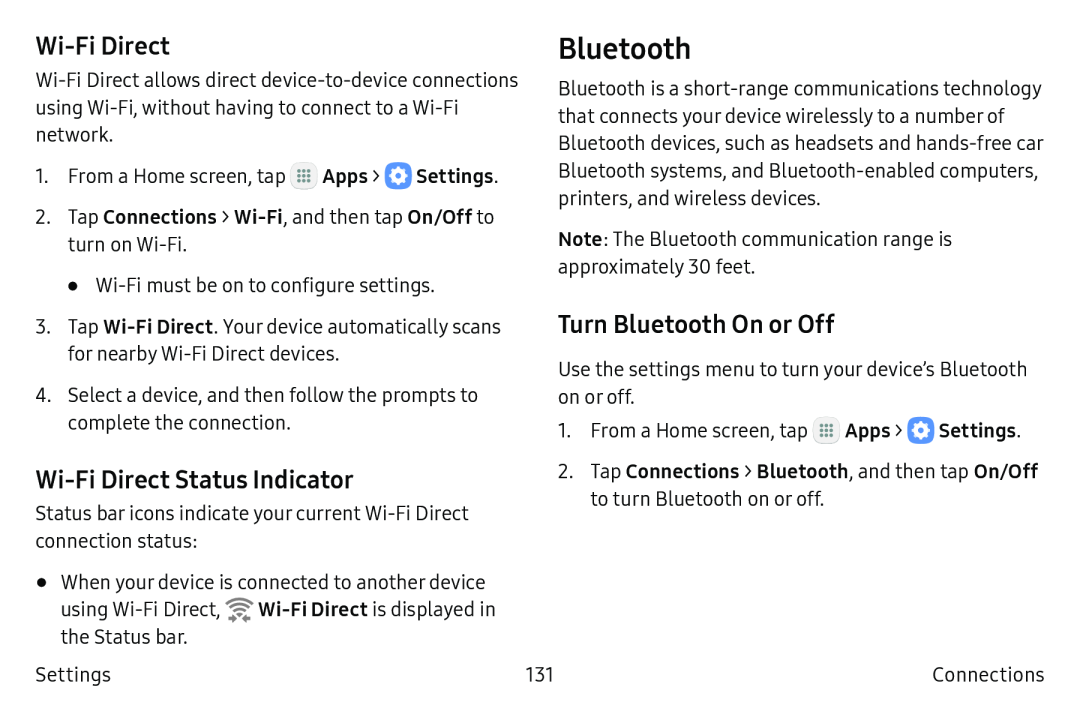 Wi-FiDirect
Wi-FiDirectWi-FiDirect Status Indicator
Bluetooth
Turn Bluetooth On or Off
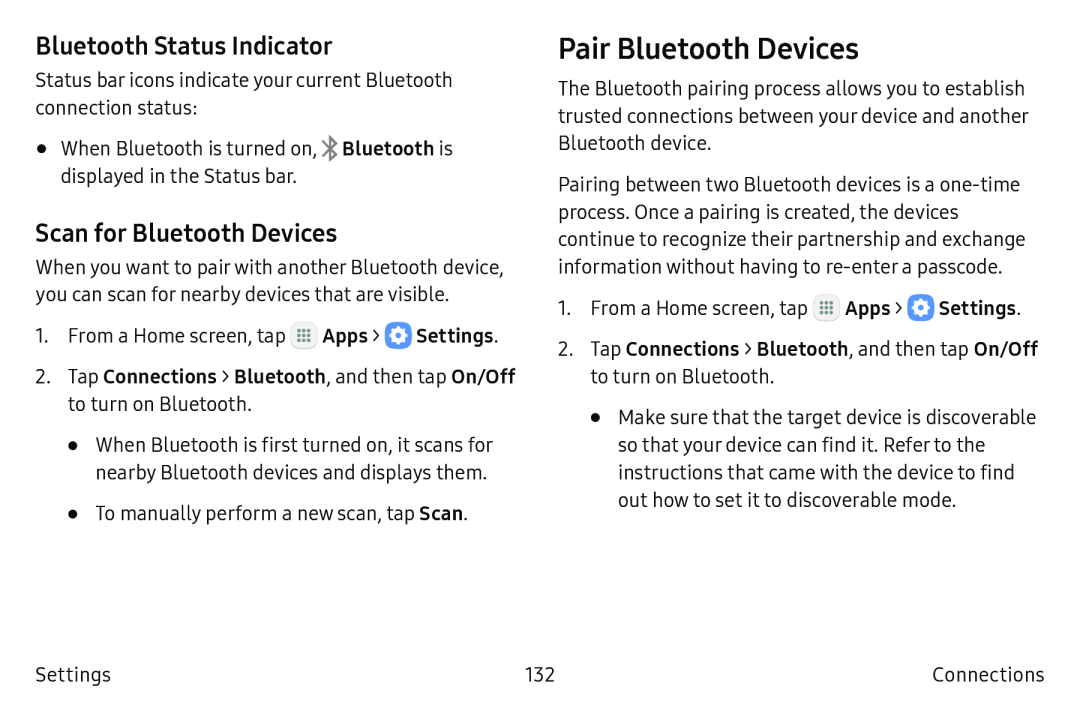 Bluetooth Status Indicator
Bluetooth Status IndicatorScan for Bluetooth Devices
Pair Bluetooth Devices
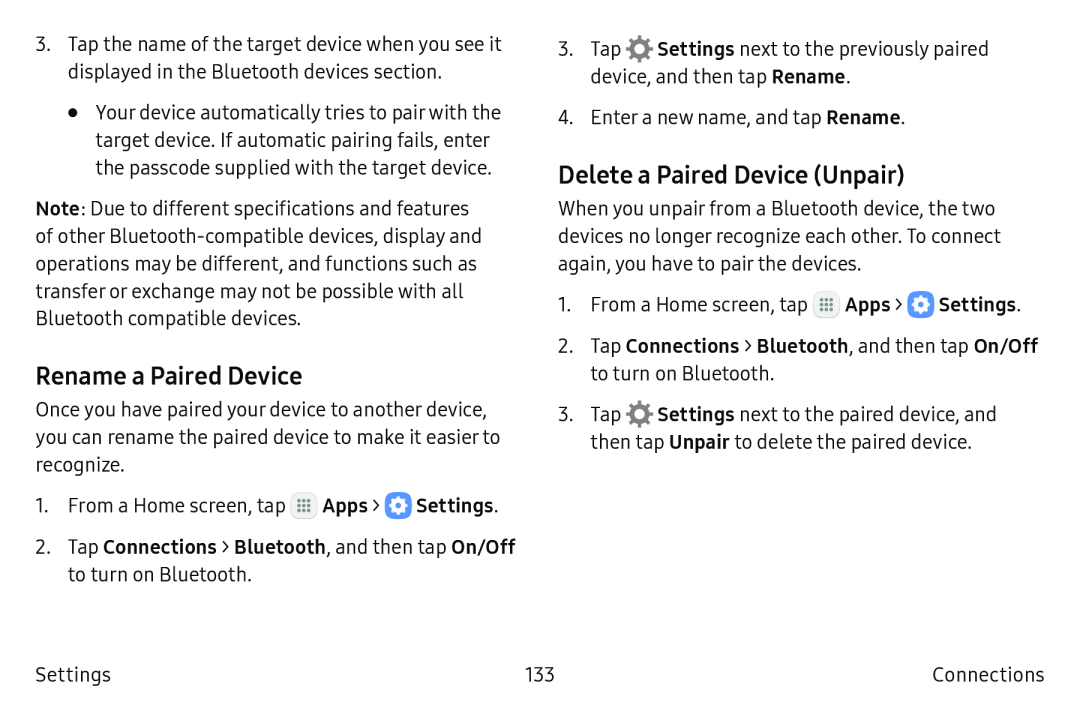 Rename a Paired Device
Rename a Paired DeviceDelete a Paired Device (Unpair)
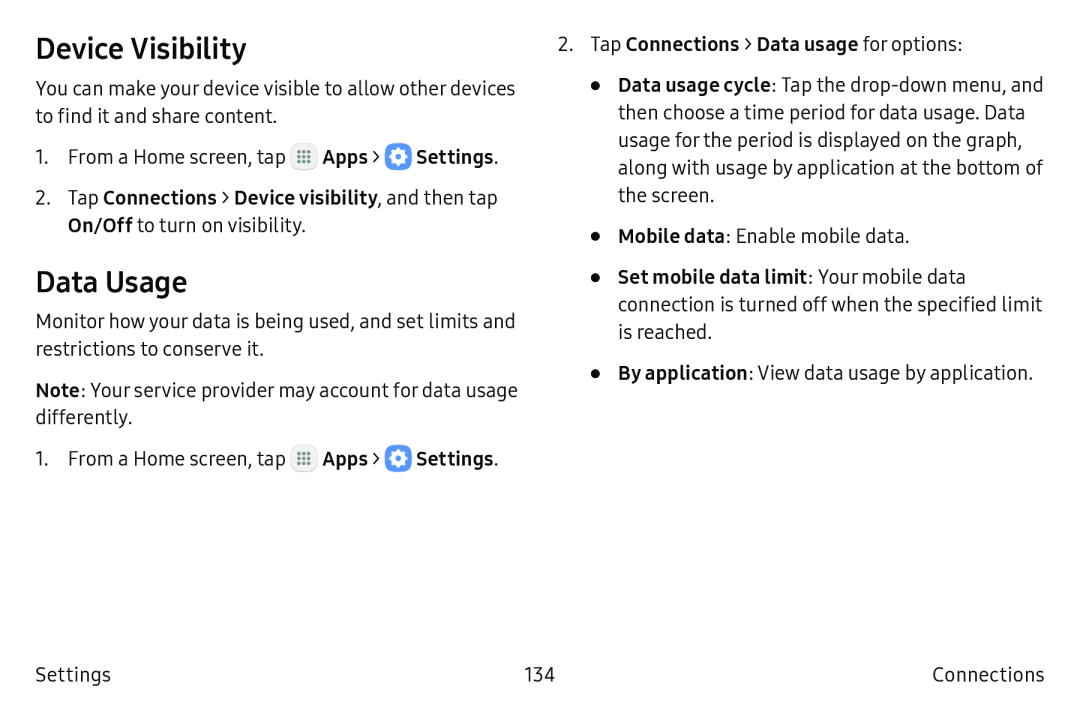 Device Visibility
Device VisibilityData Usage
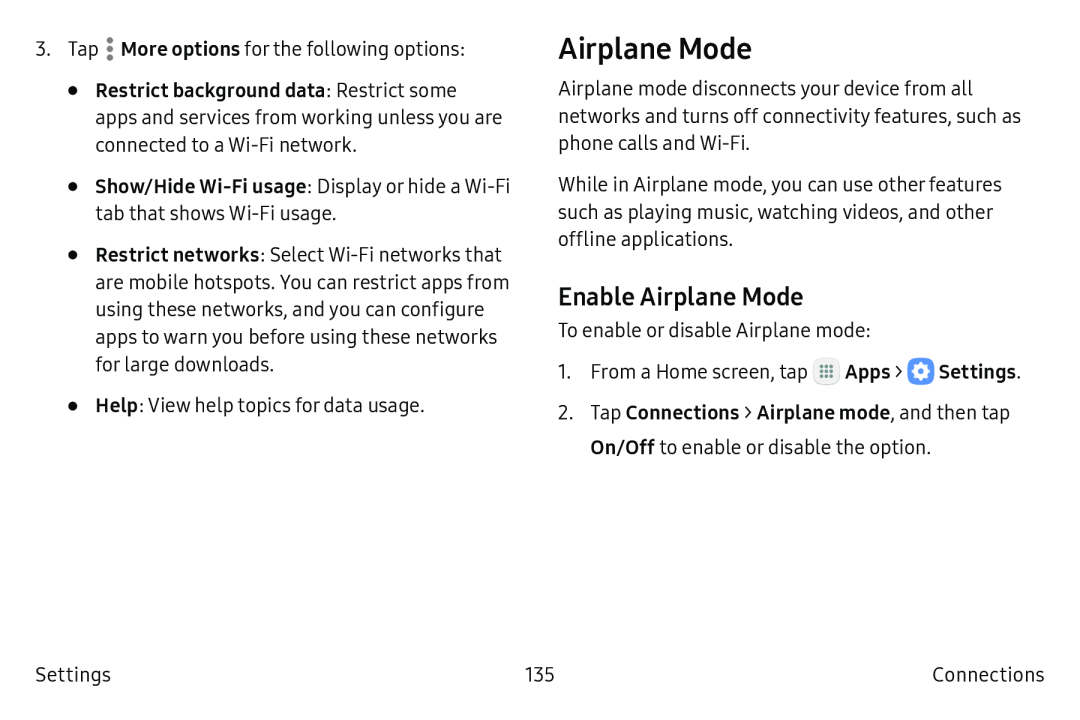 Airplane Mode
Airplane ModeEnable Airplane Mode
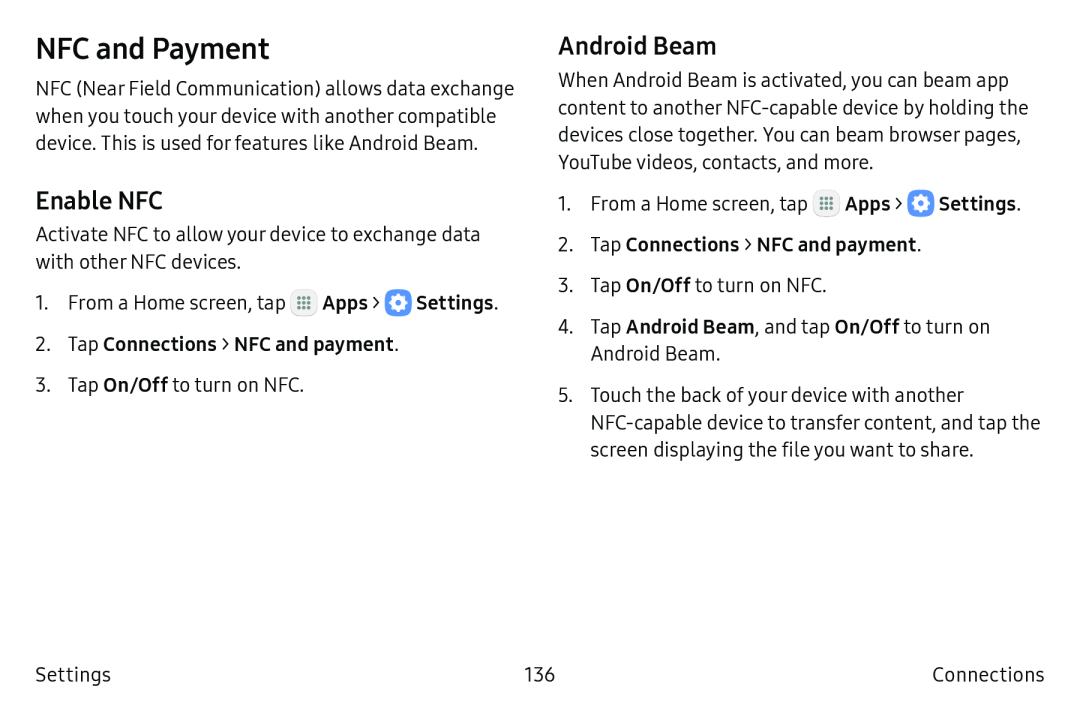 NFC and Payment
NFC and PaymentEnable NFC
Android Beam
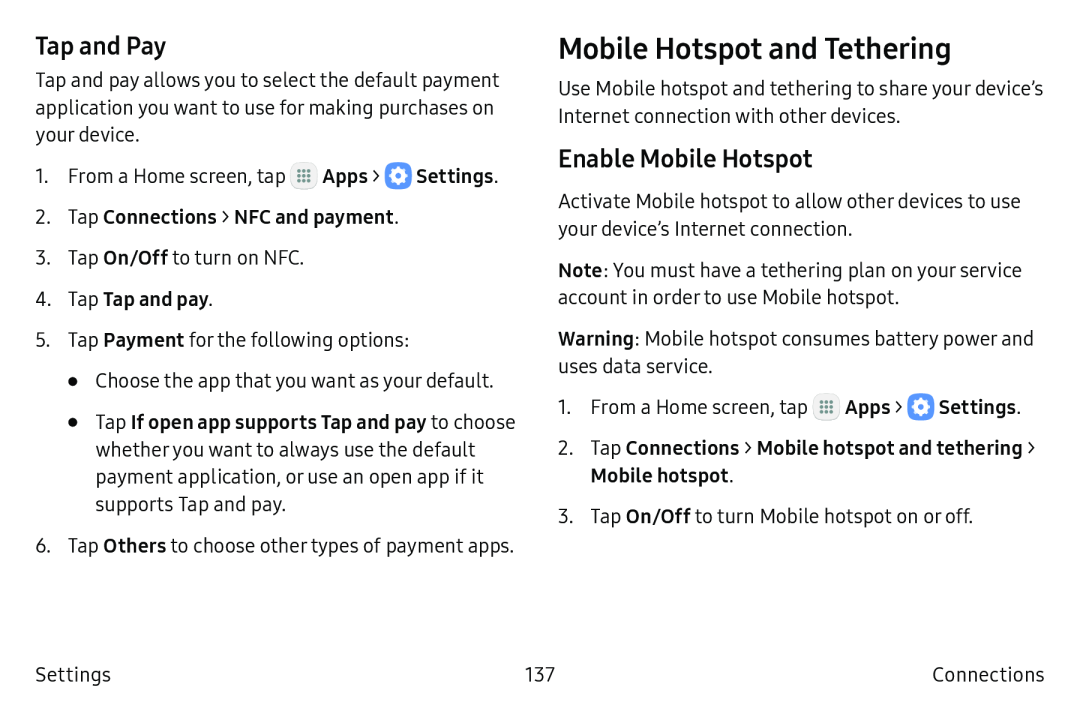 Tap and Pay
Tap and PayMobile Hotspot and Tethering
Enable Mobile Hotspot
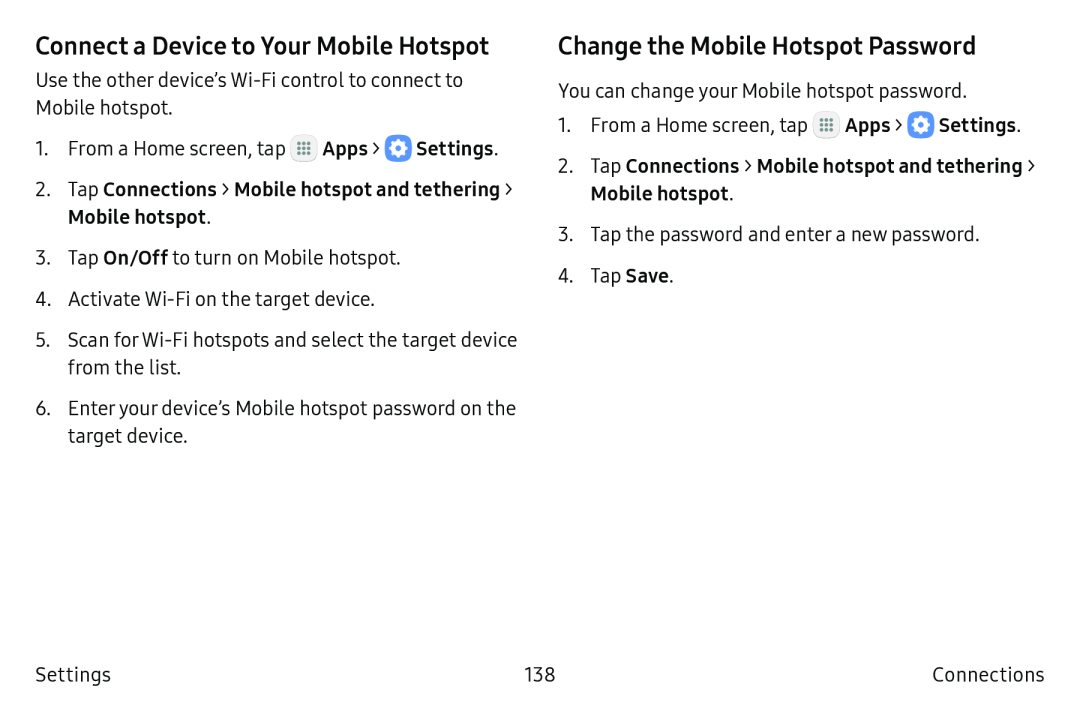 Connect a Device to Your Mobile Hotspot
Connect a Device to Your Mobile HotspotChange the Mobile Hotspot Password
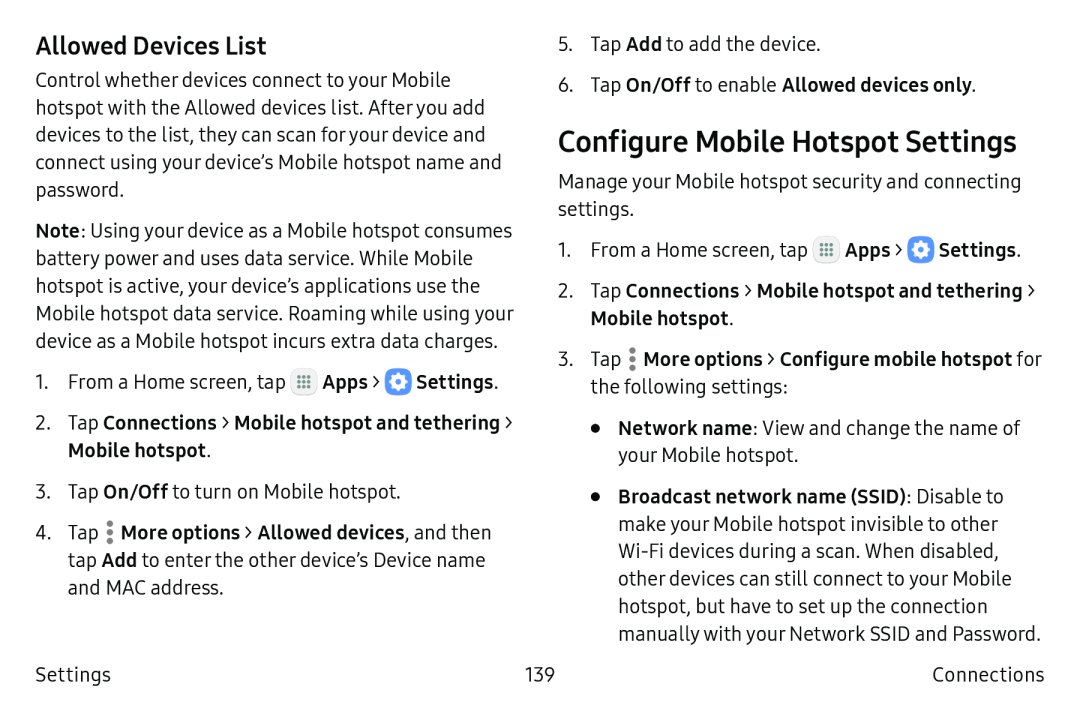 Allowed Devices List
Allowed Devices ListConfigure Mobile Hotspot Settings
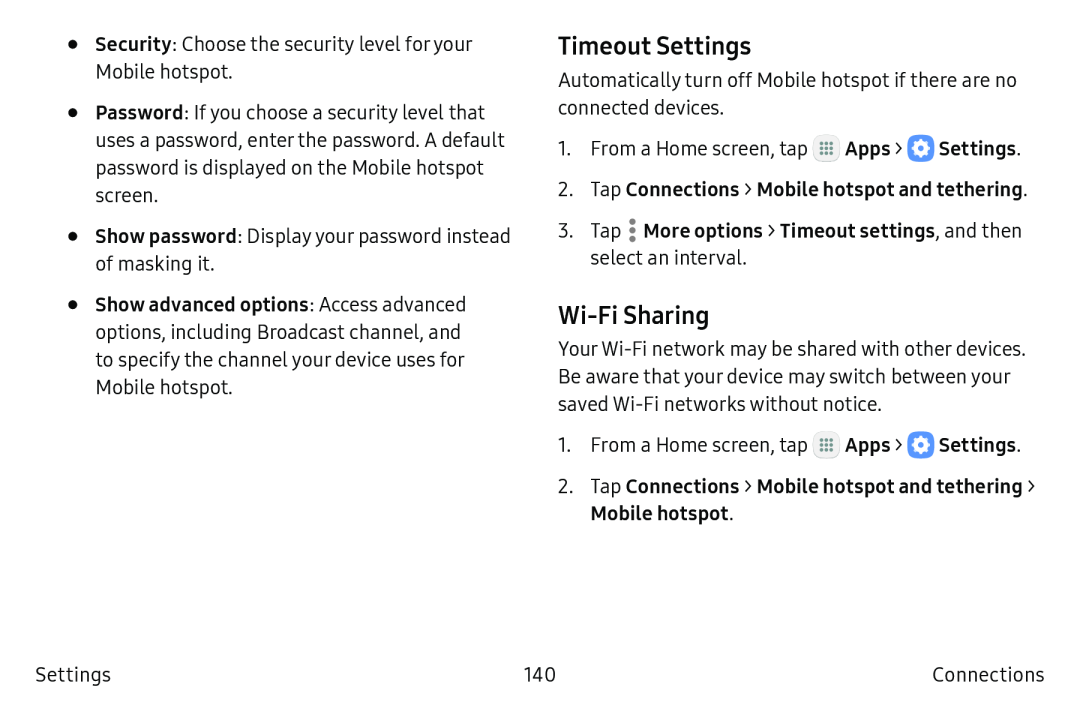 Timeout Settings
Timeout SettingsWi-FiSharing
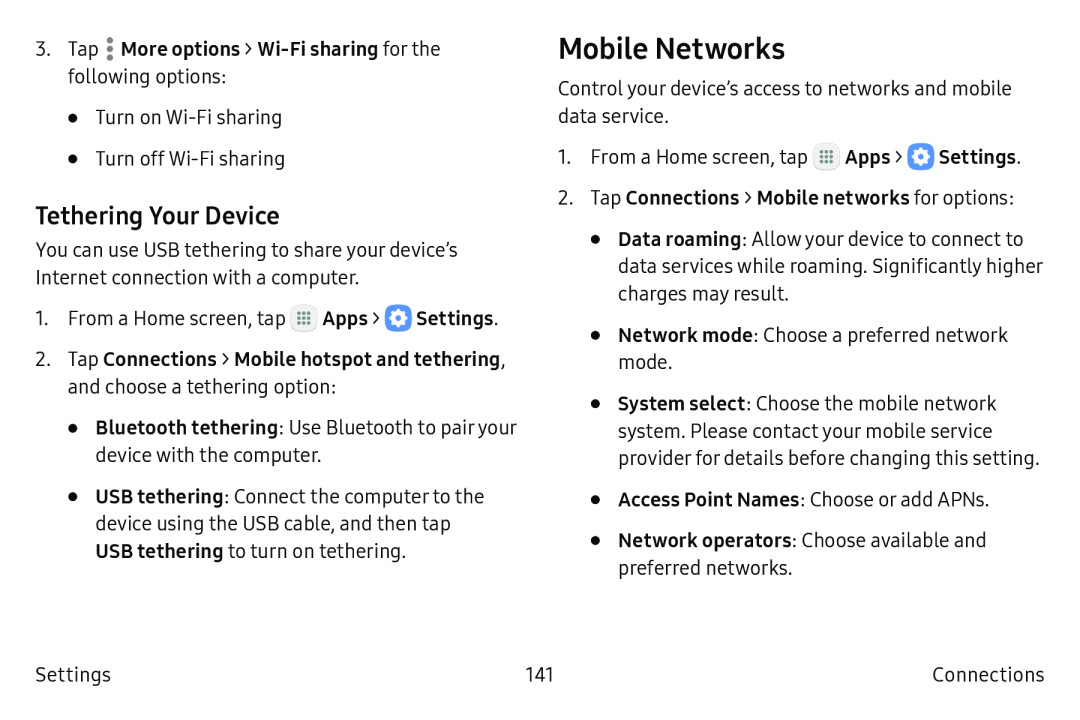 Tethering Your Device
Tethering Your DeviceMobile Networks
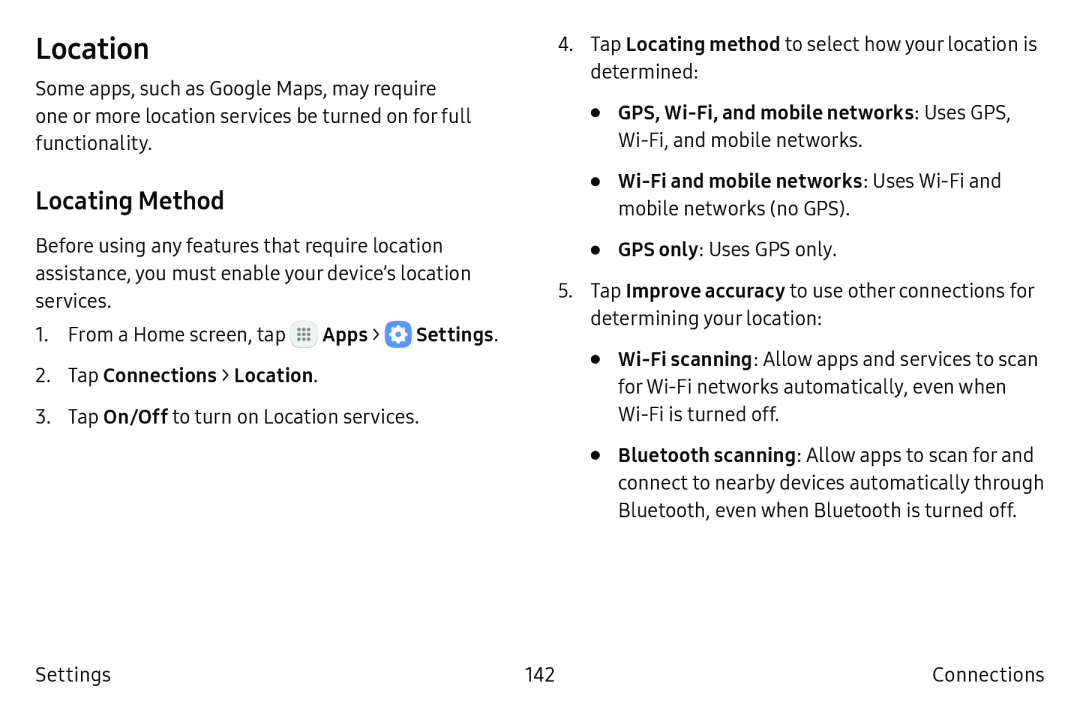 Location
LocationLocating Method
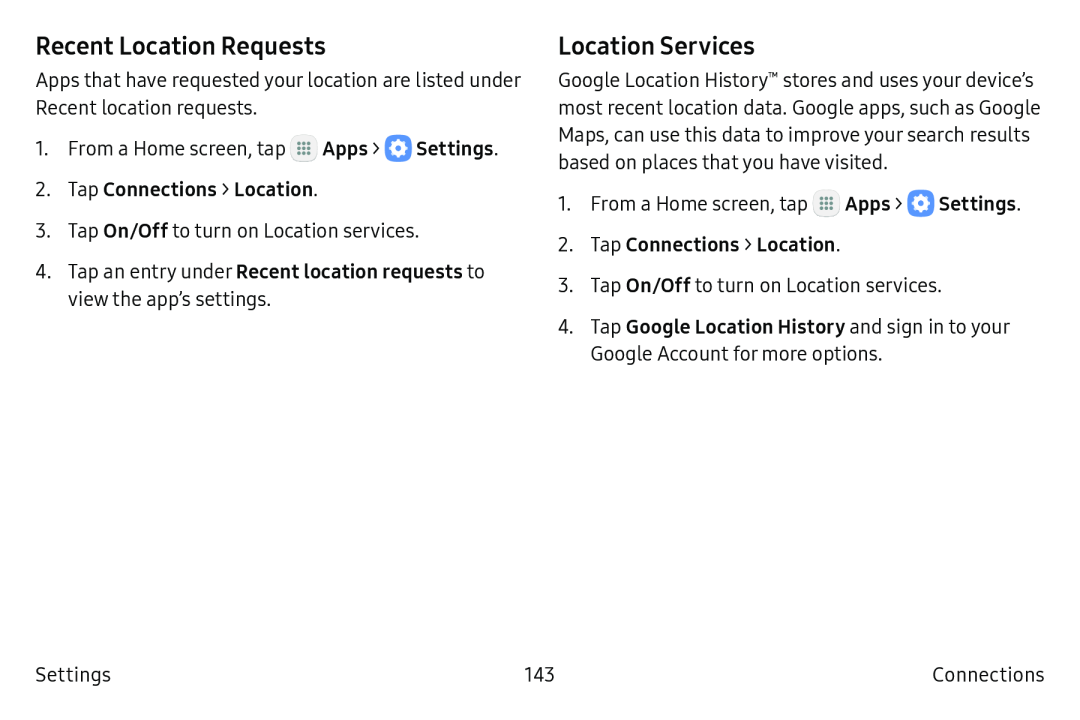 Recent Location Requests
Recent Location RequestsLocation Services
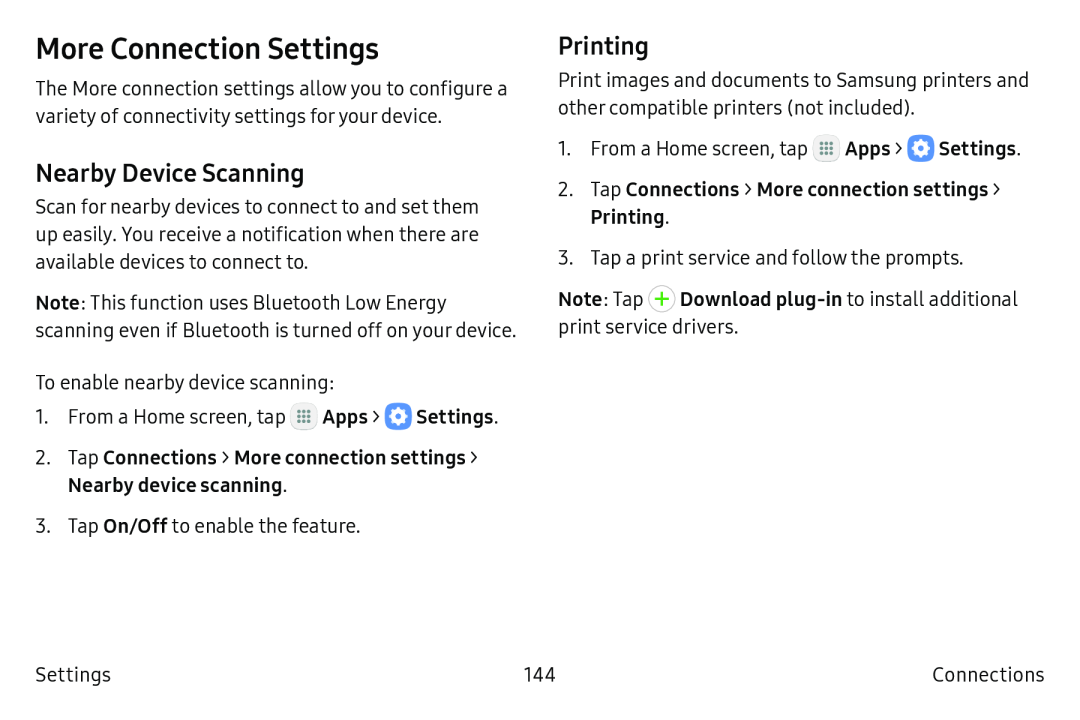 More Connection Settings
More Connection SettingsNearby Device Scanning
Printing
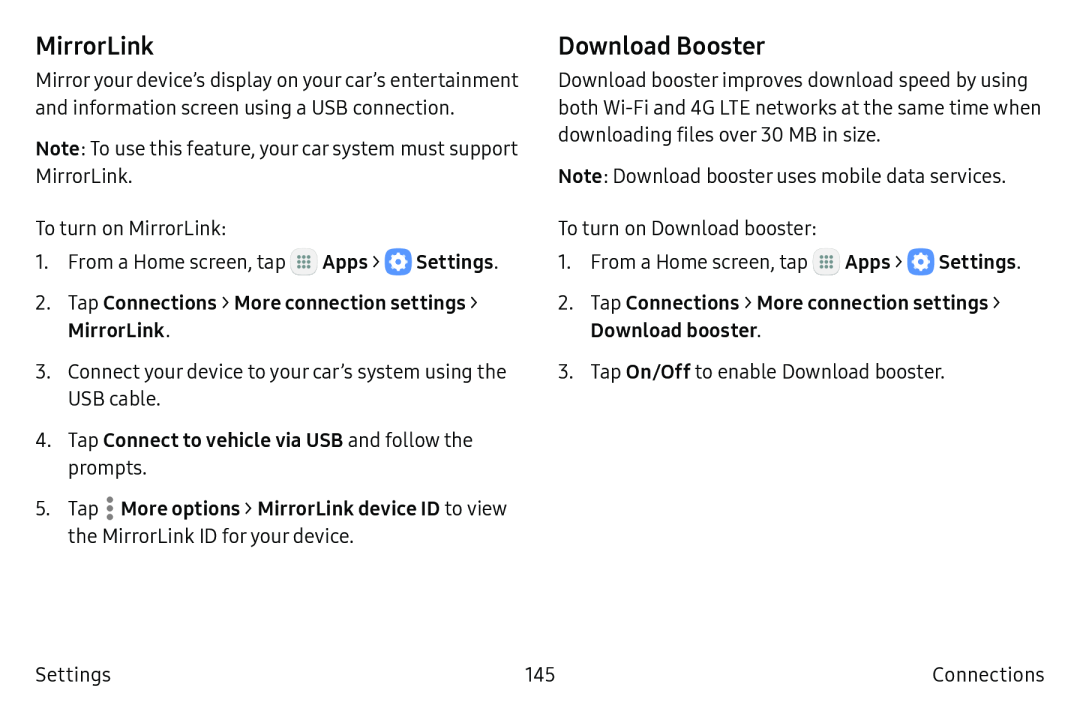 MirrorLink
MirrorLinkDownload Booster
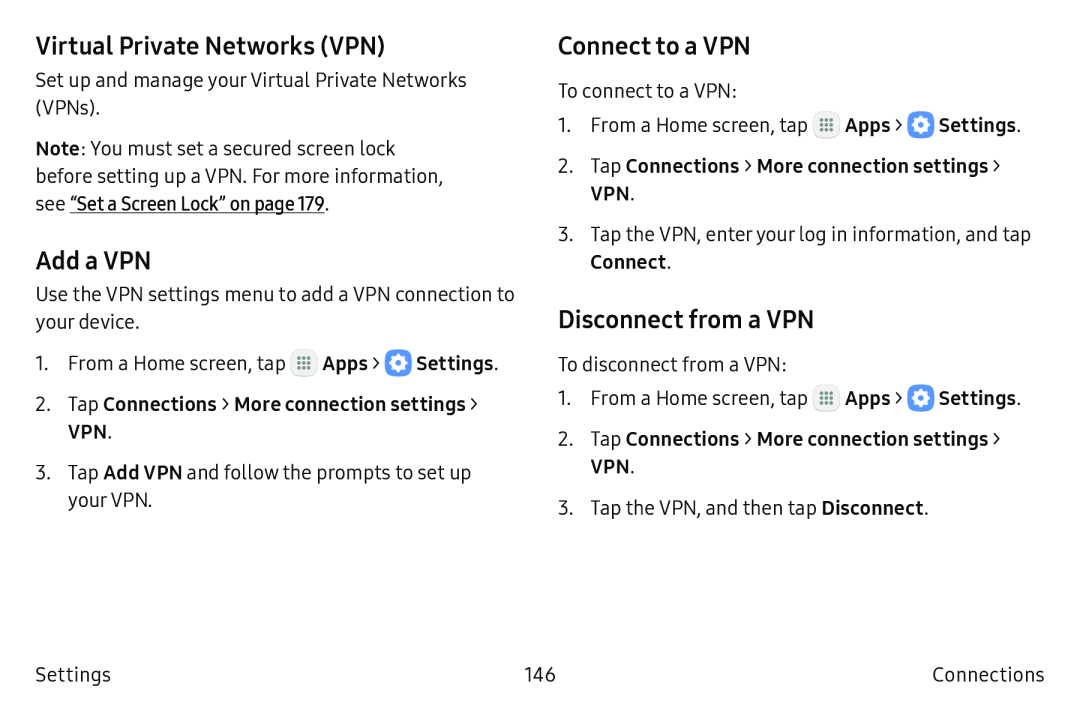 Virtual Private Networks (VPN)
Virtual Private Networks (VPN)Add a VPN
Connect to a VPN
Disconnect from a VPN
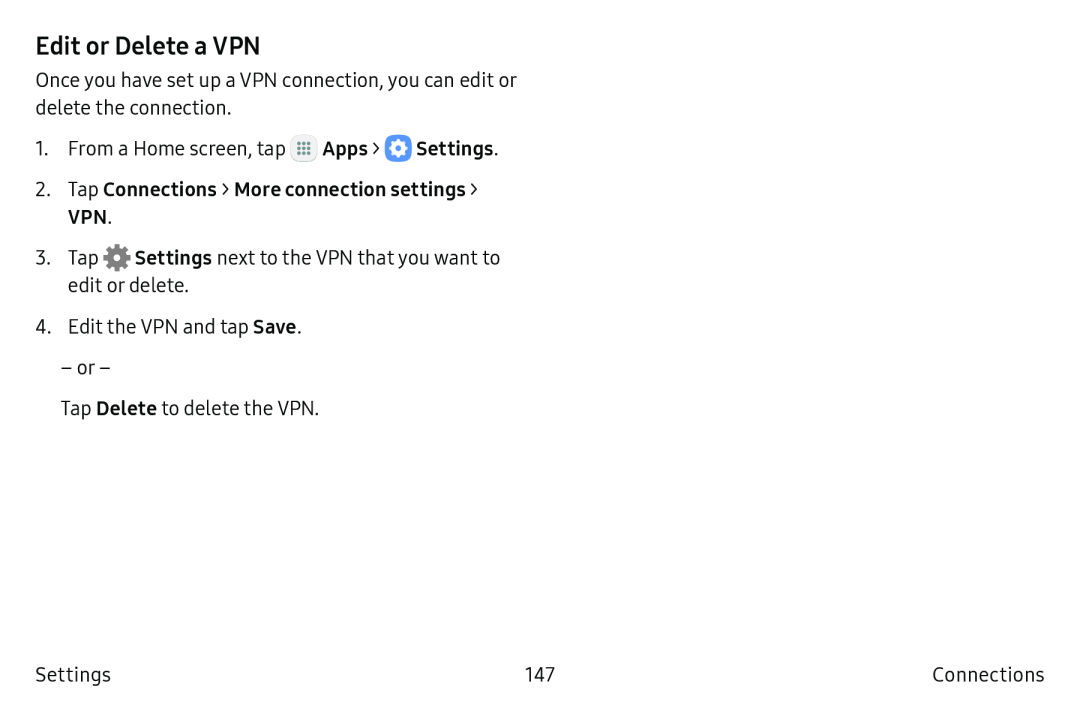 Edit or Delete a VPN
Edit or Delete a VPN
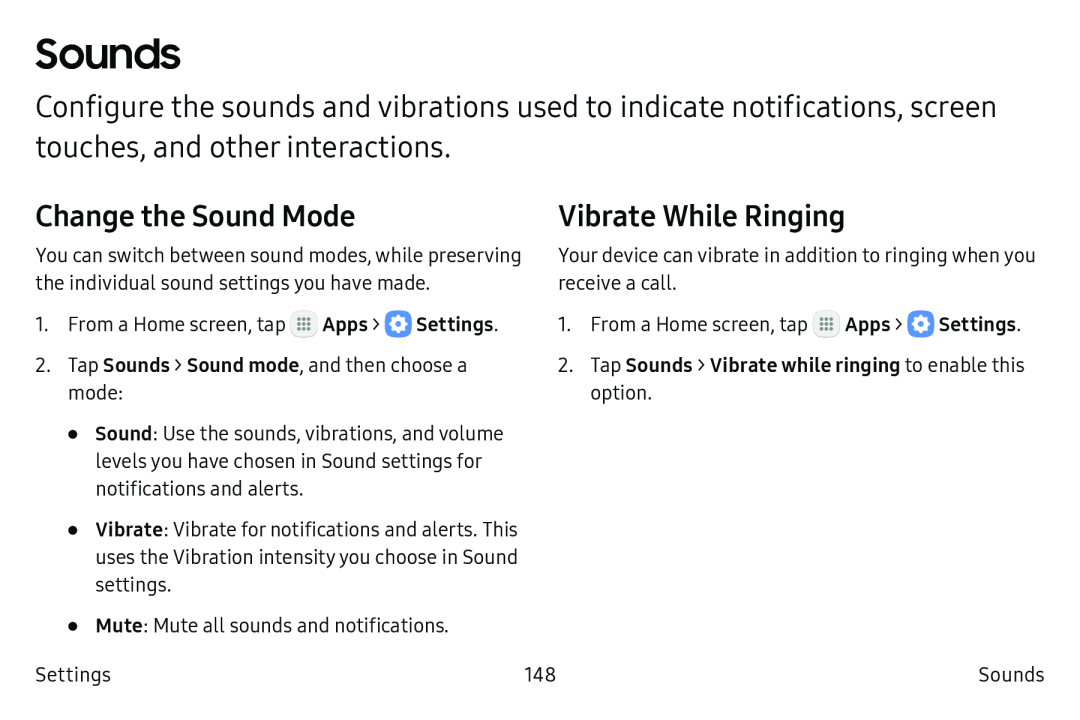 Sounds
SoundsChange the Sound Mode
Vibrate While Ringing
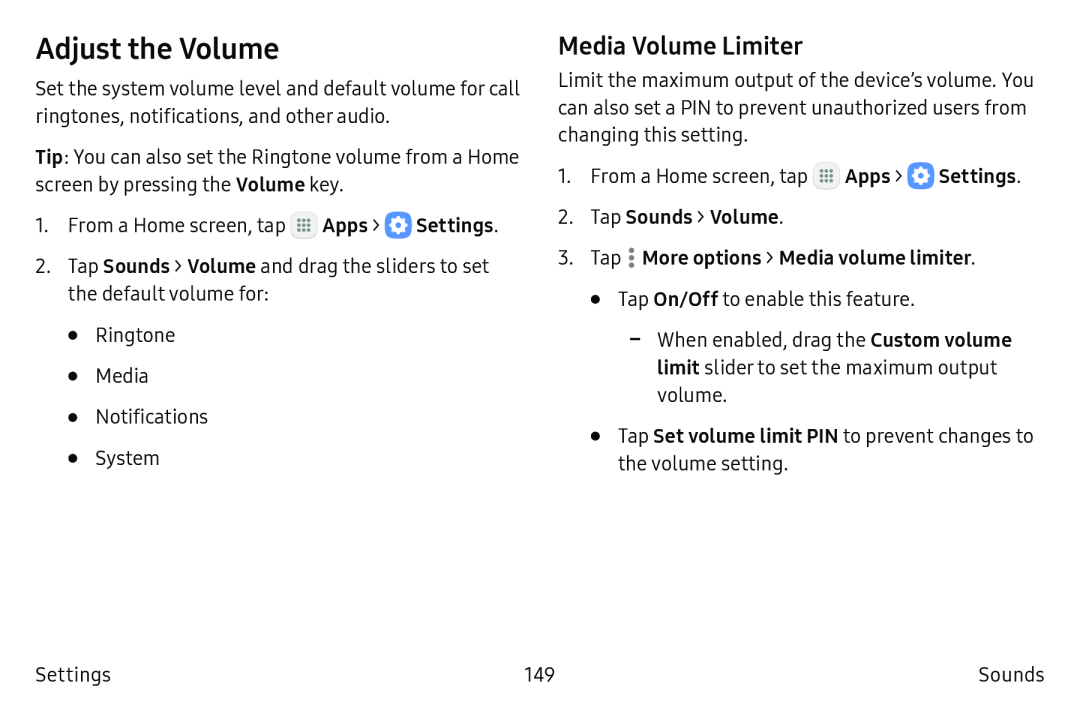 Adjust the Volume
Adjust the VolumeMedia Volume Limiter
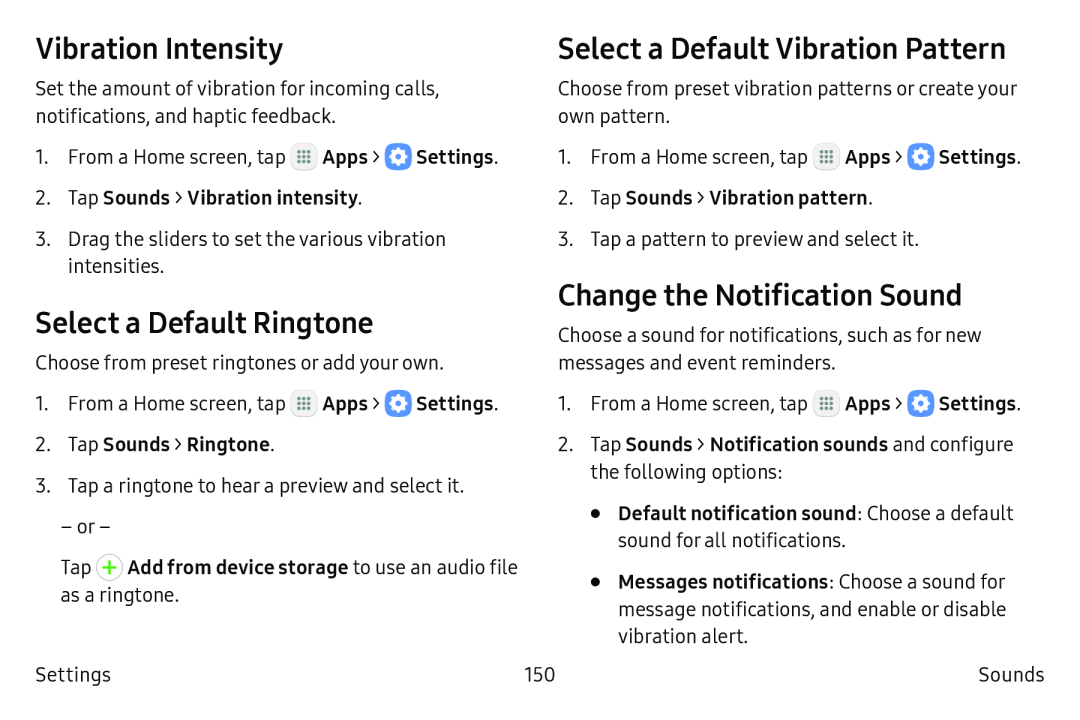 Vibration Intensity
Vibration IntensitySelect a Default Ringtone
Change the Notification Sound
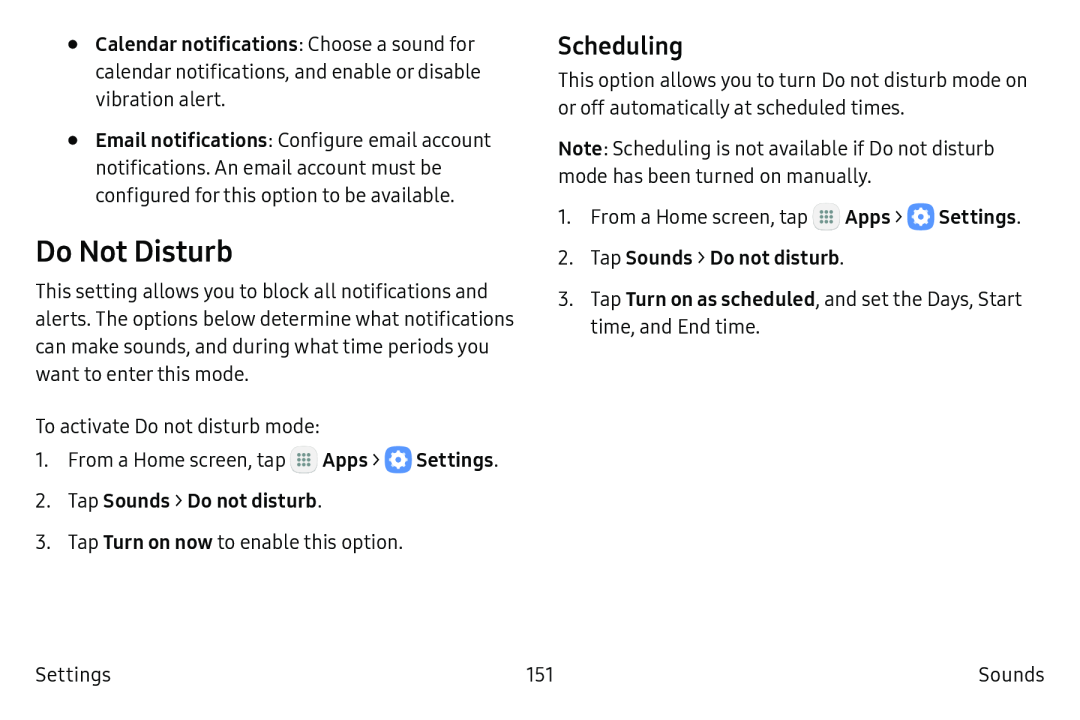 Do Not Disturb
Do Not DisturbScheduling
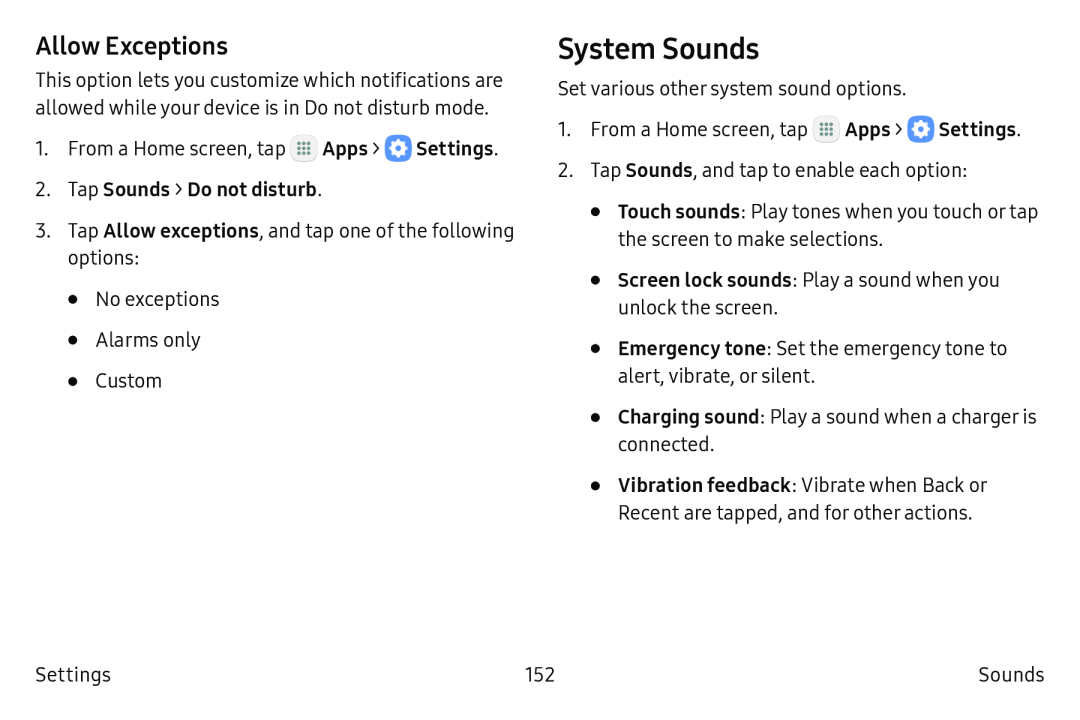 Allow Exceptions
Allow ExceptionsSystem Sounds
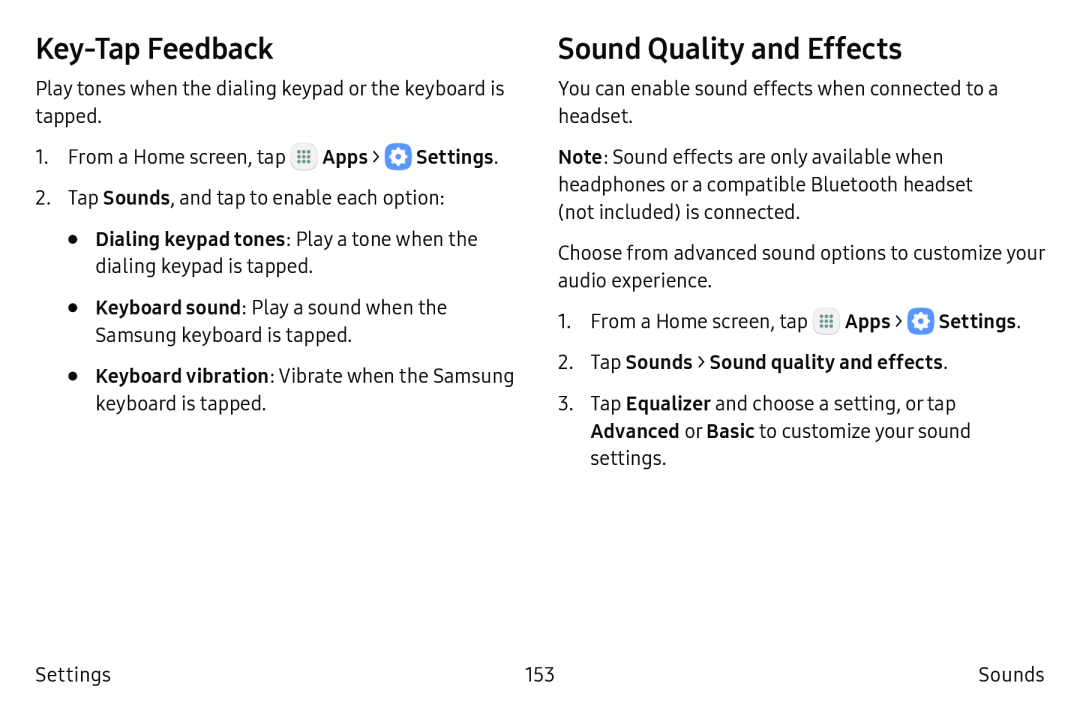 Key-TapFeedback
Key-TapFeedbackSound Quality and Effects
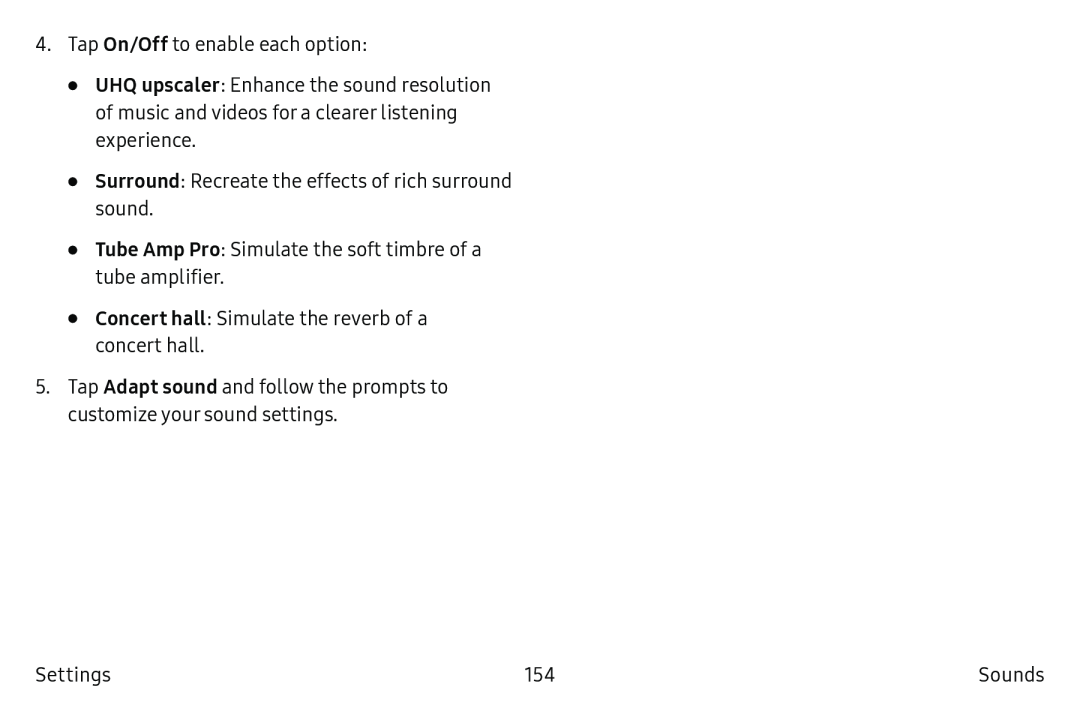 On/Off
On/OffUHQ upscaler
Surround
Tube Amp Pro
Concert hall
Adapt sound
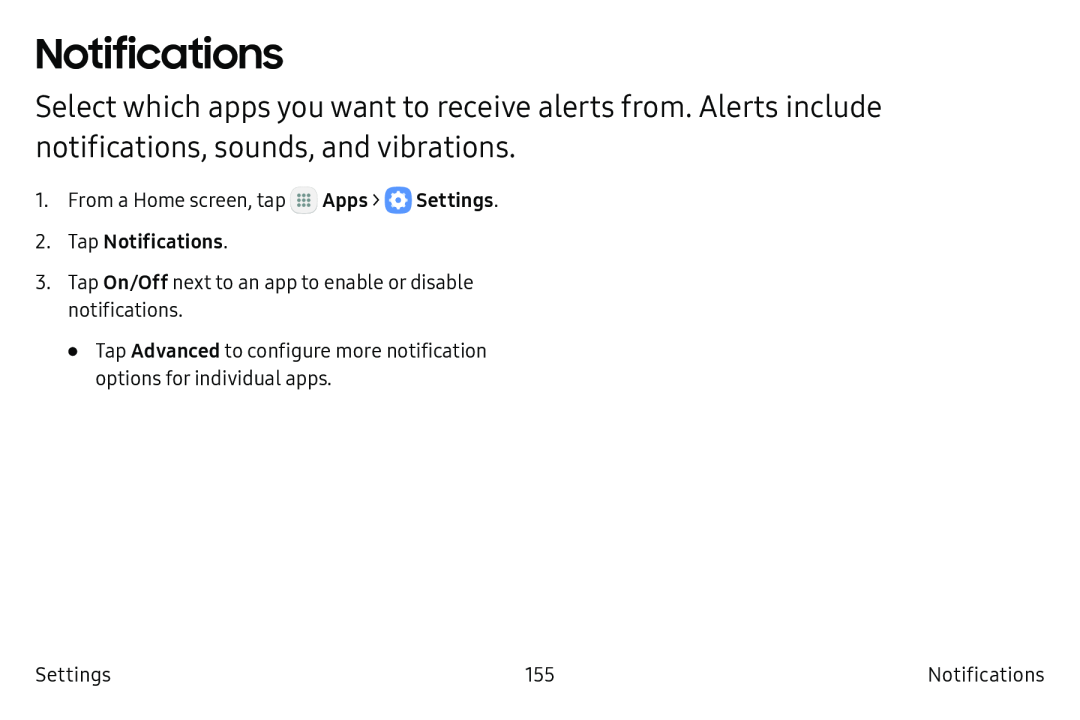 Notifications
Notifications
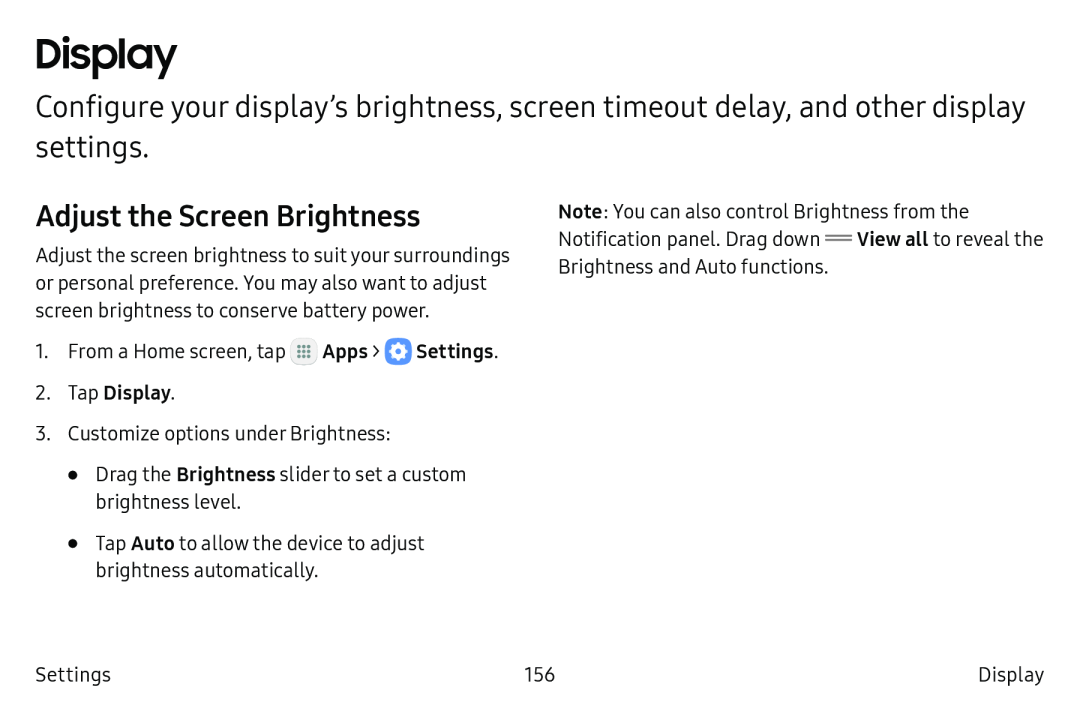 Display
DisplayAdjust the Screen Brightness
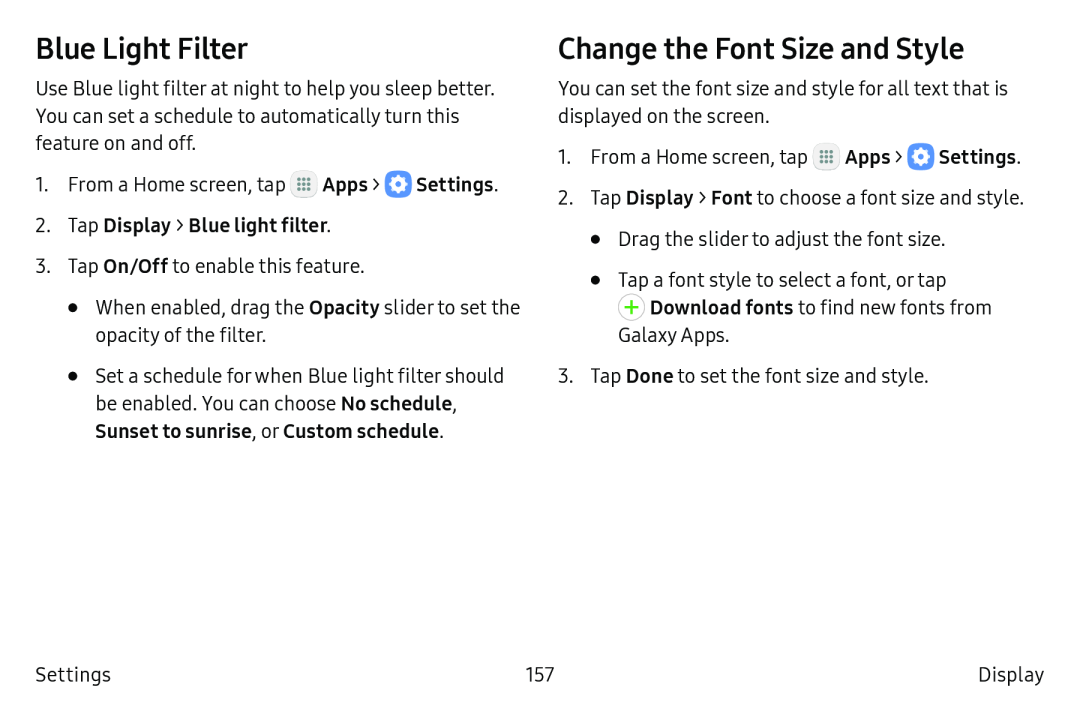 Blue Light Filter
Blue Light FilterChange the Font Size and Style
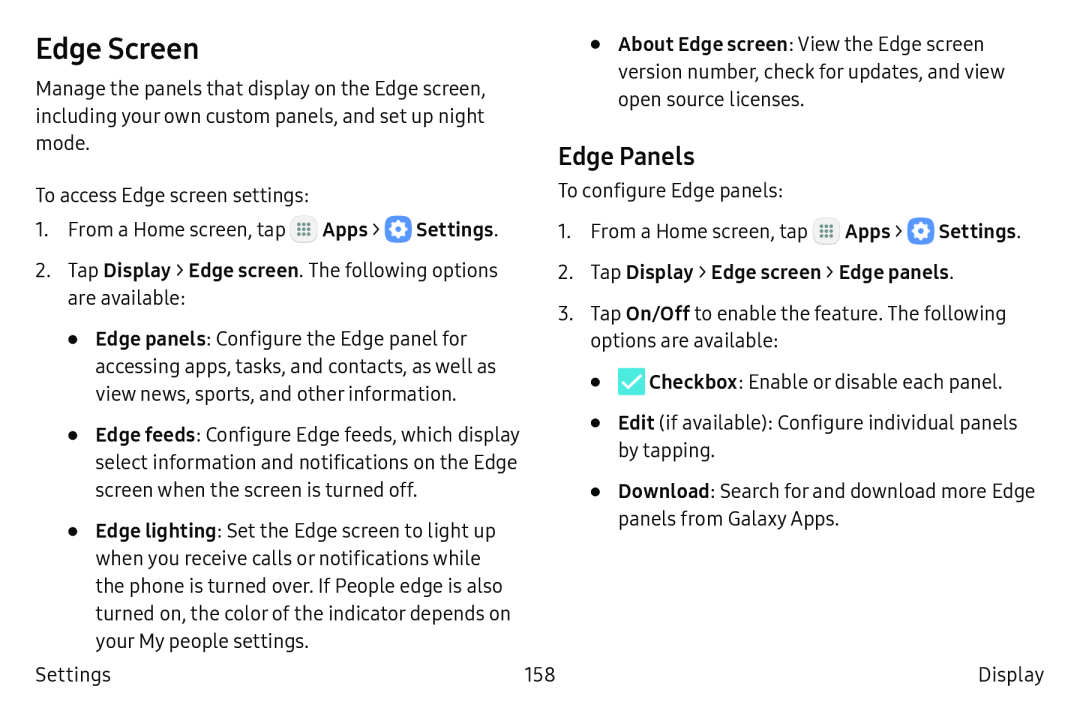 Edge Screen
Edge ScreenEdge Panels
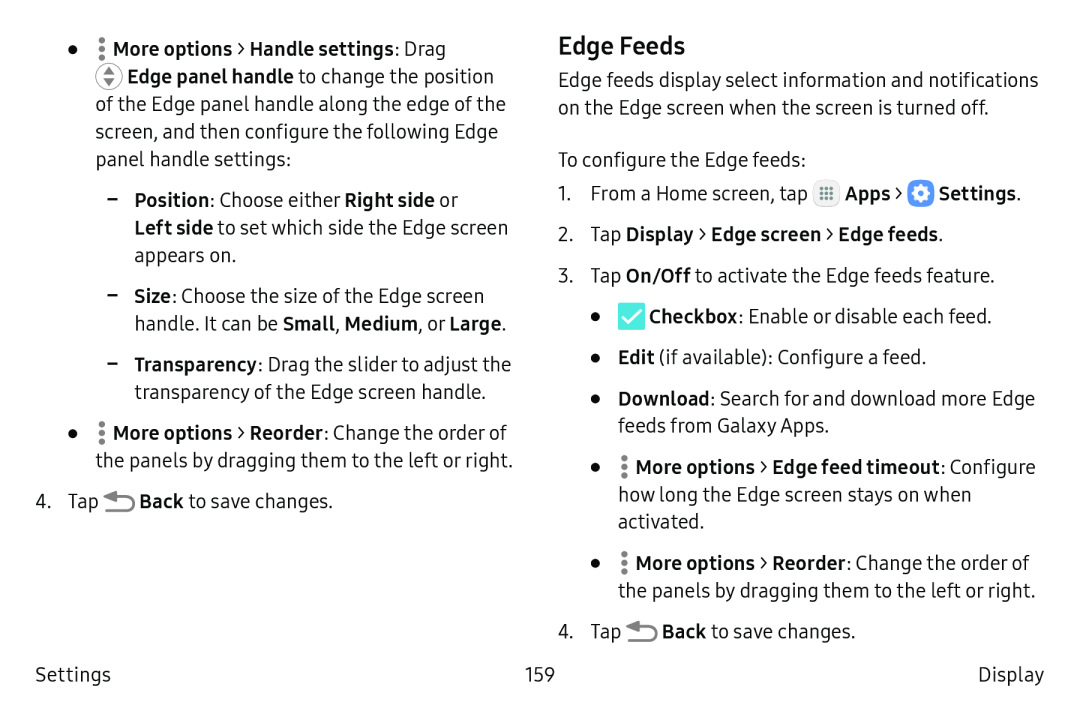 Edge Feeds
Edge Feeds
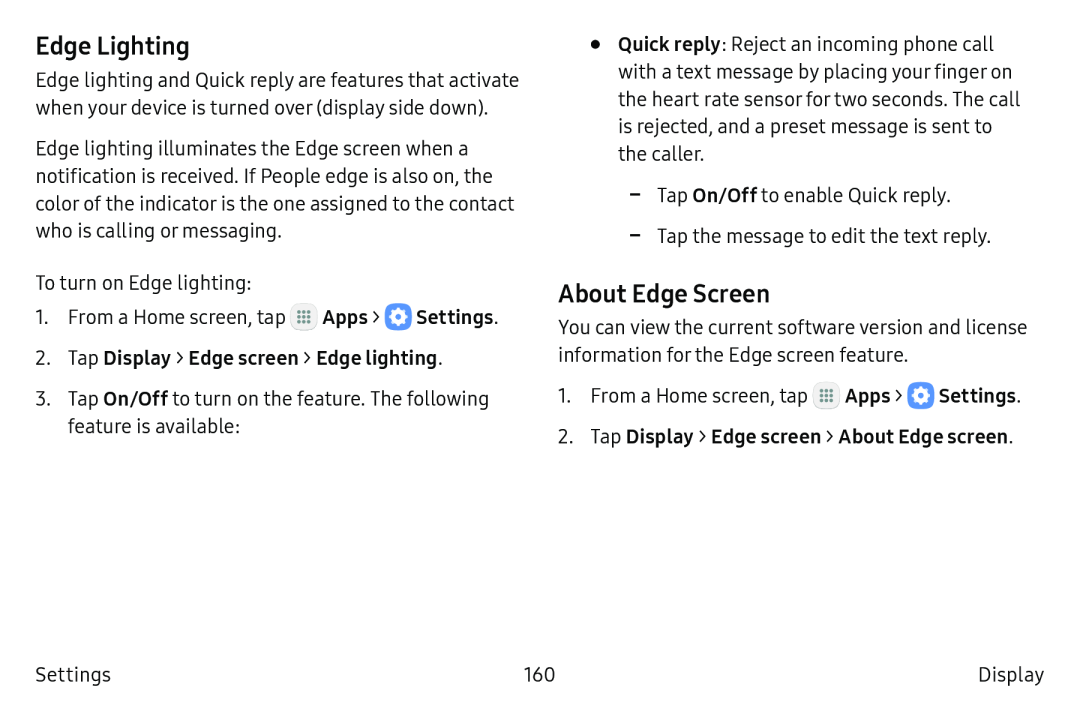 Edge Lighting
Edge LightingAbout Edge Screen
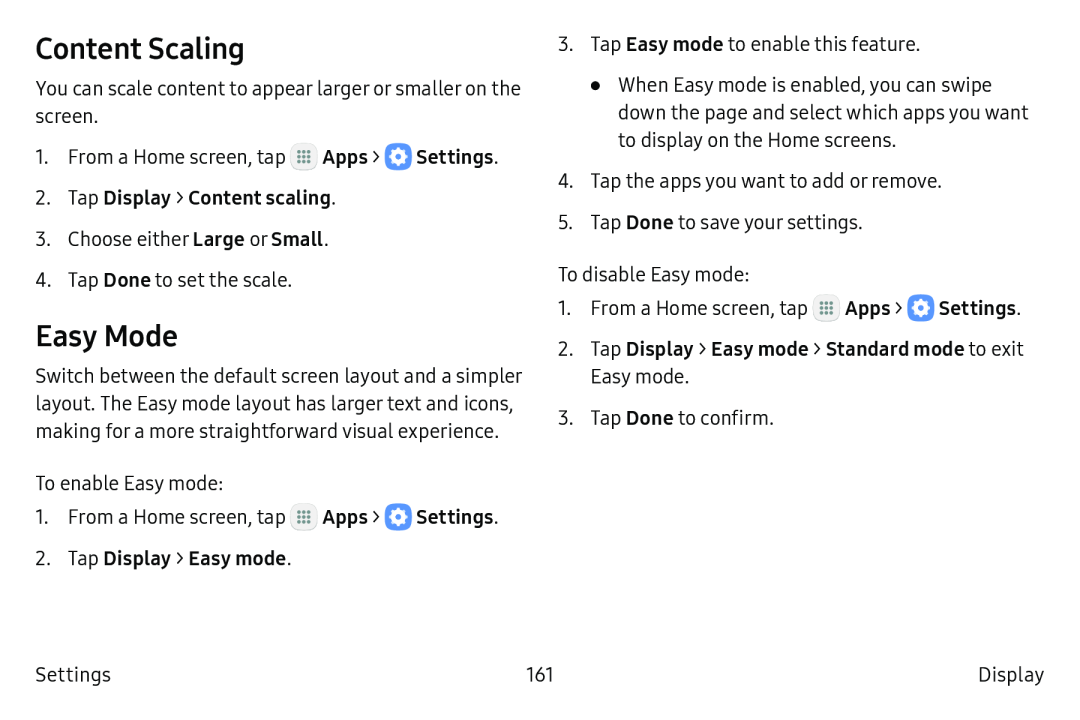 Content Scaling
Content ScalingEasy Mode
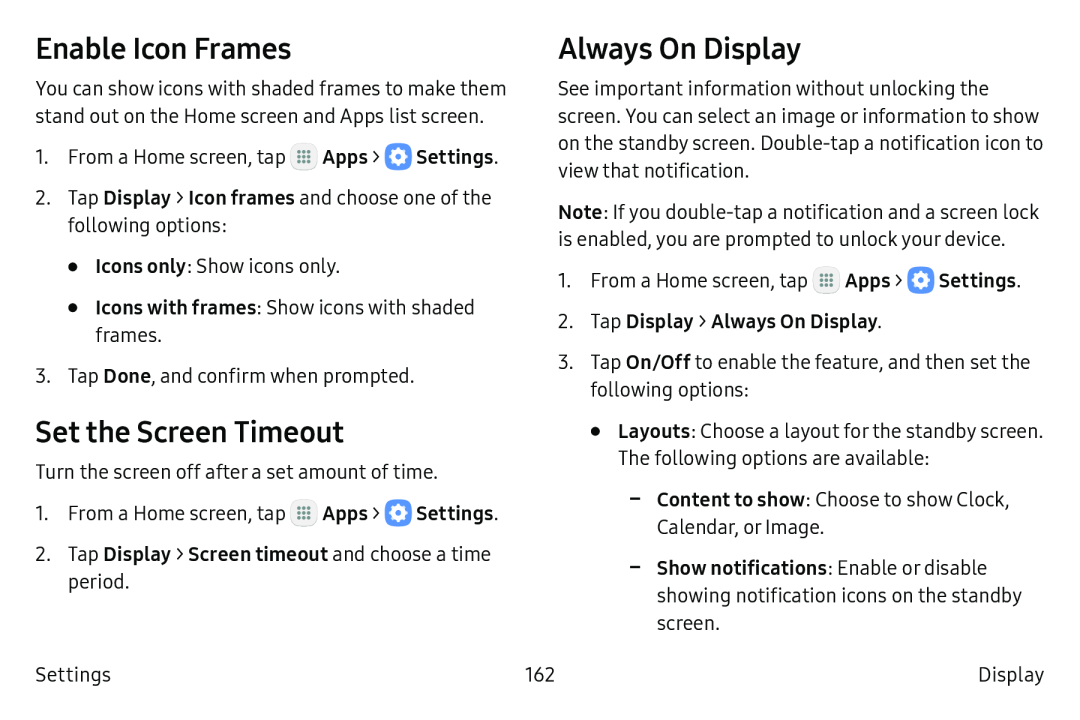 Enable Icon Frames
Enable Icon FramesSet the Screen Timeout
Always On Display
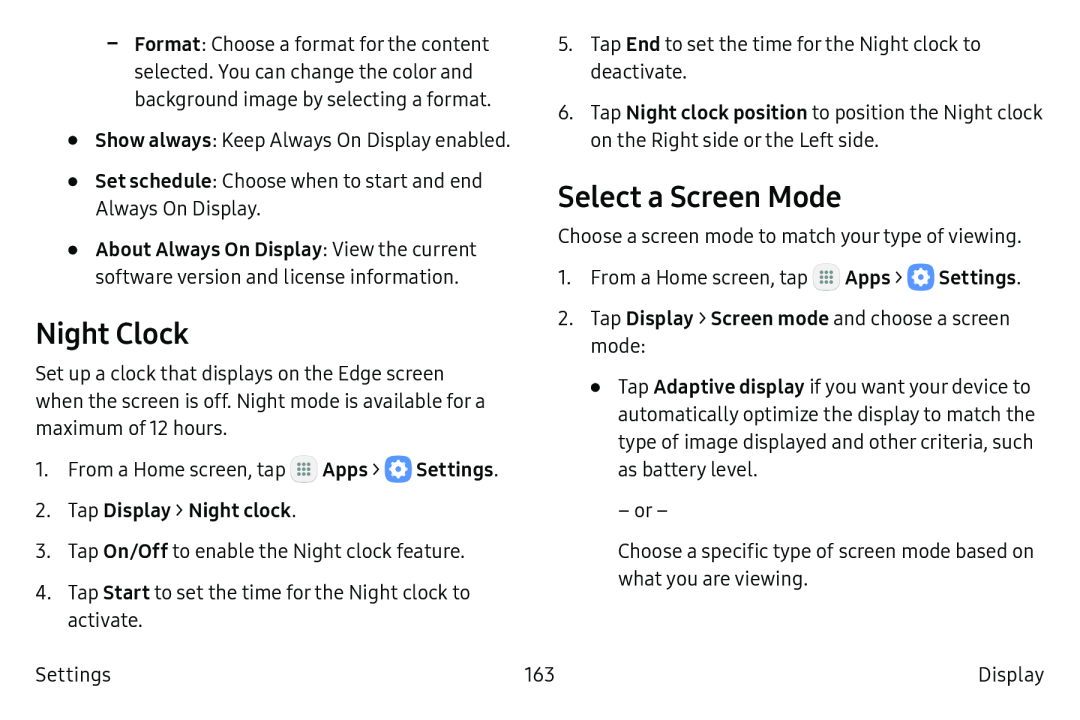 Night Clock
Night ClockSelect a Screen Mode
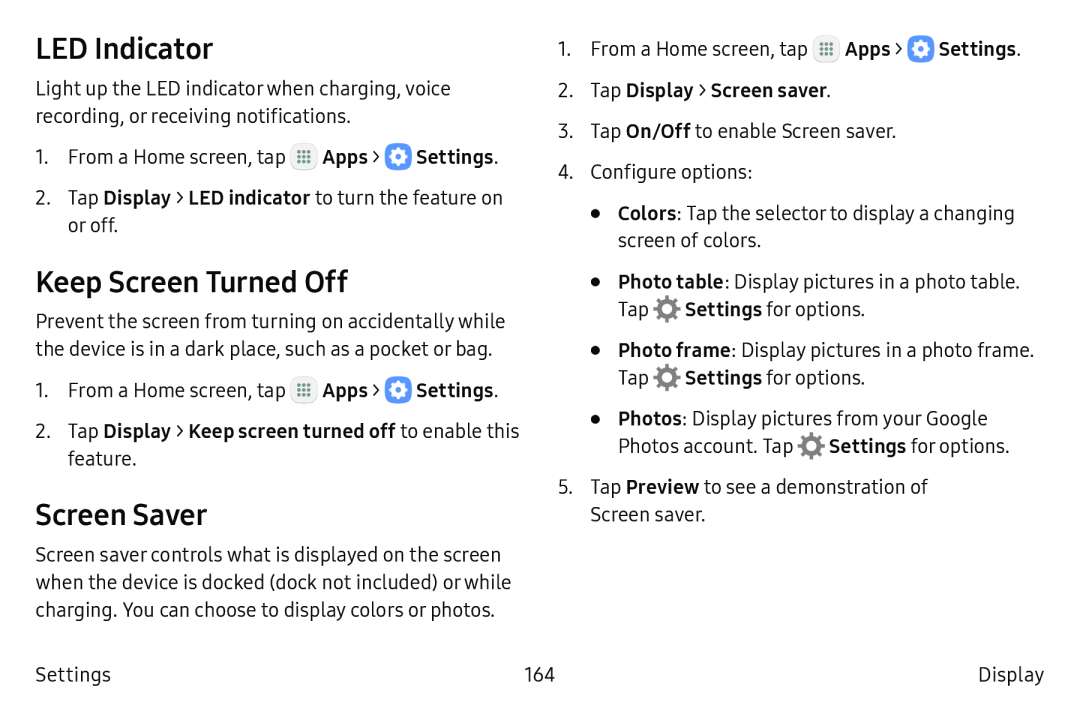 LED Indicator
LED IndicatorKeep Screen Turned Off
Screen Saver
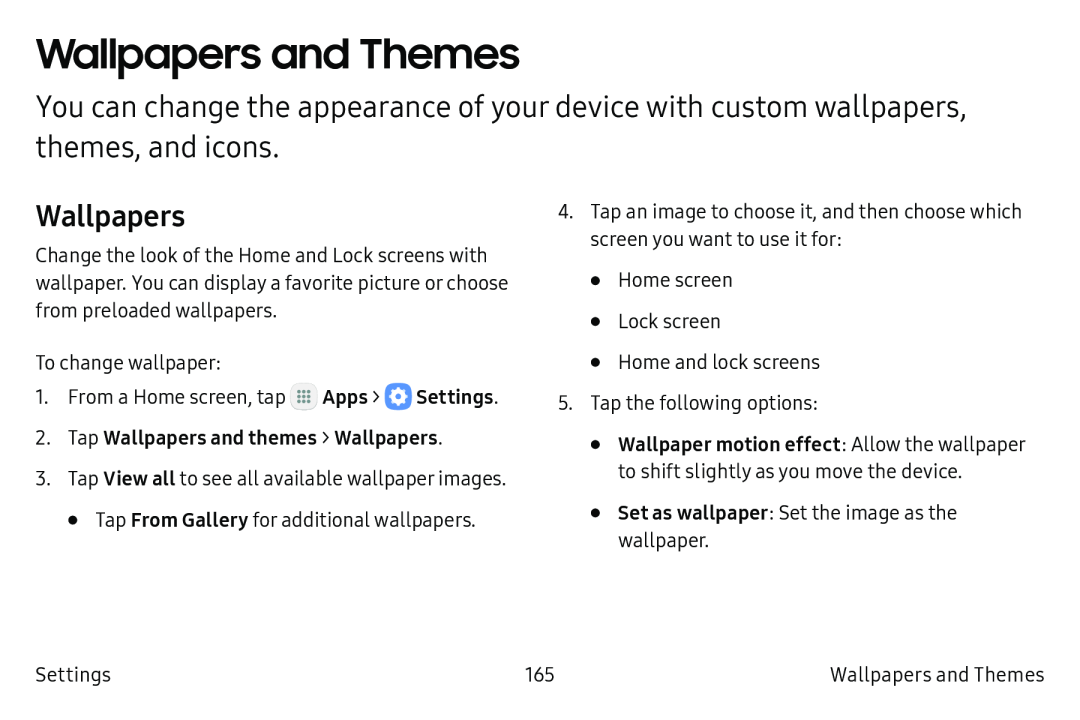 Wallpapers and Themes
Wallpapers and ThemesWallpapers
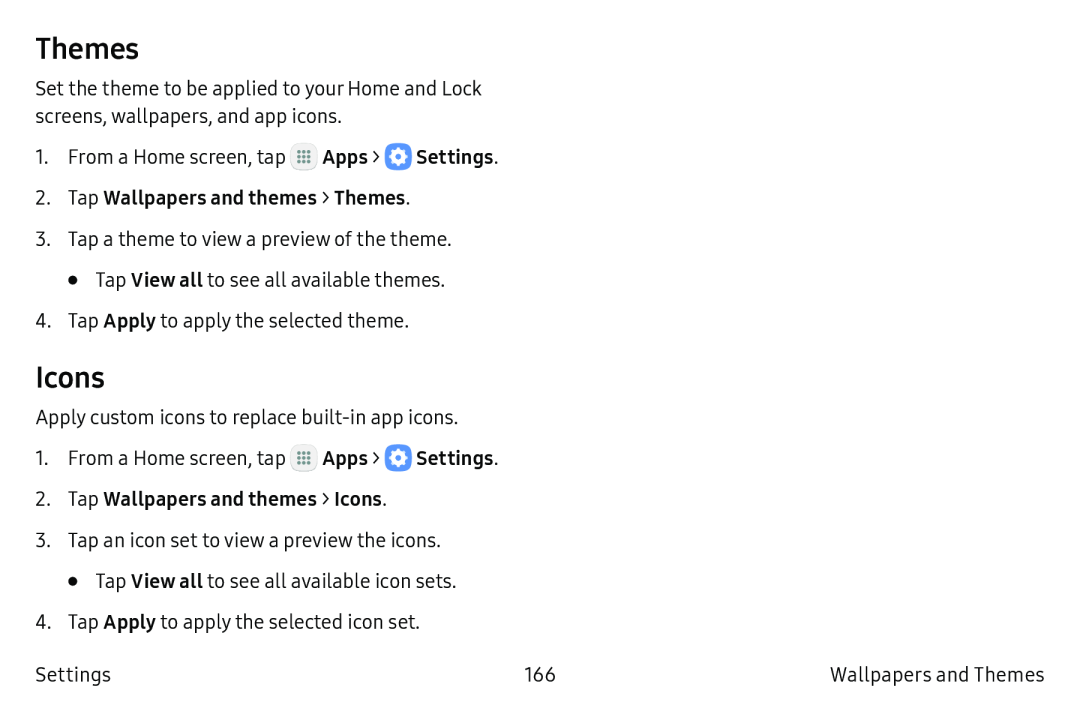 Themes
ThemesIcons
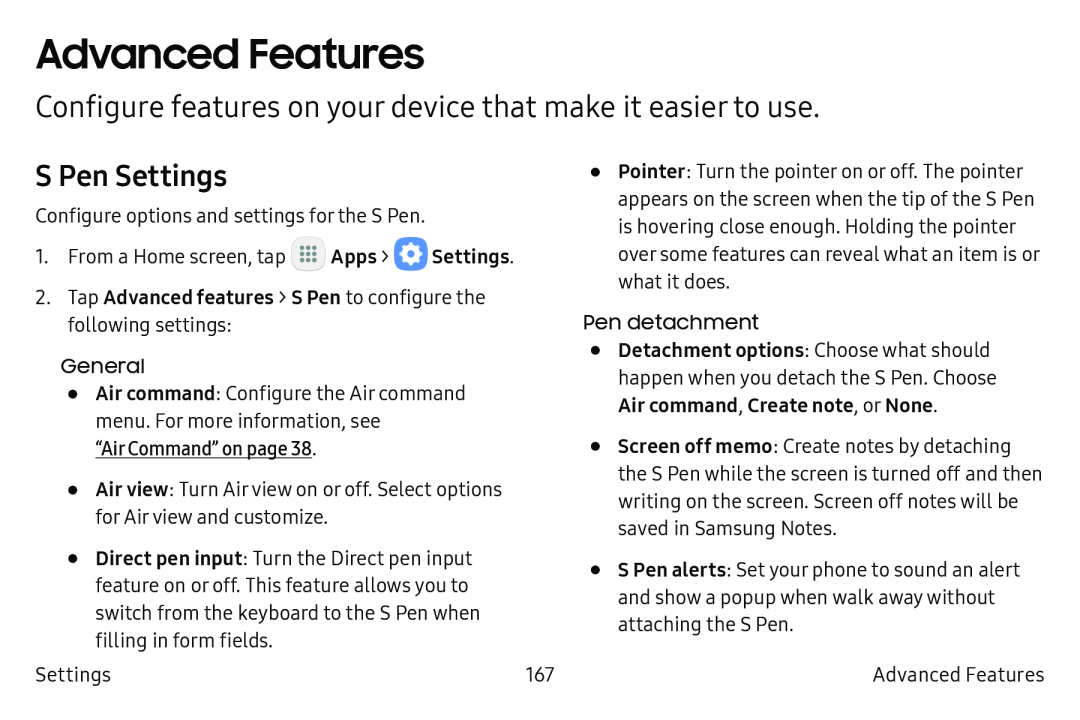 Advanced Features
Advanced FeaturesConfigure features on your device that make it easier to use
S Pen Settings
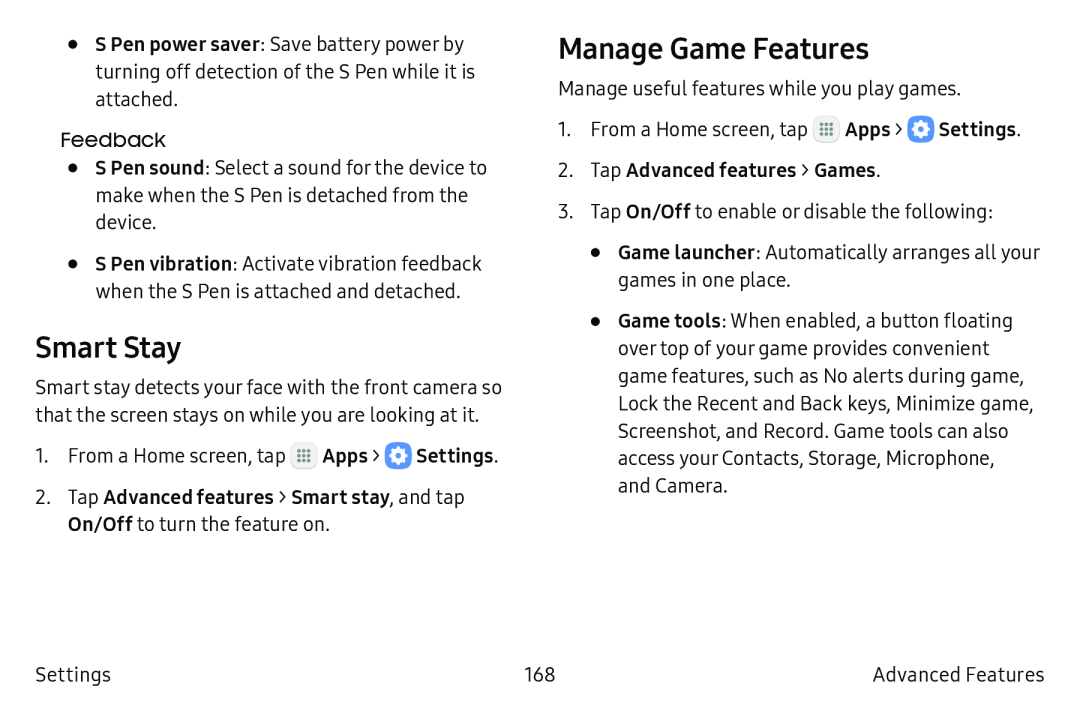 Smart Stay
Smart StayManage Game Features
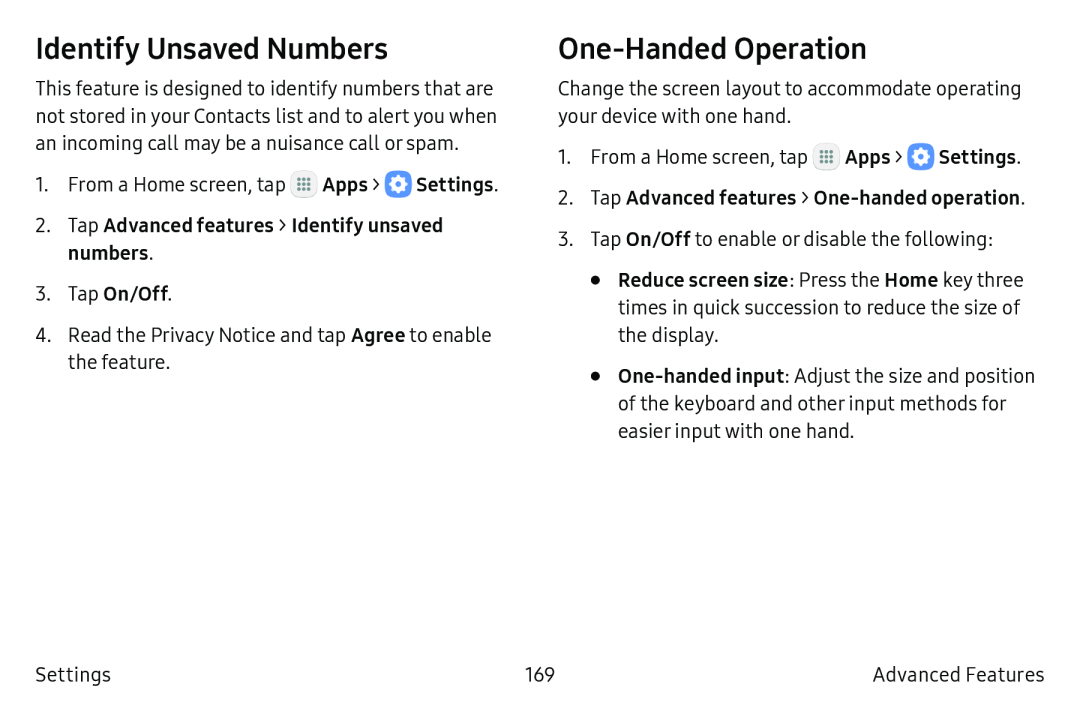 Identify Unsaved Numbers
Identify Unsaved NumbersOne-HandedOperation
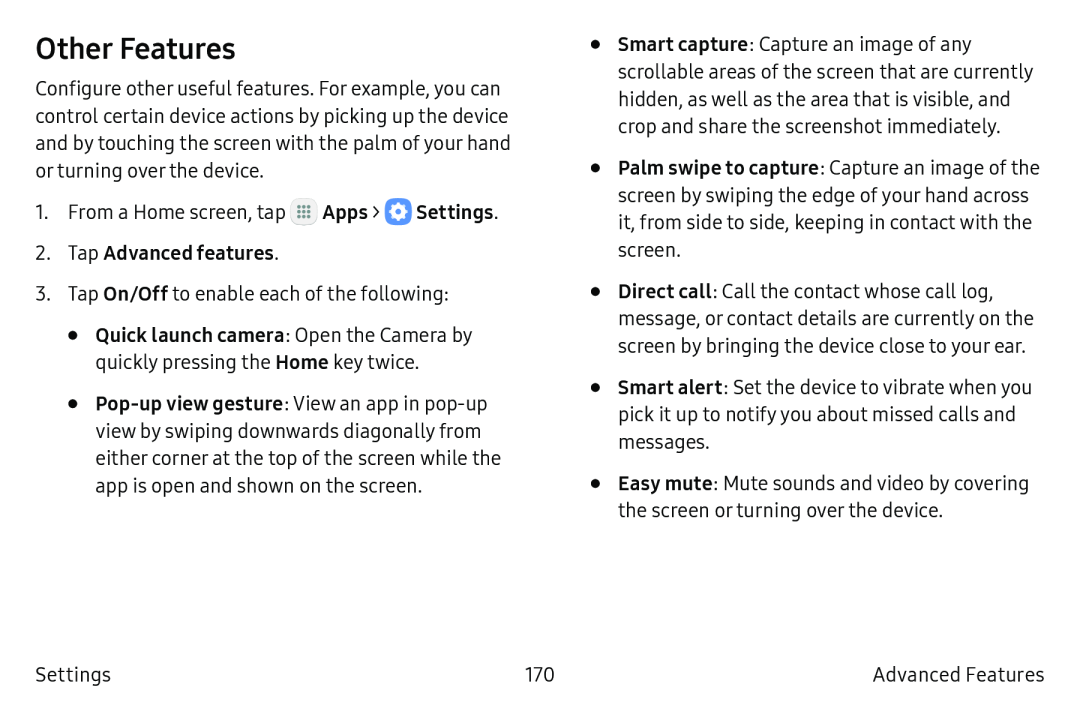 Other Features
Other Features
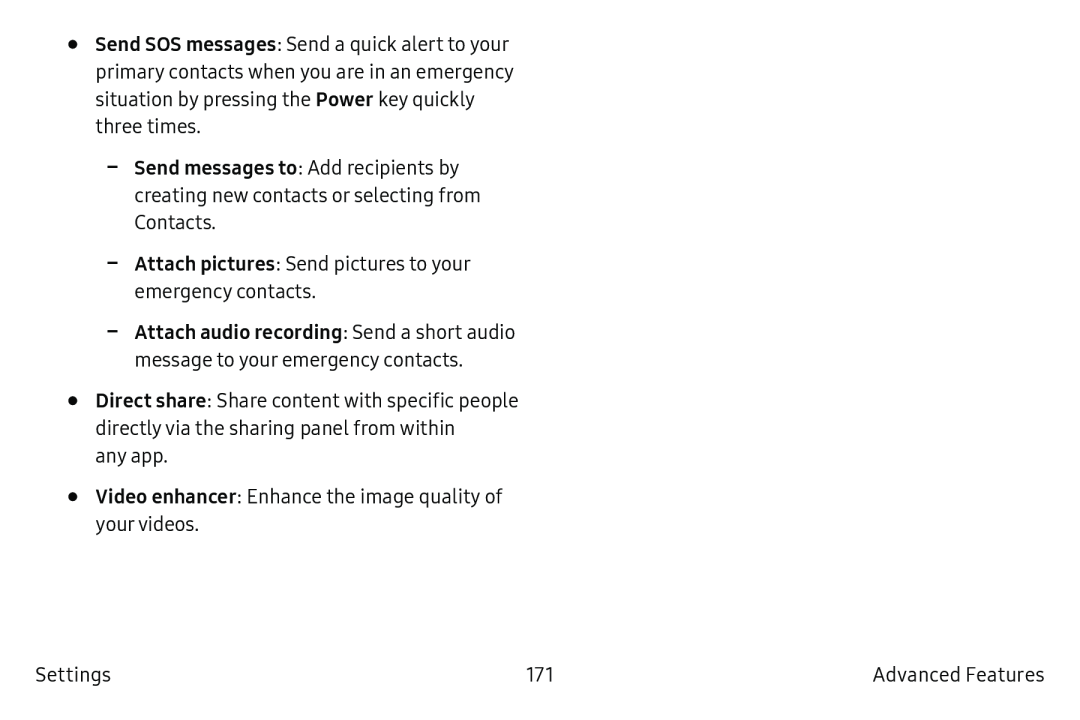 Send SOS messages
Send SOS messagesPower
Send messages to
Attach pictures
Direct share
Video enhancer
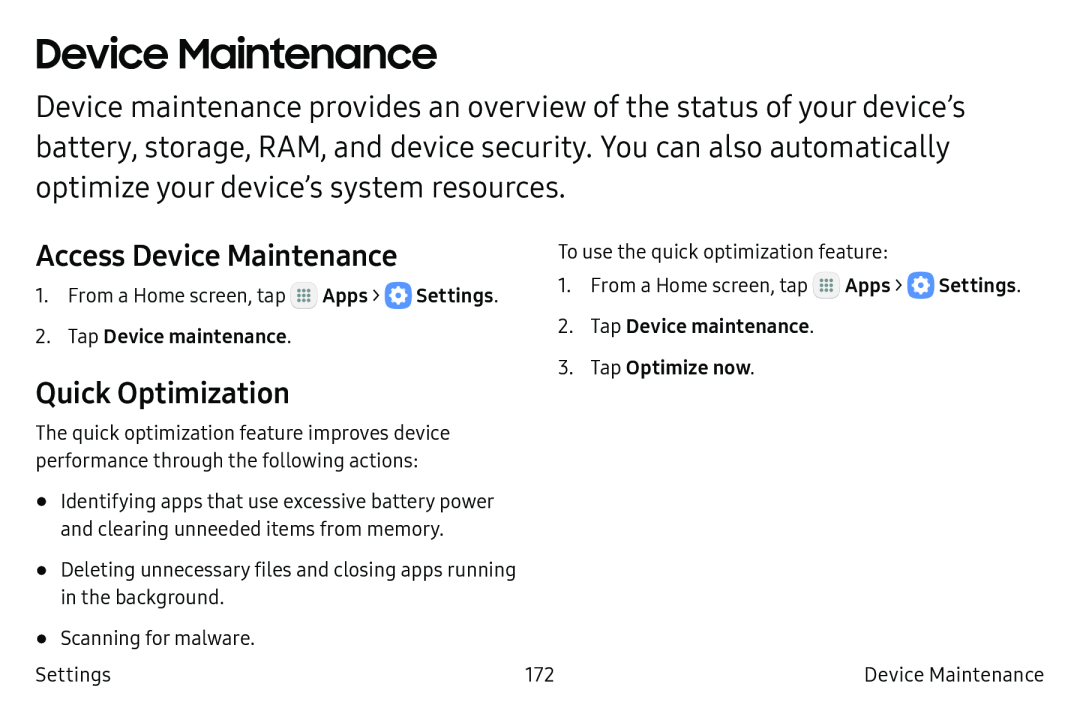 Device Maintenance
Device MaintenanceAccess Device Maintenance
Quick Optimization
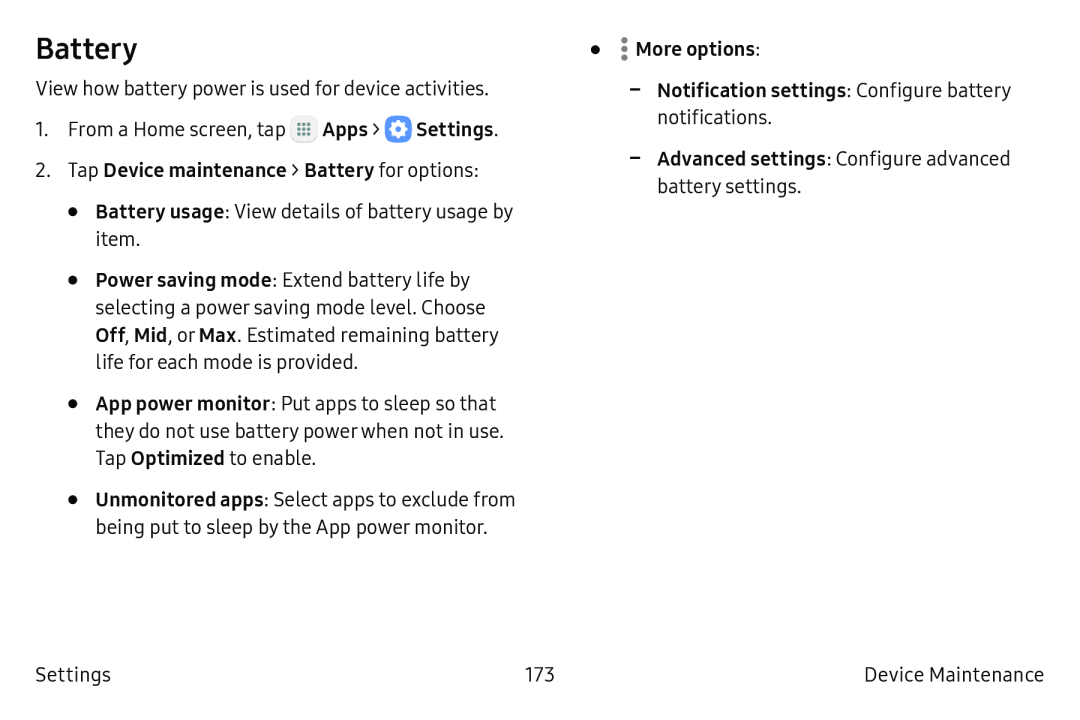 Battery
Battery
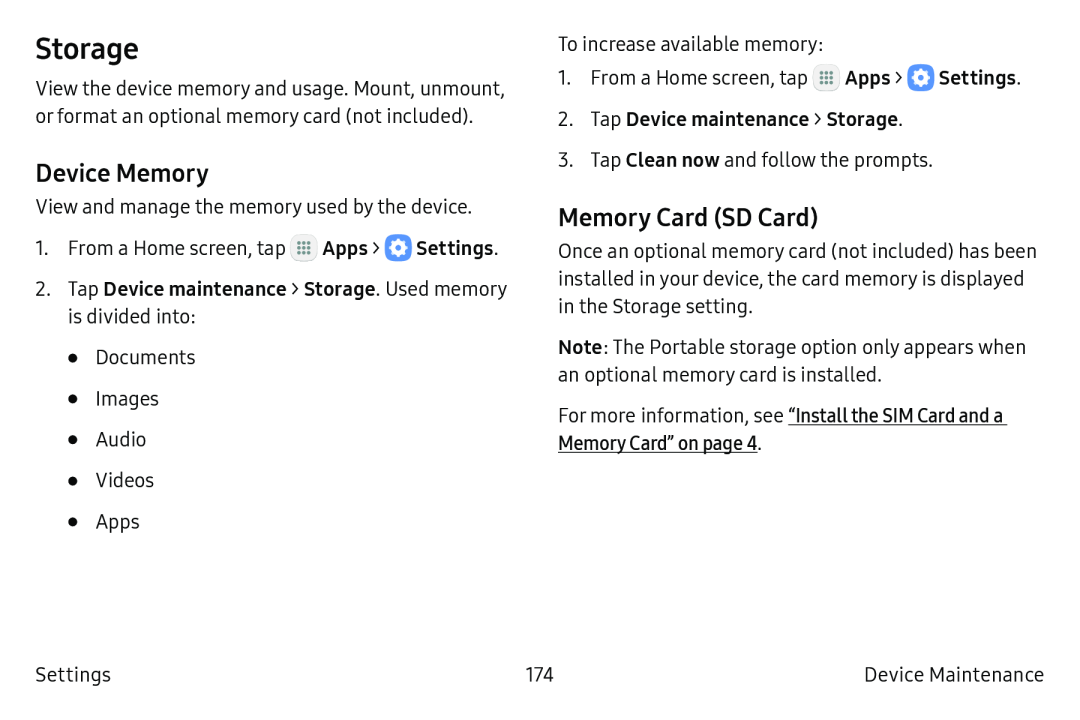 Storage
StorageDevice Memory
Memory Card (SD Card)
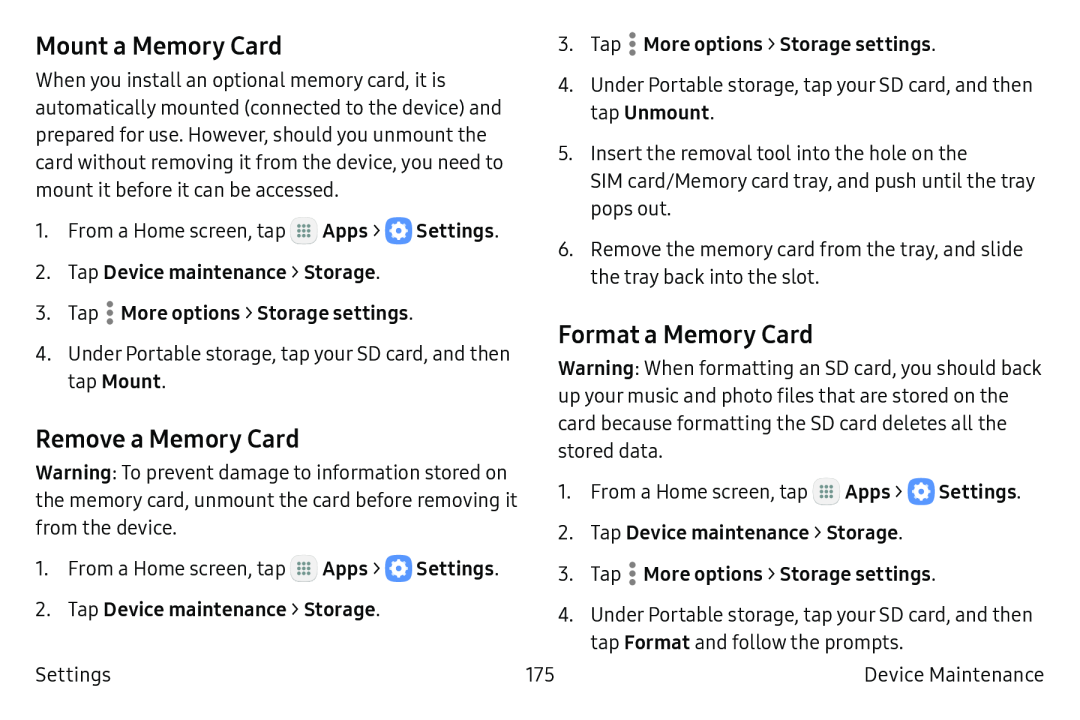 Mount a Memory Card
Mount a Memory CardRemove a Memory Card
Format a Memory Card
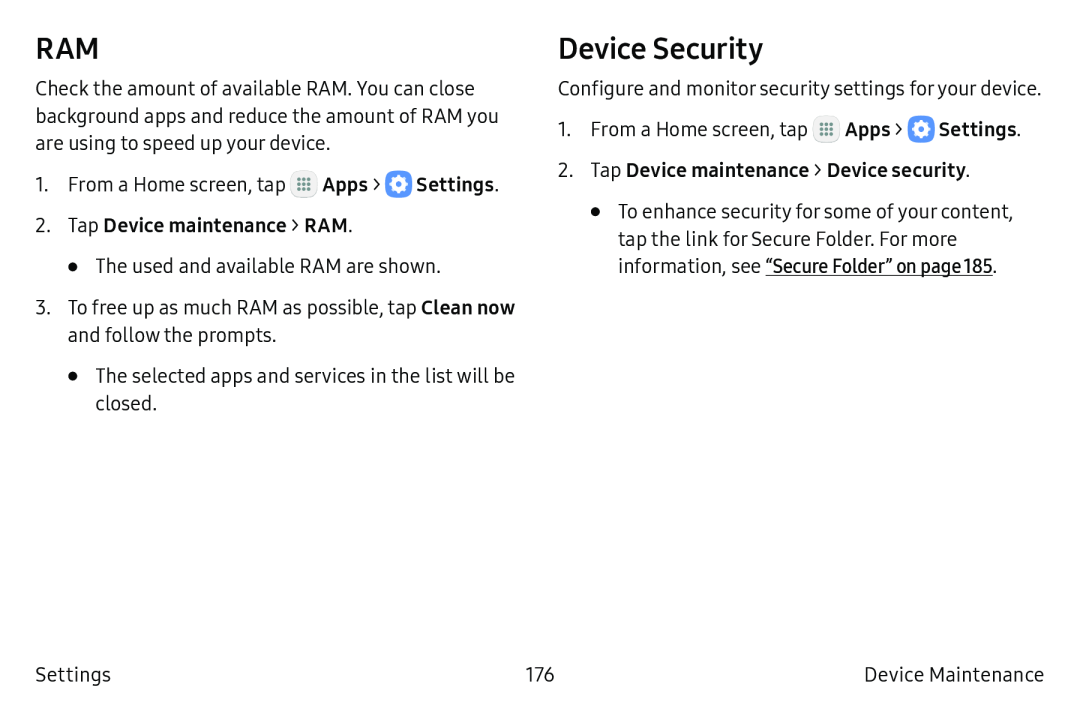 RAM
RAMDevice Security
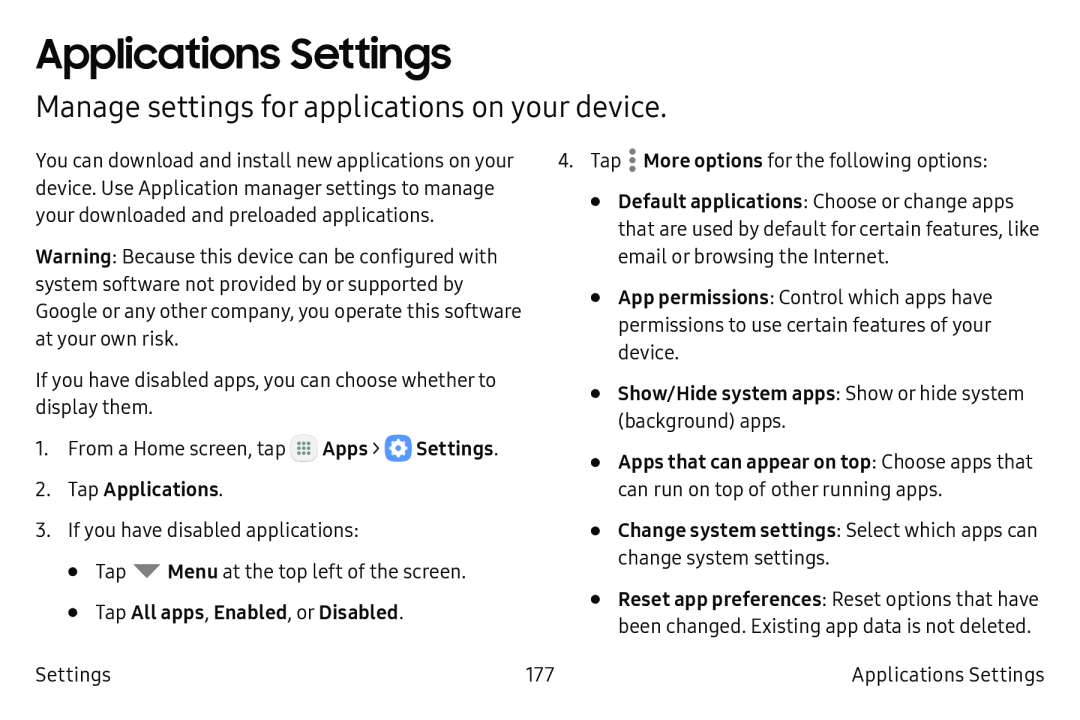 Applications Settings
Applications SettingsManage settings for applications on your device
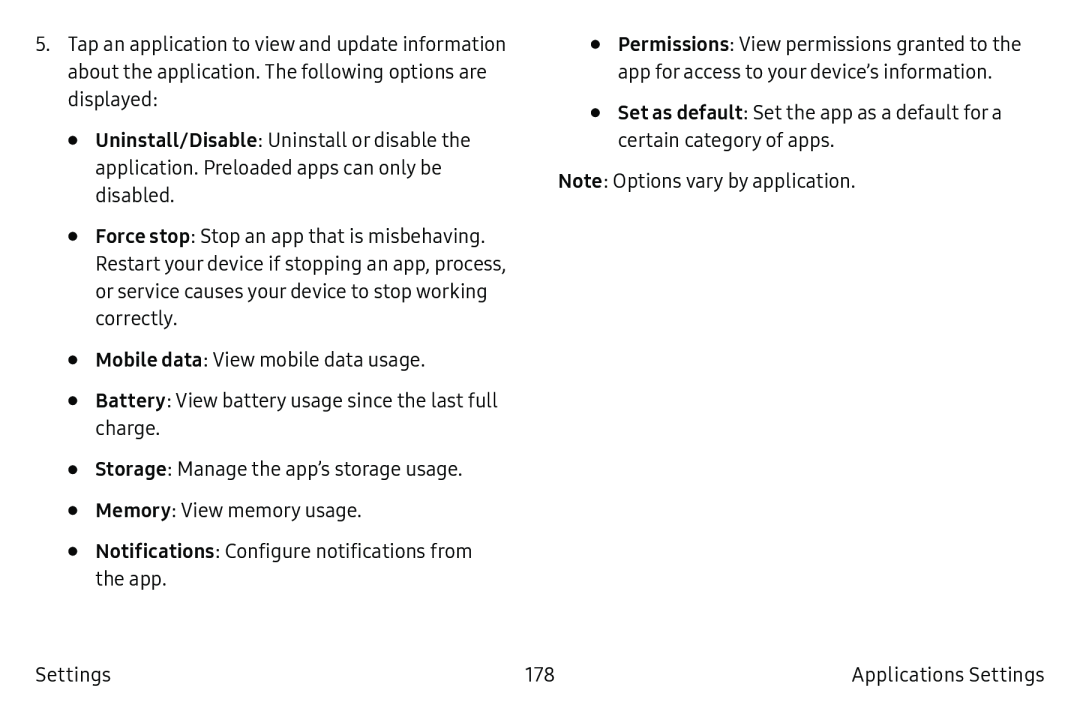 Uninstall/Disable
Uninstall/DisableForce stop
Mobile data
Battery
Storage
Memory
Notifications
Set as default
Note
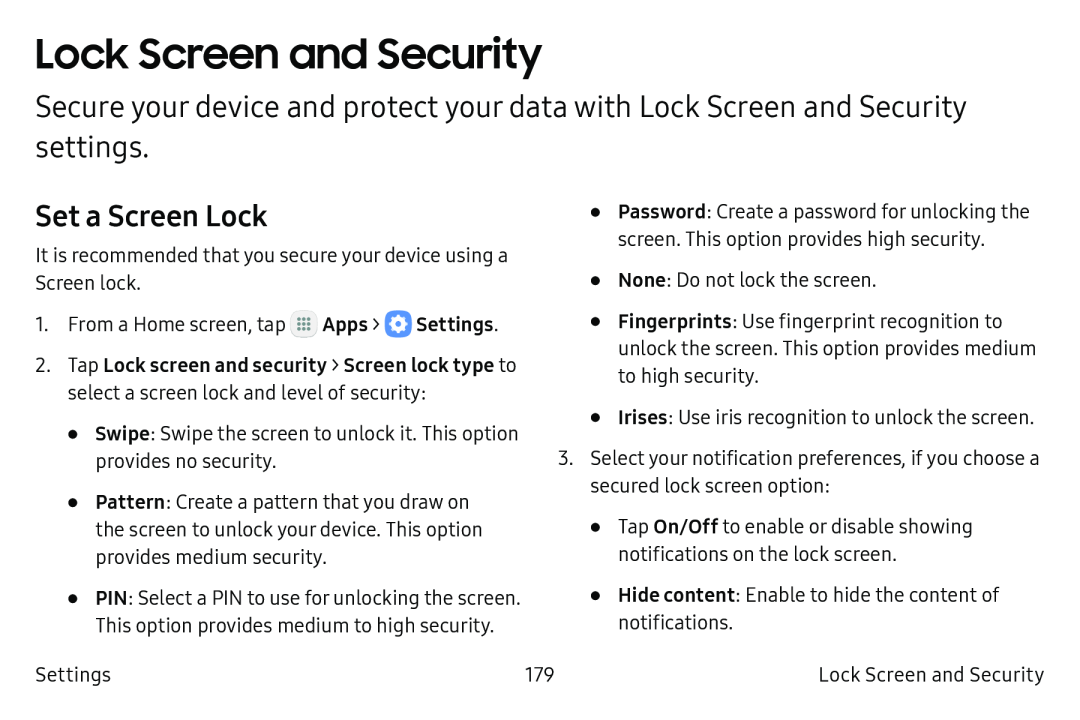 Lock Screen and Security
Lock Screen and SecuritySet a Screen Lock
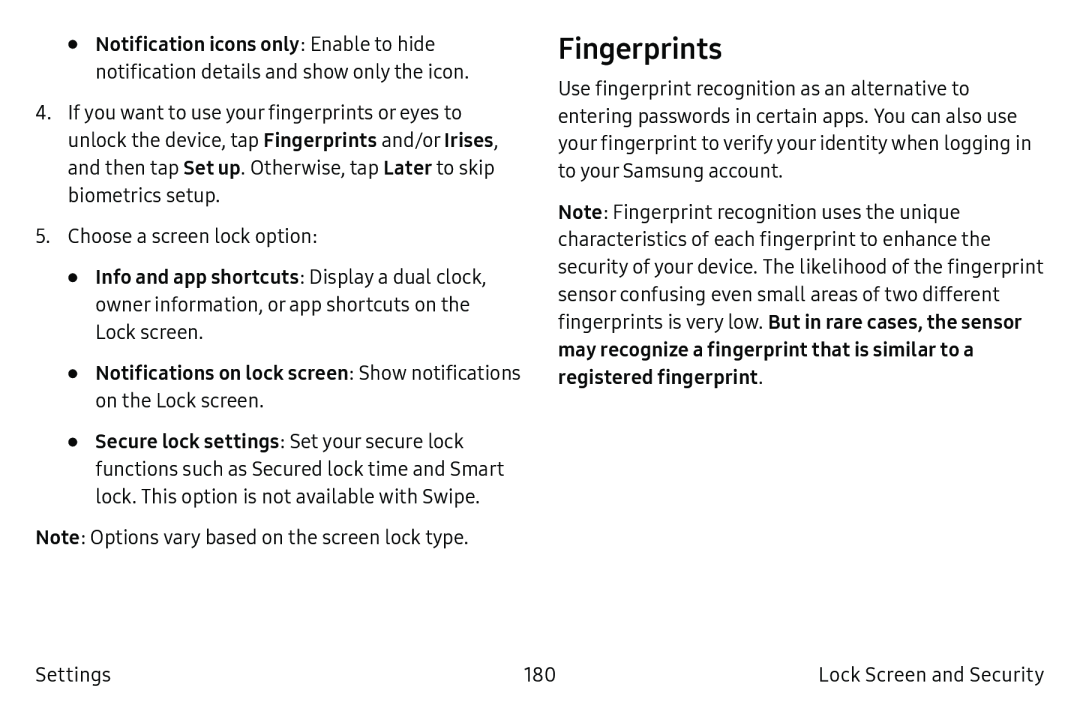 Fingerprints
Fingerprints
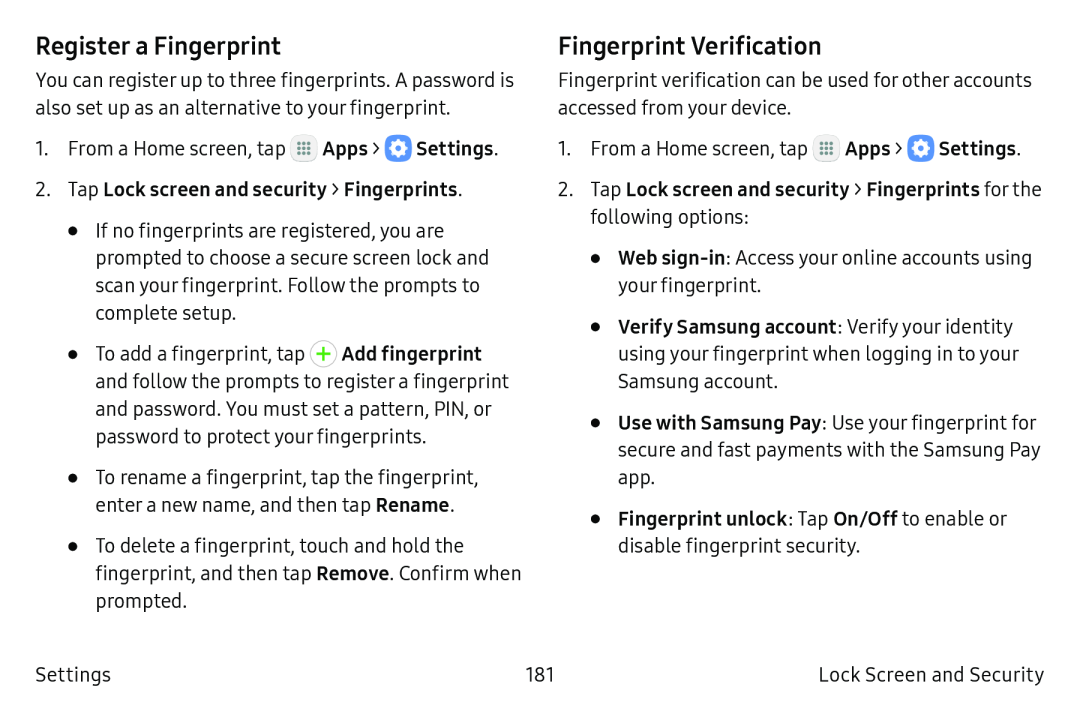 Register a Fingerprint
Register a FingerprintFingerprint Verification
 Irises
Irises
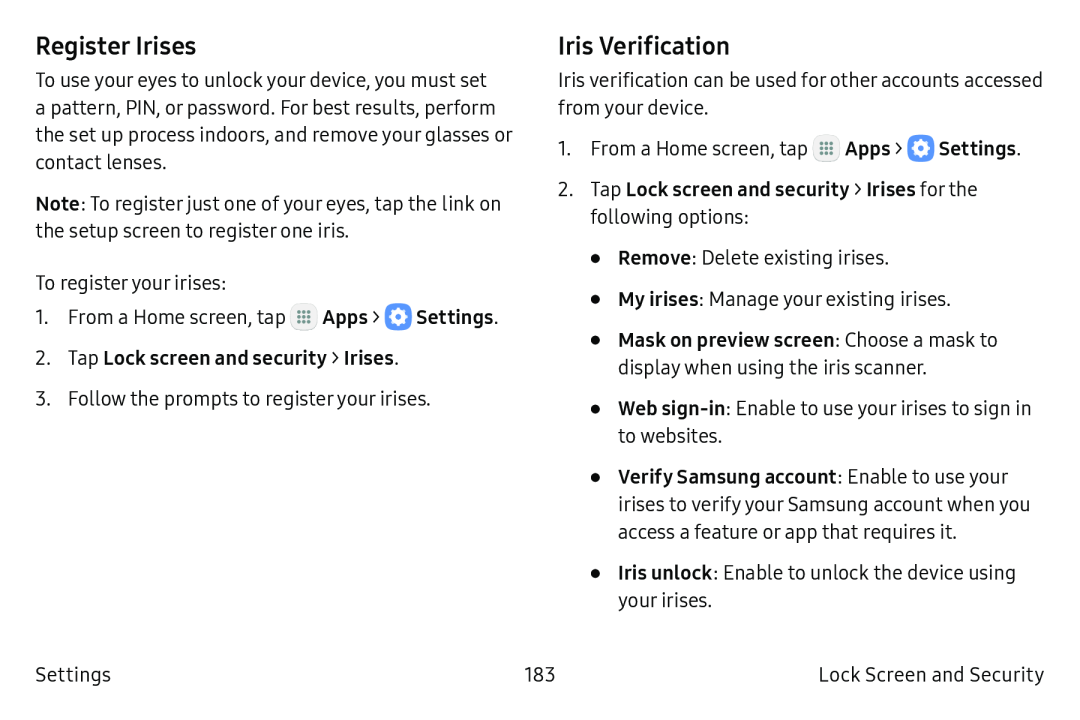 Register Irises
Register IrisesIris Verification
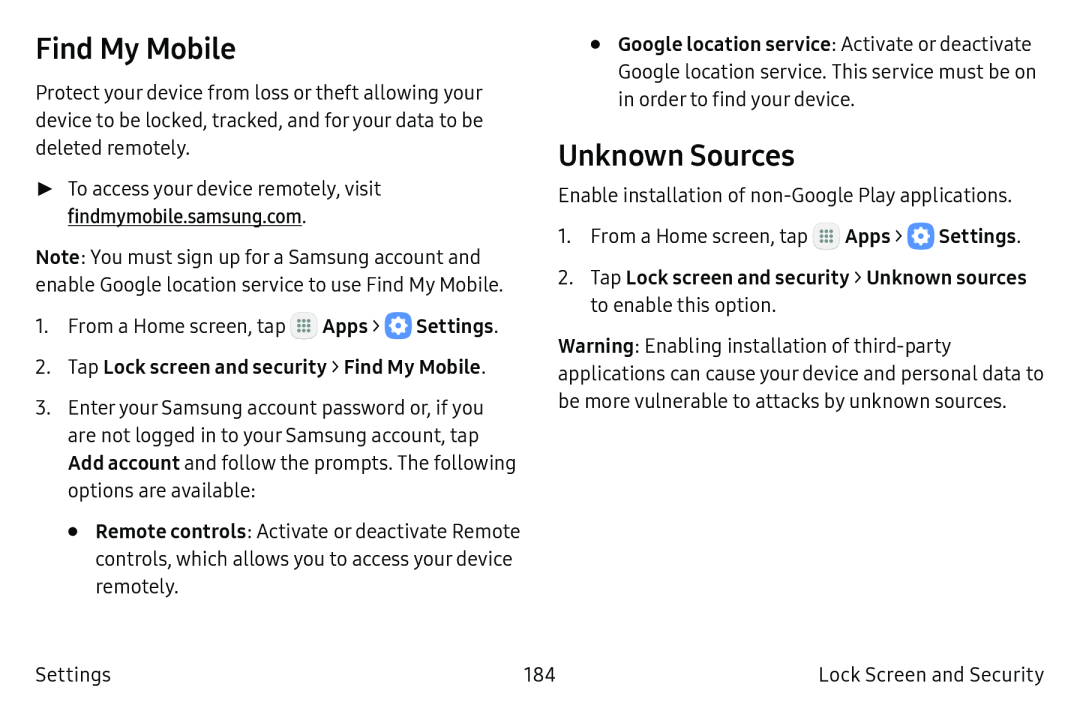 Find My Mobile
Find My MobileUnknown Sources
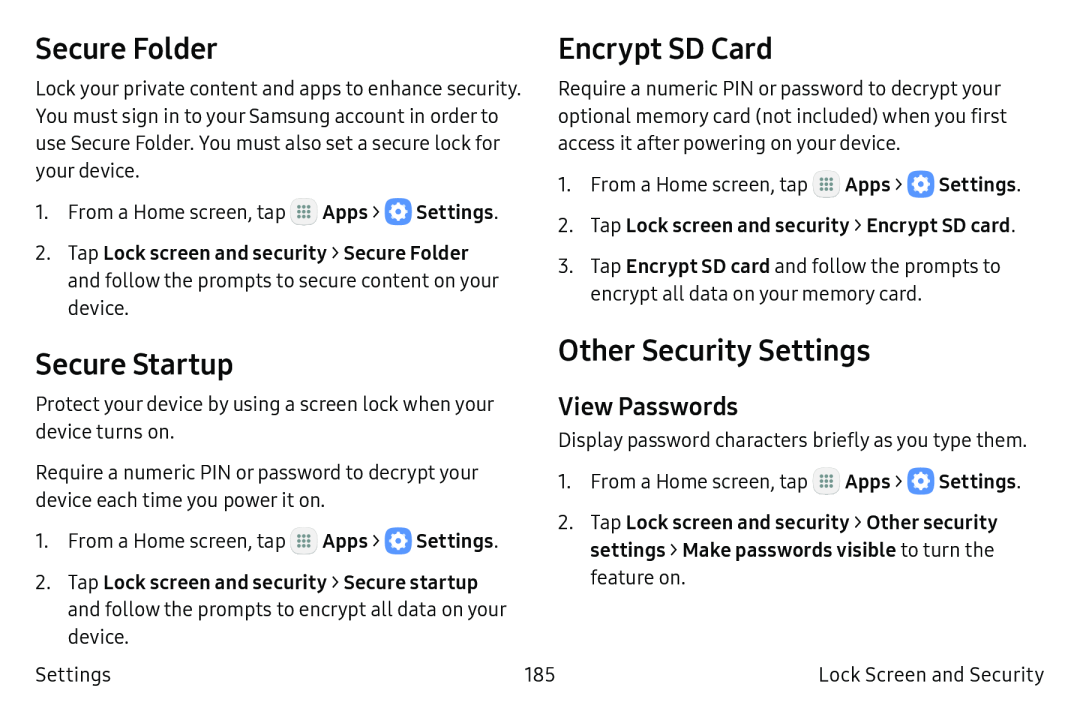 Encrypt SD Card
Encrypt SD CardSecure Startup
Other Security Settings
View Passwords
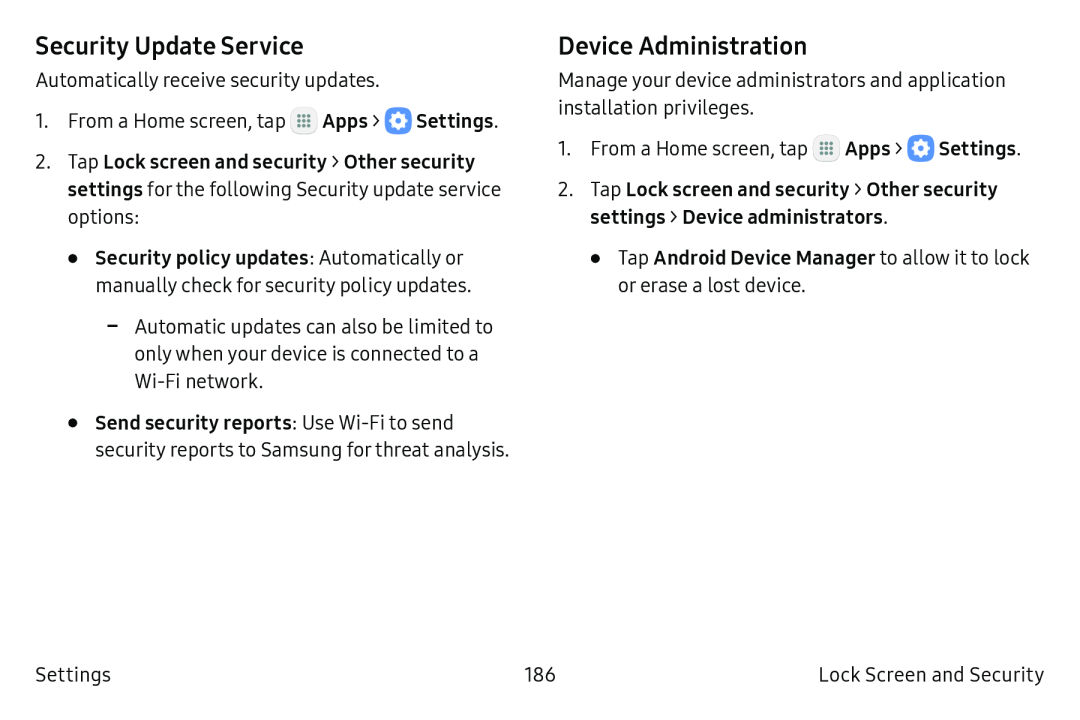 Security Update Service
Security Update ServiceDevice Administration
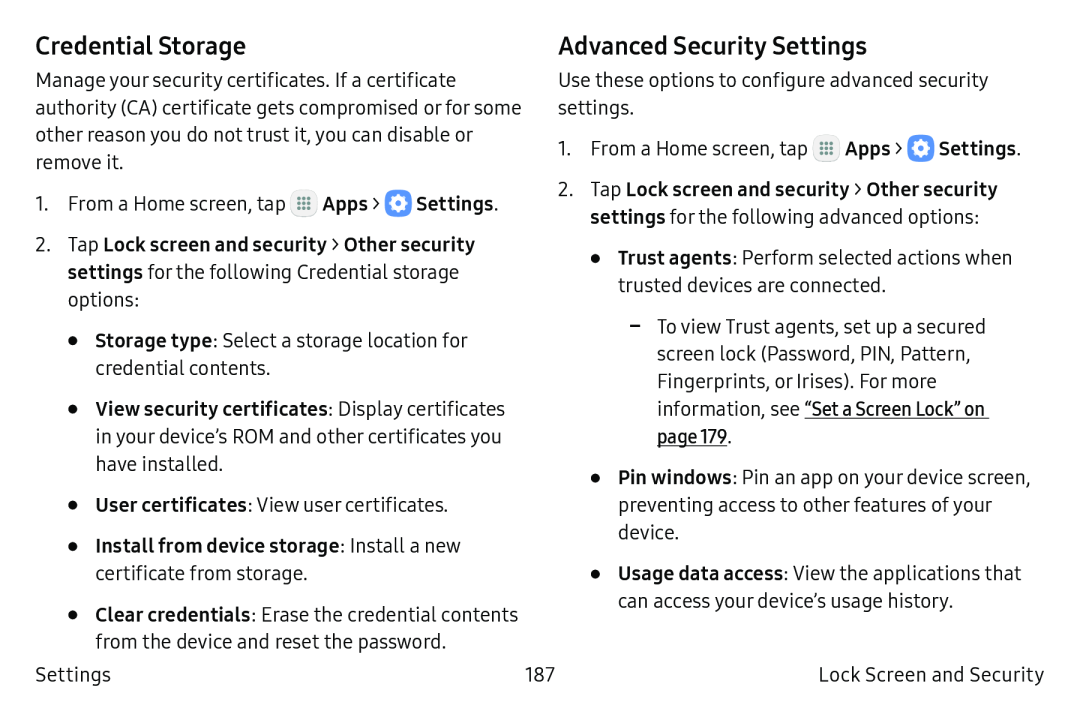 Credential Storage
Credential StorageAdvanced Security Settings
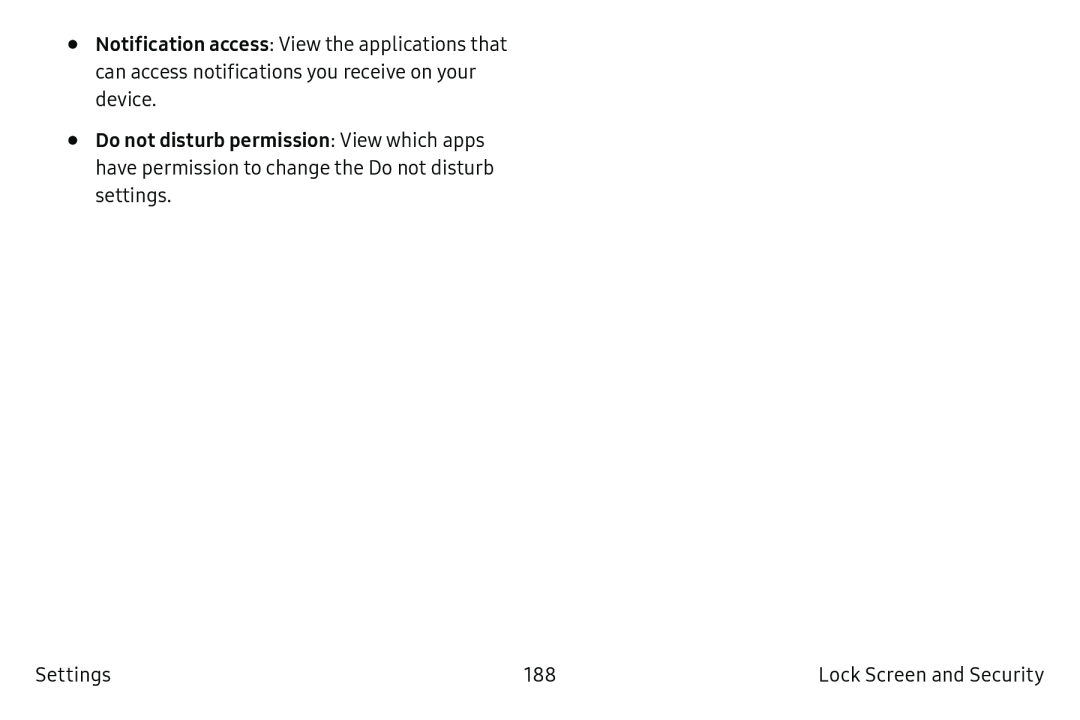 Notification access
Notification access
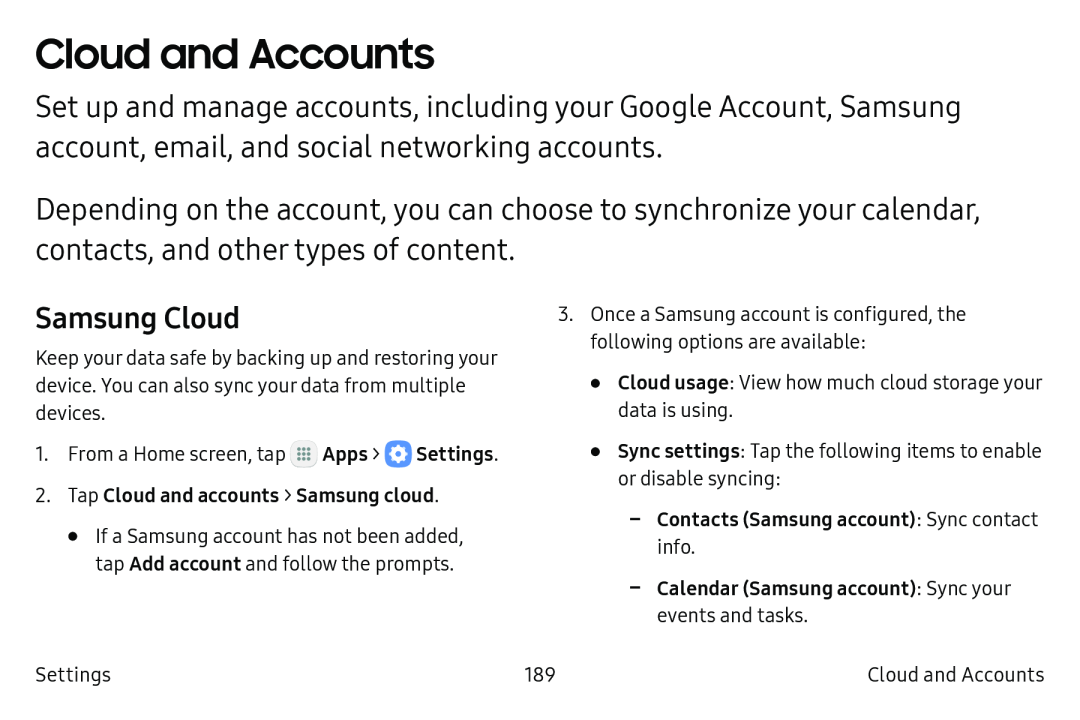 Cloud and Accounts
Cloud and AccountsSamsung Cloud
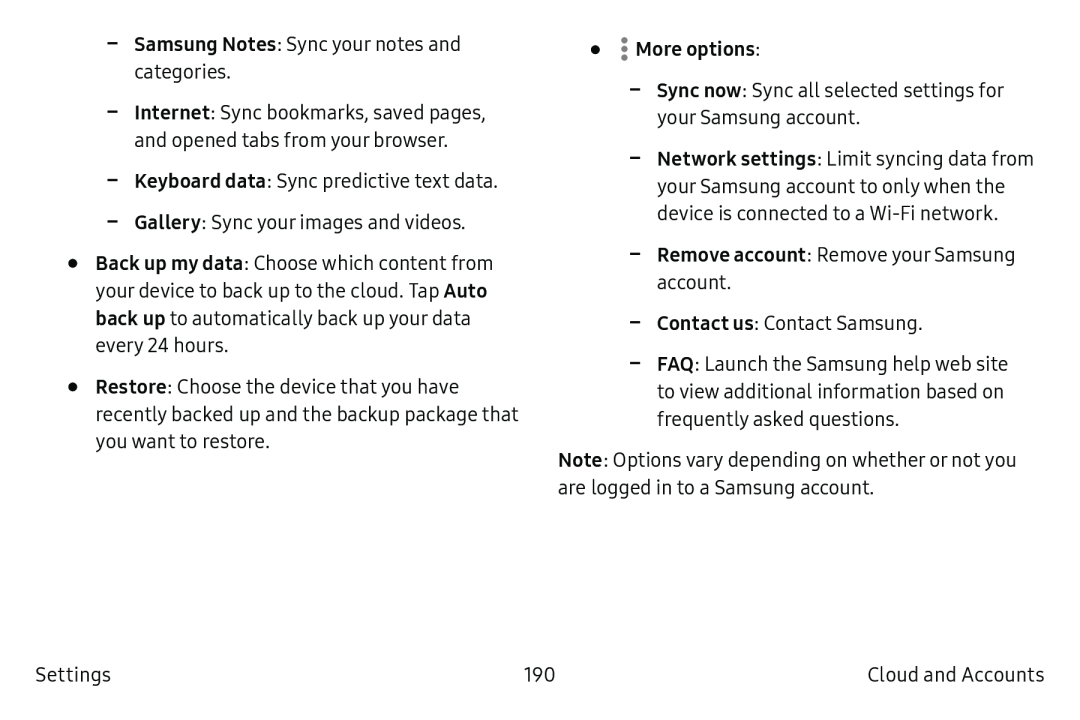 Samsung Notes
Samsung NotesKeyboard data
Back up my data
Auto back up
Restore
•More options:
Sync now
Network settings
-- Remove account: Remove your Samsung account
Contact us
FAQ
Note
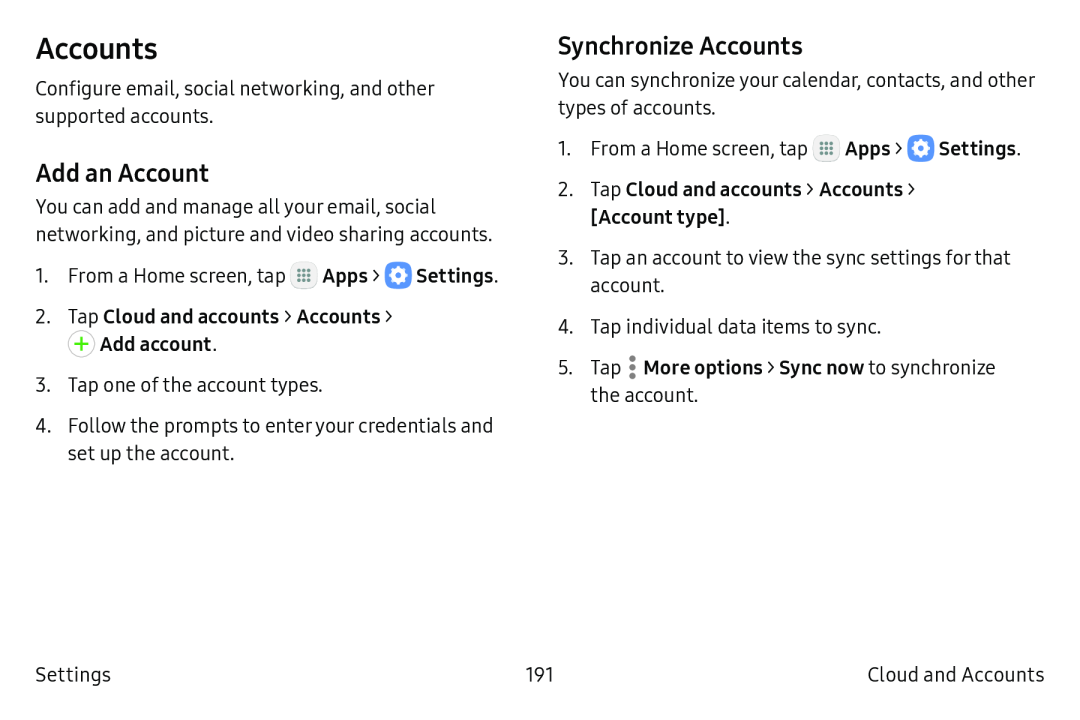 Accounts
AccountsAdd an Account
Synchronize Accounts
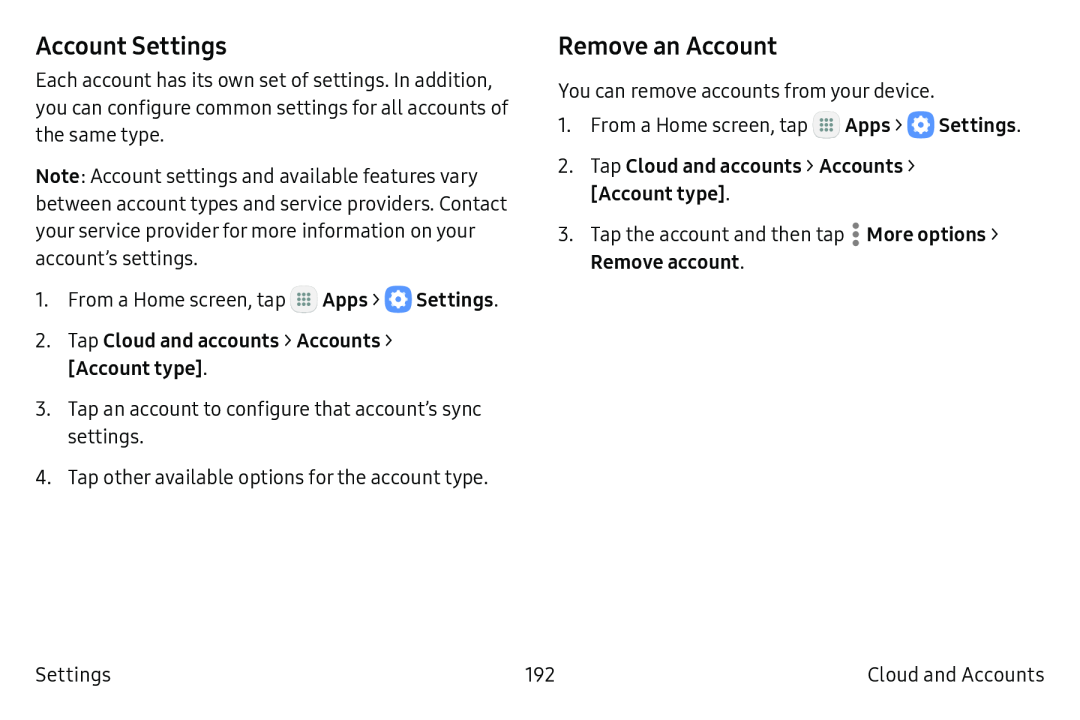 Account Settings
Account SettingsRemove an Account
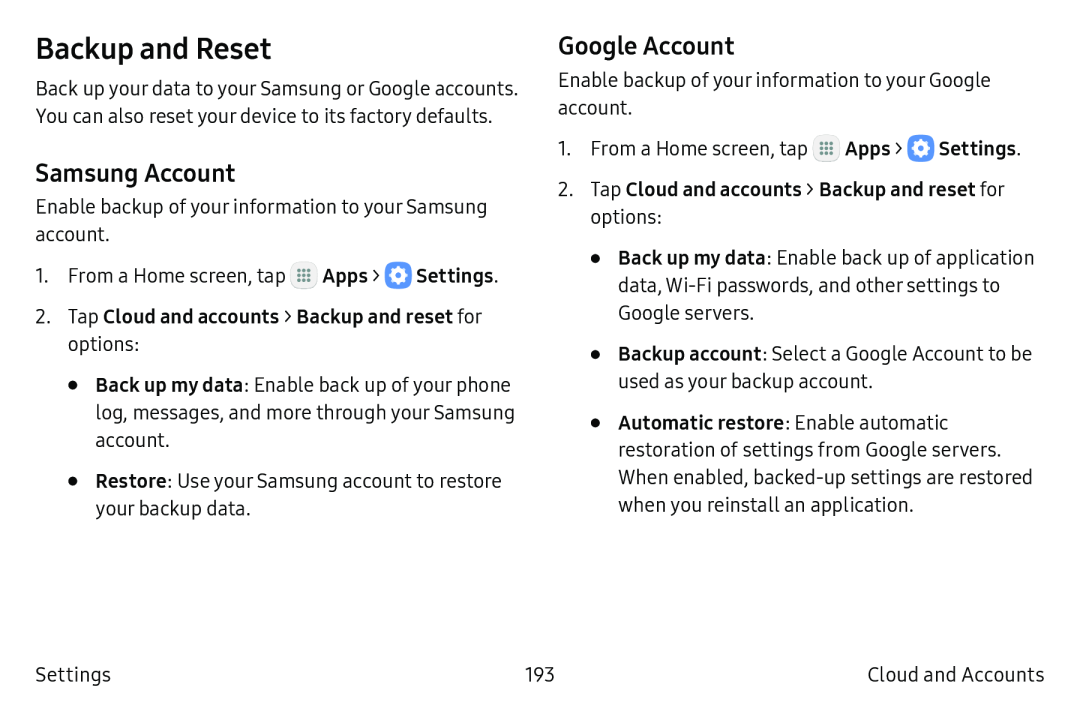 Backup and Reset
Backup and ResetSamsung Account
Google Account
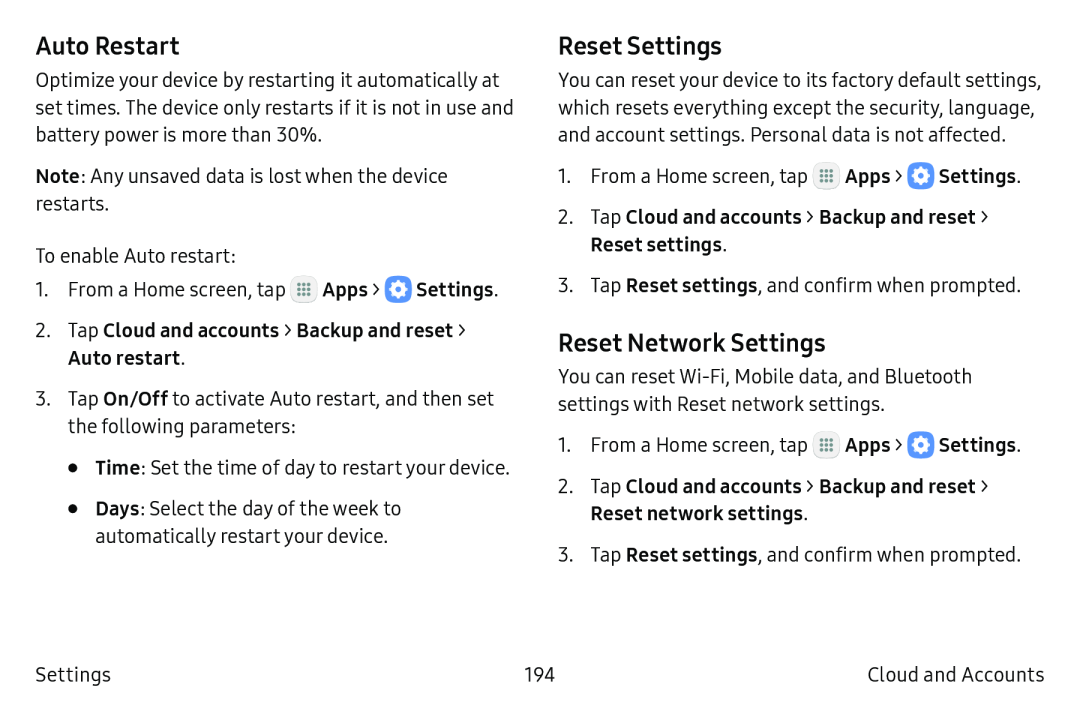 Auto Restart
Auto RestartReset Settings
Reset Network Settings
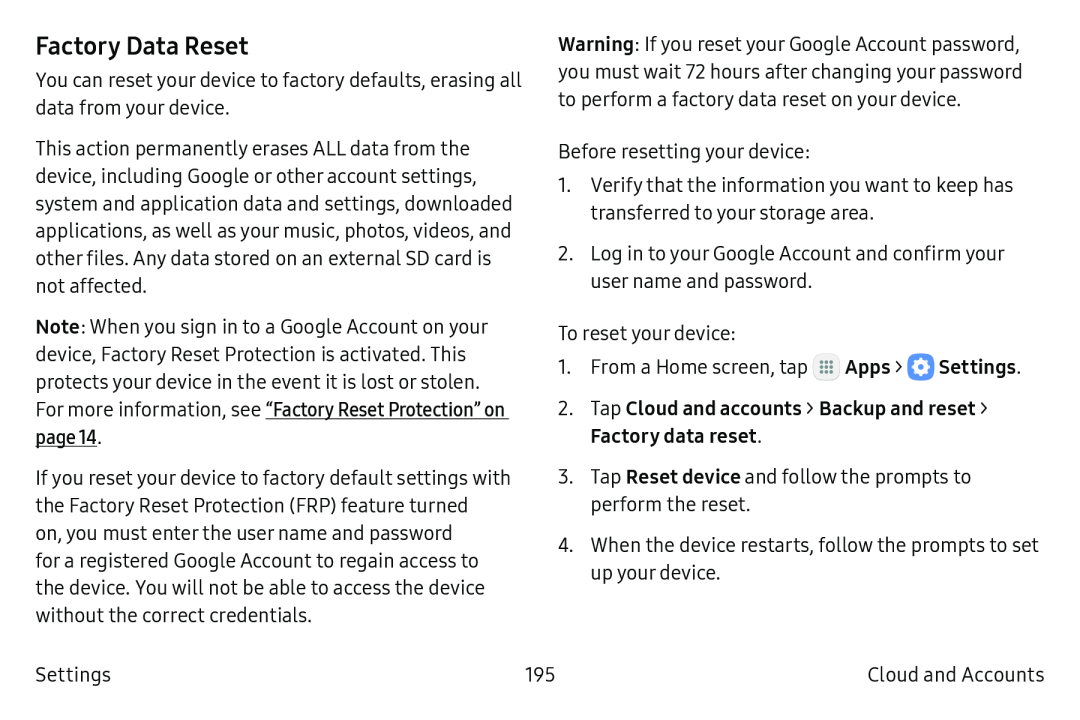 Factory Data Reset
Factory Data Reset
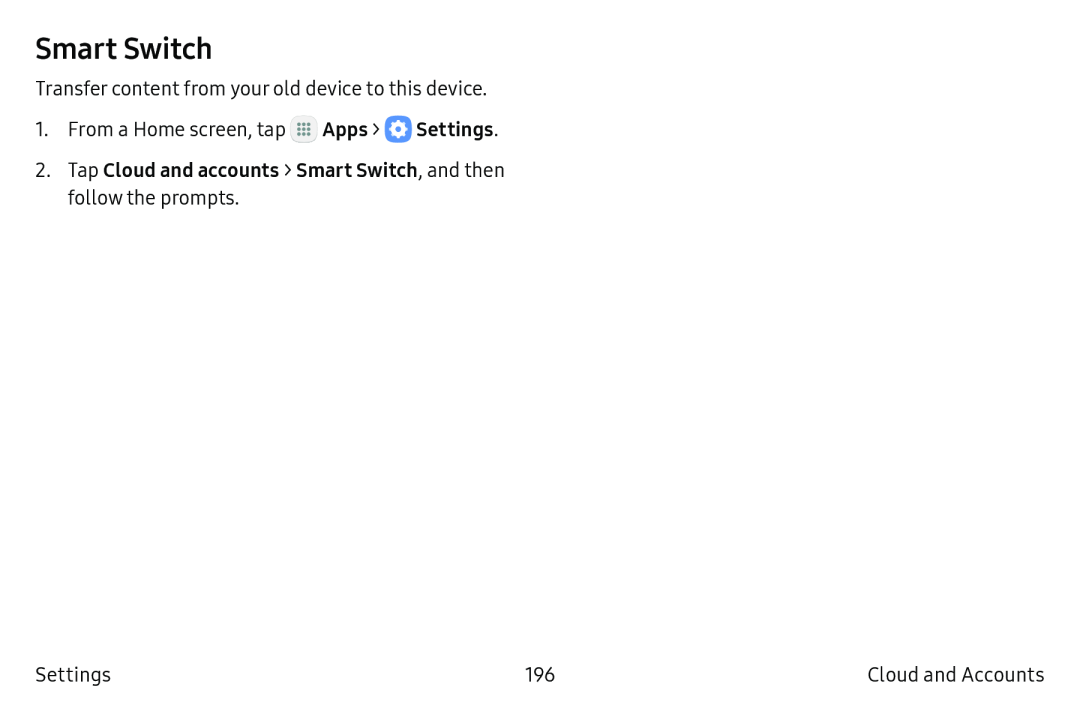 Smart Switch
Smart SwitchApps
Settings
2.Tap Cloud and accounts > Smart Switch, and then follow the prompts
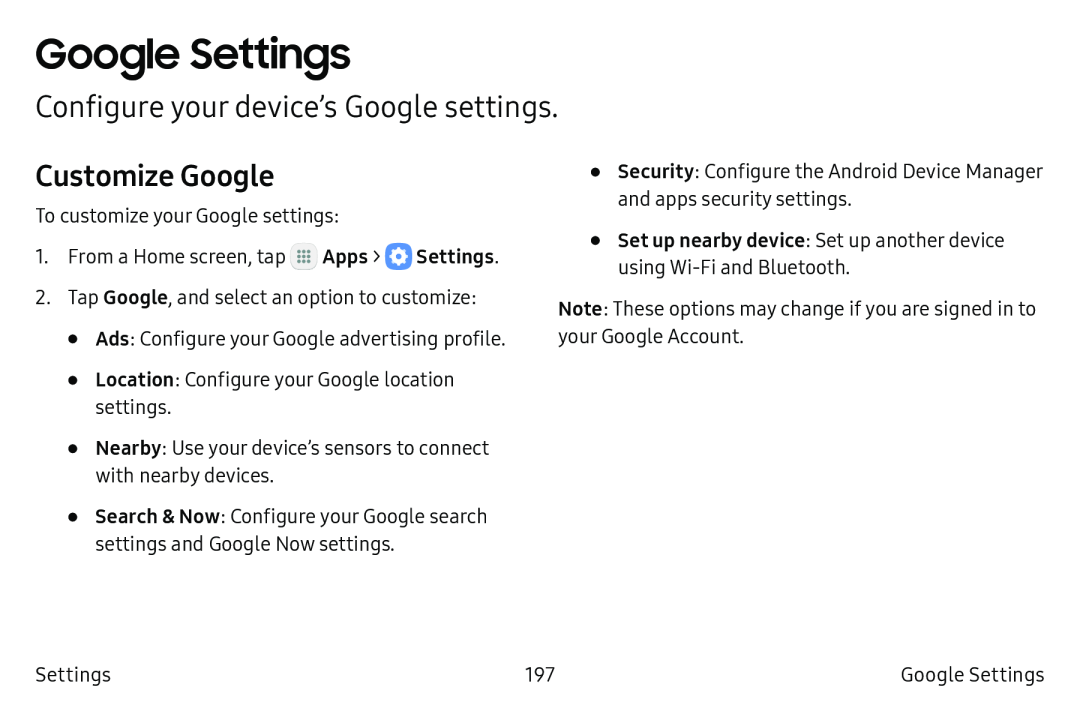 Google Settings
Google SettingsConfigure your device’s Google settings
Customize Google
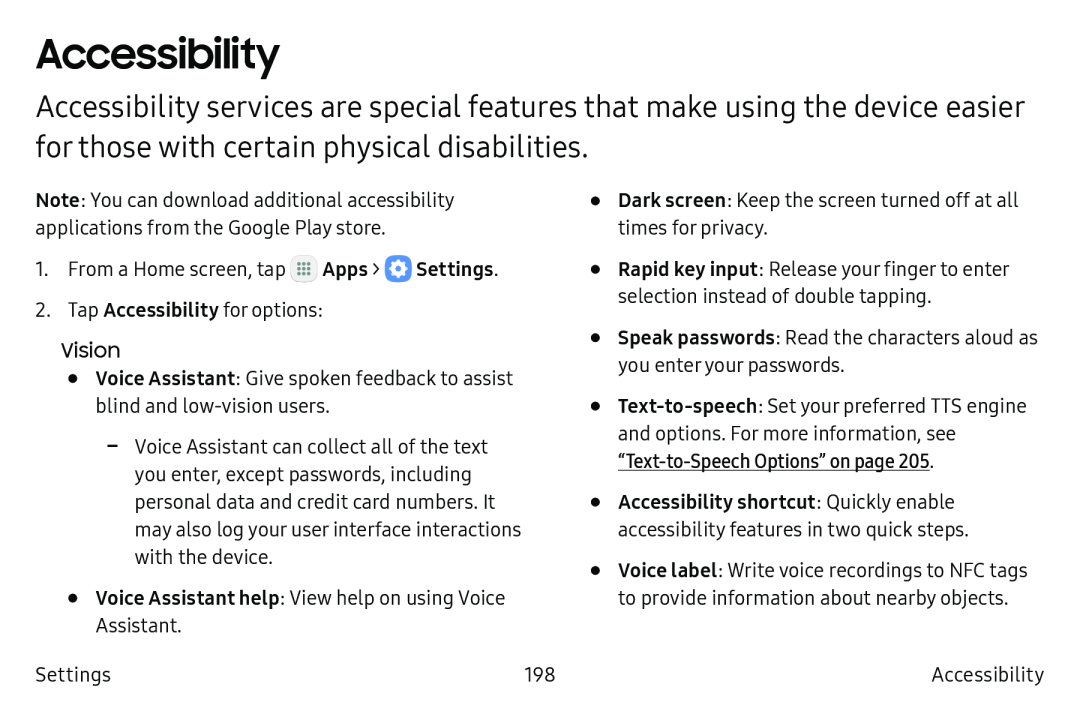 Accessibility
Accessibility
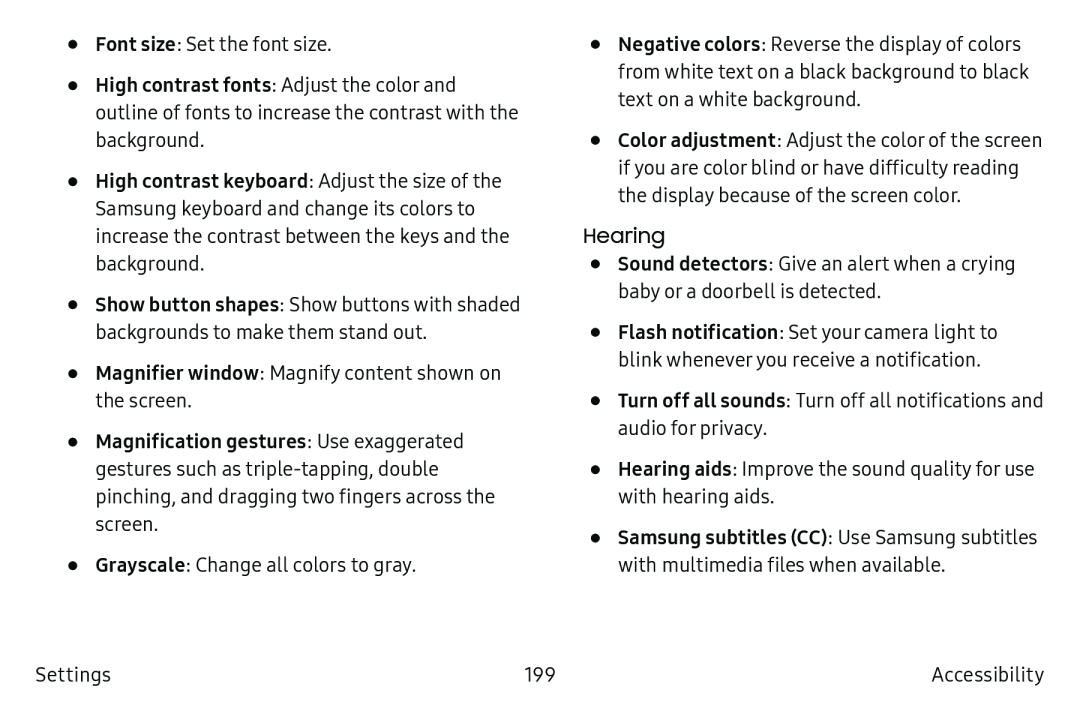 Font size
Font sizeHigh contrast fonts
Show button shapes
Magnifier window
Grayscale
Negative colors
Hearing
Sound detectors
Turn off all sounds
Hearing aids
Samsung subtitles (CC)
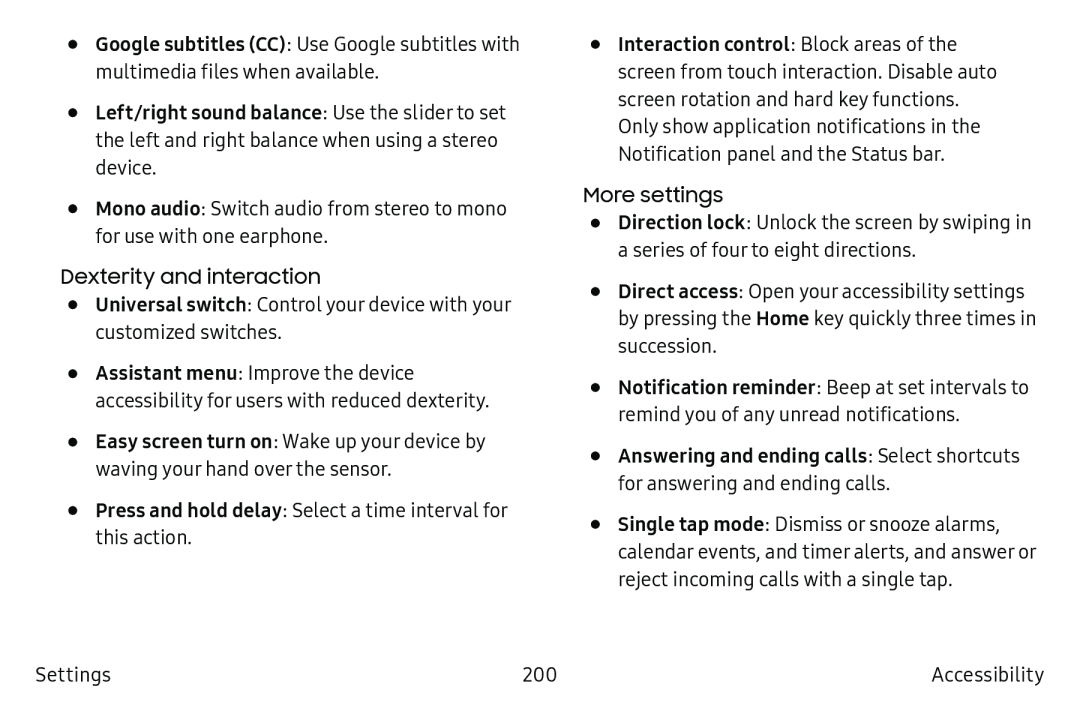 Google subtitles (CC)
Google subtitles (CC)Left/right sound balance
Mono audio
Dexterity and interaction
Universal switch
Easy screen turn on
Press and hold delay
More settings
Direction lock
Direct access
Home
Notification reminder
•Answering and ending calls: Select shortcuts for answering and ending calls
Single tap mode
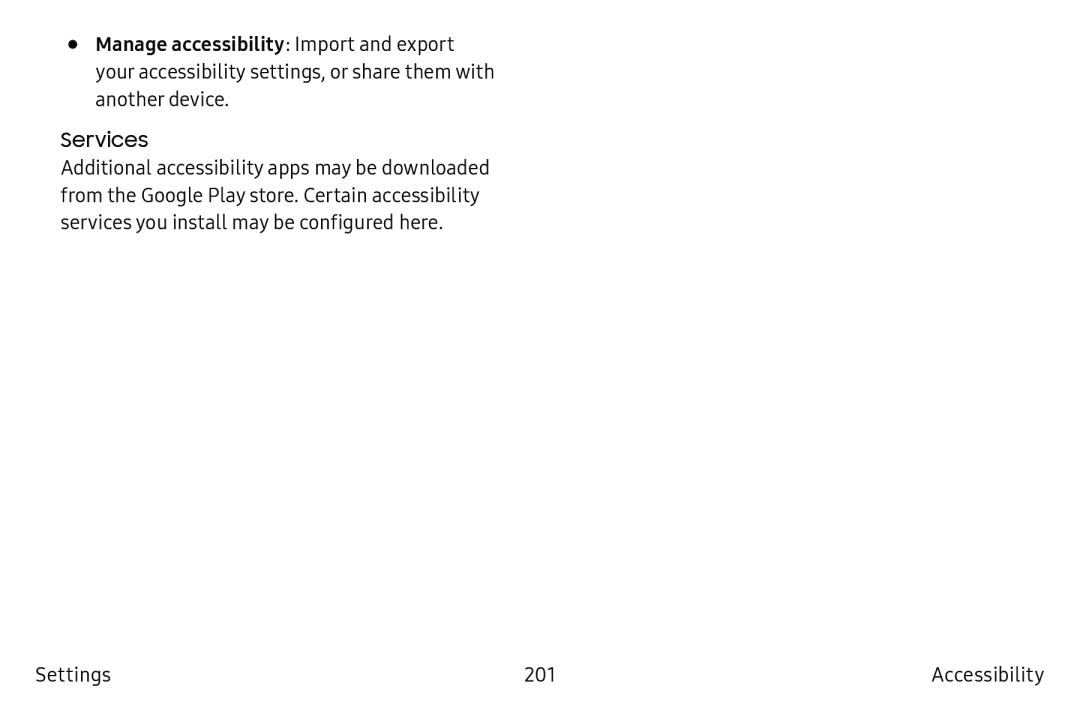 Manage accessibility
Manage accessibilityServices
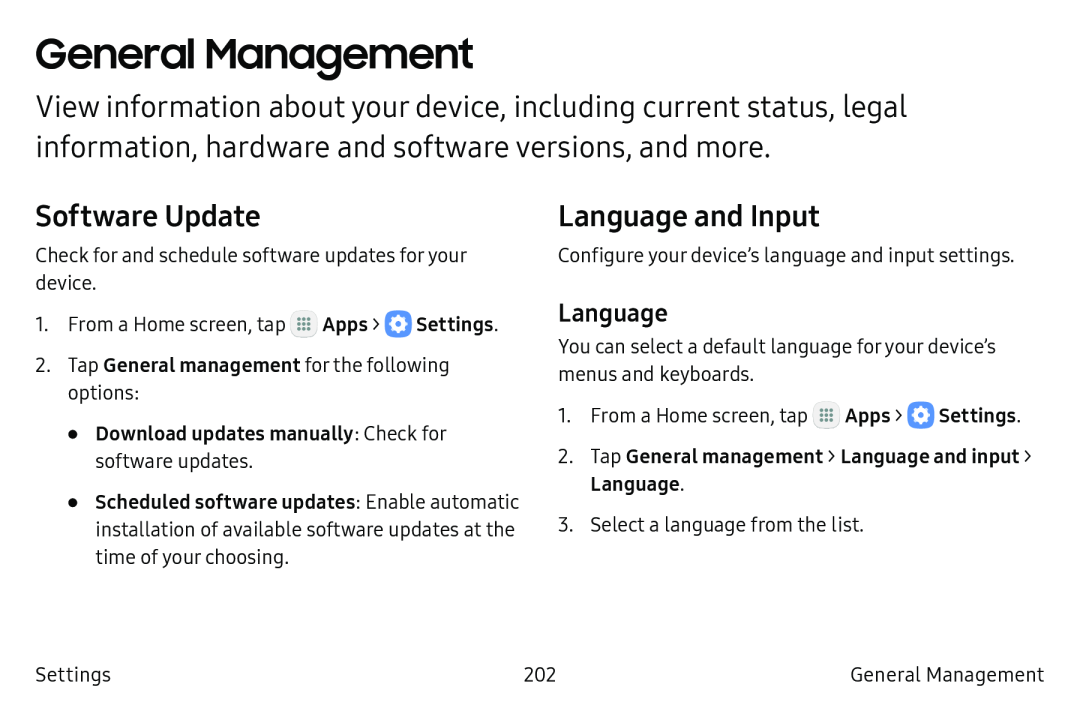 General Management
General ManagementSoftware Update
Language and Input
Language
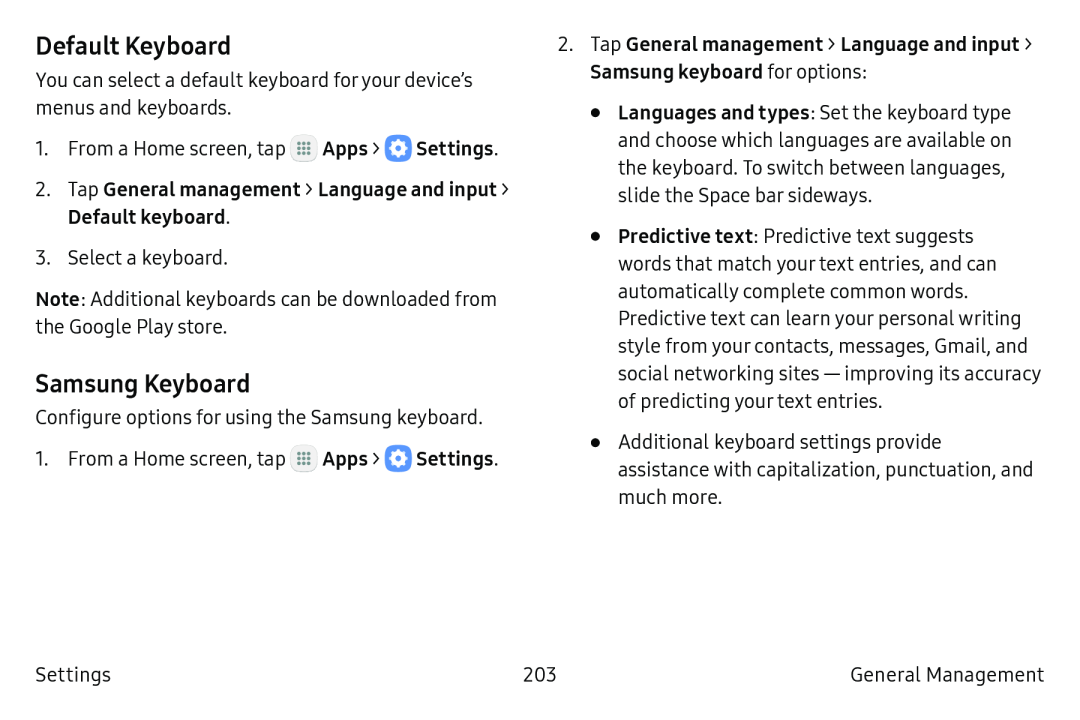 Default Keyboard
Default KeyboardSamsung Keyboard
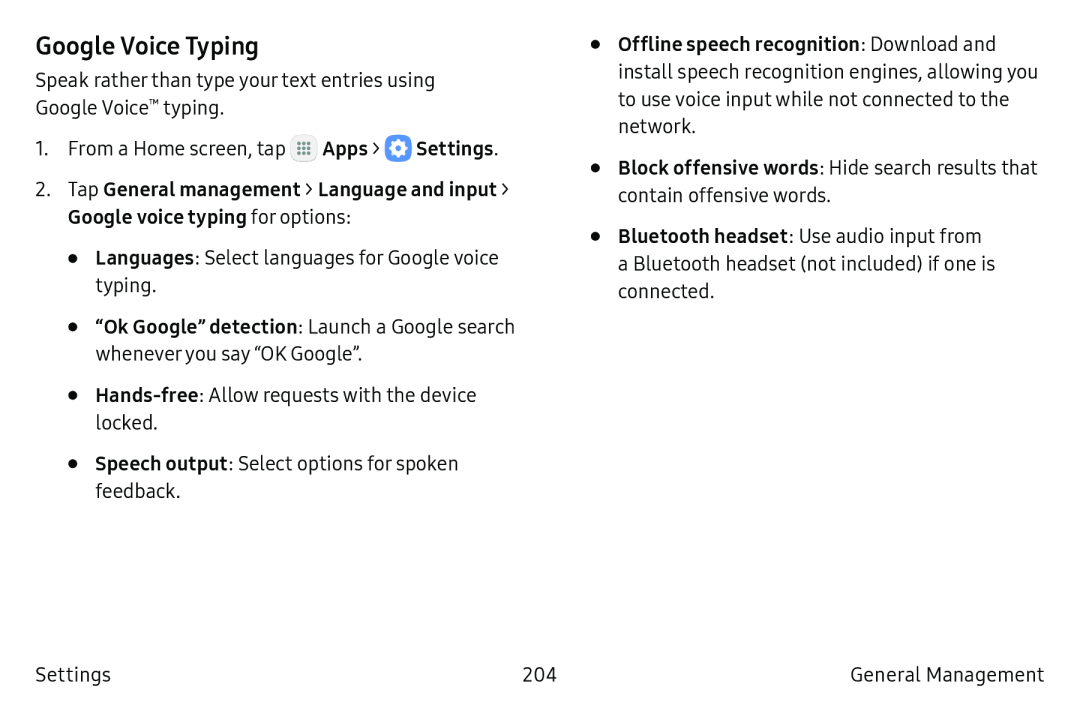 Google Voice Typing
Google Voice Typing
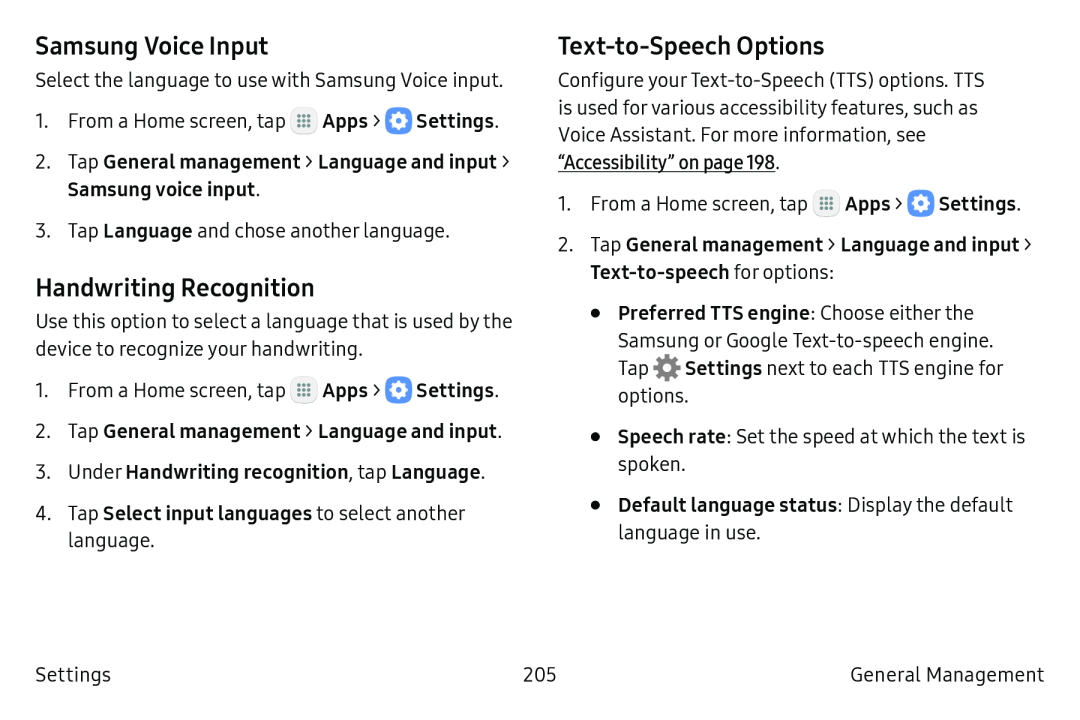 Samsung Voice Input
Samsung Voice InputHandwriting Recognition
Text-to-SpeechOptions
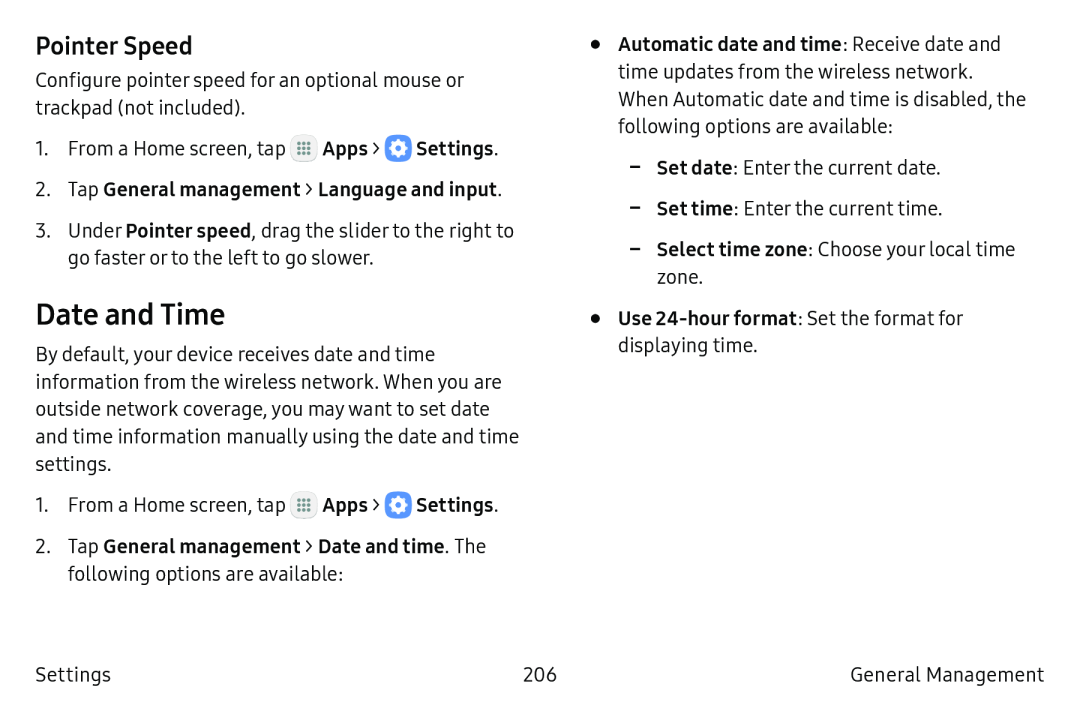 Pointer Speed
Pointer SpeedDate and Time
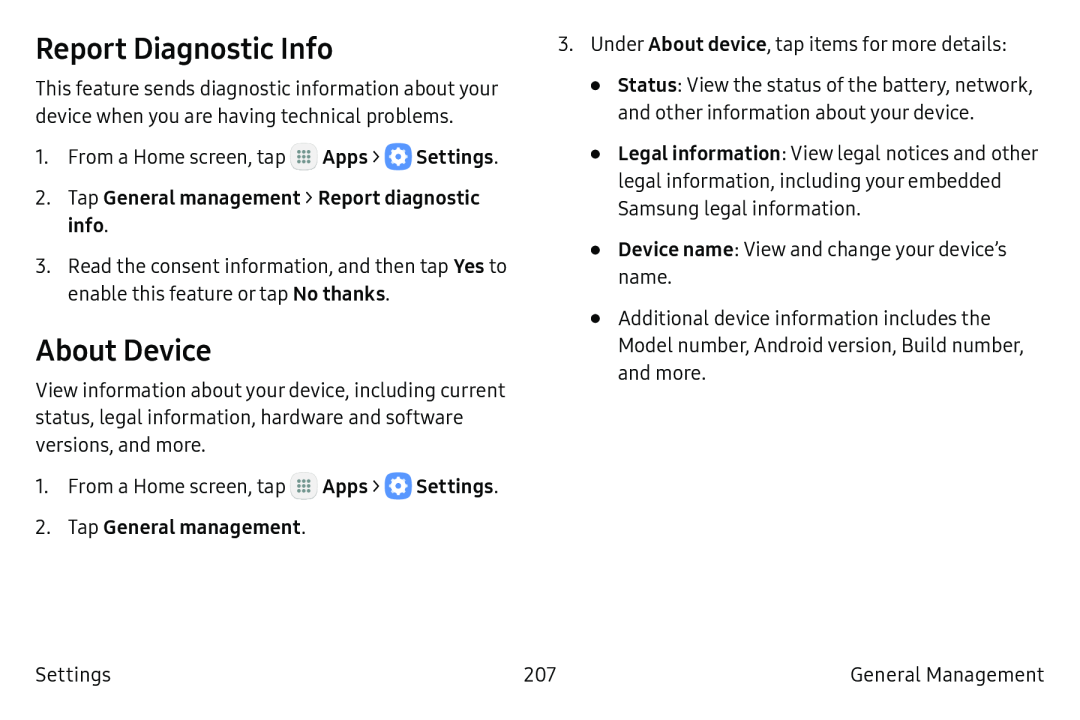 Report Diagnostic Info
Report Diagnostic InfoAbout Device
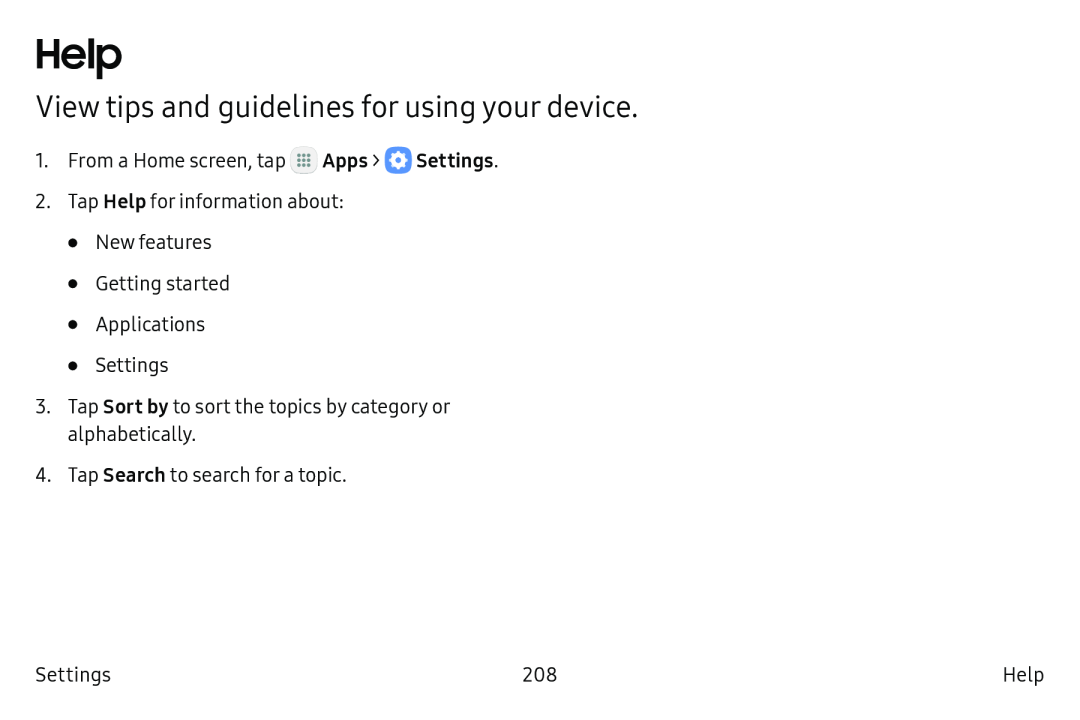 Help
HelpView tips and guidelines for using your device