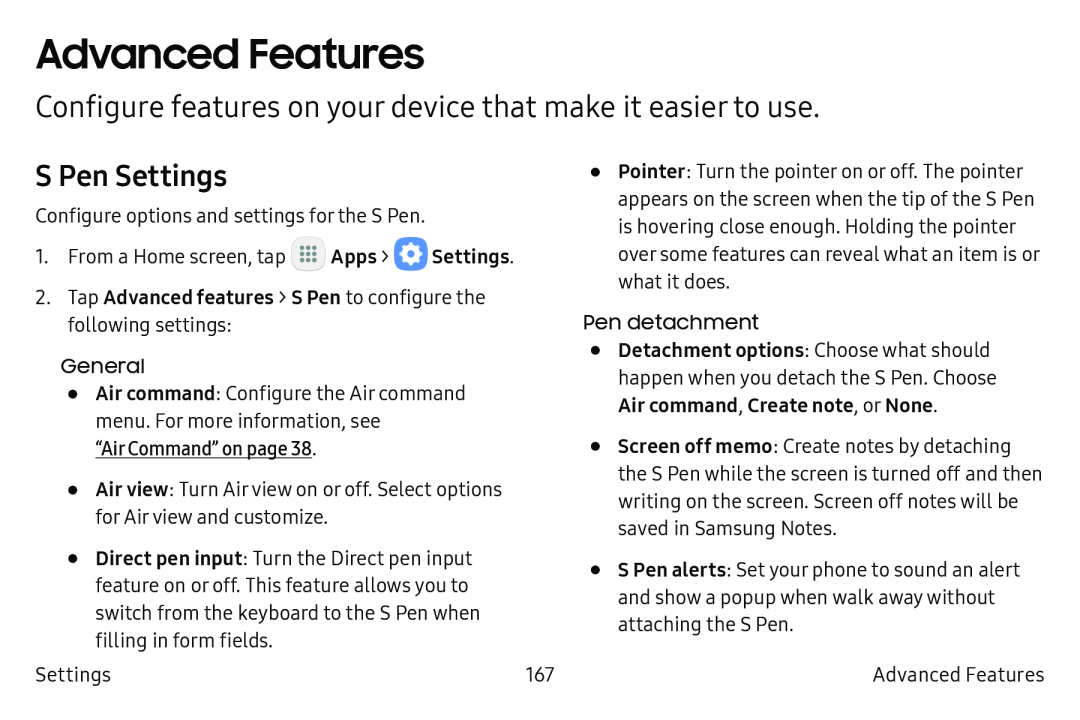Advanced Features
Configure features on your device that make it easier to use.
S Pen Settings
Configure options and settings for the S Pen.
1.From a Home screen, tap ![]() Apps >
Apps > ![]() Settings.
Settings.
•Air command: Configure the Air command menu. For more information, see
“Air Command” on page 38.•Air view: Turn Air view on or off. Select options for Air view and customize.
•Direct pen input: Turn the Direct pen input feature on or off. This feature allows you to switch from the keyboard to the S Pen when filling in form fields.
•Pointer: Turn the pointer on or off. The pointer appears on the screen when the tip of the S Pen is hovering close enough. Holding the pointer over some features can reveal what an item is or what it does.
Pen detachment•Detachment options: Choose what should happen when you detach the S Pen. Choose
Air command, Create note, or None.•Screen off memo: Create notes by detaching the S Pen while the screen is turned off and then writing on the screen. Screen off notes will be saved in Samsung Notes.
•S Pen alerts: Set your phone to sound an alert and show a popup when walk away without attaching the S Pen.
Settings | 167 | Advanced Features |