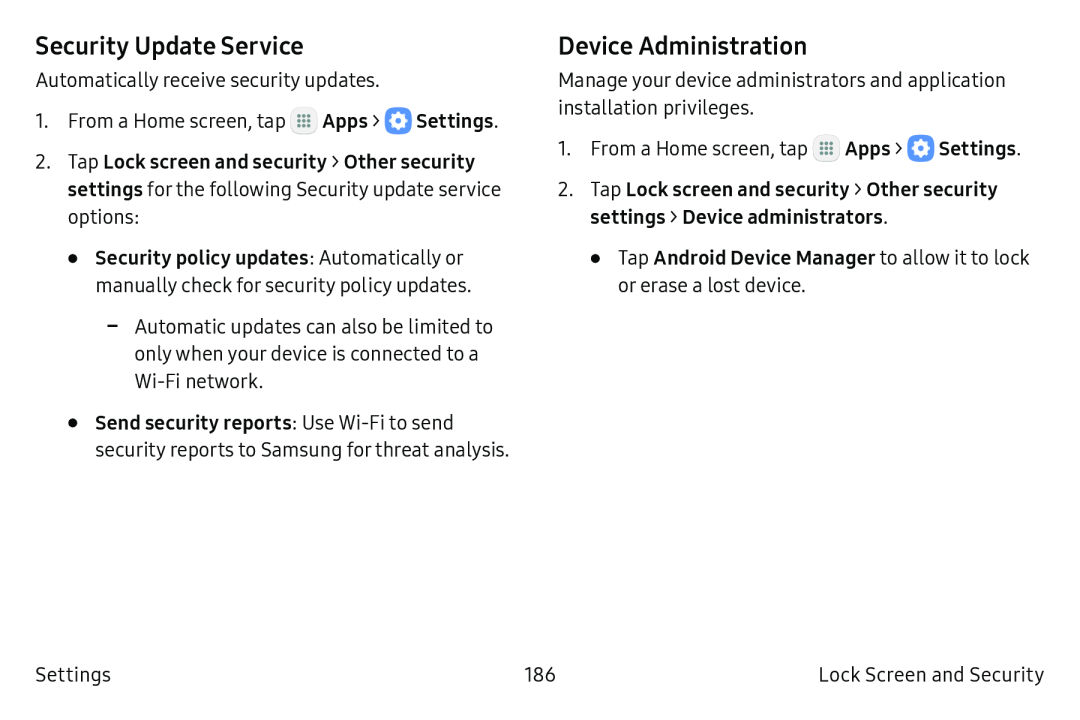Security Update Service
Automatically receive security updates.
1.From a Home screen, tap ![]() Apps >
Apps > ![]() Settings.
Settings.
2.Tap Lock screen and security > Other security settings for the following Security update service options:
•Security policy updates: Automatically or manually check for security policy updates.
•Send security reports: Use
Device Administration
Manage your device administrators and application installation privileges.
1.From a Home screen, tap ![]() Apps >
Apps > ![]() Settings.
Settings.
2.Tap Lock screen and security > Other security settings > Device administrators.
•Tap Android Device Manager to allow it to lock or erase a lost device.
Settings | 186 | Lock Screen and Security |