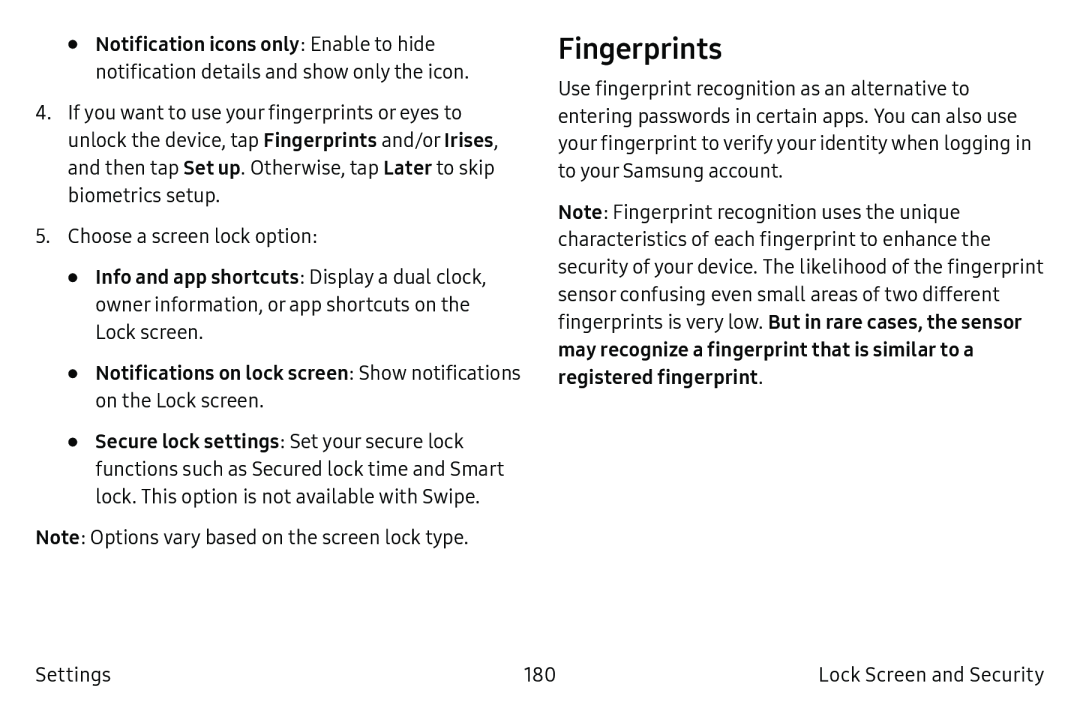•Notification icons only: Enable to hide notification details and show only the icon.
4.If you want to use your fingerprints or eyes to unlock the device, tap Fingerprints and/or Irises, and then tap Set up. Otherwise, tap Later to skip biometrics setup.
5.Choose a screen lock option:
•Info and app shortcuts: Display a dual clock, owner information, or app shortcuts on the
Lock screen.
•Notifications on lock screen: Show notifications on the Lock screen.•Secure lock settings: Set your secure lock functions such as Secured lock time and Smart lock. This option is not available with Swipe.
Note: Options vary based on the screen lock type.
Fingerprints
Use fingerprint recognition as an alternative to entering passwords in certain apps. You can also use your fingerprint to verify your identity when logging in to your Samsung account.
Note: Fingerprint recognition uses the unique characteristics of each fingerprint to enhance the security of your device. The likelihood of the fingerprint sensor confusing even small areas of two different fingerprints is very low. But in rare cases, the sensor may recognize a fingerprint that is similar to a registered fingerprint.
Settings | 180 | Lock Screen and Security |