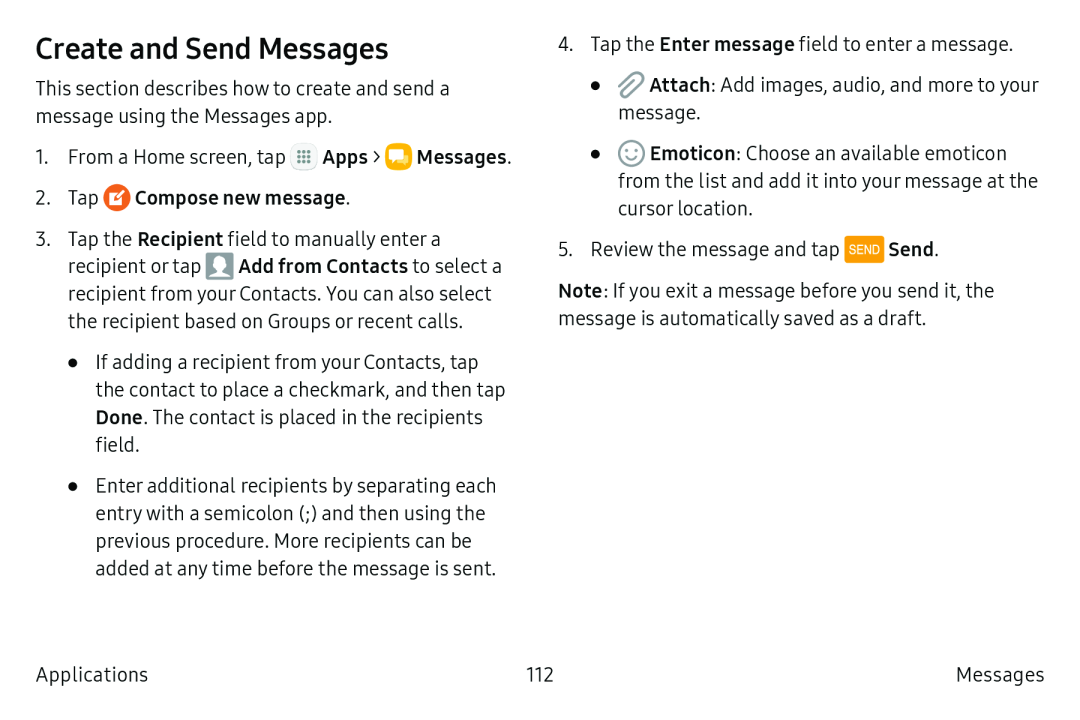Create and Send Messages
This section describes how to create and send a message using the Messages app.
1.From a Home screen, tap ![]() Apps >
Apps > ![]() Messages.
Messages.
3.Tap the Recipient field to manually enter a
recipient or tap ![]() Add from Contacts to select a recipient from your Contacts. You can also select the recipient based on Groups or recent calls.
Add from Contacts to select a recipient from your Contacts. You can also select the recipient based on Groups or recent calls.
•If adding a recipient from your Contacts, tap the contact to place a checkmark, and then tap Done. The contact is placed in the recipients field.
•Enter additional recipients by separating each entry with a semicolon (;) and then using the previous procedure. More recipients can be added at any time before the message is sent.
4.Tap the Enter message field to enter a message.
•![]() Attach: Add images, audio, and more to your message.
Attach: Add images, audio, and more to your message.
•![]() Emoticon: Choose an available emoticon from the list and add it into your message at the cursor location.
Emoticon: Choose an available emoticon from the list and add it into your message at the cursor location.
5.Review the message and tap ![]() Send.
Send.
Note: If you exit a message before you send it, the message is automatically saved as a draft.
Applications | 112 | Messages |