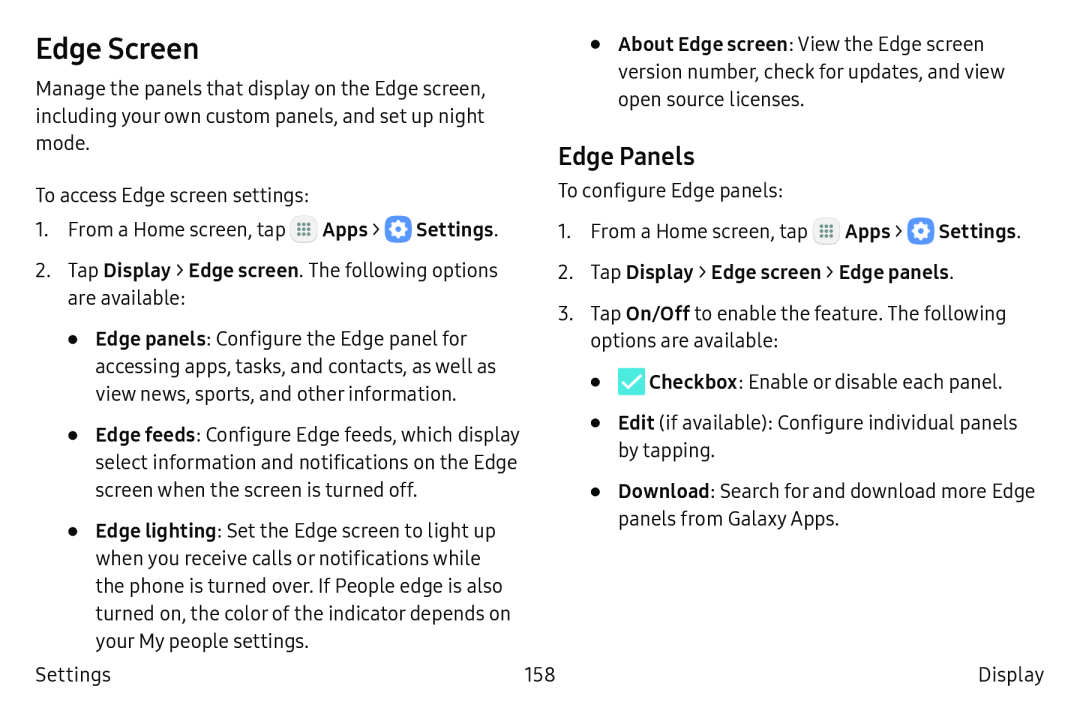Edge Screen
Manage the panels that display on the Edge screen, including your own custom panels, and set up night mode.
To access Edge screen settings:
1.From a Home screen, tap ![]() Apps >
Apps > ![]() Settings.
Settings.
2.Tap Display > Edge screen. The following options are available:
•Edge panels: Configure the Edge panel for accessing apps, tasks, and contacts, as well as view news, sports, and other information.
•Edge feeds: Configure Edge feeds, which display select information and notifications on the Edge screen when the screen is turned off.
•Edge lighting: Set the Edge screen to light up when you receive calls or notifications while the phone is turned over. If People edge is also turned on, the color of the indicator depends on your My people settings.
•About Edge screen: View the Edge screen version number, check for updates, and view open source licenses.
Edge Panels
To configure Edge panels:
1.From a Home screen, tap ![]() Apps >
Apps > ![]() Settings.
Settings.
2.Tap Display > Edge screen > Edge panels.
3.Tap On/Off to enable the feature. The following options are available:
•![]() Checkbox: Enable or disable each panel.
Checkbox: Enable or disable each panel.
•Edit (if available): Configure individual panels by tapping.
•Download: Search for and download more Edge panels from Galaxy Apps.
Settings | 158 | Display |