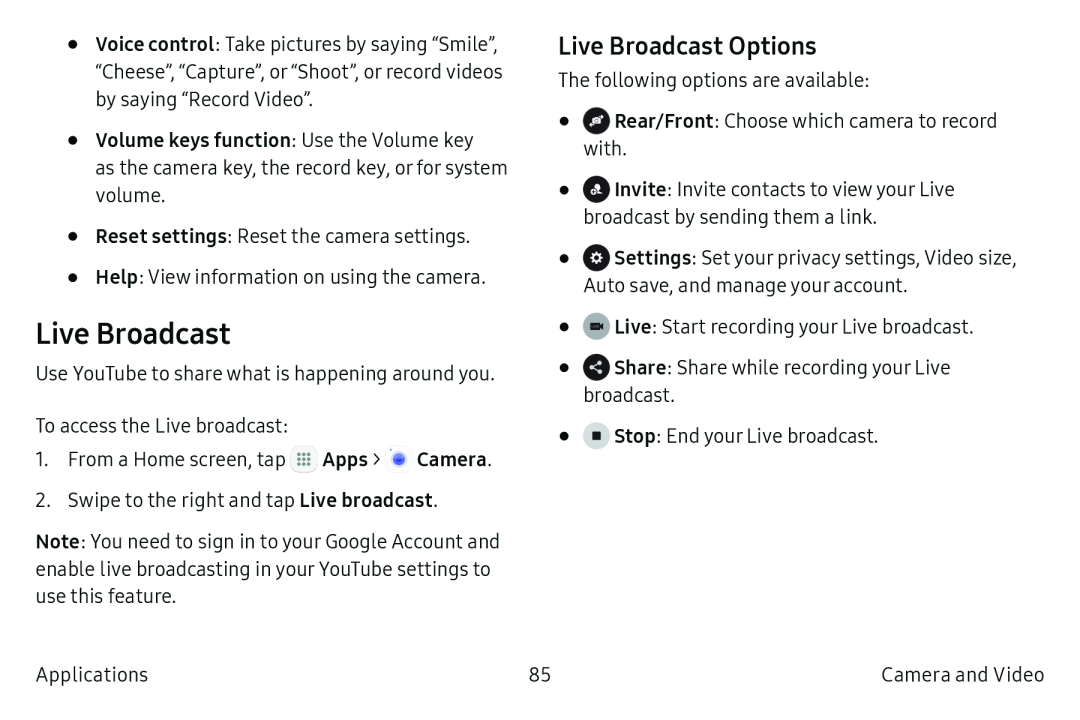•Voice control: Take pictures by saying “Smile”, “Cheese”, “Capture”, or “Shoot”, or record videos by saying “Record Video”.
•Volume keys function: Use the Volume key
as the camera key, the record key, or for system volume.
•Reset settings: Reset the camera settings.
•Help: View information on using the camera.
Live Broadcast
Use YouTube to share what is happening around you.
To access the Live broadcast:
1.From a Home screen, tap ![]() Apps >
Apps > ![]() Camera.
Camera.
2.Swipe to the right and tap Live broadcast.
Note: You need to sign in to your Google Account and enable live broadcasting in your YouTube settings to use this feature.
Live Broadcast Options
The following options are available:
•![]() Rear/Front: Choose which camera to record with.
Rear/Front: Choose which camera to record with.
•![]() Invite: Invite contacts to view your Live broadcast by sending them a link.
Invite: Invite contacts to view your Live broadcast by sending them a link.
•![]() Settings: Set your privacy settings, Video size,
Settings: Set your privacy settings, Video size,
Auto save, and manage your account.
•![]() Live: Start recording your Live broadcast.
Live: Start recording your Live broadcast.
•![]() Share: Share while recording your Live broadcast.
Share: Share while recording your Live broadcast.
•![]() Stop: End your Live broadcast.
Stop: End your Live broadcast.
Applications | 85 | Camera and Video |