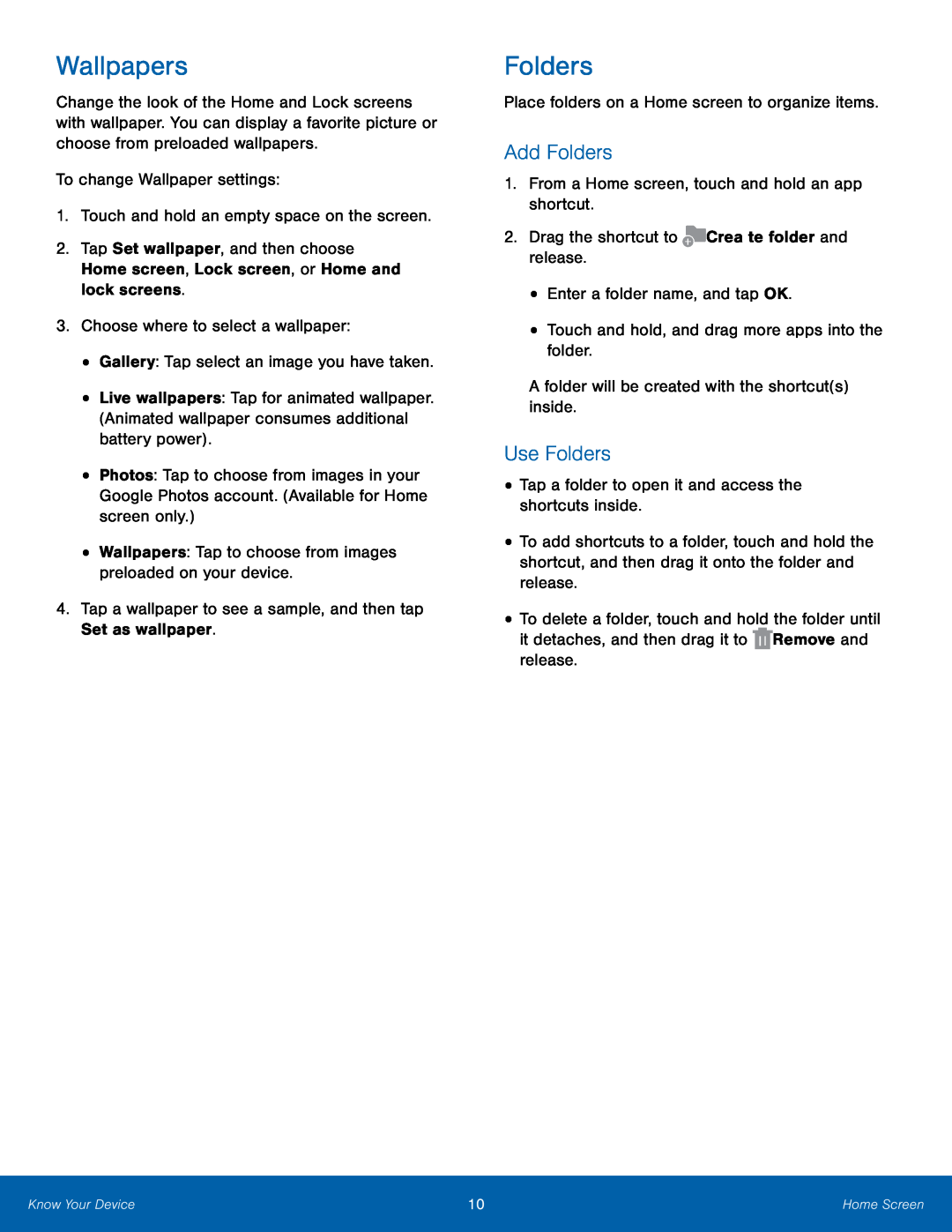Wallpapers
Change the look of the Home and Lock screens with wallpaper. You can display a favorite picture or choose from preloaded wallpapers.
To change Wallpaper settings:
1.Touch and hold an empty space on the screen.
2.Tap Set wallpaper, and then choose Home screen, Lock screen, or Home and lock screens.
3.Choose where to select a wallpaper:
•Gallery: Tap select an image you have taken.
•Live wallpapers: Tap for animated wallpaper. (Animated wallpaper consumes additional battery power).
•Photos: Tap to choose from images in your Google Photos account. (Available for Home screen only.)
•Wallpapers: Tap to choose from images preloaded on your device.
4.Tap a wallpaper to see a sample, and then tap Set as wallpaper.
Folders
Place folders on a Home screen to organize items.
Add Folders
1.From a Home screen, touch and hold an app shortcut.
2.Drag the shortcut to ![]() Create folder and release.
Create folder and release.
•Enter a folder name, and tap OK.
•Touch and hold, and drag more apps into the folder.
A folder will be created with the shortcut(s) inside.
Use Folders
•Tap a folder to open it and access the shortcuts inside.
•To add shortcuts to a folder, touch and hold the shortcut, and then drag it onto the folder and release.
•To delete a folder, touch and hold the folder until it detaches, and then drag it to ![]() Remove and release.
Remove and release.
Know Your Device | 10 | Home Screen |
|
|
|