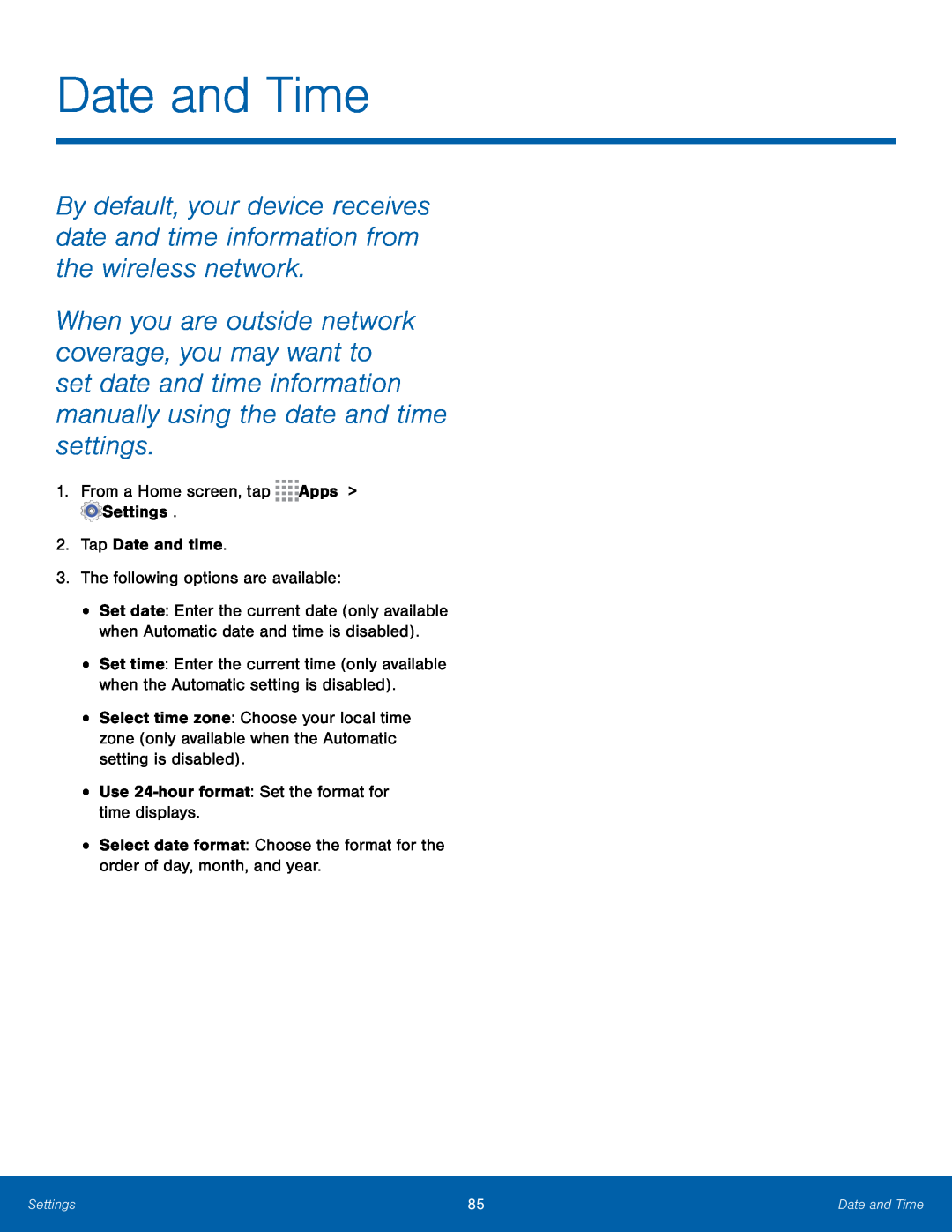
Date and Time
By default, your device receives date and time information from the wireless network.
When you are outside network coverage, you may want to set date and time information manually using the date and time settings.
1.From a Home screen, tap•
•
•
•
•
Set date: Enter the current date (only available when Automatic date and time is disabled).
Set time: Enter the current time (only available when the Automatic setting is disabled).
Select time zone: Choose your local time zone (only available when the Automatic setting is disabled).
UseSettings | 85 | Date and Time |
|
|
|