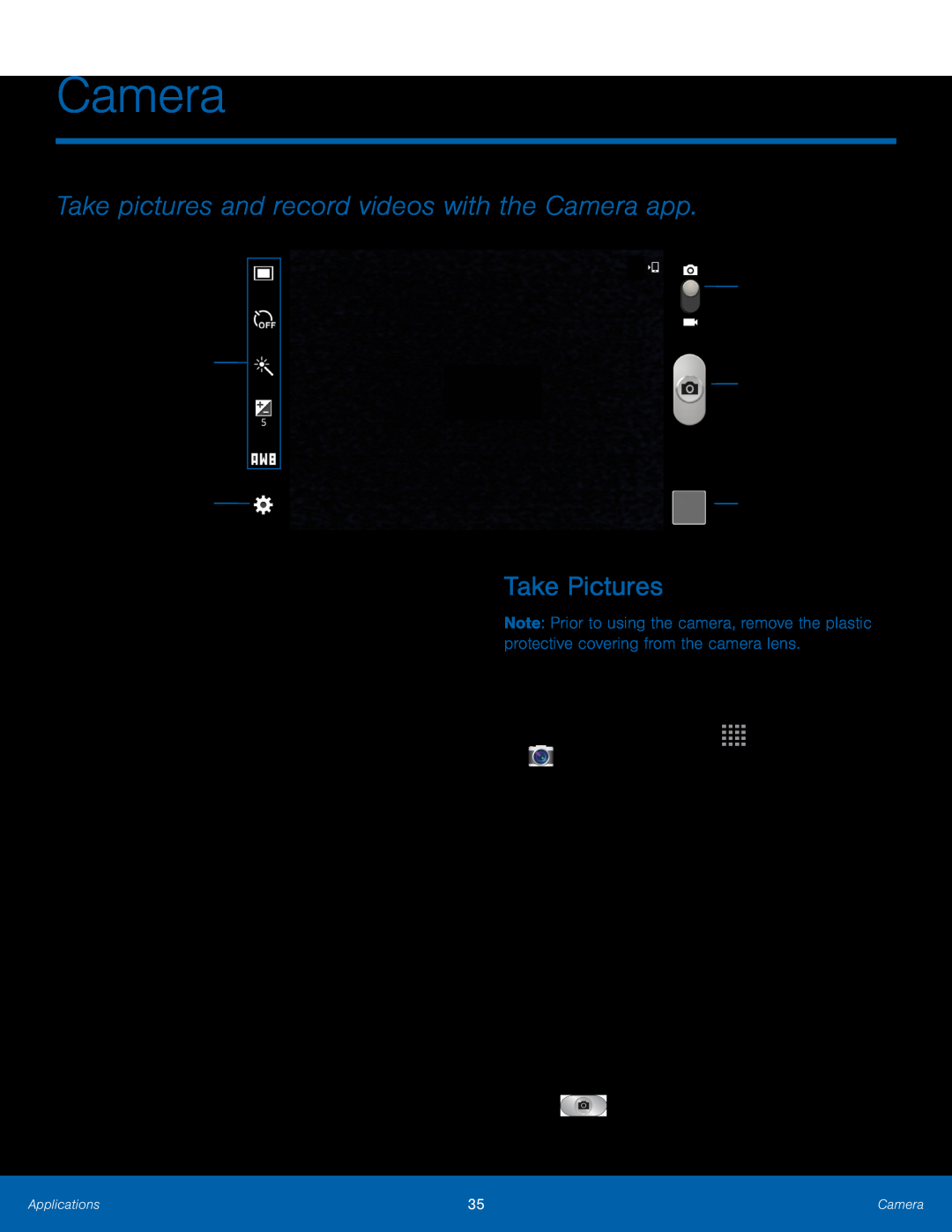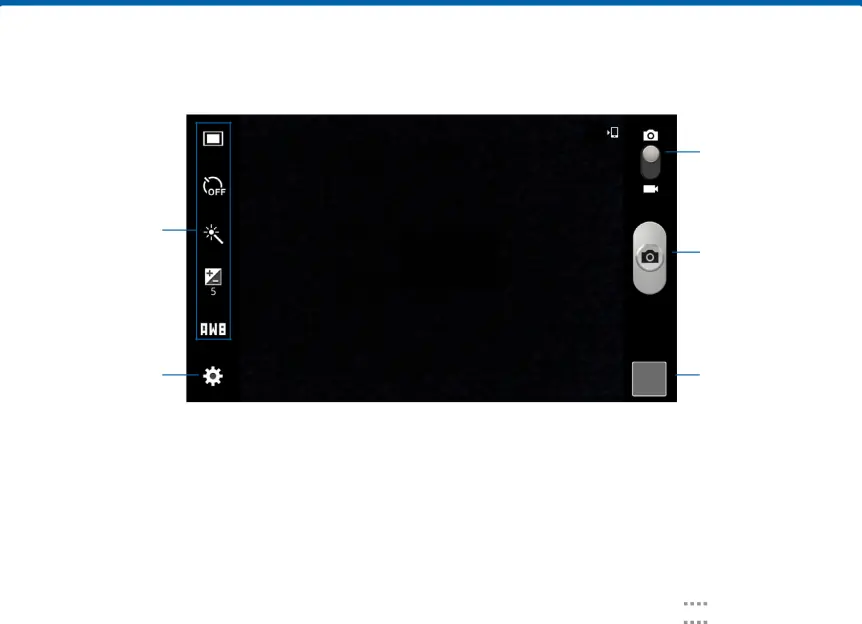
Camera
Take pictures and record videos with the Camera app.
Quick settings
Camera settings
•Camera/Video slider: Tap to switch between the still camera and the video camcorder.
•Take a picture: Tap to take a picture.•Gallery: Tap to open the Gallery to view photos and videos.•Camera settings: Tap to change camera settings.•Quick settings: Tap to apply or change camera settings. Touch and hold to see other settings that can be added to this area.
Camera/
Video slider
Take a picture
Gallery
Take Pictures
Note: Prior to using the camera, remove the plastic protective covering from the camera lens.
Take pictures with your device’s front or rear camera, or combine shots with Dual camera mode.
1.From a Home screen, tap2.Using the display screen as a viewfinder, compose your shot by aiming the camera at the subject. While composing your picture, use the displayed options or these gestures:
•Touch the screen with two fingers and pinch or spread them on the screen to zoom in or out.
•Tap the screen to focus on the area you tapped.3.If desired, before taking the photo, you can tap icons to access various camera options and settings. You can also touch the screen to move the focus field to the area you touch.
4.TapApplications | 35 | Camera |
|
|
|