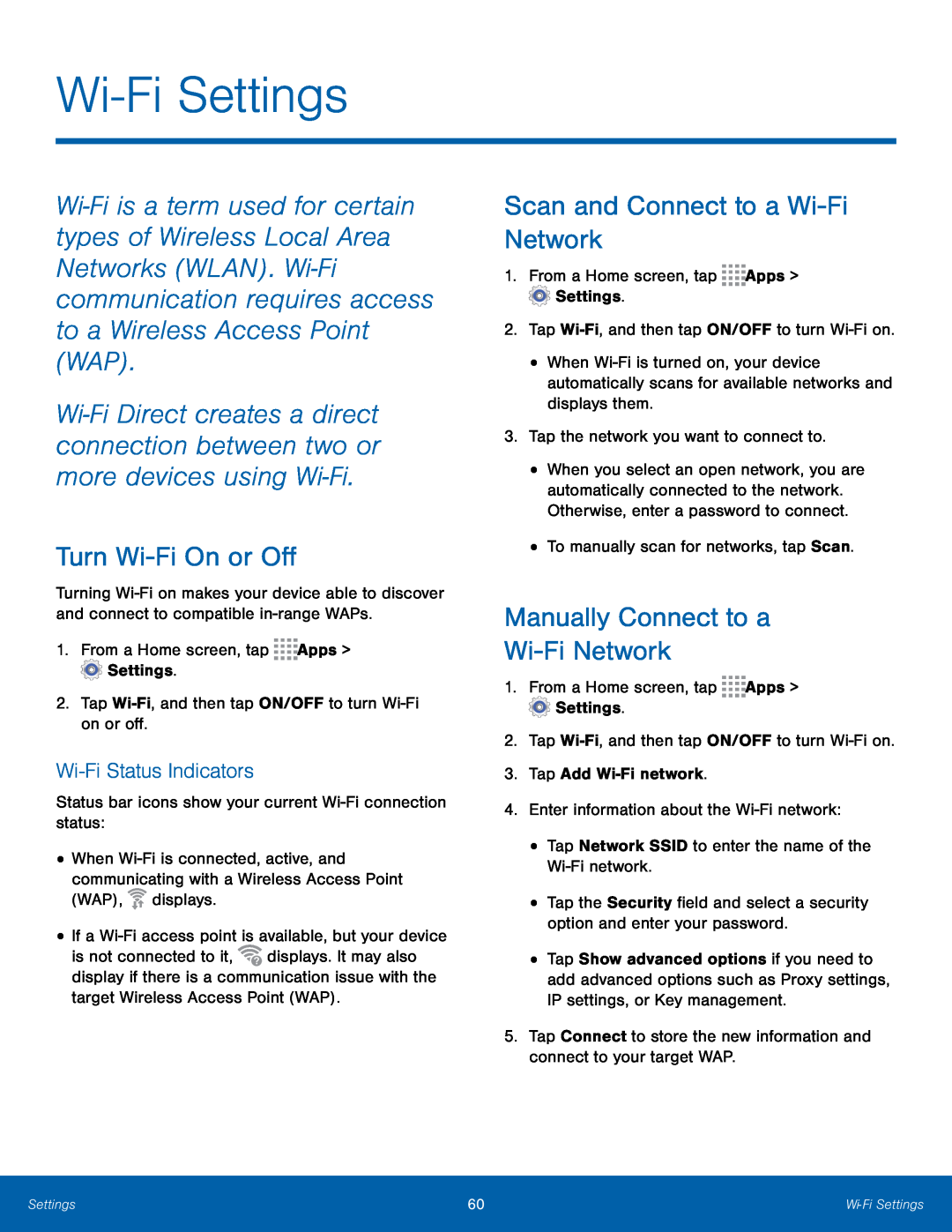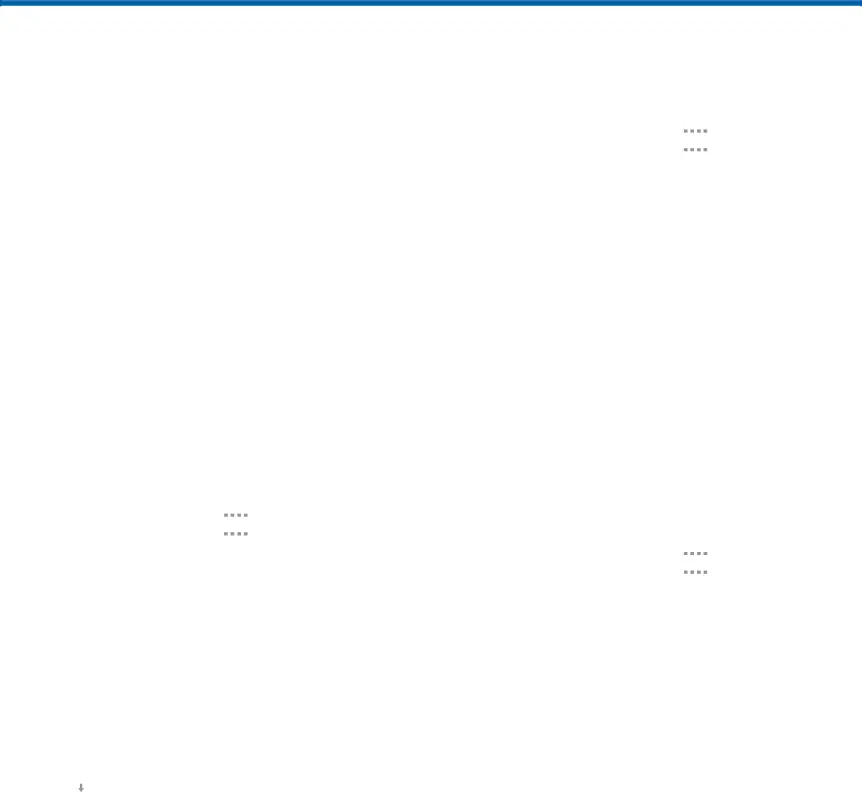
Wi-Fi Settings
Wi‑Fi is a term used for certain types of Wireless Local Area Networks (WLAN). Wi‑Fi communication requires access to a Wireless Access Point (WAP).
Wi‑Fi Direct creates a direct connection between two or more devices using Wi‑Fi.
Turn Wi-Fi On or Off
Turning
Wi-Fi Status Indicators
Status bar icons show your current •When ![]() displays.
displays.
is not connected to it, ![]() displays. It may also display if there is a communication issue with the target Wireless Access Point (WAP).
displays. It may also display if there is a communication issue with the target Wireless Access Point (WAP).
Scan and Connect to a Wi-Fi Network
1.From a Home screen, tap •When
•When you select an open network, you are automatically connected to the network. Otherwise, enter a password to connect.
•To manually scan for networks, tap Scan.Manually Connect to a
Wi-Fi Network
1.From a Home screen, tap •Tap Show advanced options if you need to add advanced options such as Proxy settings, IP settings, or Key management.
5.Tap Connect to store the new information and connect to your target WAP.Settings | 60 | Wi‑‑Fi Settings |
|
|
|