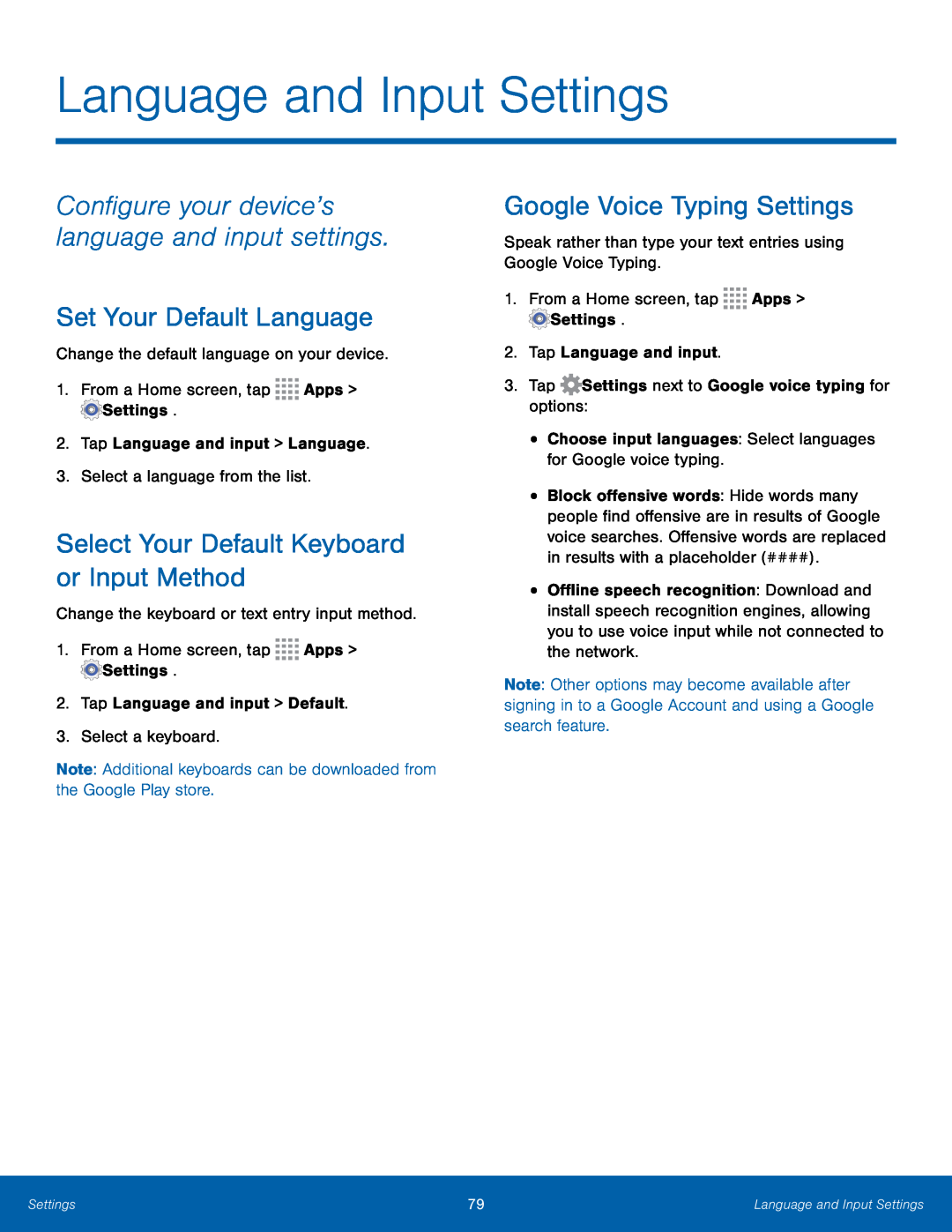
Language and Input Settings
Configure your device’s language and input settings.
Set Your Default Language
Change the default language on your device.1.From a Home screen, tapSelect Your Default Keyboard or Input Method
Change the keyboard or text entry input method.1.From a Home screen, tapGoogle Voice Typing Settings
Speak rather than type your text entries using Google Voice Typing.1.From a Home screen, tap•Block offensive words: Hide words many people find offensive are in results of Google voice searches. Offensive words are replaced in results with a placeholder (####).
•Offline speech recognition: Download and install speech recognition engines, allowing you to use voice input while not connected to the network.
Note: Other options may become available after signing in to a Google Account and using a Google search feature.
Settings | 79 | Language and Input Settings |
|
|
|