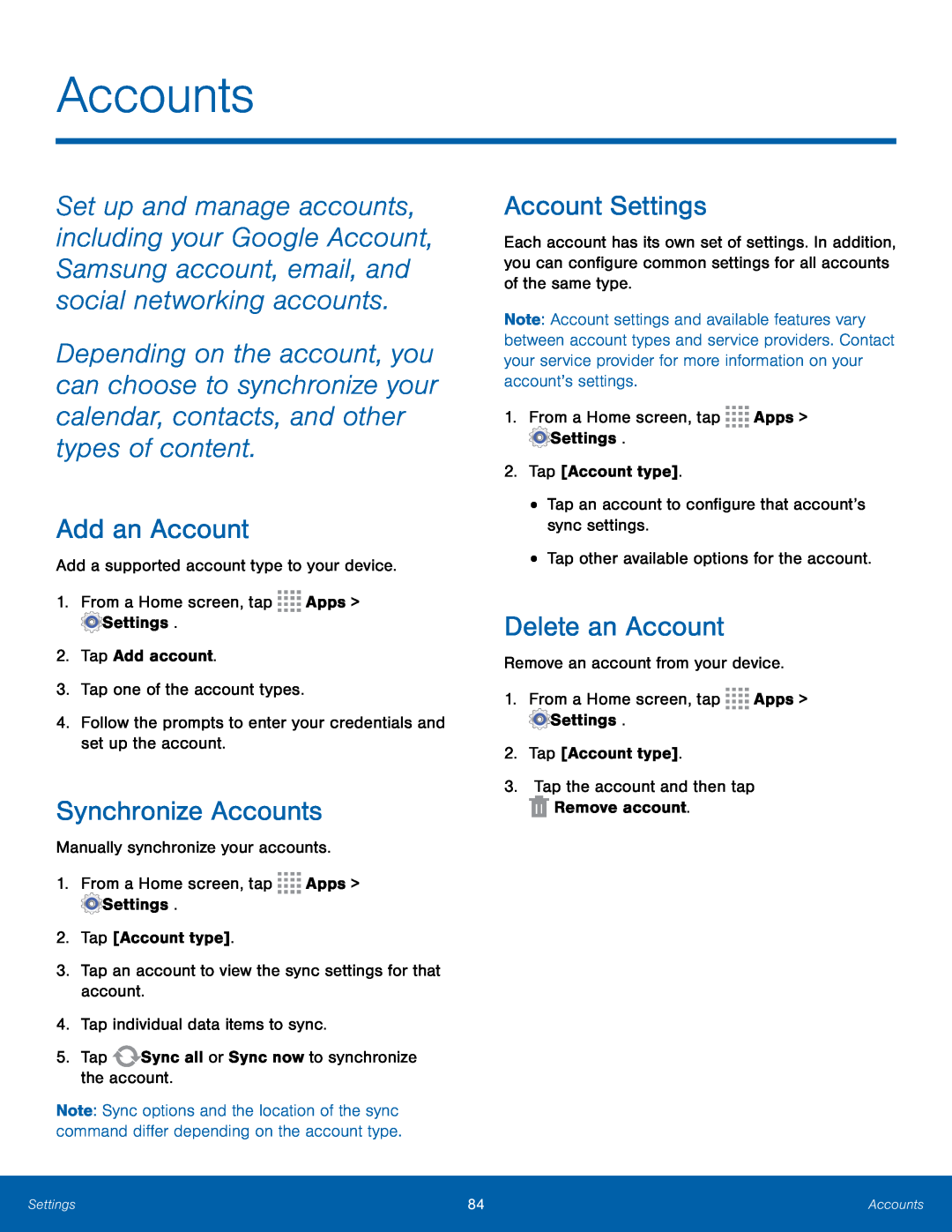
Accounts
Set up and manage accounts, including your Google Account, Samsung account, email, and social networking accounts.
Depending on the account, you can choose to synchronize your calendar, contacts, and other types of content.
Add an Account
Add a supported account type to your device.1.From a Home screen, tapSynchronize Accounts
Manually synchronize your accounts.1.From a Home screen, tapNote: Sync options and the location of the sync command differ depending on the account type.
Account Settings
Each account has its own set of settings. In addition, you can configure common settings for all accounts of the same type.
Note: Account settings and available features vary between account types and service providers. Contact your service provider for more information on your account’s settings.
1.From a Home screen, tapDelete an Account
Remove an account from your device.1.From a Home screen, tapSettings | 84 | Accounts |
|
|
|