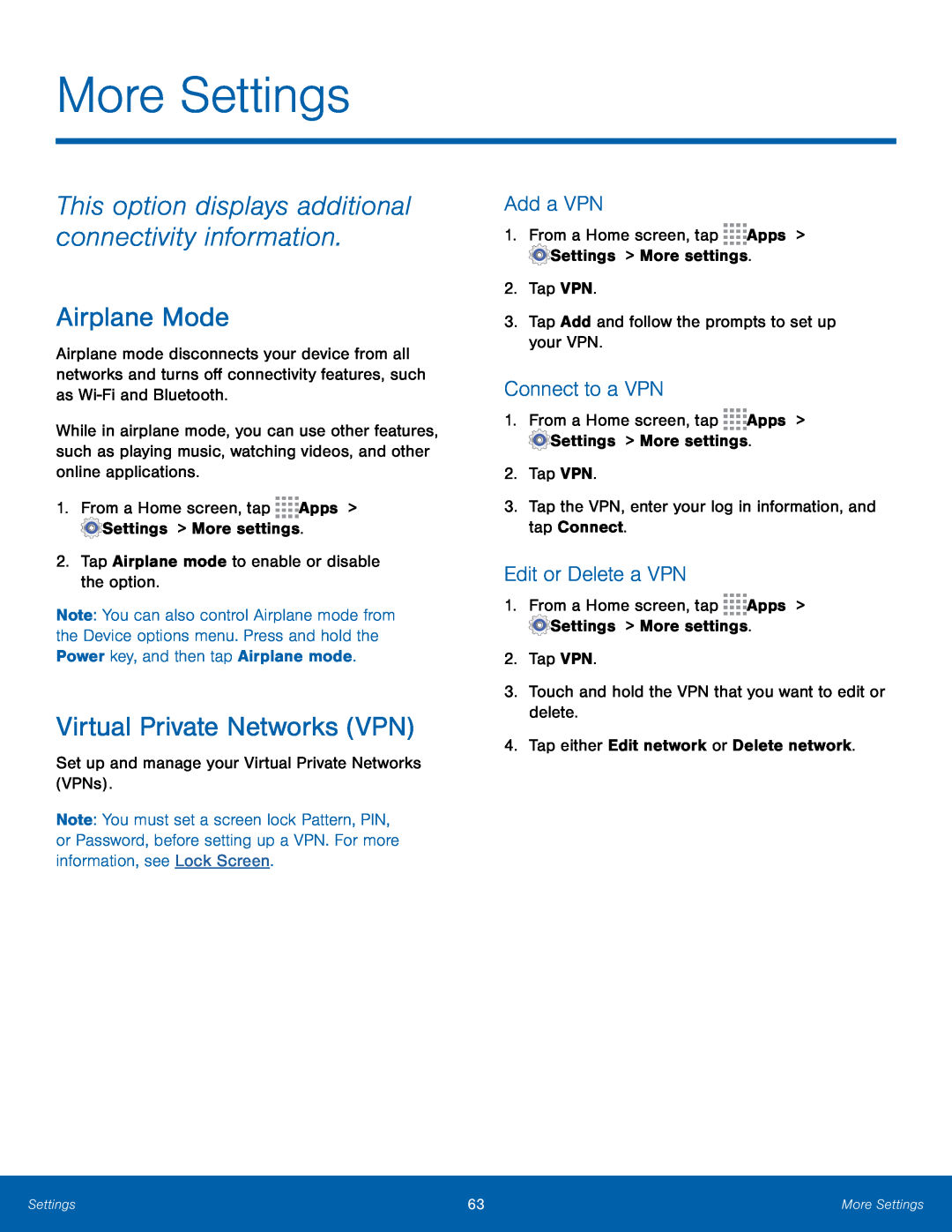
More Settings
This option displays additional connectivity information.
Airplane Mode
Airplane mode disconnects your device from all networks and turns off connectivity features, such as
While in airplane mode, you can use other features, such as playing music, watching videos, and other online applications.
1.From a Home screen, tapNote: You can also control Airplane mode from the Device options menu. Press and hold the Power key, and then tap Airplane mode.
Virtual Private Networks (VPN)
Set up and manage your Virtual Private Networks (VPNs).Note: You must set a screen lock Pattern, PIN, or Password, before setting up a VPN. For more information, see Lock Screen.
Add a VPN
1.From a Home screen, tapConnect to a VPN
1.From a Home screen, tapEdit or Delete a VPN
1.From a Home screen, tapSettings | 63 | More Settings |
|
|
|