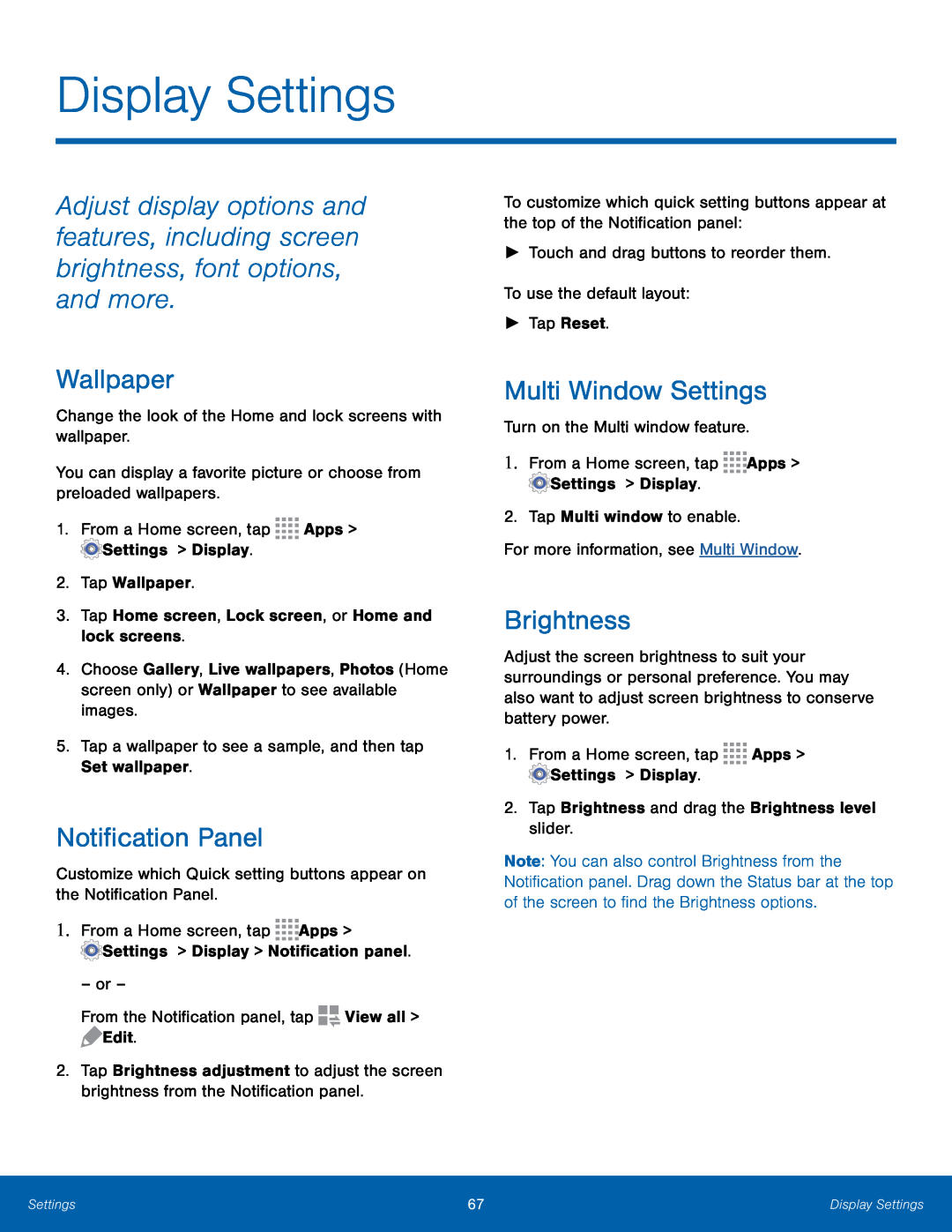
Display Settings
Adjust display options and features, including screen brightness, font options, and more.
Wallpaper
Change the look of the Home and lock screens with wallpaper.
You can display a favorite picture or choose from preloaded wallpapers.
1.From a Home screen, tap ![]()
![]()
![]()
![]() Apps >
Apps > ![]() Settings > Display.
Settings > Display.
2.Tap Wallpaper.
3.Tap Home screen, Lock screen, or Home and lock screens.
4.Choose Gallery, Live wallpapers, Photos (Home screen only) or Wallpaper to see available images.
5.Tap a wallpaper to see a sample, and then tap Set wallpaper.
Notification Panel
Customize which Quick setting buttons appear on the Notification Panel.
1.From a Home screen, tap ![]()
![]()
![]()
![]() Apps >
Apps >
![]() Settings > Display > Notification panel.
Settings > Display > Notification panel.
– or –
From the Notification panel, tap ![]()
![]() View all >
View all >
![]() Edit.
Edit.
2.Tap Brightness adjustment to adjust the screen brightness from the Notification panel.
To customize which quick setting buttons appear at the top of the Notification panel:
►Touch and drag buttons to reorder them.
To use the default layout:
►Tap Reset.
Multi Window Settings
Turn on the Multi window feature.
1.From a Home screen, tap ![]()
![]()
![]()
![]() Apps >
Apps > ![]() Settings > Display.
Settings > Display.
2.Tap Multi window to enable.
For more information, see Multi Window.
Brightness
Adjust the screen brightness to suit your surroundings or personal preference. You may also want to adjust screen brightness to conserve battery power.
1.From a Home screen, tap ![]()
![]()
![]()
![]() Apps >
Apps > ![]() Settings > Display.
Settings > Display.
2.Tap Brightness and drag the Brightness level slider.
Note: You can also control Brightness from the Notification panel. Drag down the Status bar at the top of the screen to find the Brightness options.
Settings | 67 | Display Settings |
|
|
|