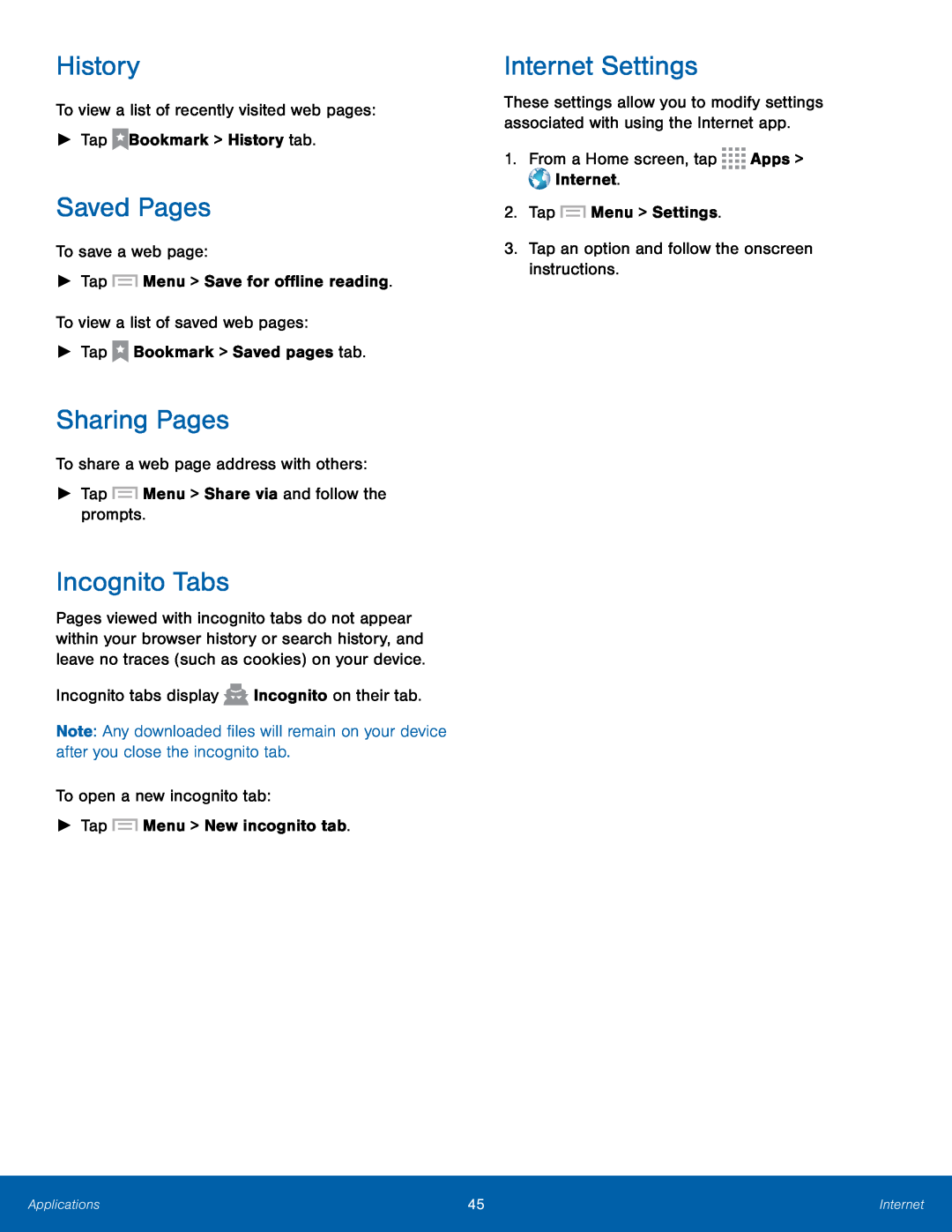History
To view a list of recently visited web pages:►TapSaved Pages
To save a web page:►TapSharing Pages
To share a web page address with others:►TapIncognito Tabs
Pages viewed with incognito tabs do not appear within your browser history or search history, and leave no traces (such as cookies) on your device.
Incognito tabs displayNote: Any downloaded files will remain on your device after you close the incognito tab.
To open a new incognito tab:►TapInternet Settings
These settings allow you to modify settings associated with using the Internet app.
1.From a Home screen, tapApplications | 45 | Internet |
|
|
|