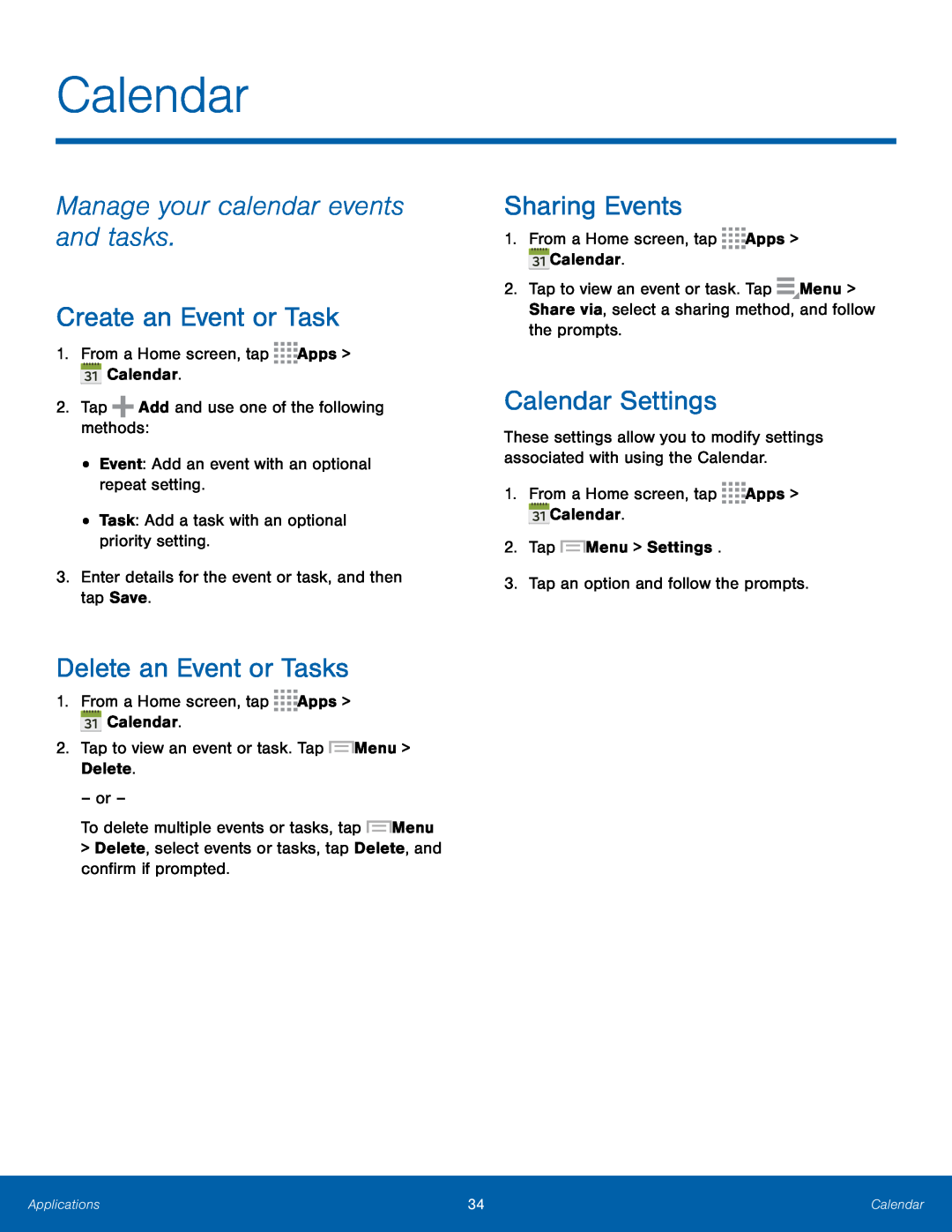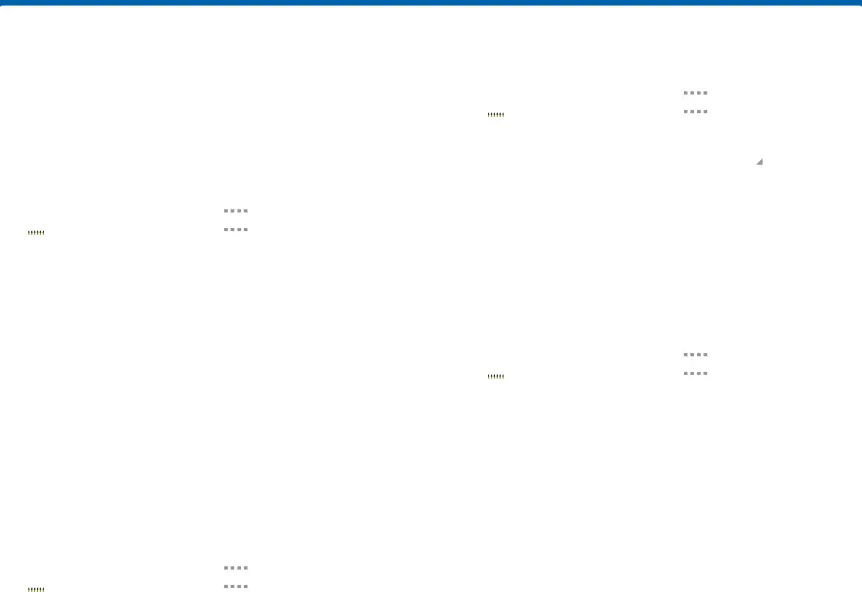
Calendar
Manage your calendar events and tasks.
Create an Event or Task
1.From a Home screen, tap ![]()
![]()
![]()
![]() Apps >
Apps > ![]() Calendar.
Calendar.
2.Tap ![]() Add and use one of the following methods:
Add and use one of the following methods:
•Event: Add an event with an optional repeat setting.
•Task: Add a task with an optional priority setting.
3.Enter details for the event or task, and then tap Save.
Delete an Event or Tasks
1.From a Home screen, tap ![]()
![]()
![]()
![]() Apps >
Apps > ![]() Calendar.
Calendar.
2.Tap to view an event or task. Tap ![]() Menu > Delete.
Menu > Delete.
– or –
To delete multiple events or tasks, tap ![]() Menu
Menu
>Delete, select events or tasks, tap Delete, and confirm if prompted.
Sharing Events
1.From a Home screen, tap ![]()
![]()
![]()
![]() Apps >
Apps > ![]() Calendar.
Calendar.
2.Tap to view an event or task. Tap ![]() Menu > Share via, select a sharing method, and follow the prompts.
Menu > Share via, select a sharing method, and follow the prompts.
Calendar Settings
These settings allow you to modify settings associated with using the Calendar.
1.From a Home screen, tap ![]()
![]()
![]()
![]() Apps >
Apps > ![]() Calendar.
Calendar.
2.Tap ![]() Menu > Settings.
Menu > Settings.
3.Tap an option and follow the prompts.
Applications | 34 | Calendar |
|
|
|