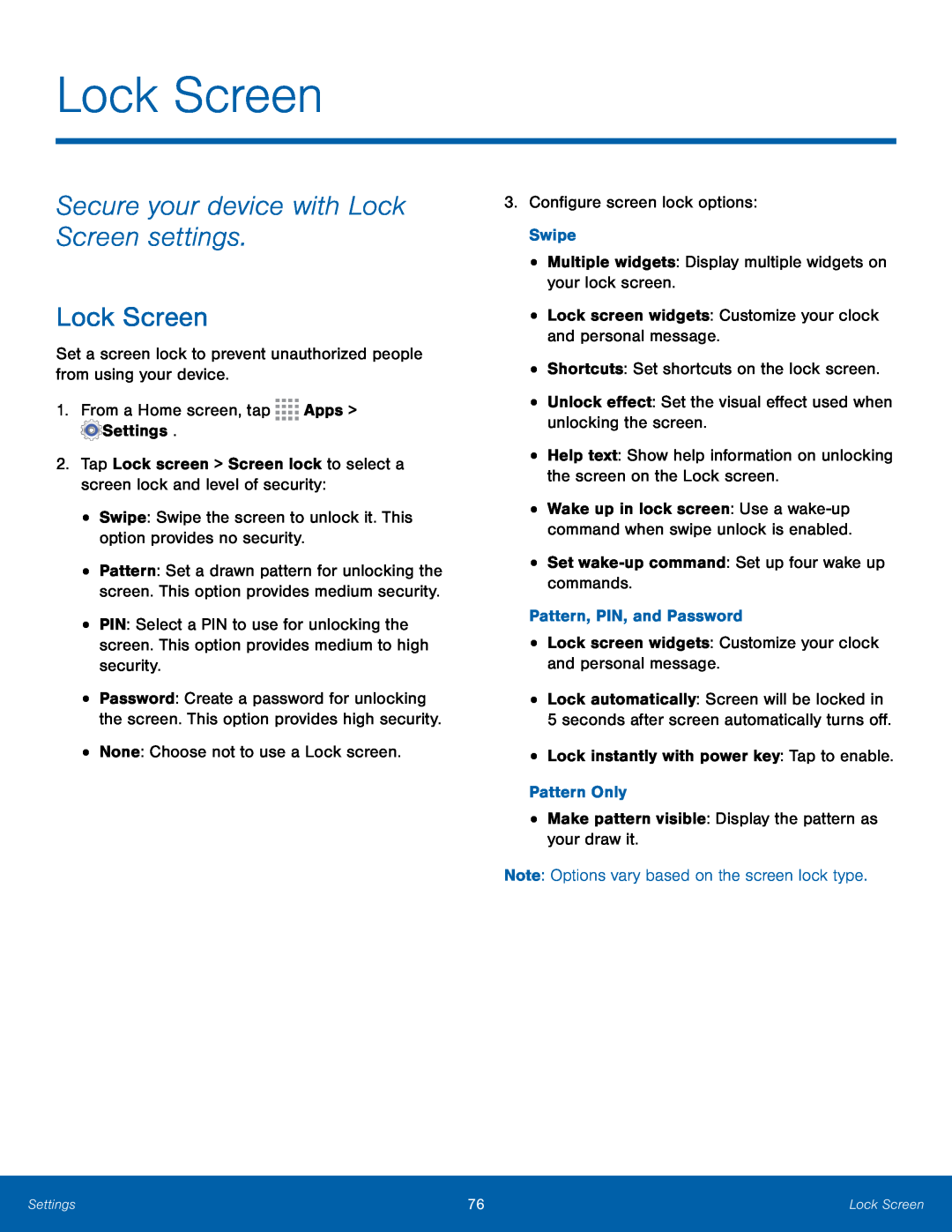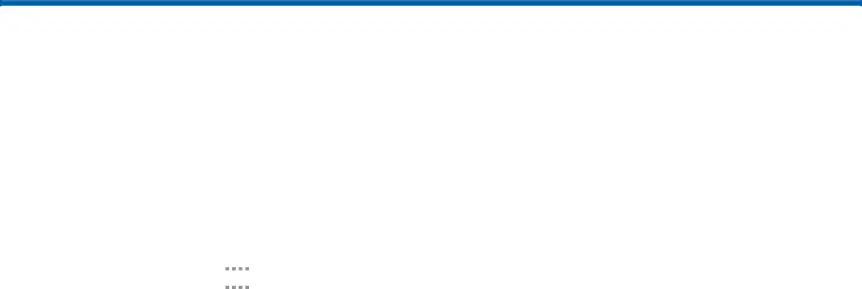
Lock Screen
Secure your device with Lock Screen settings.
Lock Screen
Set a screen lock to prevent unauthorized people from using your device.1.From a Home screen, tap•Pattern: Set a drawn pattern for unlocking the screen. This option provides medium security.
•PIN: Select a PIN to use for unlocking the screen. This option provides medium to high security.
•Password: Create a password for unlocking the screen. This option provides high security.
•None: Choose not to use a Lock screen.3.Configure screen lock options: Swipe•Multiple widgets: Display multiple widgets on your lock screen.•Lock screen widgets: Customize your clock and personal message.•Shortcuts: Set shortcuts on the lock screen.•Unlock effect: Set the visual effect used when unlocking the screen.•Help text: Show help information on unlocking the screen on the Lock screen.wake-up command: Set up four wake up commands.Pattern, PIN, and Password•Lock screen widgets: Customize your clock and personal message.•Lock automatically: Screen will be locked in5 seconds after screen automatically turns off.•Lock instantly with power key: Tap to enable.Pattern Only•Make pattern visible: Display the pattern as your draw it.Note: Options vary based on the screen lock type.
•Wake up in lock screen: Use a
Settings | 76 | Lock Screen |
|
|
|