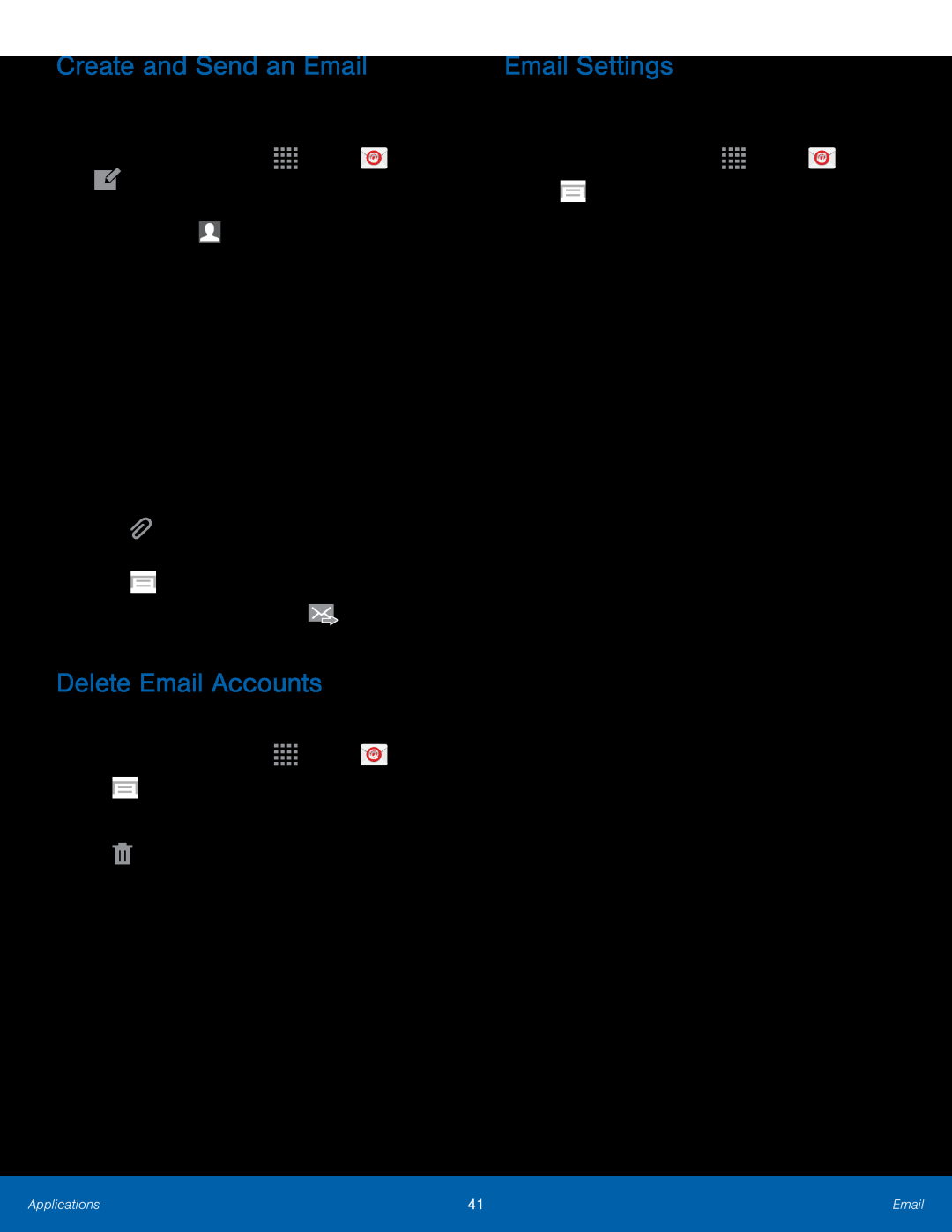
Create and Send an Email
This section describes how to create and send an email using the Email app.1.From a Home screen, tap•If manually entering recipients, enter additional recipients by separating each entry with a semicolon (;). More recipients can be added at any time before the message is sent.
•If adding a recipient from your Contacts, tap the contact to place a checkmark then tap Done. The contact will be placed in the recipients field.
3.Tap the Subject and field and use the keypad to enter text.•TapDelete Email Accounts
To delete an Email account:1.From a Home screen, tap4.Tap ![]() Delete account, tap the email account to place a checkmark, and then tap Delete.
Delete account, tap the email account to place a checkmark, and then tap Delete.
Email Settings
These settings allow you to modify settings associated with using the Email app.
1.From a Home screen, tapApplications | 41 | |
|
|
|